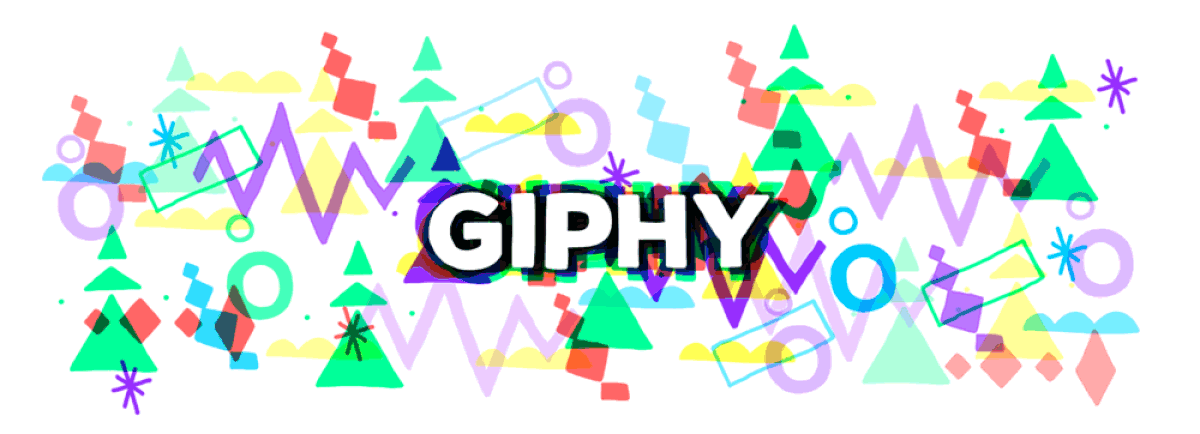
GIFs make your conversations and posts more fun and relaxed. When you download the Giphy for Chrome extension, you can quickly search and share animations in the Google browser. The plugin opens a discreet window on the side of the browser, which allows you to find fun images, without having to close the current Chrome page. The extension gathers thousands of GIFs from the GIPHY website database. It is possible to copy links, generate codes to use on websites and download the images to the computer. See how to install and use the Giphy for Chrome plugin.
‘Google of GIFs’: Giphy is bigger than Snapchat
Chrome extension lets you find GIFs quickly – Photo: Playback / Giphy
Step 1. Access the download page for the Giphy for Chrome extension and click on the «Use on Chrome» option;
Option to prepare to download the Giphy for Chrome extension – Photo: Reproduction / Marvin Costa
Step 2. To download and install the extension, click the «Add extension» button.
Action to download and install the Chrome Giphy for Chrome extension – Photo: Reproduction / Marvin Costa
How to find GIFs in the plugin
Step 1. After installation, click on the Giphy icon in the upper right corner of the screen to open the extension;
Option to start the Giphy for Chrome extension – Photo: Reproduction / Marvin Costa
Step 2. Click on the search bar, type the type of GIF you want to find and press the » Enter » key on the keyboard to continue;
Option to search for a GIF in the Giphy for Chrome extension – Photo: Reproduction / Marvin Costa
Step 3. You can click on «Copy Link» to copy the link to the web. This link can be used in comments on social media and online messengers.
Option to copy a GIF link in the Giphy for Chrome tool – Photo: Reproduction / Marvin Costa
How to search for GIFs by theme suggested by the extension
Step 1. To start the extension, click on the Giphy icon in the upper right corner of the screen;
Option to start the Giphy for Chrome extension – Photo: Reproduction / Marvin Costa
Step 2. Click on the list icon, located in the lower left corner of the screen;
way to access theme options for GIFs from the Giphy for Chrome extension – Photo: Reproduction / Marvin Costa
Step 3. Click on one of the categories to continue;
Theme option for GIFs from the Giphy for Chrome extension – Photo: Reproduction / Marvin Costa
Step 4. Click on one of the GIF subtopics to view the animations;
Theme options for GIFs from the Giphy for Chrome extension – Photo: Reproduction / Marvin Costa
Step 5. Click on one of the GIFs to open it on the sharing screen;
Screen and thematic GIFs of the Giphy for Chrome extension – Photo: Reproduction / Marvin Costa
Step 6. Click on the «Copy Link» option to keep the link that leads to the GIF on the computer’s clipboard. You can paste this link in social media posts. However, you can click the left mouse button on the image to copy the embed code of the image or use the option «Copy Full Size GIF Image», as we will do in this example;
Options for downloading and sharing a GIF in the Giphy for Chrome extension – Photo: Reproduction / Marvin Costa
Step 7. Paste the link in the Chrome address bar so that the animation opens in full screen. That done, click on the GIF with the right mouse button and choose the option to download it to the computer.
Option that downloads GIFs found in the Giphy For Chrome extension to the PC – Photo: Reproduction / Marvin Costa
