Is your internet connection slower? Maybe someone is stealing your Wi-Fi without you knowing it. Check out how to block this person using Android
If you want to know who is stealing your Wi-Fi, we have prepared a complete tutorial for you to discover the intruders who are using your network and block them using the Android. With that, you will be free of those unwanted devices that are leaving your internet signal weak.
For this tutorial, we will use the application WiFi thief detector, available for Android, which can access data from your Wi-Fi and the devices that are currently using it. Check out the step by step below.
Find out who is stealing your Wi-Fi
Before blocking unwanted users, we have to identify the devices that are connected to the network. To know who is leaving the weakest signal, it is necessary to use an application that will inform us IPs, MAC addresses and the name of each device connected to Wi-Fi.
Step 1: At the Google Play download the Wi-F thief detectori;
Step 2: After downloading the application, you must allow the Wi-Fi thief detector to scan the Wi-Fi networks;

Step 3: After WiFi thief detector find all the networks close to your signal, search for the devices you suspect. Then just click on the device that you think is stealing your signal. Note that we are going to block an unknown device;

Step 4: The next step is to write down your MAC address to copy to the clipboard Android. Then click on block the “Unknown” device in the router settings.

Block the intrusive
Step 1: Now that you know who's stolen your Wi-Fi, the next step Lock the IP the router for the intruder to no longer have access to your network;
Step 2: After you select the option “lock the device "Unknown"“, Your browser will open a tab for accessing the router's IP, login. Usually the word admin login and password;

Step 3: Now, you will configure the device lock that is using the network Wi-Fi. In the left menu, touch Wireless and get in Wireless MAC Filter ;
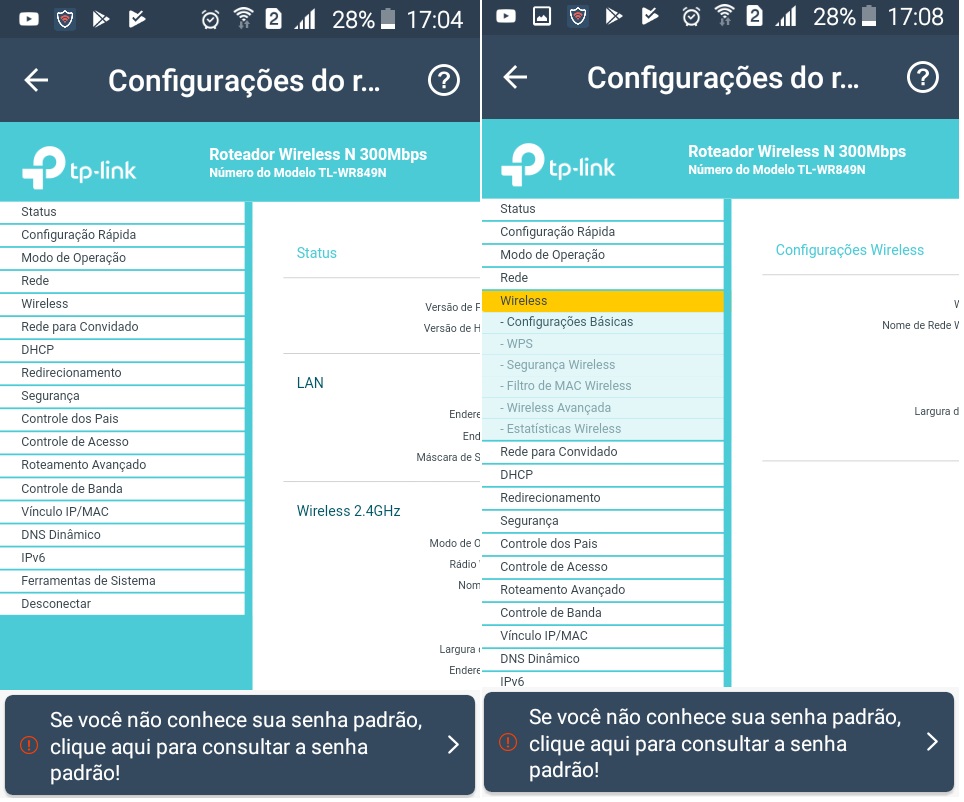
Step 4: On the page you loaded, click Enable and leave the Filter Rules selection as Deny;

Step 5: Click on Add new ”and enter the MAC address to be blocked and click on Disabled selected;

Step 6: After completing this process, the user will be blocked and receive an error message during authentication. Our walkthrough was performed on a router from TP-Link, but the process is very similar for other devices of the same type. The main change will be the menu layout or the names of some functions.
Now you can rest assured that no one will continue to steal your Wi-Fi. We also have tips for protecting your Wi-Fi from intruders. Leave your comment if you were able to block someone using this tutorial.
