To create June party invitations by mobile and send on WhatsApp, users can use the Greetings Island app. The free Android app can be useful for producing So Joo themed invitations to print and distribute to your friends and family or save and post to social networks. The tool has a gallery with a multitude of editable templates that can be used as an example.
Five free online invitation sites
In the following tutorial, learn how to use the Greetings Island app to make a June party invitation using your phone and send the image via WhatsApp. The procedure was performed on a Moto E5 Plus with Android 8.0 Oreo, but the tips also apply to other devices with the Google system.
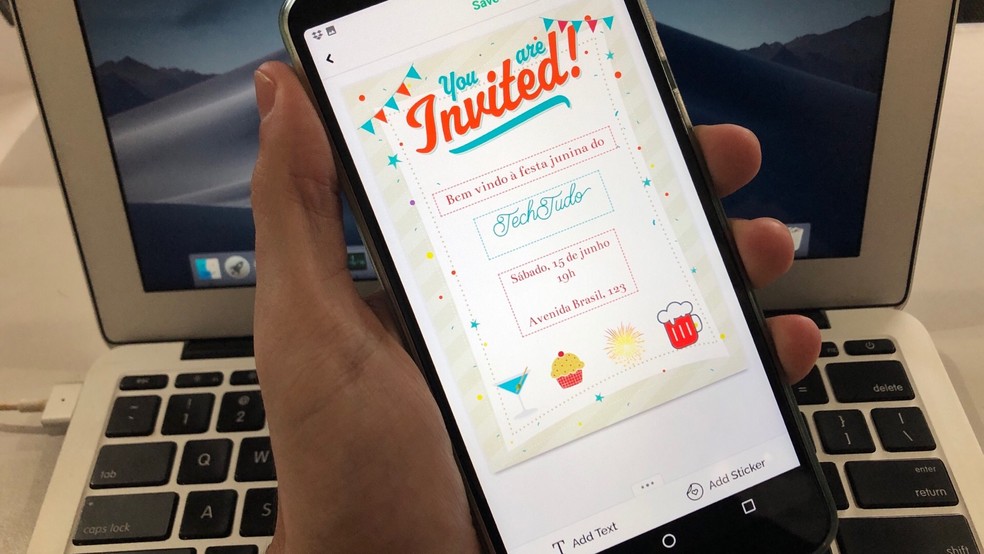
Learn how to create June party invitation and send on WhatsApp Photo: Helito Beggiora / dnetc
Want to buy a cell phone, TV and other discounted products? Meet the Compare dnetc
Step 1. Install and open the Greetings Island app on your mobile phone. On the app's home screen, under the "Invitations" tab, tap "Party". Party invitation options will be displayed. Tap on the desired template to edit it;
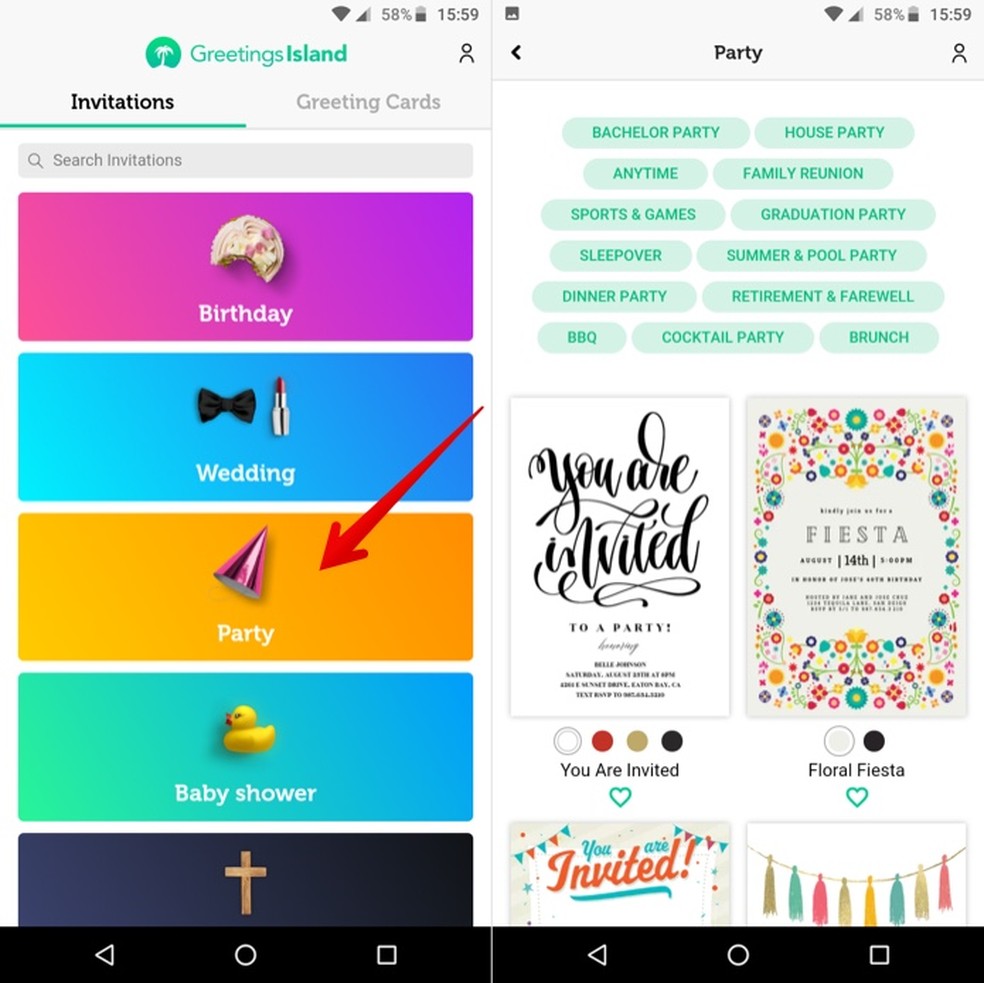
Choose the invitation template you want Photo: Reproduction / Helito Beggiora
Step 2. The texts that can be edited appear in a rectangle. For the selected template, you cannot change the phrase "You are invited" because the text is part of the background. In the bar that appears at the bottom of the screen, you can change the font, size, color and alignment. Tap "Edit" to edit the text;
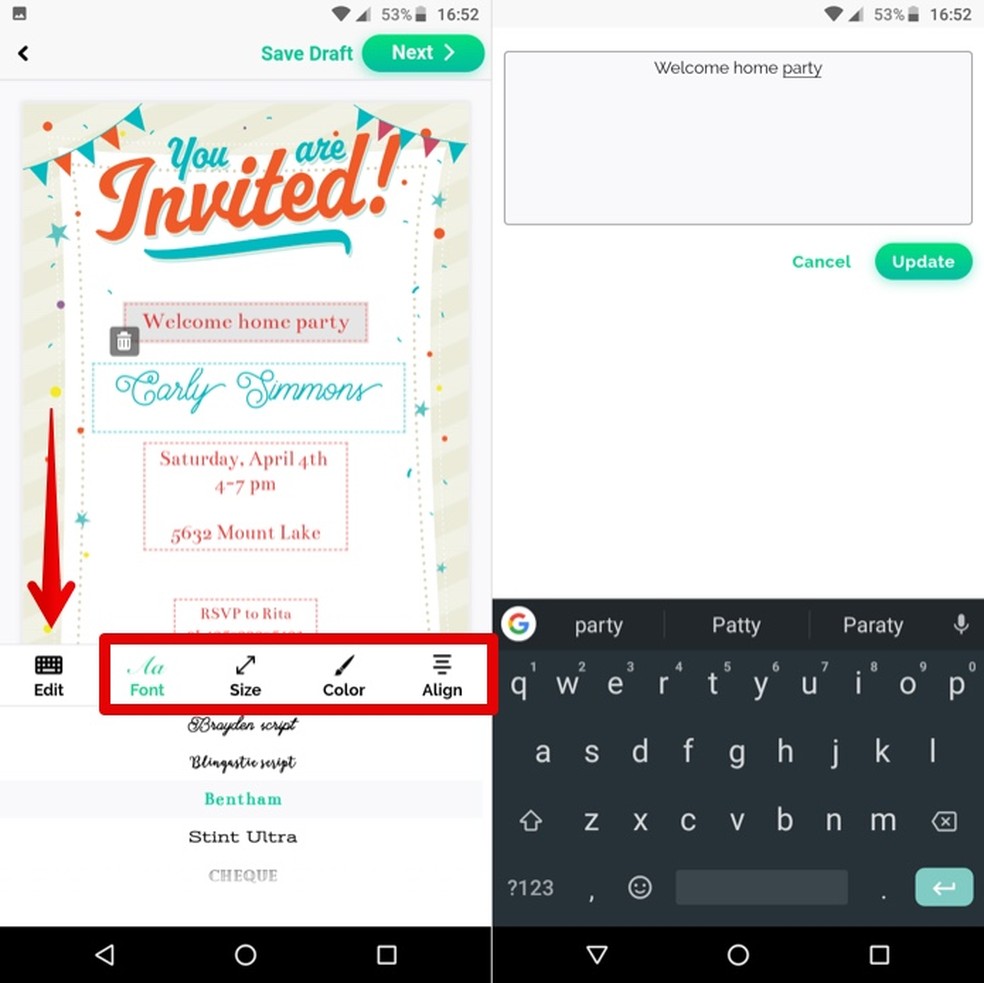
Editing template texts Photo: Reproduction / Helito Beggiora
Step 3. If you wish, you can add stickers to your invitation. To do so, tap "Add sticker" and tap on the desired image. It be inserted over the image. You can change the size and drag it freely over the canvas to position it in the desired location;
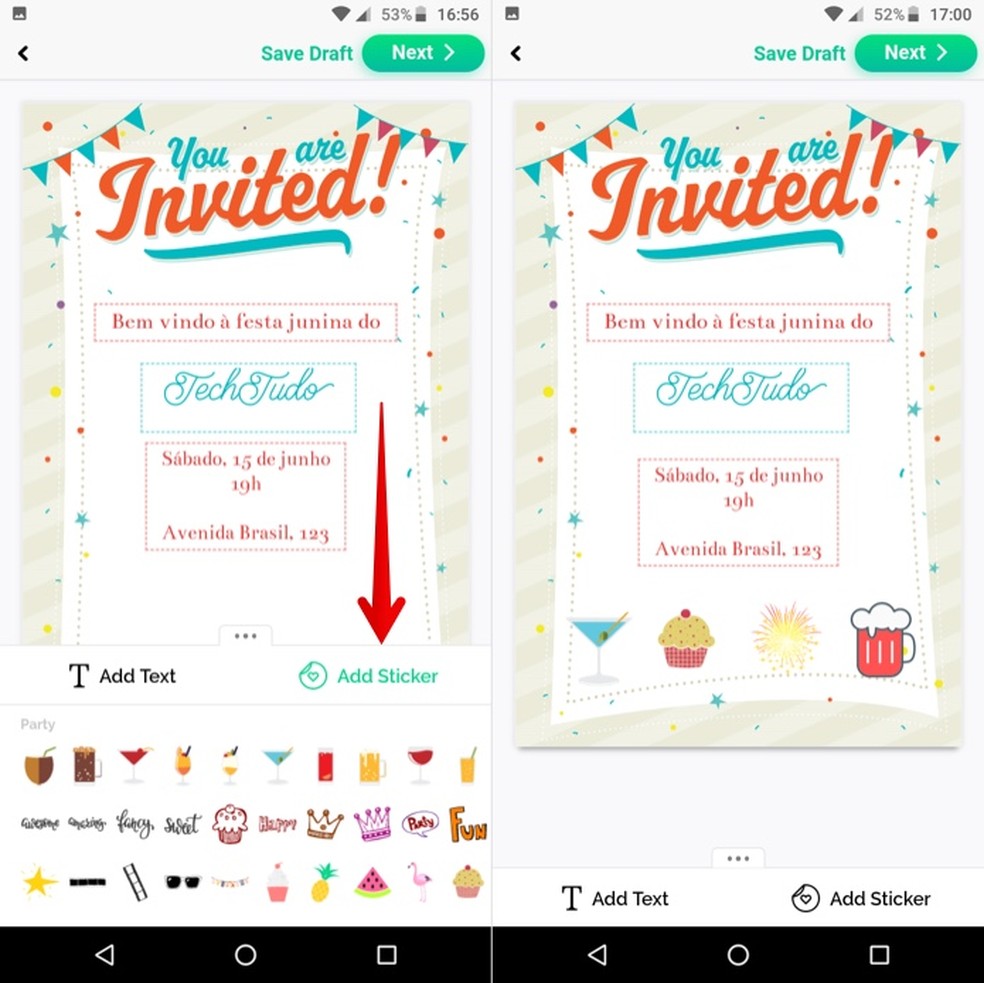
Adding stickers Photo: Reproduction / Helito Beggiora
Step 4. After making the edits, tap "Next" in the upper right corner of the screen and select "Share As Image". Finally, from the sharing menu, tap the WhatsApp icon and choose the contacts and groups you want to send the invitation to.
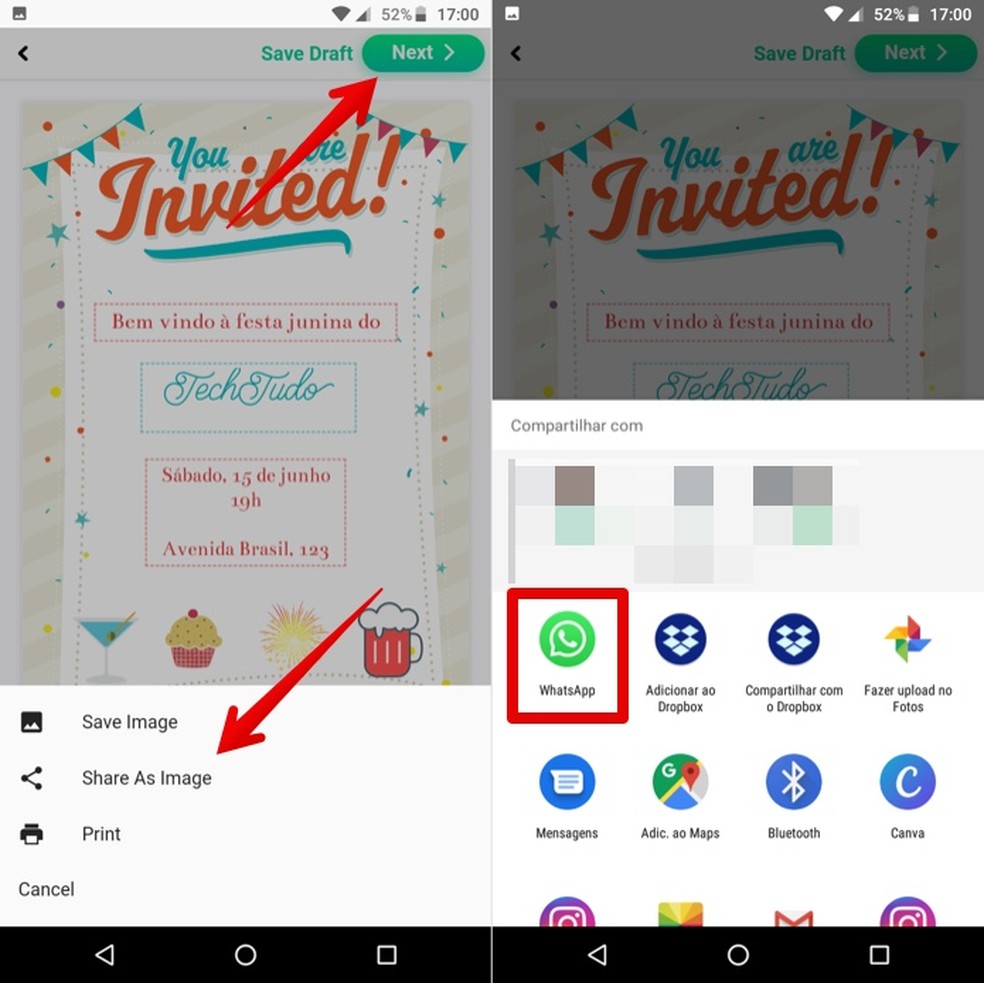
Sharing Invitation on WhatsApp Photo: Reproduction / Helito Beggiora
Ready! Take advantage of the tips for creating a June party invitation on your mobile phone and sending it on WhatsApp.
