YouTube Creators is an online platform from Google that offers tips on Internet video production. The site is geared toward YouTubers and content producers and provides video tutorials on filming, production, editing, marketing, audiences and equipment tips. The tutorial videos are all in English, but you can add subtitles in Portuguese.
The lessons accompany knowledge tests to attest to learning. Released at the end of the course, the test must have an average of 75% success to issue the online certificate of completion of the course. Follow the tutorial below to learn how to access YouTube Creators and attend classes to improve your channel videos.
How YouTube Monetization Works

YouTube has video production courses Photo: Carolina Ochsendorf / dnetc
Want to buy a cell phone, TV and other discounted products? Meet the Compare dnetc
Step 1. Sign in to your YouTube account and access the square cone in the upper right corner of the screen. Then choose the "Content Creator School" option;
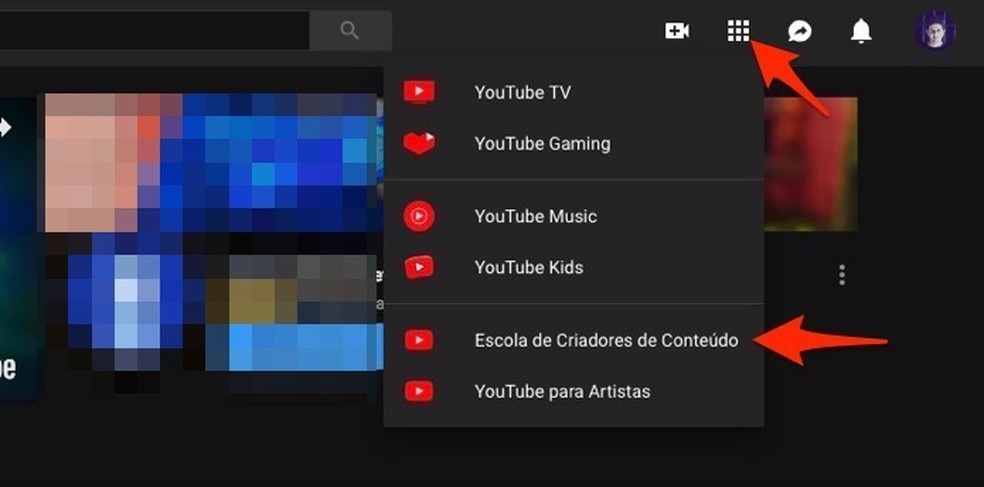
When to access the YouTube Creators page with video tutorials Photo: Playback / Marvin Costa
Step 2. At the service home screen, press the "Browse Catalog" button;
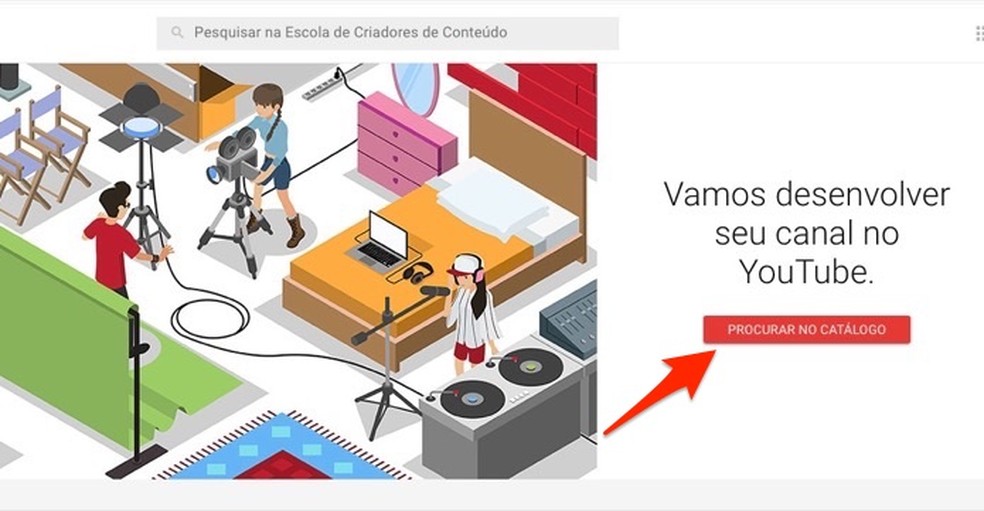
By accessing the YouTube Creators tutorials catalog Photo: Reproduction / Marvin Costa
Step 3. Use the terms in the left column of the screen to filter the displayed results. In this example, we check the "Most Watched", "Production" and "Basic Notions" options. In this way, the platform will present tutorials with tips on filming and video production for YouTube. To proceed, choose a lesson theme in the center of the screen and go to "Details";
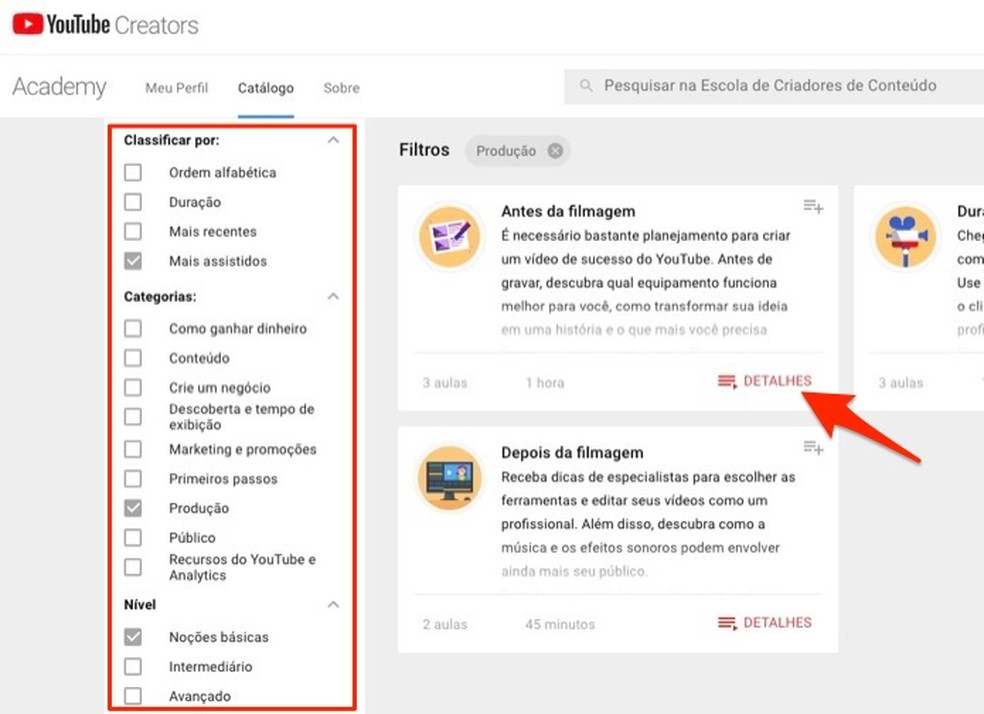
By filtering tutorial results from YouTube Creators site Photo: Reproduction / Marvin Costa
Step 4. Check out what will be offered in class and read the presentation text for the content. To start the lesson, check the "Start Course" option;
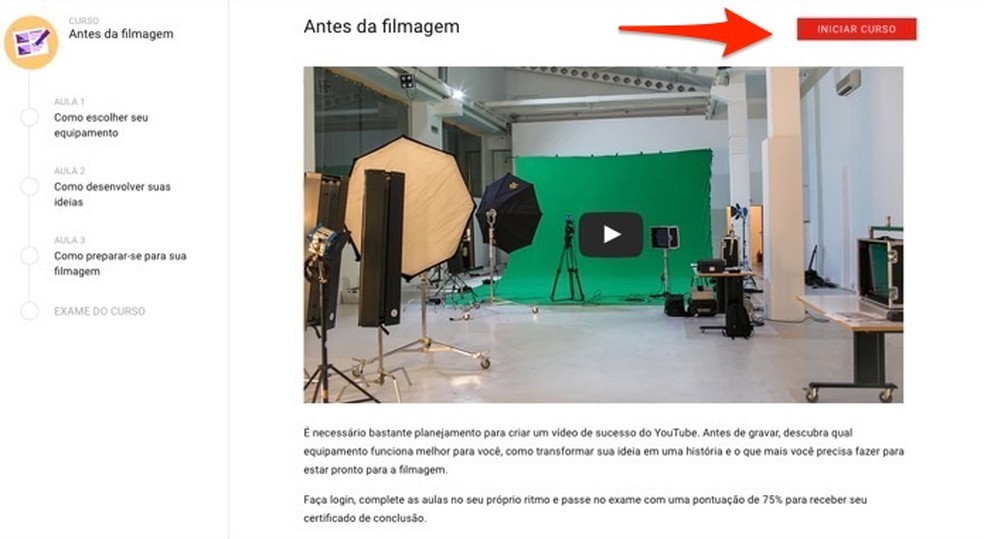
When to start a video tips lesson on YouTube Creators Photo: Playback / Marvin Costa
Step 5. When starting a video, press the gear icon on the player and access the "Subtitles / CC" option as shown in the image below;
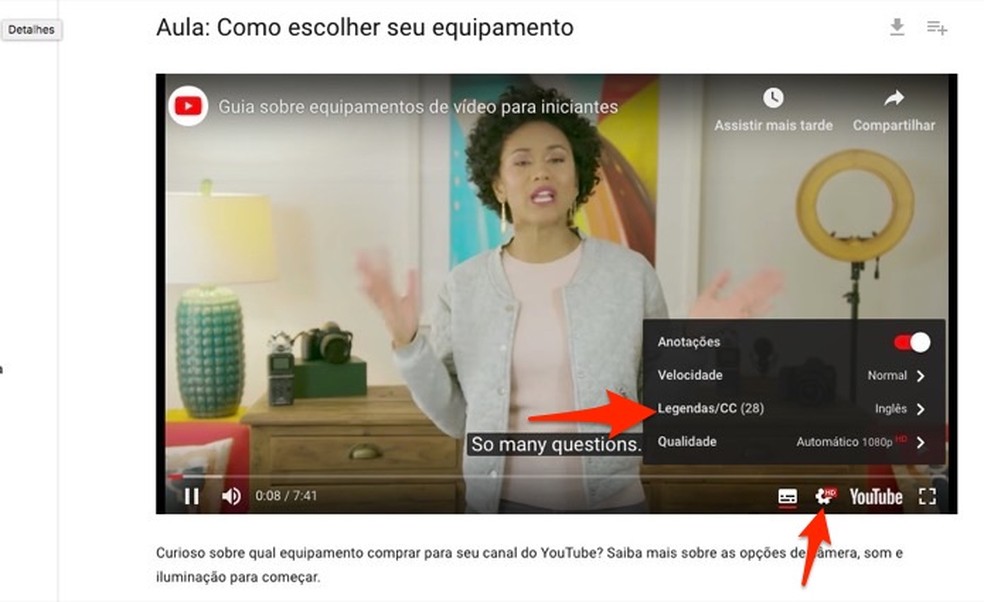
When to check subtitle options for a YouTube Creators video tutorial tutorial Photo: Playback / Marvin Costa
Step 6. Browse the languages and select the "Portugus (Brasil)" option to enable this subtitle;
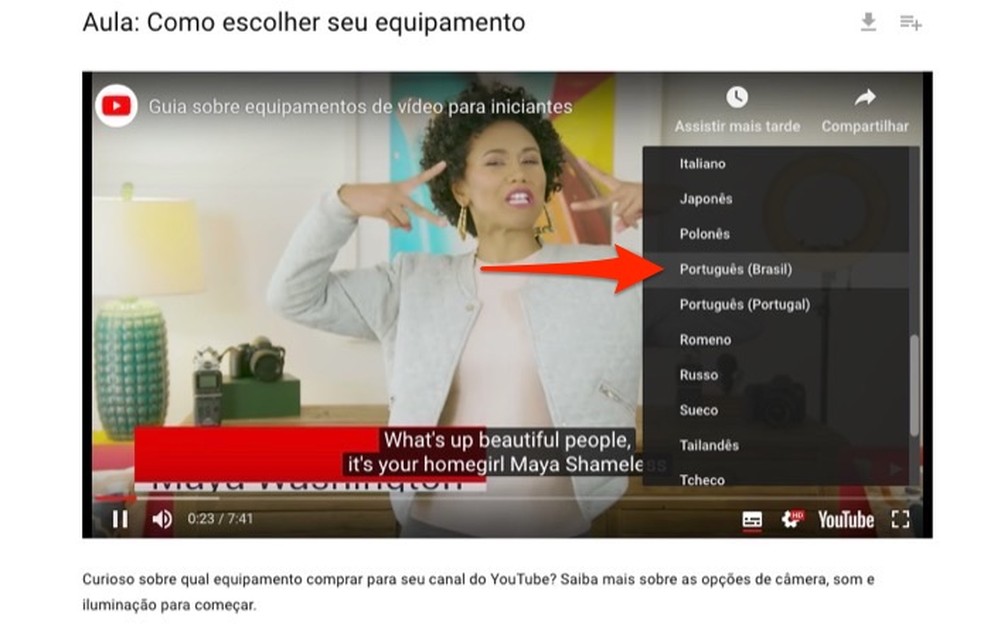
When to enable Portuguese subtitles in a YouTube Creators platform video tutorial Photo: Playback / Marvin Costa
Step 7. In the lower part of the player you can find the list of subjects that will be addressed successively during the lesson. You can, for example, choose to see a specific theme. To do so, select one of them. In this example, we will use the "Cameras" option, but the subjects are different depending on the class you choose to attend;
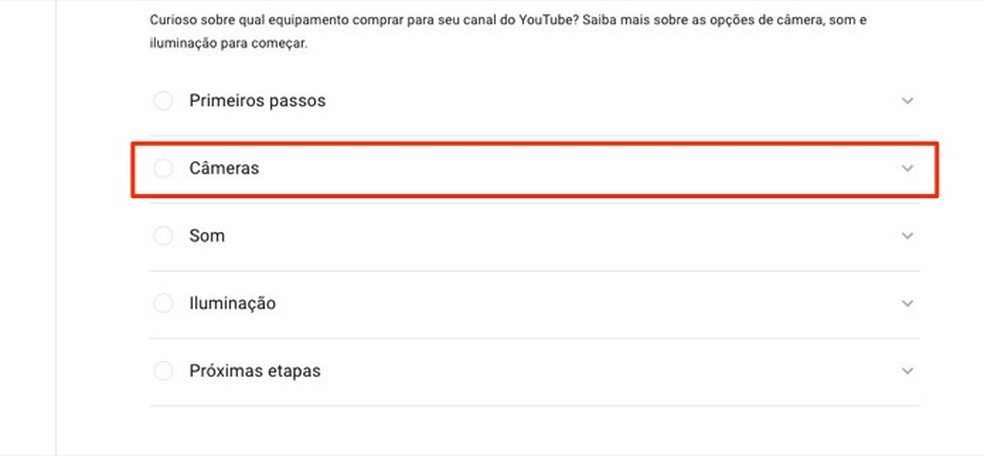
Video and text content options in a YouTube Creators platform tutorial Photo: Reproduction / Marvin Costa
Step 8. You will see an explanatory text that brings important information about the subject. To see more details go to the part below the text;
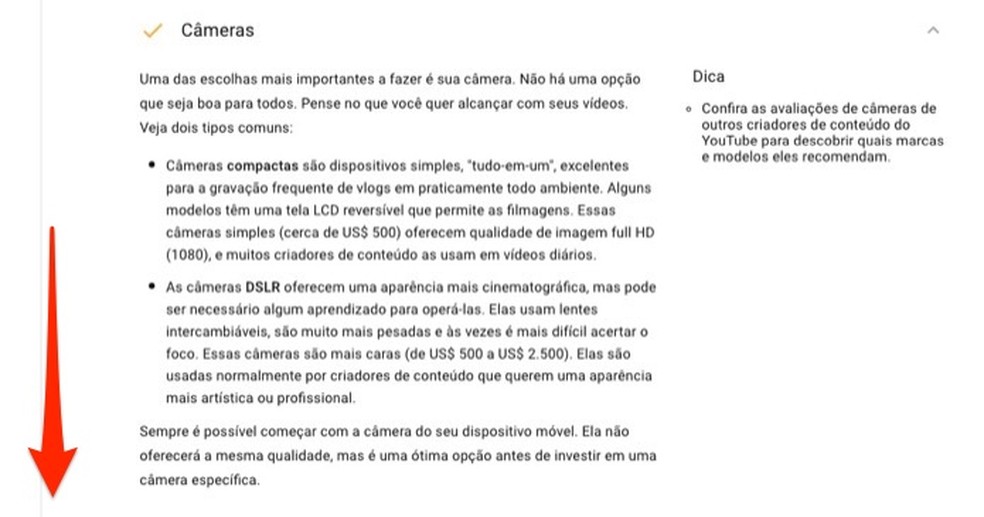
Text about a subject to be addressed in a video class on the YouTube Creators platform Photo: Reproduction / Marvin Costa
Step 9. You can watch the video about this topic and use the same tips above to enable subtitles in Portuguese. Scroll up to redisplay the top bar of the site;
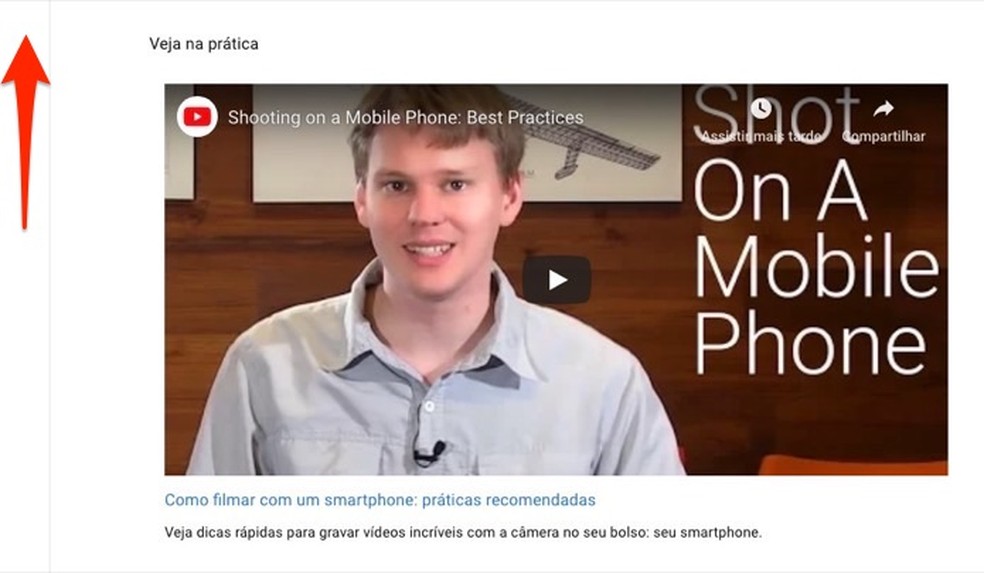
Video on a subject that is part of a video lesson on the YouTube Creators platform Photo: Reproduction / Marvin Costa
Step 10. If you want to return to the lesson selection screen, simply press the "Catalog" option.

When to go back to the catalog screen with the choice of video lessons from YouTube Creators Photo: Playback / Marvin Costa
Take advantage of tips from YouTube Creators to learn how to improve your YouTube channel content.
How to prevent an online movie from crashing? Find out on the dnetc Forum.

How to download YouTube videos on Android and iPhone phones
