The version of Word for mobile is quite complete and has some curious and little-known functions, which can help the user in everyday tasks. The text editor allows graphic materials to be created, such as resumes and pamphlets and freehand drawings.
The program available for free by Microsoft and has a layout similar to that of Office for PC. Check the details below. The procedure was done on an iPhone (iOS), but the application is also available for Android devices.
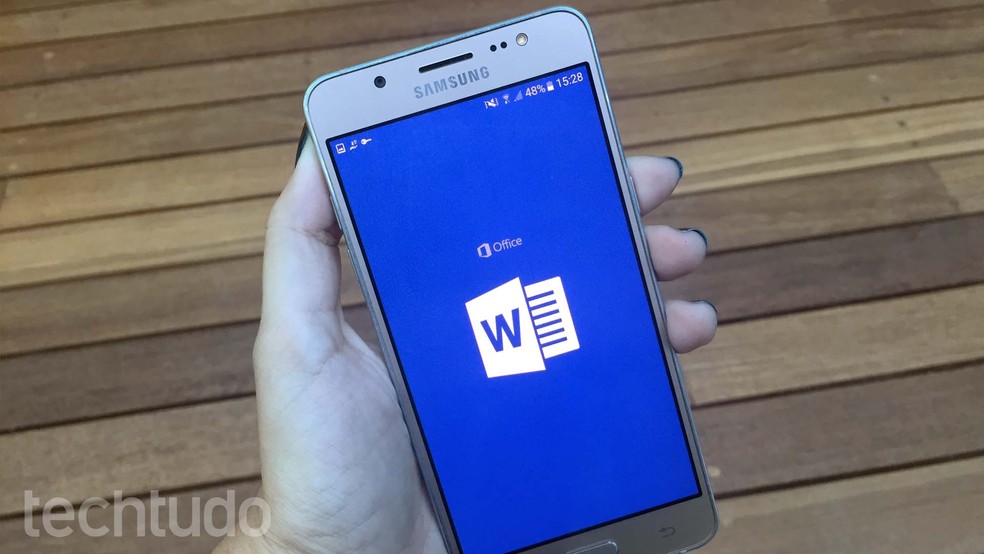
See how to set up a document in Word for Android Photo: Ana Marques / dnetc
Office 2019 gets preview version; see how to test Word, Excel and more
1. Create graphic materials
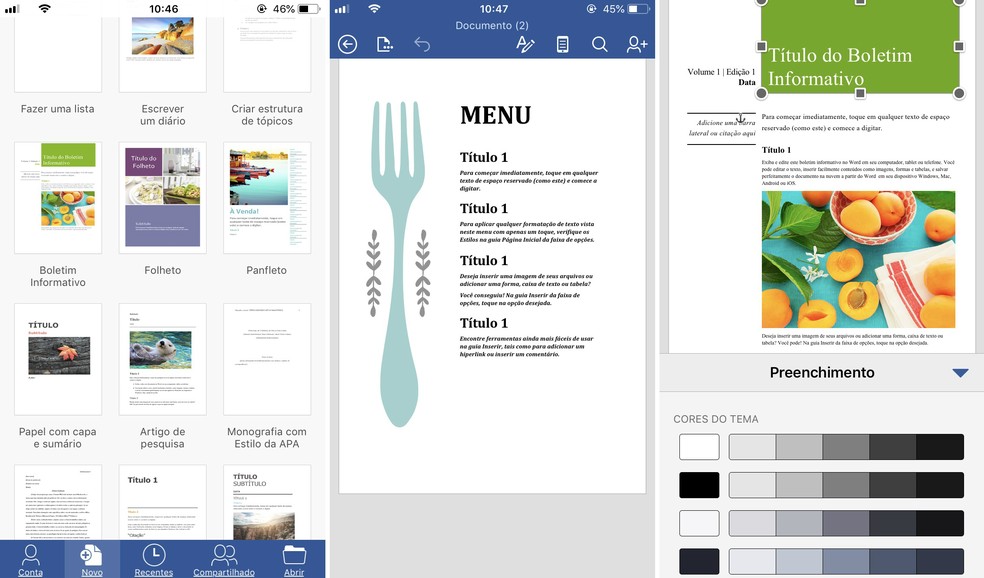
Make resumes, calendars and menus in Word for mobile Photo: Reproduo / Rodrigo Fernandes
The Word app offers several ready-made templates for a flyer, resume, menu, diary, calendar, cover letter and other professional graphic materials. The options are available in the New tab, in the main menu. After choosing the item he wants, the user can make quick edits to the texts, colors and fonts, and also change the images to personalize the document. You can send the file directly to print or save it to your cell phone to send by email.
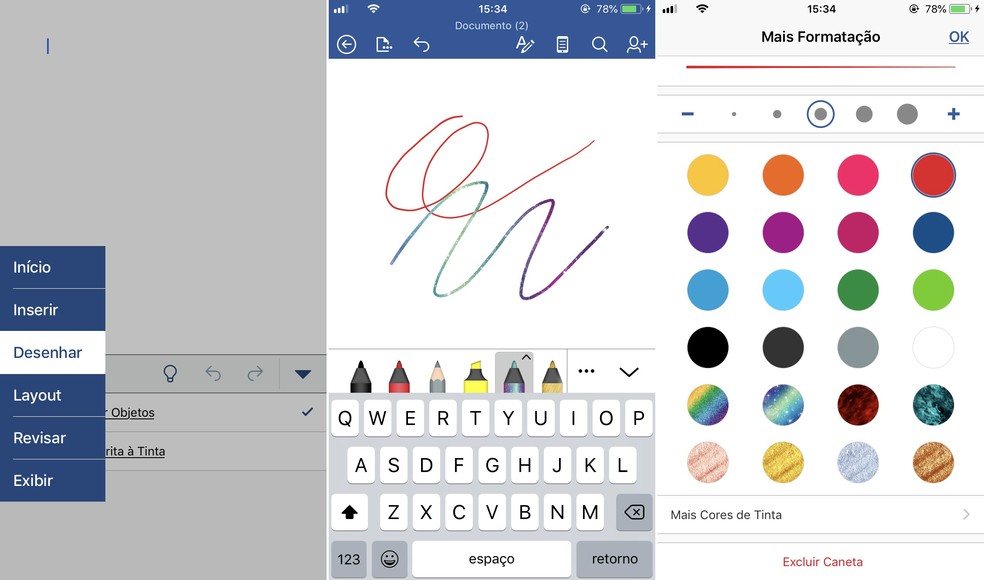
Draw free hand in Word for mobile Photo: Reproduo / Rodrigo Fernandes
The Ink Writing tool allows you to create freehand drawings in Word documents. It is possible to create strokes with various types of stylized pens, colors and inks. To access the function, tap the three-dot icon on top of the keyboard, and then go to Draw. You will see on the screen the brushes and erasers available. By touching the + icon, you will be able to choose other types of pencils, pens or highlighters available, in addition to changing the colors and thickness of the stroke.
3. Insert photos from the camera
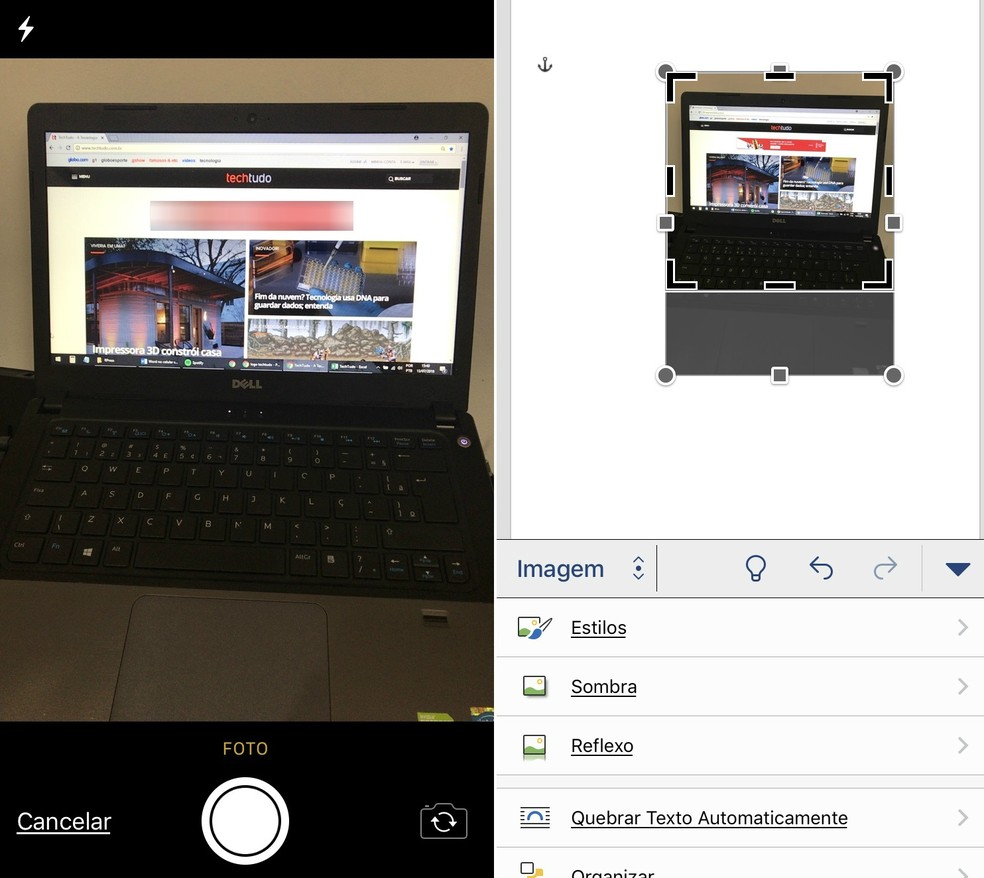
Word on the cell phone receives photos captured on the spot with the cell phone camera Photo: Reproduo / Rodrigo Fernandes
Word documents on your phone can receive photos captured on the spot with the native camera. The user can edit the images, change the alignment, crop them and apply various types of frames. To open the camera in the text editor, touch the three option dots above the keyboard, then Insert, and then Camera. After capturing, you can use the image or discard it to take a new photo.
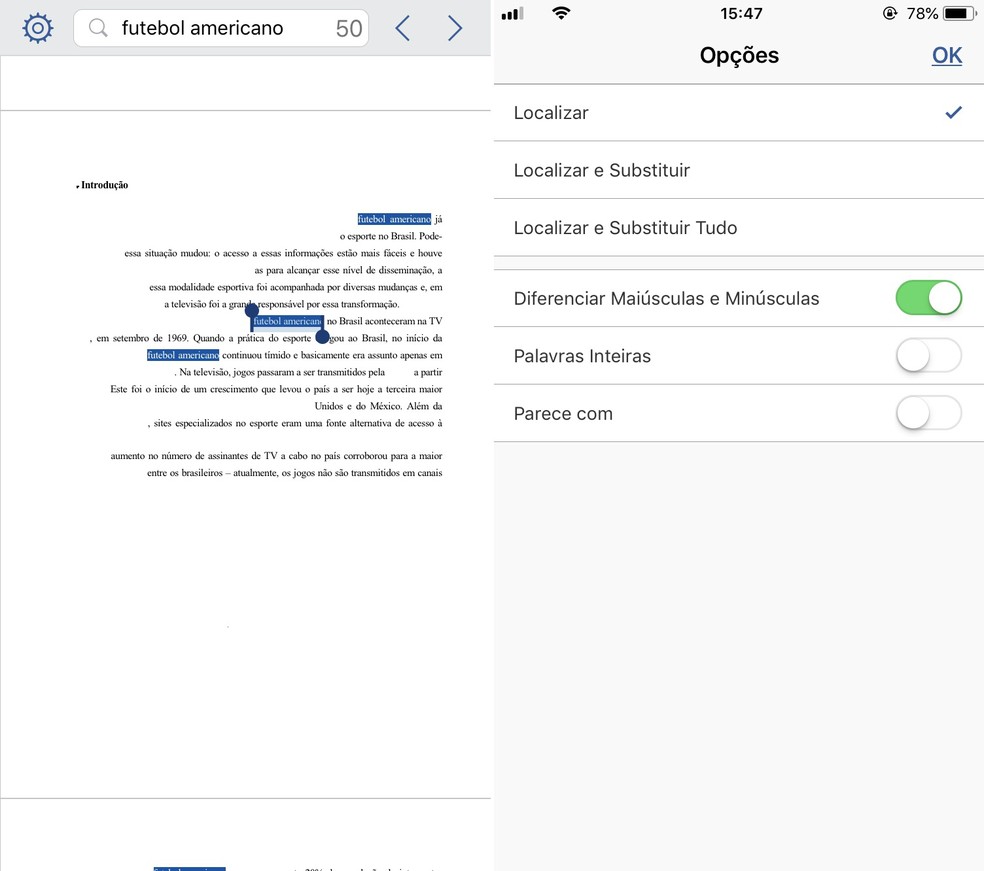
Find words quickly in large texts in Word for mobile Photo: Reproduo / Rodrigo Fernandes
By clicking on the magnifying glass icon, located in the menu on the top bar of the screen, the user can search for words within the document. The terms found will appear highlighted, ideal for finding specific excerpts in very large texts. It is also possible to customize the search to differentiate between lowercase and lowercase letters, identify similar words and replace the found word with the search term.
5. Export PDF files
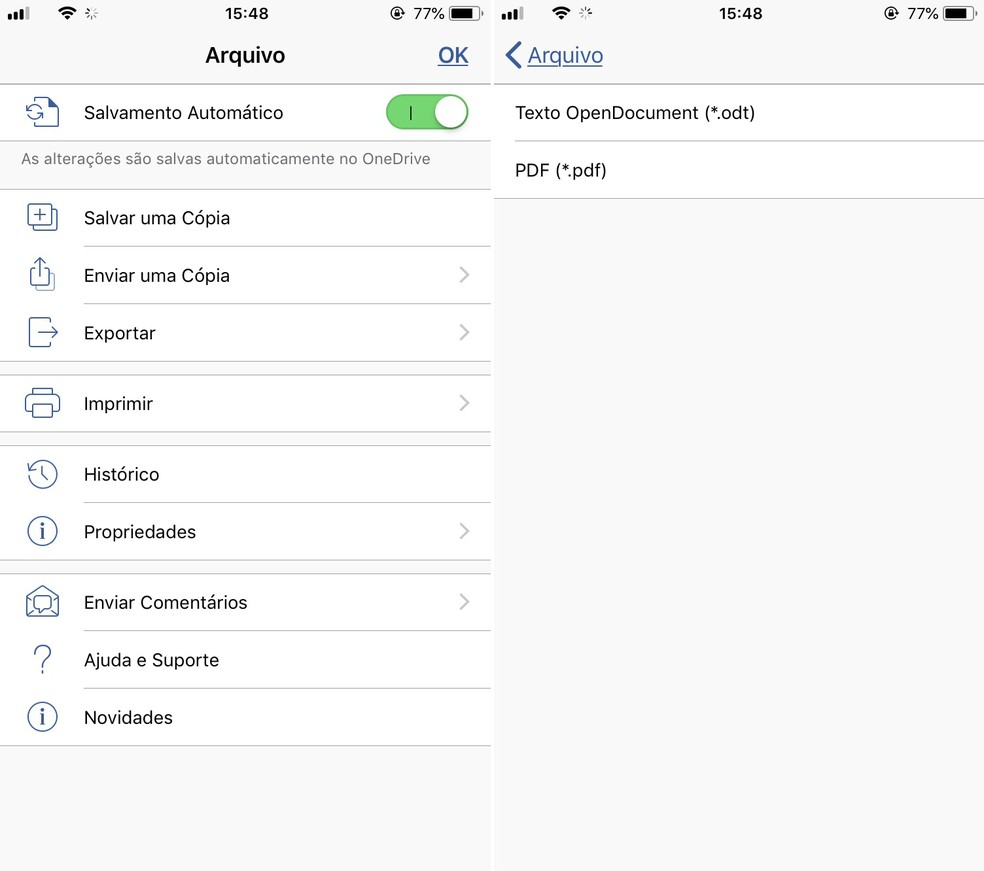
Word for mobile allows saving PDF files Photo: Reproduo / Rodrigo Fernandes
A document created in Word by cell phone can be saved in PDF format, avoiding further edits. To save the document, click File Export PDF (* .pdf). You can choose a name for the file a and save it in the device memory or synchronize it with OneDrive.
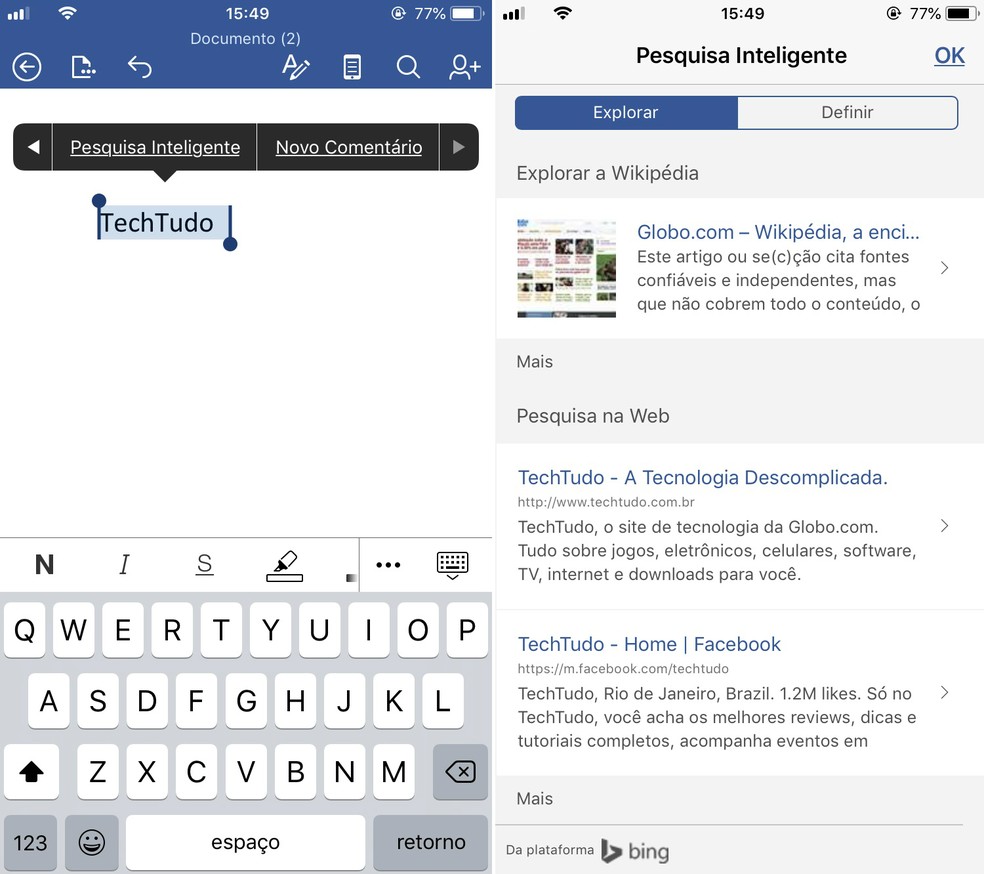
Find on the Internet the meaning of Word text terms Photo: Reproduo / Rodrigo Fernandes
When selecting a word or phrase from the text, a menu will appear on the screen so that the user can access the "Smart Search" function, which searches for the meaning of the term on the internet, through Bing. The list of search results is displayed within Word itself. When touching an option, the user is directed to the browser.
7. Open and edit OneDrive files
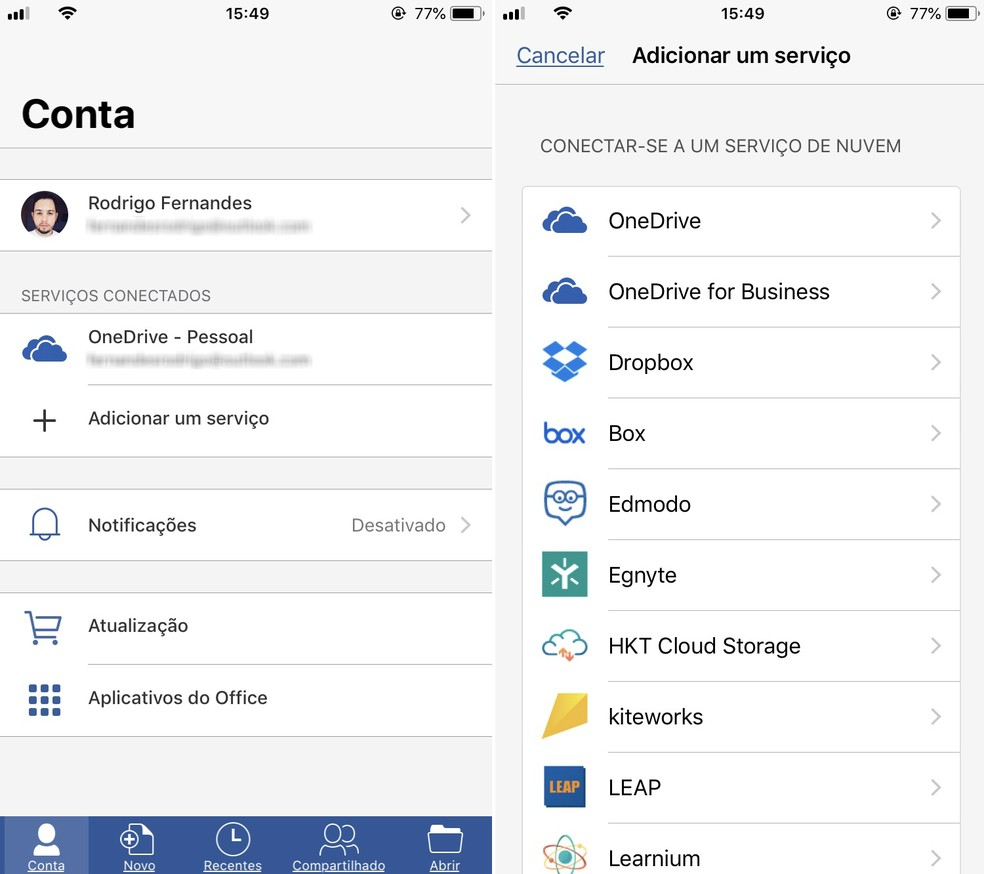
Word for mobile has integration with OneDrive Photo: Reproduo / Rodrigo Fernandes
The Account tab, in the main menu, allows the user to connect Word with OneDrive to synchronize documents online. After integration between the services, it will be possible to open and edit files stored in the cloud, as well as save new texts directly on the storage service. It is also possible to connect the publisher to OneDrive for Business, Dropbox and other cloud services.
Word can not open the document: how to solve? Users comment on Frum dnetc
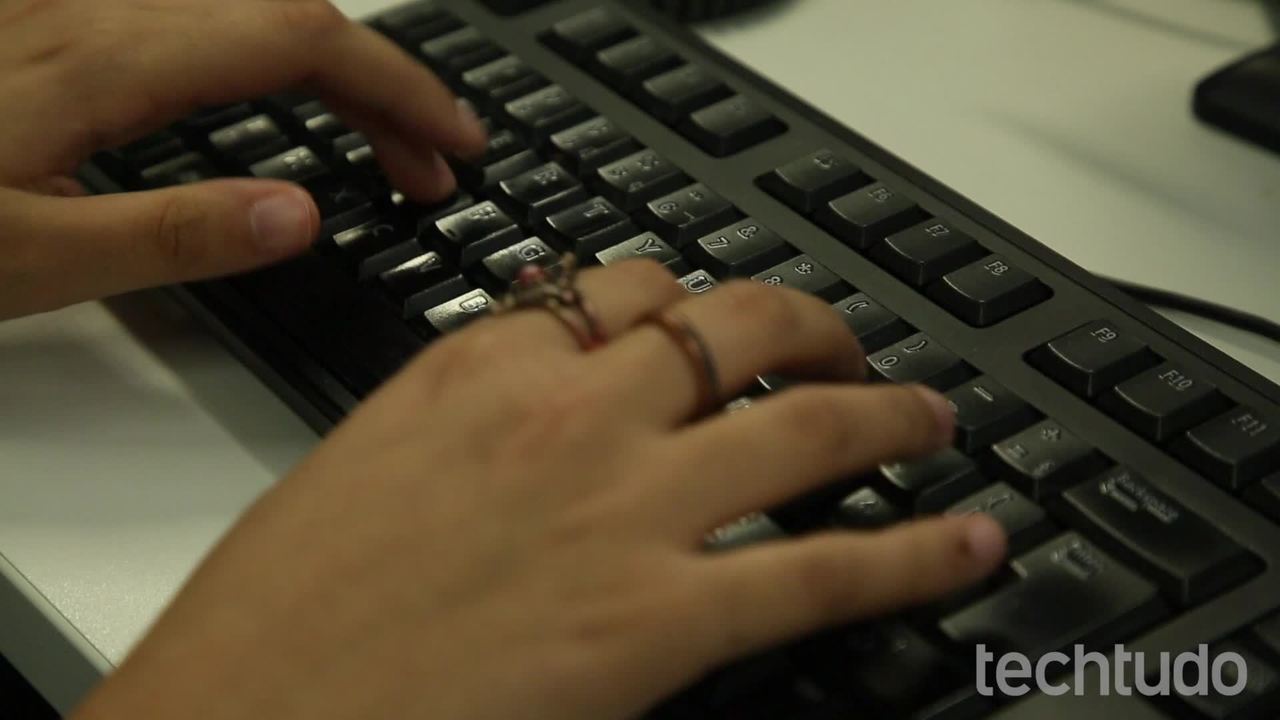
How to select all text in Word at once
