Changing WhatsApp Status privacy is important to control who can see your temporary posts on the messenger. The status tool allows you to publish content that disappears in 24 hours, similar to Instagram, Facebook and Messenger Stories all inspired by Snapchat.
In WhatsApp, the user has four sharing options: with all contacts; with everyone except blocked; just with a selected friends or show it to no one. Next, see the step by step to configure the feature in the app for Android and iPhone (iOS).
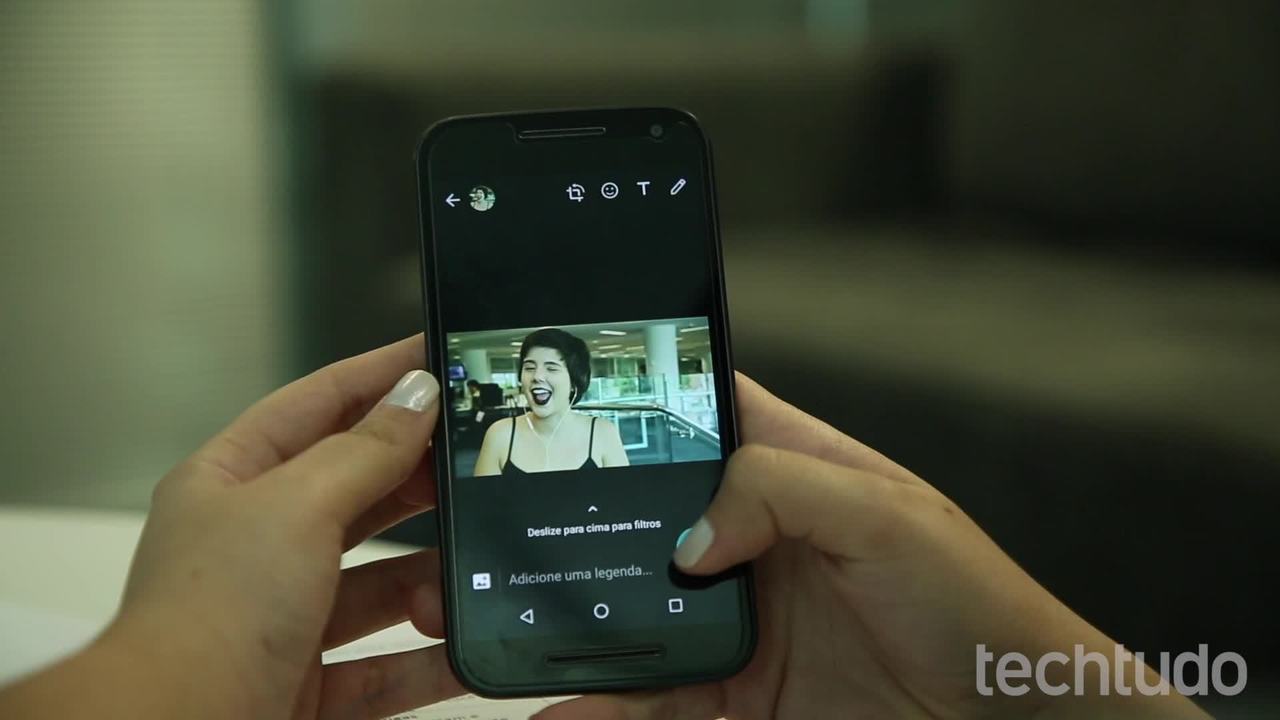
WhatsApp: curious status functions
WhatsApp against MSN Messenger: remember the features that marked time
Step 1. Access the main WhatsApp menu and tap Settings. On the next screen, select the Account option.
Access WhatsApp account settings Photo: Reproduo / Paulo Alves
Step 2. In the Privacy menu, tap Status to configure the privacy of your stories.
Access the Status settings Photo: Reproduction / Paulo Alves
Step 3. By default, WhatsApp Status displays your posts for all your contacts. In the My Contacts option, it is possible to create a list of blocked people, who will not be able to view your posts. These contacts will be prevented from interacting with you only in Status.
Create a list of blocked contacts from Status Photo: Reproduo / Paulo Alves
Step 4. To create a more restricted list, choose the Share only with function. Then, select one or more people who will be able to see your Status. It is also possible to leave the list blank without selecting anyone so that your Status is visible only to you.
Select contacts to display Status Photo: Reproduo / Paulo Alves
IPhone step by step (iOS)
Step 1. Access WhatsApp Settings and tap on the Account option.
Access WhatsApp account settings for iPhone Photo: Reproduo / Paulo Alves
Step 2. Tap Privacy and then go to the Status menu.
Adjust the privacy of the Status tool Photo: Reproduo / Paulo Alves
Step 3. The Status is initially configured to share your posts with the entire contact agenda. Touch My Contacts except to select blocked contacts. People will still be able to chat with you via common messages.
Select contacts prevented from seeing your Status Photo: Reproduo / Paulo Alves
Step 4. If you want to create a more closed group with access to your publications, choose Share only with and select one or more contacts. It is also possible not to select anyone and touch Ok at the top to make your Status invisible to everyone.
Select one or more contacts who can see your Status Photo: Reproduo / Paulo Alves
