WhatsApp now informs you when a message is passed on to others. The "forwarded" label appears just above the text, image, audio or link that is relayed. The intention, according to the messenger, is to combat the spread of false news. "We encourage you to think carefully before sharing forwarded messages," he says in a note. The company also reinforces the possibility of blocking and reporting a contact as spam.
Those who didn't like the news can avoid the message sent with a simple trick: just copy and paste texts, photos and GIFs or save the video on your phone and resend. In the following steps, see how to perform the procedure in the version of WhatsApp for iPhone (iOS) and for Android in the latter, the images were captured on a Motorola E4, from Motorola.
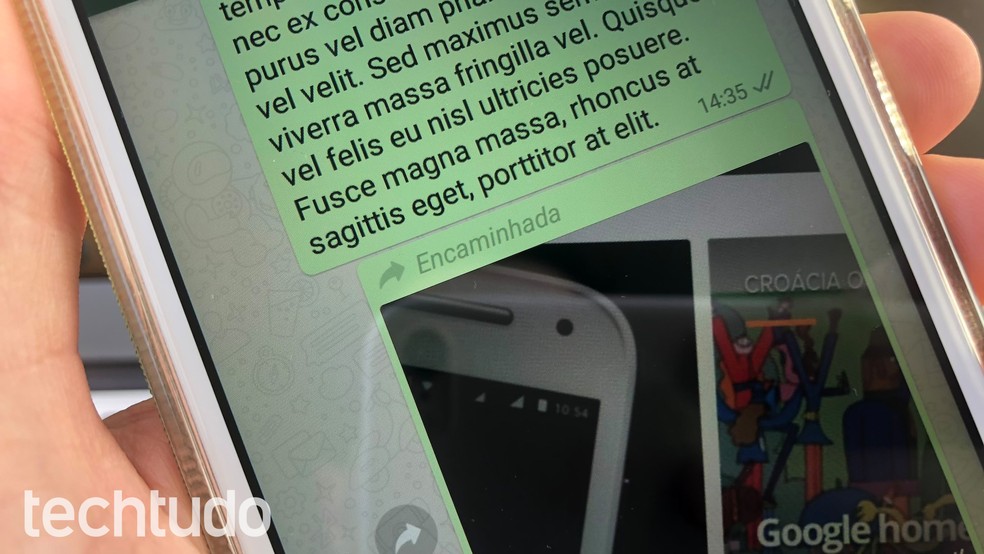
Learn to avoid the message forwarding alert on WhatsApp Photo: Helito Bijora / dnetc
How to listen to WhatsApp audio without the sender knowing
Step 1. Text messages, photos or GIFs must be copied. To do this, keep your finger pressed on the message and, in the menu that appears, tap "Copy". Then, access the conversation or group in which you want to forward the content and double tap on the text field. Now choose "Paste".
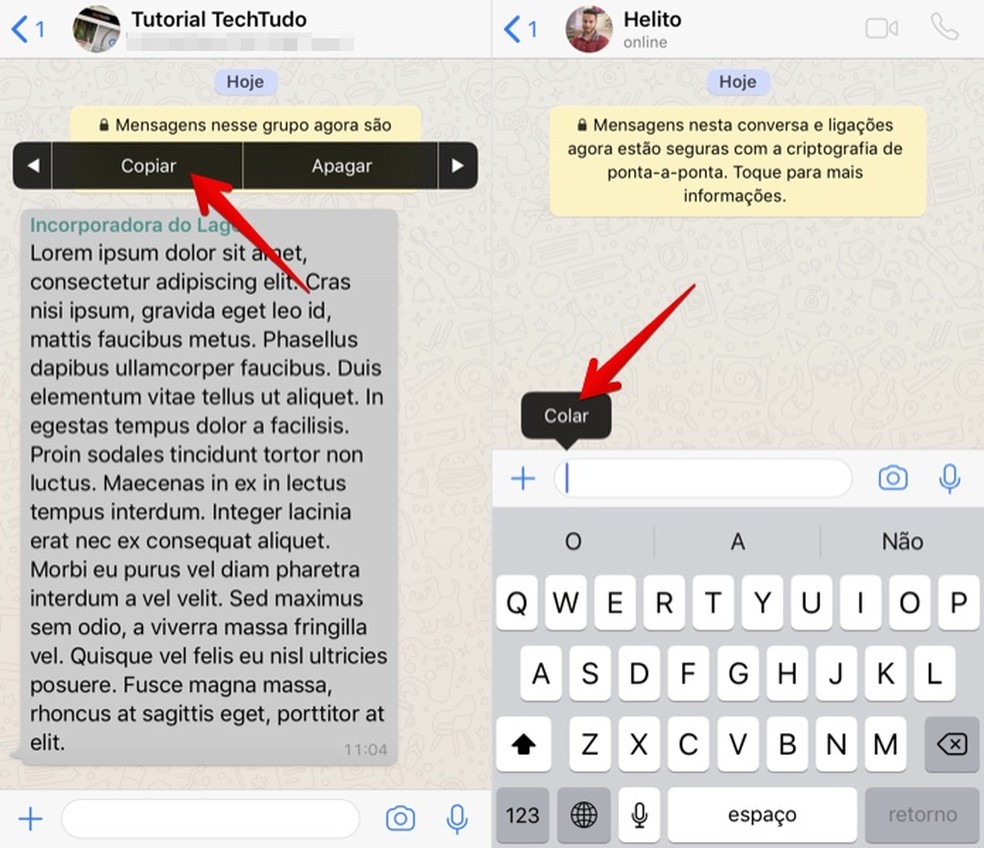
Copy the message, photo or GIF you want to share Photo: Reproduo / Helito Bijora
Step 2. Finally, send the message or photo normally by touching the send button;
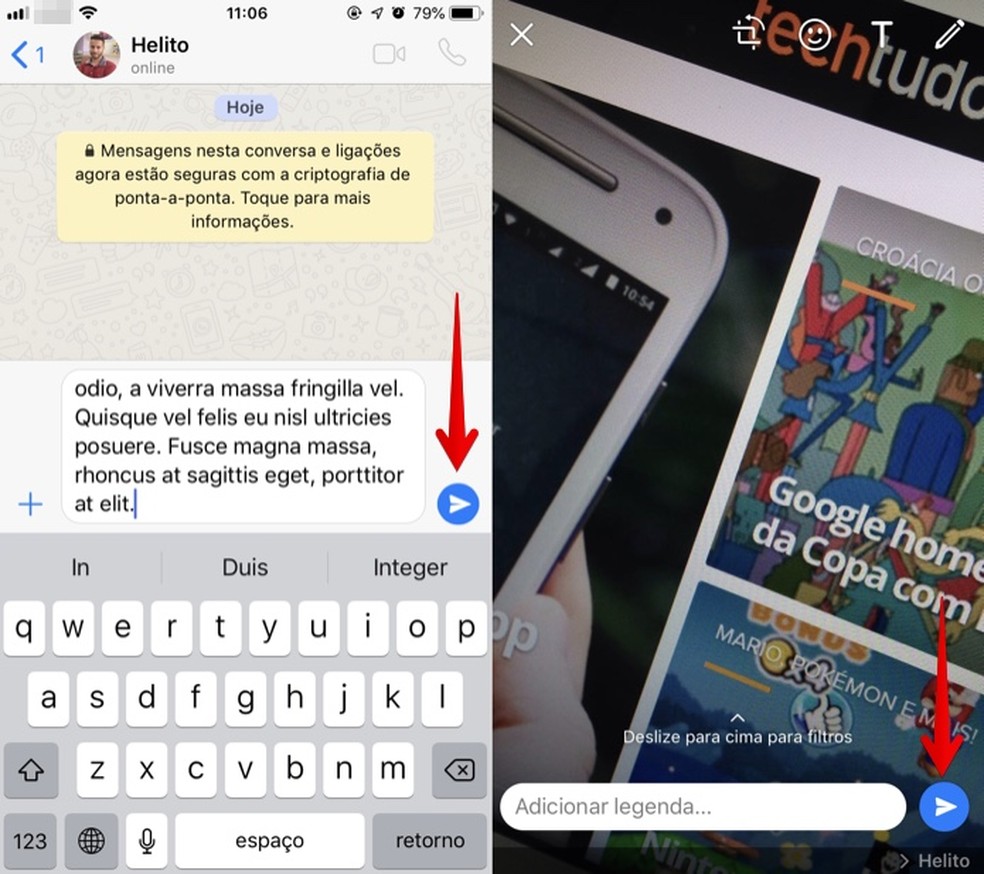
Send the message or image normally Photo: Reproduo / Helito Bijora
Step 3. In the case of videos, it is first necessary to save them in the mobile gallery. To do this, keep your finger pressed on it and, in the menu that appears, tap "Save". Now, access the conversation or group in which you want to forward the content and tap "+" to the left of the text field. Then, tap "Photos and Videos".
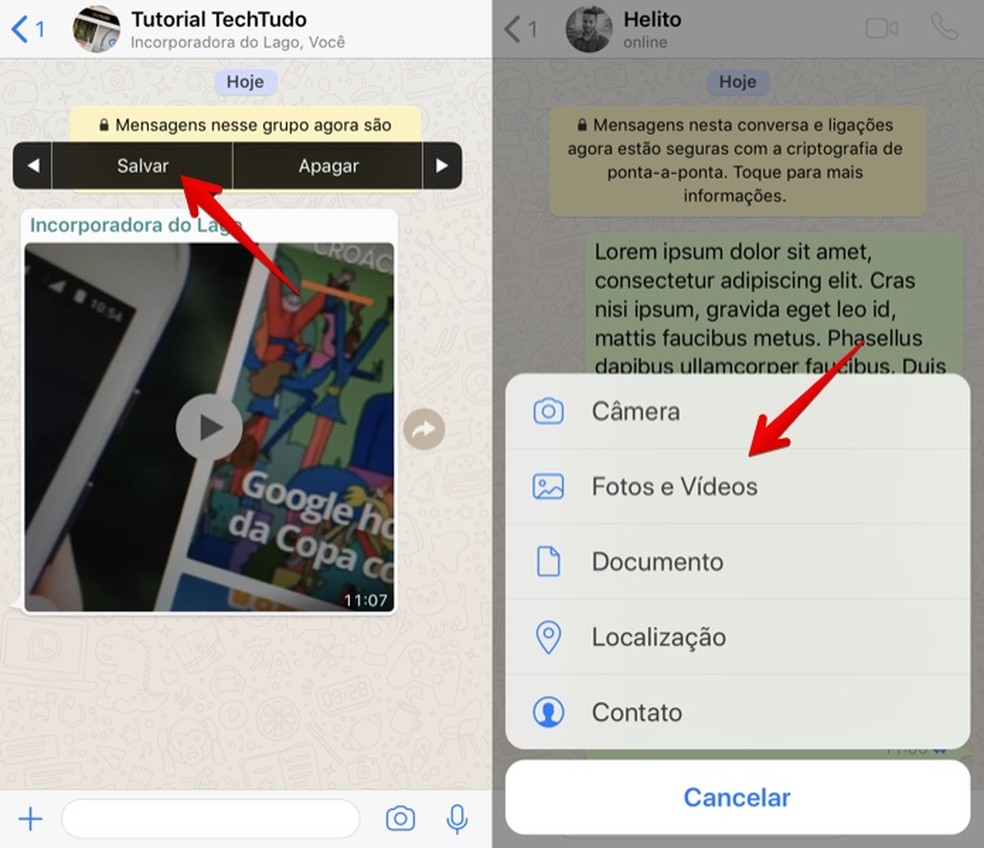
Save the video to be resent Photo: Reproduo / Helito Bijora
Step 4. The photos and videos from your gallery will open. Locate the video you saved and tap on it to open it. Finally, just touch the blue button to send the video normally.
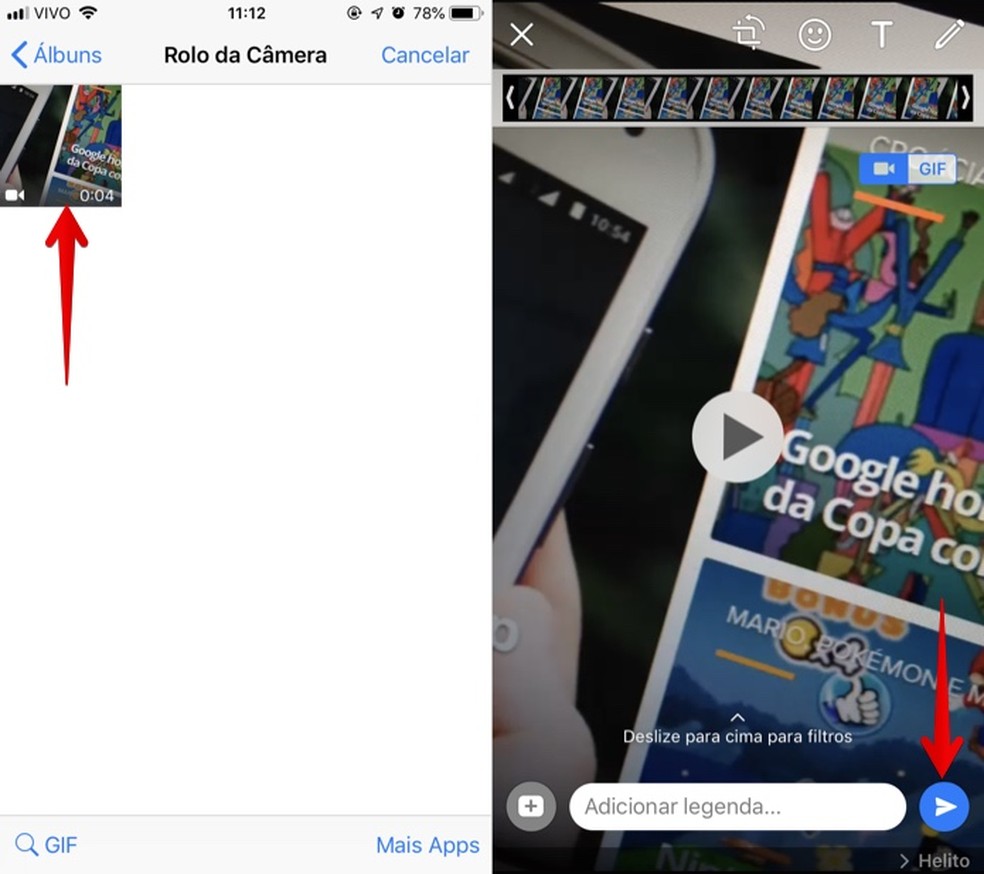
Locate the video and send normally Photo: Reproduo / Helito Bijora
Step 1. Text messages must be copied to the phone's clipboard. To do this, keep your finger pressed on it and touch the button located in the upper right corner of the screen (it has three dots). In the menu that appears, tap "Copy".
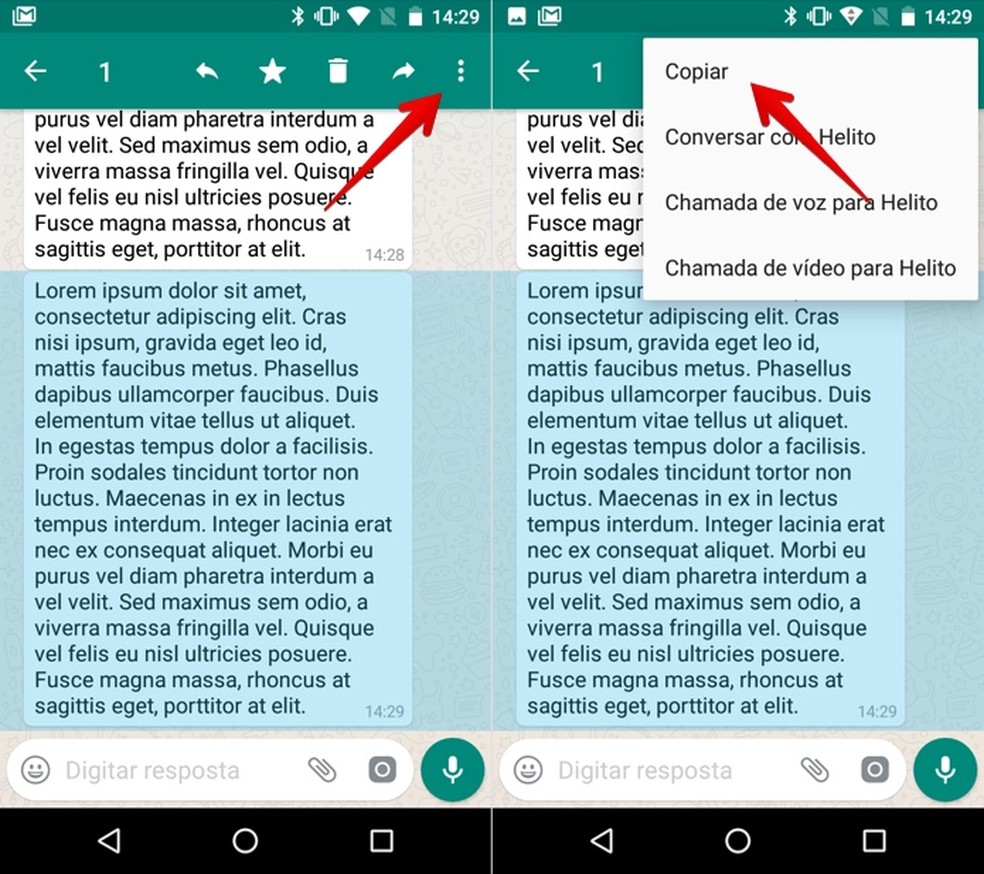
Copy the text message to be forwarded Photo: Reproduo / Helito Bijora
Step 2. Now, open the conversation or group in which you want to forward the content and keep your finger pressed on the text field. Then, tap "Paste" and send the message as normal.
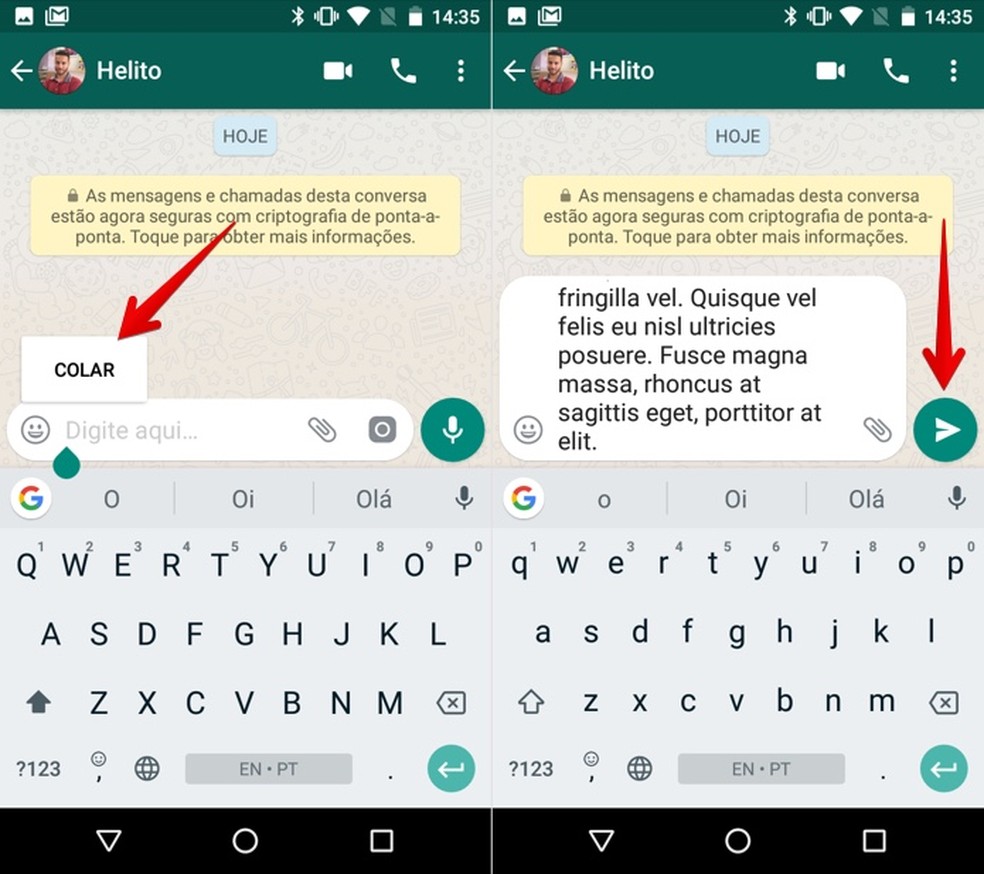
Paste the text and send normally Photo: Reproduo / Helito Bijora
Step 3. To upload photos, videos and GIFs without the forwarding notice, tap on the image to open it in full screen. Then tap on the button in the upper right corner of the screen and go to "Share".
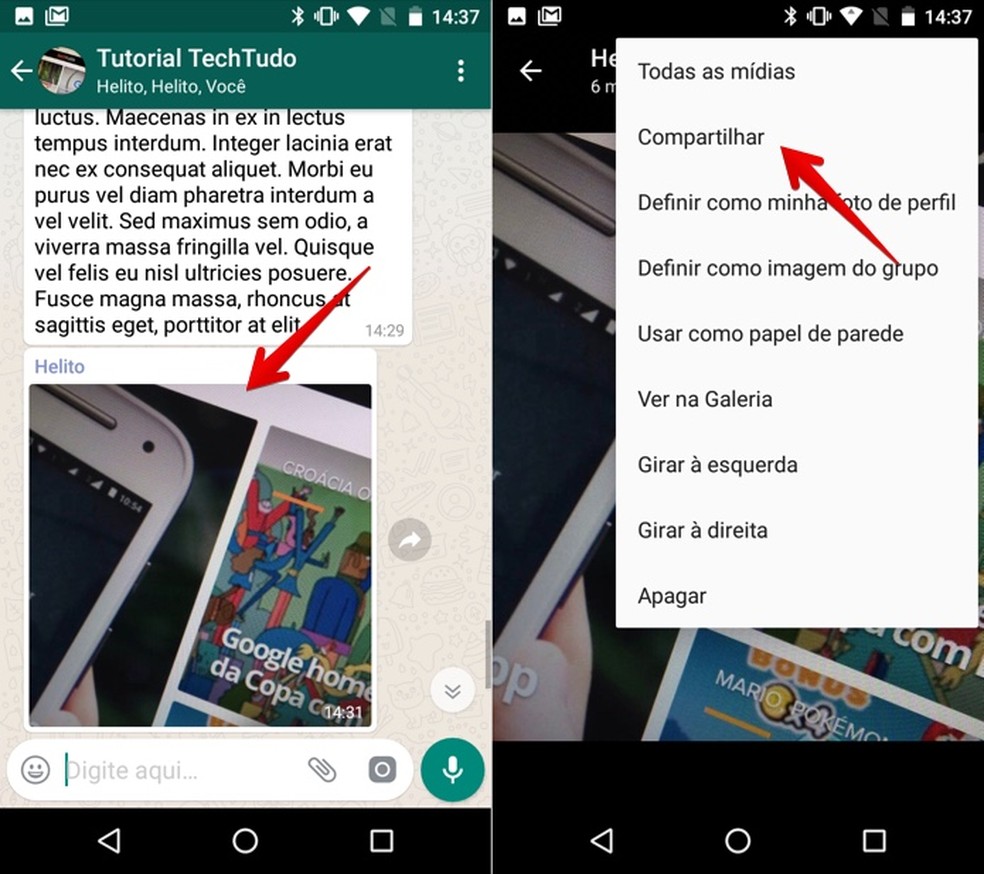
Open the video or photo in full screen and share Photo: Reproduo / Helito Bijora
Step 4. Finally, choose the contact or group to which you want to send the content. You can select from recent contacts or tap "WhatsApp" to display the list of all your conversations.
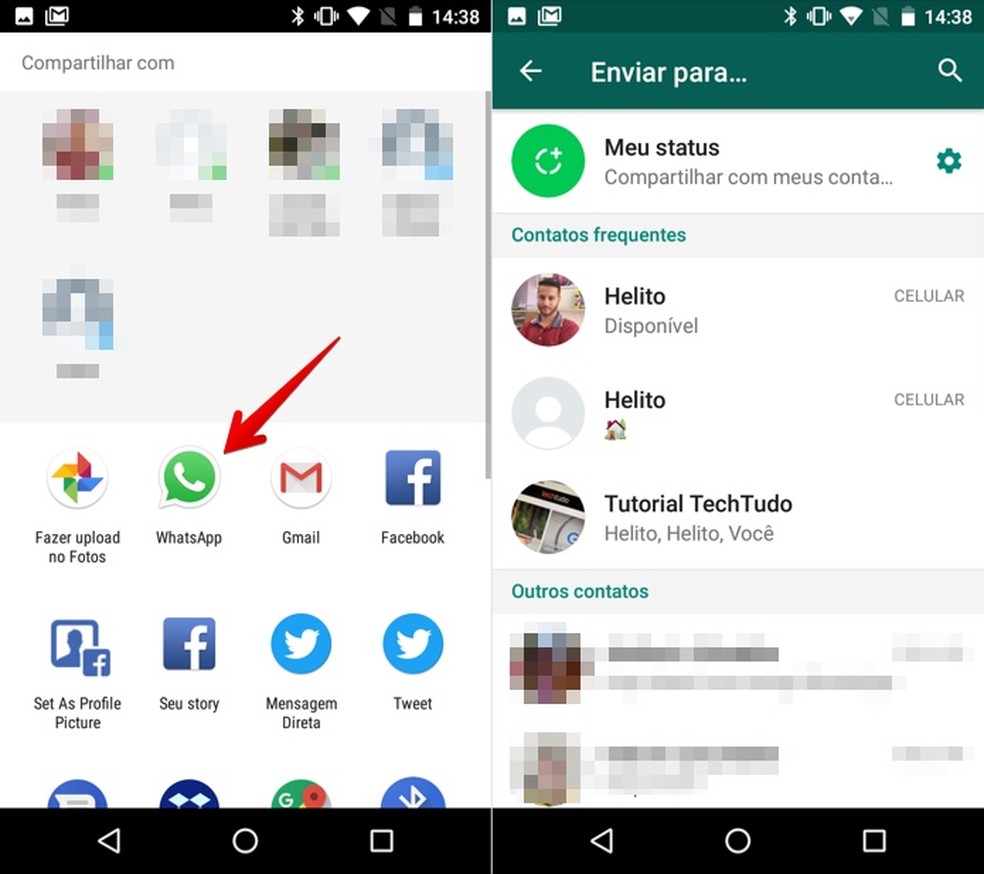
Select the recipient to send the photo or video Photo: Reproduo / Helito Bijora
Take advantage of the tips to share messages, photos and videos on WhatsApp and avoid the forwarding notice.

How to delete your WhatsApp data
