WhatsApp Business is now available on iPhone (iOS). The business version of the messenger arrives Apple's platform about a year after the release on Android. The free app is available through the TestFlight beta testing program. Any user can sign up and download the app, but the number of tester slots is limited and may end at any time.
READ: App records your free calls and sends via WhatsApp
In the following tutorial, check out how to sign up for the testing program and install WhatsApp Business beta on your iPhone. The procedure was performed on an iPhone 8 with iOS 12, but the tips apply to any Apple phone model.

WhatsApp Business for iPhone begins to arrive in Beta; learn how to test the app Foto: Eduardo Manhes / dnetc
Want to buy a cell phone, TV and other discounted products? Meet the Compare dnetc
Step 1. Install the TestFlight app on your iPhone. Then go to testflight.apple/join/oscYikr0 and tap "Install". Wait for the application to download and install on your mobile phone, then press "Open";

Installing WhatsApp Business Beta on iPhone Photo: Reproduction / Helito Beggiora
Step 2. On the WhatsApp Business Home screen, tap "Accept & Continue". The app will then request access to your contacts and permission to send notifications. Tap "OK" to authorize;

WhatsApp Business Initial Setup Photo: Reproduction / Helito Beggiora
Step 3. The messenger automatically detects your number. If you want to register another phone, tap the "Use another number" option and enter your company phone with the DDD;
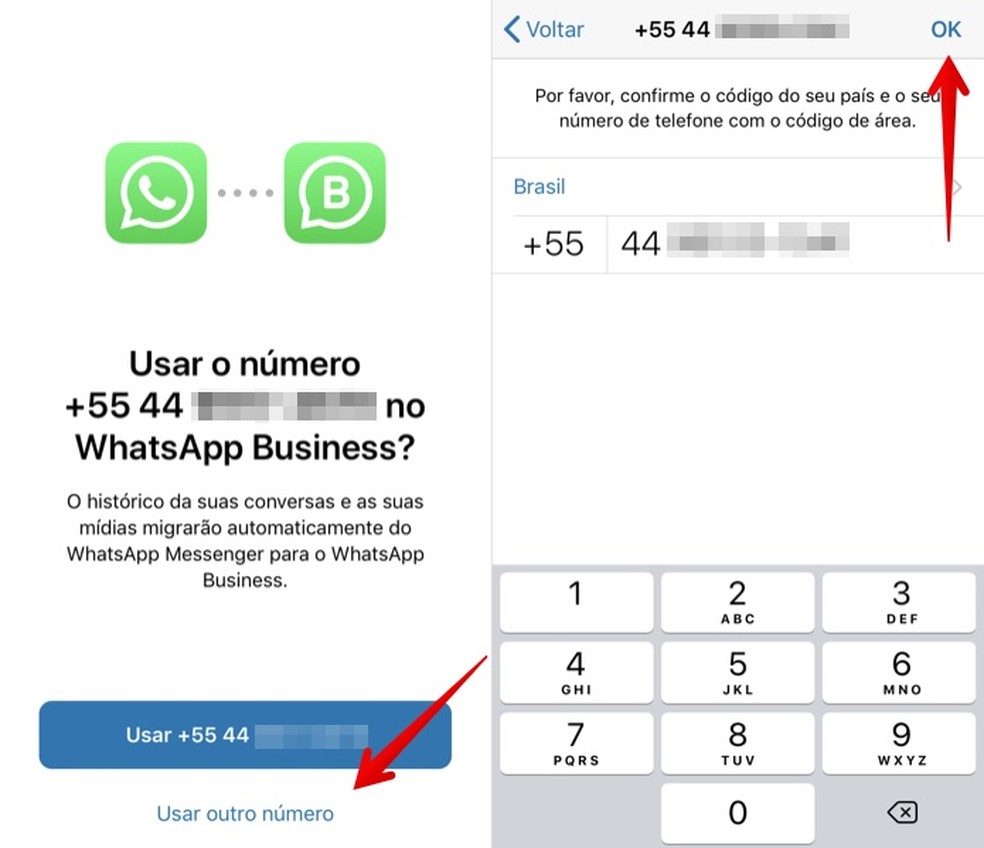
WhatsApp Business Initial Setup Photo: Reproduction / Helito Beggiora
Step 4. If the number provided is registered with WhatsApp on another device, a confirmation message will be displayed. Tap "Continue" and enter the confirmation code received by SMS message to proceed;

Confirm your phone number Photo: Reproduction / Helito Beggiora
Step 5. The option to restore the backup of conversations will be displayed. In this case, tap "Restore Conversation History" and wait for the files to download. When done, tap "Next" in the upper right corner of the screen;

Restoring backup of conversations Photo: Reproduction / Helito Beggiora
Step 6. Enter the name of your company and select the category. If desired, add a profile photo by tapping on the left circle. Finally, tap "OK" in the upper right corner of the screen to complete the registration. From there, it is now possible to start using messenger beta.
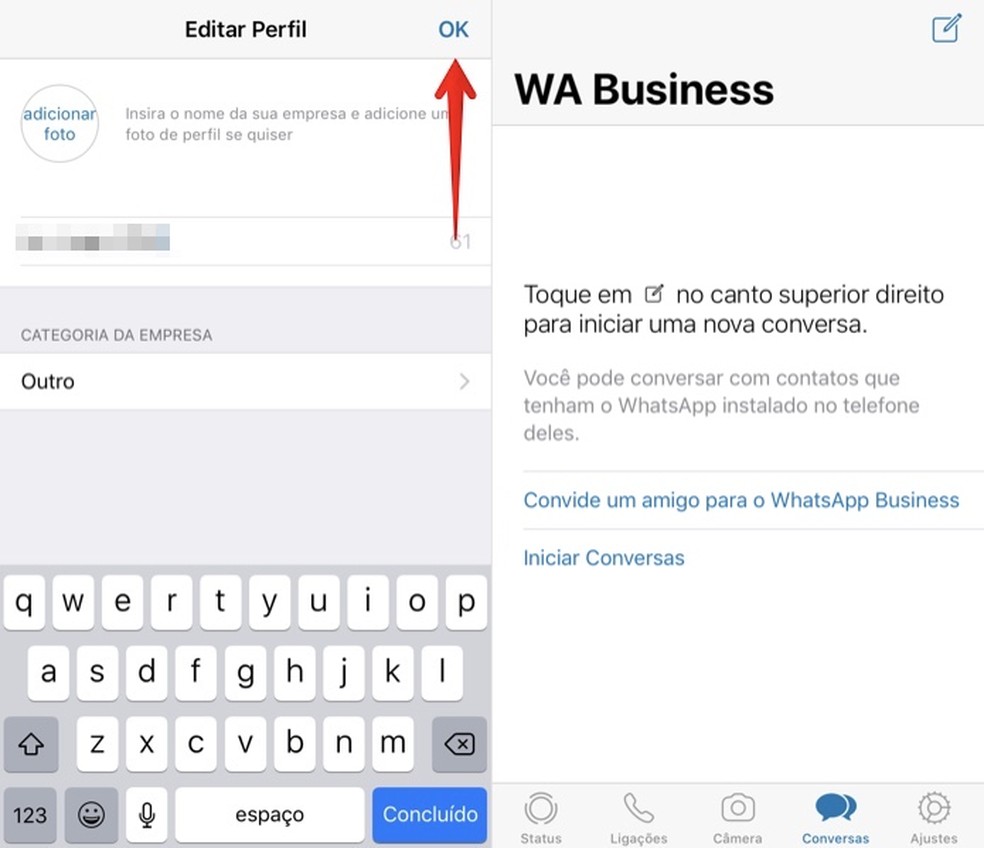
Finishing WhatsApp Business setup Photo: Reproduction / Helito Beggiora
Ready! Take advantage of the tips for installing and using WhatsApp Business Beta on your iPhone.
How not to receive messages in blocked contact groups? Exchange tips on the dnetc forum.
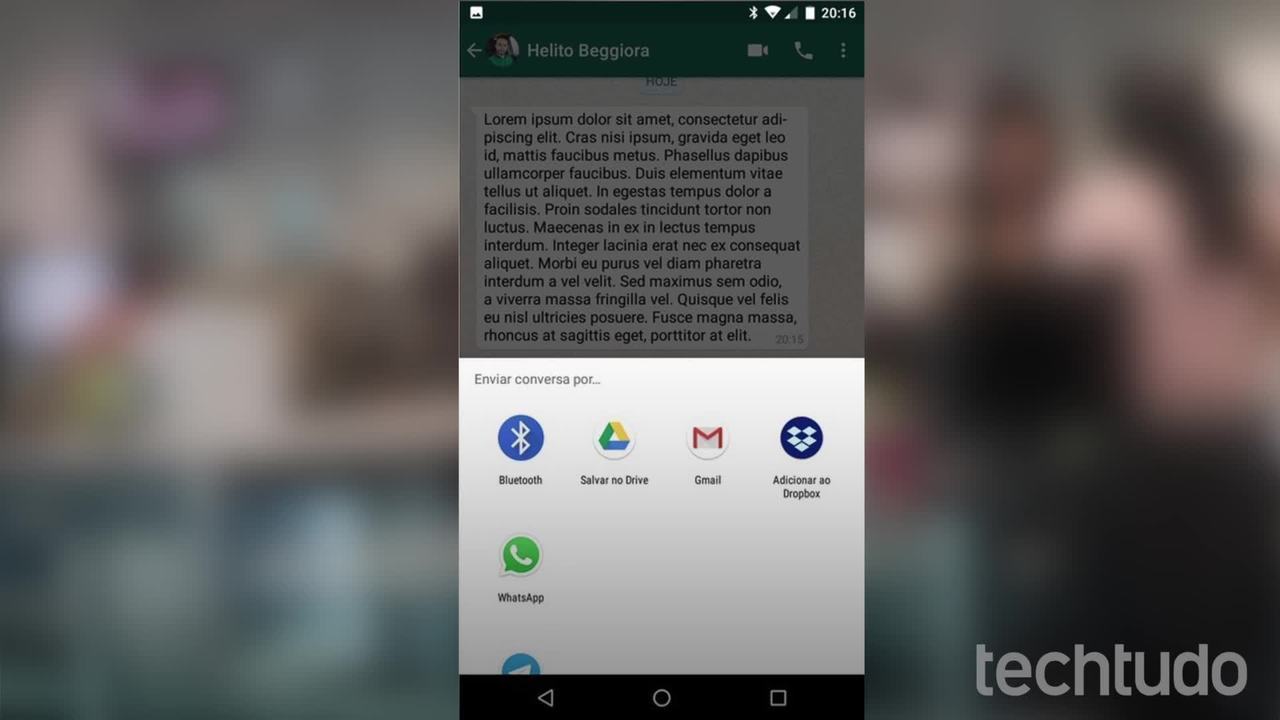
How to print a conversation on WhatsApp
