Among the many new features of iOS 13 and iPadOS 13 (and macOS Catalina 10.15, too), one particularly caught the attention of internet surfers: Safari 13, which will be made available upon arrival of the new systems and will bring a number of improvements to the internet experience in the Apple ecosystem especially in mobile systems.
Some details about the new browser version were cited in last Monday's own keynote, others not. Below we will take a look at all the most interesting things we have about him so far.
Desktop navigation on iPad
The big news announced for Safari 13 has to do with the evolution of the iPad as a personal computing device. Apple has spent the past year tweaking many aspects of the browser to make it increasingly behave like a standard desktop tablet browser.
What does this mean exactly? Well, first of all, it means that Apple is modifying the so-called user agent Browseruser-agent; It's the element that tells a website, among other things, whether you're on a mobile device or a computer) on the iPad. From now on, sites will consider Safari for iPad a desktop browser like any other, showing its full version under any circumstances and not just an expanded mobile version to fit larger screens.
But just that is not enough. Well, computer sites were made thinking of keyboard and mouse computers connected at all times for accurate and thorough navigation. Touch navigation has a totally different paradigm; That's why Safari itself optimizes websites to make them work better via touch by increasing very small buttons, working on mobile windows within pages, improving web text editing, and more. This "re-rendering" happens in real time as the site loads, and does not lead to longer wait times, according to Ma.

O The verge, who has spent a while testing Safari 13 on an iPad Pro, was surprised by one specific aspect of this change: browser access to Google Docs. As you may know, even iOS 12 cannot edit platform documents through Safari; Google simply guides you to download the apps from the service. In iPadOS 13, however, that changes, and according to Dieter Bohn, the Docs experience in Safari 13 is the best on an iPad, with support for keyboard shortcuts, comments, cursor placement, and even real-time display of remote editions.
Improvements should extend to other sites, of course Apple itself gave in the keynote the example of WordPress, whose editor works perfectly on iPadOS 13. The prospects are the best possible!
Keyboard shortcuts
Speaking of keyboard shortcuts, Ma announced that Safari 13 on the iPad will support more than 30 new types. In the keynote, however, only 24 of them were highlighted:

As you can see, basically all shortcuts are imported directly from Mac, which is obvious, since Ma's idea is to make users of their computers feel at home on the iPad. Even some more specific commands, such as + clicking (or, in this case, tapping) to download a selected element, work here.
Download Manager
To keep up with the "desktop browsing" technique, Apple finally decided that you trust your users enough to allow them to easily download files on Safari for iOS / iPadOS. That's why Safari 13 for these platforms has a download manager to call your own.
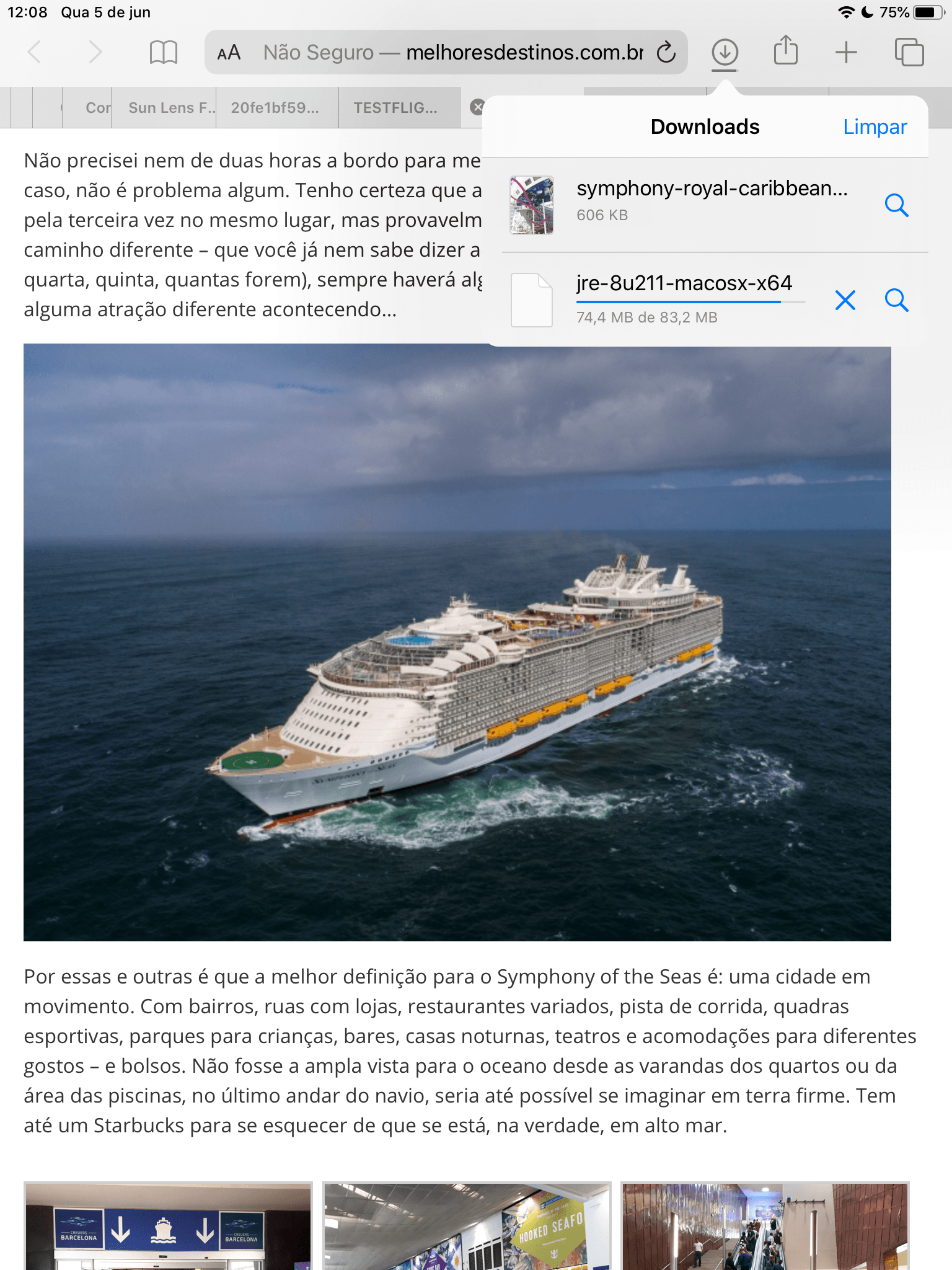
The tool works exactly as expected: you tap to download some element from the web and a window pops up asking if you really want to download that file; When confirming, you can choose whether you want it to be stored in the device's internal memory or some cloud service (either iCloud Drive or an external platform such as Dropbox or Google Drive). Some file formats, such as WAV audio, even have the option of being viewed only, without saving to a specific location.

While some downloads are happening, a manager icon will appear next to the Safari address bar; just tap on it to see all your recent downloads, resume or pause a download, or locate a downloaded file just like in Safari for Mac. Note that the download manager will be available for both iPads and iPhones / iPods touch, incidentally.
Site Preferences
Safari 13 from iOS / iPadOS will also allow you to set individual site preferences without necessarily changing global browser settings. These options are in a menu where the Reader button once was, left of the address bar don't worry, Reader mode still exists and you can activate it right within that menu on the pages where it is available.
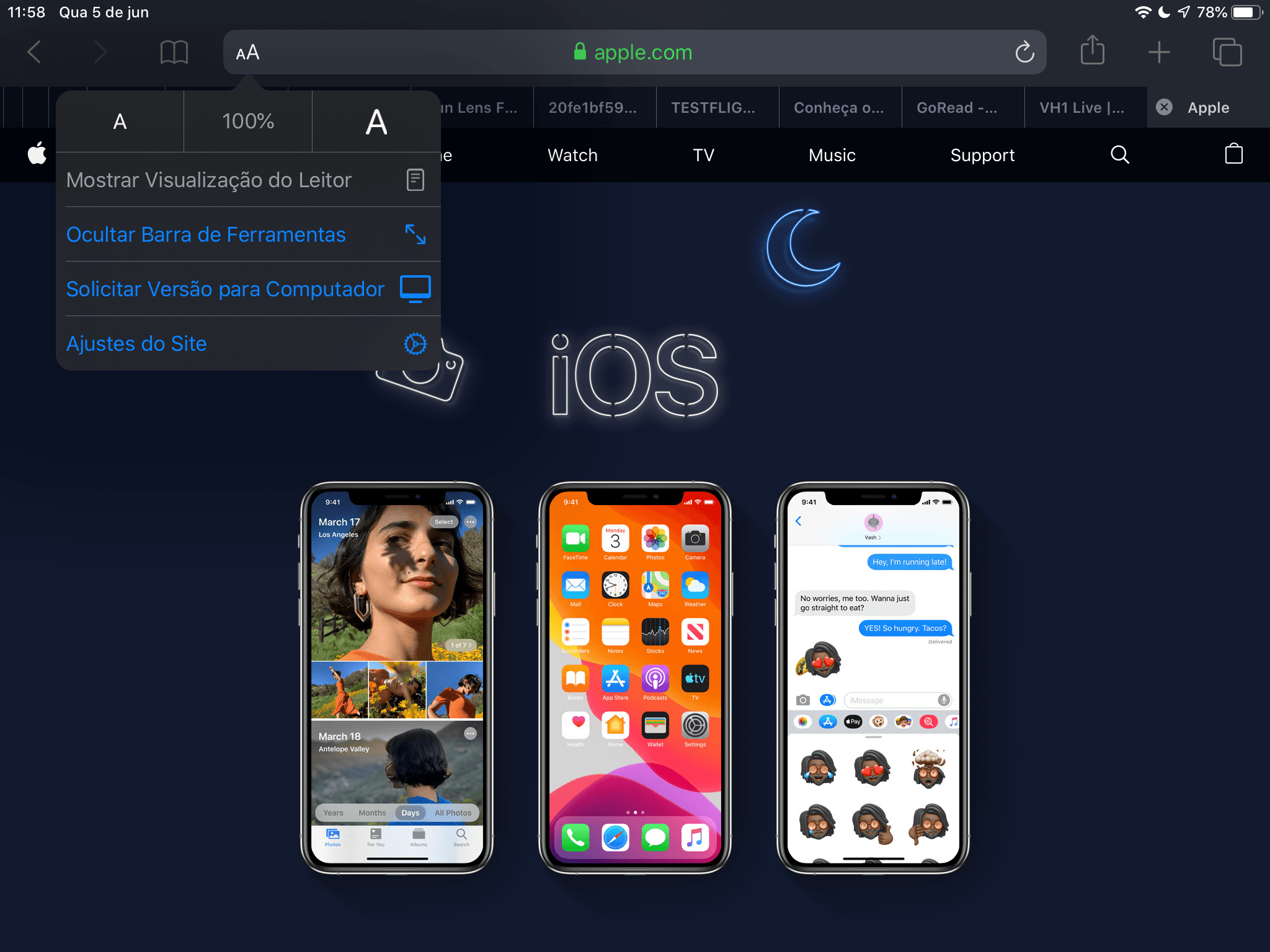
These preferences cover a number of aspects: you can set the page font size, request the desktop version of the website, or access more specific settings, where you can choose whether that site suffers possible content blockers and have access to elements. your device, such as the camera, microphone, and location.
Whole Page Capture
This is a relatively small but very, very useful novelty: In Safari 13, you will be able to capture an entire web page and the system itself will scroll down and merge the images. See s:
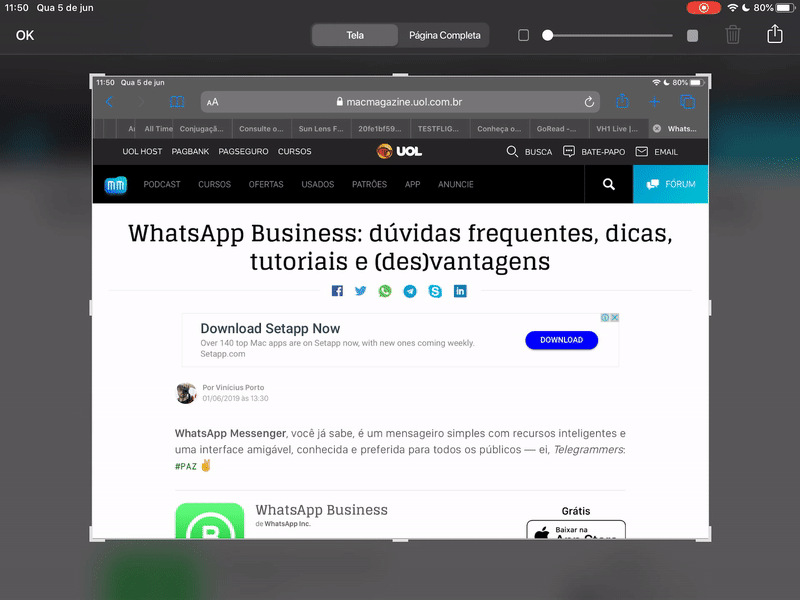
Safari Technology Preview
You, of course, can already try some of these news. On iOS and iPadOS, the only way to get access to new features with new versions of systems for now, available only in beta to registered developers.
In macOS, on the other hand, Safari Technology Preview is already incorporating news that can be tested immediately, even in Mojave or High Sierra. For Mac, the news from Safari 13 is not as profound as it is on iOS / iPadOS, but there is also: we have a new bookmark screen, weak password alerts and an improved address bar that immediately takes you to a tab previously opened if you are looking for something that was previously fetched (and forgot to close the tab in question, for example).
The latest version of Safari Technology Preview is available for download from Apple Developer and, as always, is worth noting that it is not a good idea to make it your primary browser, as we are talking about a trial version which of course , may have crashes and bugs squeegee.
via Cult of Mac
Update by Rafael Fischmann 06/06/2019 10:55
Two more things we found in Safari Settings that are worth mentioning here.
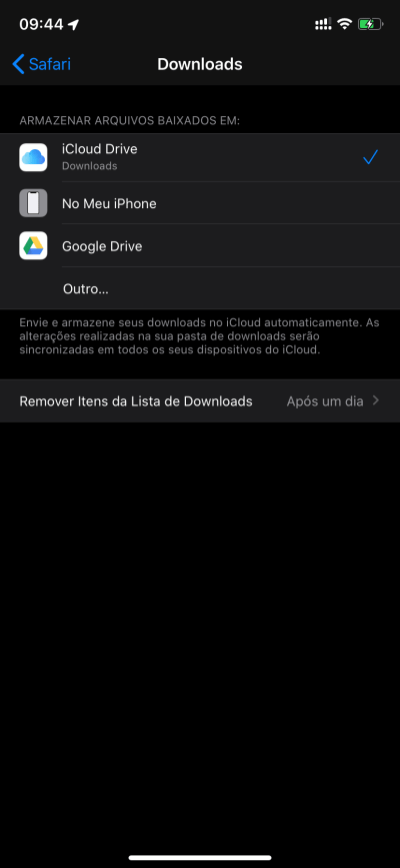
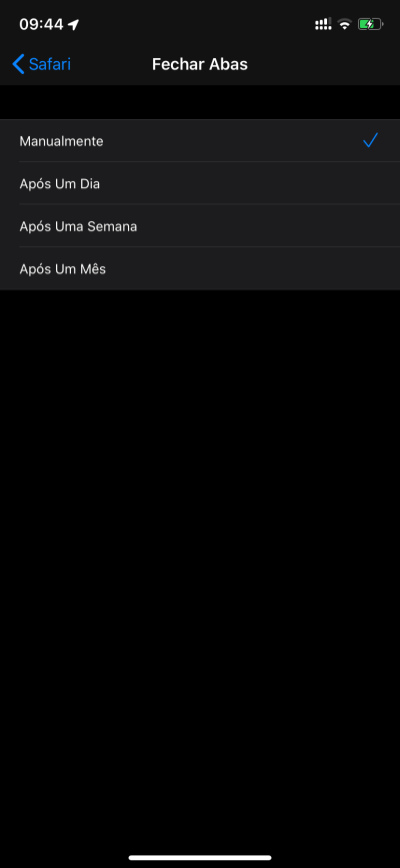
Images: Vincius Porto.
On the top left is the download setup screen. You choose whether you want to download files to iCloud Drive, store them locally on your iPhone, send them to Google Drive, Dropbox or another. In addition, you can choose below how soon your download list should be emptied.
Already on the right is another great thing: It will be possible to configure Safari on iPhone to automatically close open tabs in the background after a day, a week or a month. Great for those who often forget dozens of open tabs without need.
