Selling a used iPhone or passing it on to a relative or friend requires specific care on the device to protect your personal data.
In a country where the price of an iPhone or an iPad is much higher than the economic capacity of much of the population, buy a used iPhone it is a way to have an Apple product without sacrificing any organ in your body.
Sell an iPhone it also facilitates the purchase of another more advanced model, since it finances part of the value of a new or used one. So, nothing more common than selling a used iPhone or even passing it on to someone in the family.
But when you donate or sell a used iPhone, you need to take care not to leave any personal information on the device, or leave it locked on iCloud.
Check here everything you need to do to “reset” your device before selling or giving it away.
For to clean completely and remove all your personal information from it, follow these steps:
STEP 0 Unpair your Apple Watch
First of all, if you have an Apple Watch paired with your iPhone, you need to unpair it, as this is when it creates a backup of your watch. So you can restore it to the same point when syncing with the next iPhone.
STEP 1 Back up your device
Before you can erase the contents of the device, you need to make a backup so as not to lose anything and be able to reinstall everything on a future iPhone or iPad.
⇒ Everything you need to know about backing up your iPhone and iPad⇒ How to backup WhatsApp on iPhone
STEP 2 Turn off the Search iPhone function
We will now begin the process of disconnecting the accounts from the device. It is important that you do not manually delete anything before disconnecting from iCloud, because otherwise what you delete will also be deleted in the cloud.
Start by turning off the function Search iPhone in iCloud settings in Settings. This will allow you to disconnect your accounts and will not cause any problems for the next user who receives the device.
You will only be able to disable this function if you remember your iCloud password. And that’s a good thing, because it ensures that no one can turn it off without your consent.

STEP 3 Disconnect your iCloud and App Store accounts
Open iOS Settings, go to the Apple ID section and sign out of iCloud and your App Store account.
STEP 4 Erase all content
The time has come to erase everything on the device. Go back to Settings and tap General> Reset> Erase Content and Settings. Wait to complete the entire process and restart the device yourself. After that, it will be ready.
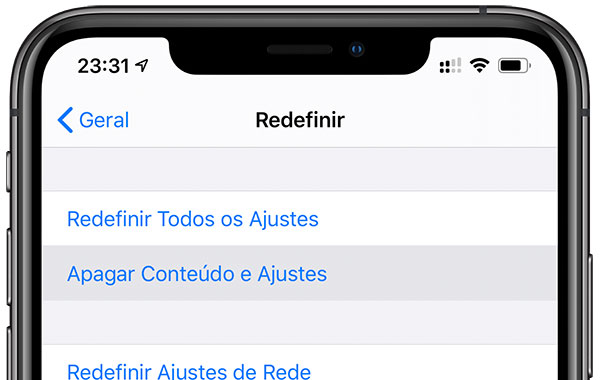
After all these steps, the device is safe to be passed on to someone else. Your personal data is no longer in it and can be recovered by you on another device by the recorded backup.
Did you like what you read? There are several other very cool tips on iPhone and iPad here on the blog, all organized in our iPhone Tips section. Check out!
