Gone is the time when the word “blog” was synonymous with digital diary, a personal page where people specifically told about their life experiences. Where this concept no longer exists, of course, but its meaning has become more and more comprehensive.
An example of this is that the majority of company websites, today, have a blog area whether to publish tips, list software updates or the benefits of products being sold, express opinions on a certain subject, among other things. And, just as the term has expanded, so has the way of creating, publishing, and blogging, as people's interaction with technology has undergone transformations.
I speak in the way we use today, much more than in the past, applications. Apps are taking up more and more of our lives, especially when it comes to mobile devices.
This reality was illustrated very well by Apple itself in its opening video of the Worldwide Developers Conference (WWDC) 2017, in which it showed what they called "Appocalipse", that is, an apocalypse of apps, a Catholic world because all existing apps have disappeared.
When the intention is to create written content, many look for apps that allow them to write (online and offline) and also publish what was created in an easy way. Therefore, we have put together some applications that can assist in these tasks and we hope it will help those who are in doubt about which one (or which ones) to use.
The comparative
In this comparison, we opted for the three most recurring types of platforms that are accepted in various software: Blogger (Blogspot), Medium and WordPress Tumblr and other types of sites (Wix, Weebly, etc.) that can serve as blogs have been left out because they are not supported by most tested apps.
Regarding the applications we tested, we divided (almost unintentionally) into three categories:
- Own apps from the sites: Medium and WordPress the Blogger app no longer exists;
- Apps for blogs: Blogo, BlogTouch WordPress and Blogger, and EasyBlog;
- Apps by Markdown: Blogo, iA Writer and Ulysses (which support publishing directly on blogging platforms).
An unforeseen
Before we actually start comparing, I need to explain something that happened: during tests with the Blogo app, I tried to connect the (which runs on WordPress) to the app. Even without publishing or even sending a draft to the site, some plugin used by us "did not talk" very well with the app and, behold, a publication was automatically triggered on social networks with only the symbols "%%%%". Soon, you realized that there was something "wrong that wasn't right".
 O Edu Bergamo got it right: it was an internship. 😝
O Edu Bergamo got it right: it was an internship. 😝From this small contingency, we prefer to disconnect the Blogo and not try the same with other apps. We did not investigate, but it may be that this type of problem mainly affects apps that “pull” previous publications from the site and that end up modifying something internally (a bet); therefore, in addition to Blogo, this cake should include the WordPress app itself and BlogTouch for WordPress.
Unfortunately, I was unable to take the tests as I would like. However, the experience can serve as an alert for anyone who is considering linking any of these apps to their websites, knowing that custom plugins and codes will hardly be reproduced in the app. To proceed with the tests, then, I created a free website with a personal account.
Without further ado, let's go to the comparative!
Design and interface
In this regard, we take into account the appearance of the application (in relation to minimalism and the possibility of dark mode), ease of use, language and the layout of the options in the app. Starting with the platform's own apps, we have the Medium and WordPress app.


O WordPress It is an already very old platform and is known mainly by those who want to have a more robust website, with numerous possibilities for personalization and monitoring. For this reason, the application offers several tools to manage your website, with statistics, themes, your profile and other settings. In the "Reader" tab, you can also read the publications of the sites you follow, see the ones you already liked and also search.
On the “My Sites” home page, among various options, you can find previous posts (and pages) to manage. For me, the menu to change from published posts to drafts, scheduled or in the trash is not an option as intuitive or quick as that. Fortunately, to create a new post is easy, just touch the central icon in the app menu (a sheet with a + symbol) at the bottom.
With a very similar structure, the application Medium it also allows you to create a new story or series easily, through the main tab at the bottom center of the screen. He does a better job, however, of showing published posts or drafts. Just go to the "You" tab, select "Stories" or "Sries" and, at the top, you can see if you are in the published posts and can easily change to the list of drafts or unlisted.
As the platform has a very large focus on content consumption, the appeal for reading in the app is noticeable, which can be great if you enjoy reading other people's publications, especially with the topics you define as your interests. However, when it comes to content production and being really productive, the social part of the app can get in the way of those who are more procrastinating and who, very easily, spend hours reading other people's stories and forget to open the app.
In Medium there is a dark mode, which is great for those who remain looking at the screen for a long time; on WordPress, however, there is no such possibility. Both opt for the white color for the creation / editing of the posts, each following the color scheme prevalent on each platform (on Medium, black and white; on WordPress, blue and white).
In terms of language, we can raise our hands to the sky and thank you because the two applications have Portuguese version in Brazil, which is a way to reach a larger audience.

BlogTouch WordPress iOS

BlogTouch Blogger iOS

EasyBlog iOS
The specific applications for blogs (BlogTouch, EasyBlog and Blogo) and those that accept Markdown (Blogo, iA Writer and Ulysses) focus on writing and, therefore, will have no options for content consumption, only for production (and productivity thanks!).
At the BlogTouch (WordPress and Blogger), you can access your posts and also your pages, while not EasyBlog (Blogger only) you only see posts. After you synchronize everything with your blogs, right away you see a list of published posts or drafts and, touching the icon in the upper right corner (BlogTouch) or a + icon (EasyBlog), you start a new post. Everything is very simple, fast and practical.
While the theme of EasyBlog is white, pink and dark blue, that of BlogTouch follows a color scheme referring to WordPress (blue and white) or Blogger (orange and white) they also have no option for a dark mode. Regarding the language, all are in English.

Blogo iOS

Blogo iOS – sidebar
O Blogo falls into the last two categories; he focused on blogs, but accepts Markdown. The application straight to the point: when you open it, you already have a new post. If you want to see the list of articles, just tap on a cone in the upper left corner that appears "Articles". In the list of posts, you can see all of them together and be guided by the icons next to each one to know when they are drafts (a page), published (a symbol of "Check") or saved locally (a pencil) this aspect is not so intuitive, but you can use the filters to show only one type.
It is good to make it clear that this option of viewing previous articles is not available when you synchronize Medium due to limitations of the platform API, unfortunately.
The white and gray color scheme with some touches of purple is not at all grotesque and, unfortunately, has no dark mode. And even though it was developed by a Brazilian, the app has no Portuguese version. 😖

iA Writer iOS

Ulysses iOS
O iA Writer (available in English) and the Ulysses (available in Portuguese) share the same app essence with support for Markdown: both have normal mode (white) and dark mode (completely black) and try to follow the line of applications “free from distractions”, which really shows you just a blank “sheet” so that your creativity can be released, without that you have more options stealing your attention.
Because of this, the applications are very straightforward: opening the app we are directly taken to a new draft (iA Writer) or to the storage options (Ulysses) like iCloud and others. This happens because, as they are not their own tools for blogs, they do not “pull” the posts and settings from the platforms, so there is not much to have besides the settings of the app.
Alis, here is a pause to explain: the Markdown allows you to write quickly and freely, without focusing, at the moment, on the final look of the article. Instead of always having to stop, select a word / term, and then choose bold, italics, add links, etc., just type a special character (asterisks, hash sign, etc.) before / after the term, leaving something like type *bold*.
To see the final result, I need to tap on a preview option, which is in the share icon in Ulysses and, in iA Writer, in the play (top right corner).
Having said all that, I say that perhaps these two apps are really “clean” visually and easy to write; on the other hand, you need to learn their “language” (not so difficult, however).
Resources and formatting
There are those who believe that writing tools need to be as simple as possible; others need a few more resources to make the job easier. In any case, it is interesting to analyze what is or is not in each application.
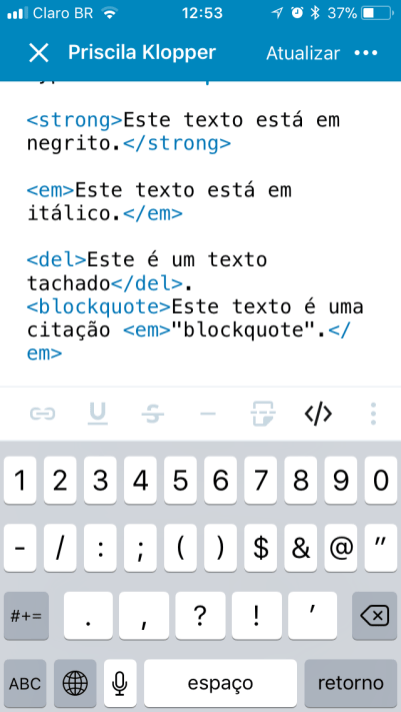
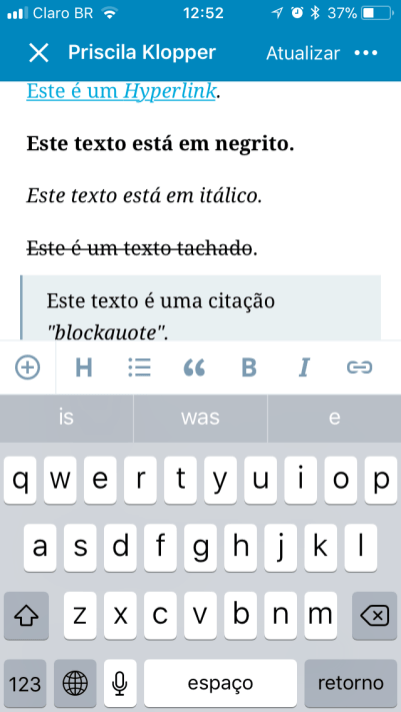
At the WordPress for iOS, as expected, all the most basic elements (such as adding a link, leaving a term in bold, italics, among others) are present. However, the options do not go beyond this: there is no button to create a table or footnotes, code, etc. although it is possible to add it all by HTML codes, not everyone can easily work with them.
There is a possibility on the website / app to edit in two modes: “Visual” and “HTML” (no Markdown). And I was disappointed because there are very few options when in Visual mode; however, everything gets worse when we touch the last icon, the one to go to the HTML editor: the formatting options simply cannot be used, they are all gray.
Something I didn’t like about the app was the fact that it always opens directly in “Visual” mode. I say this because, if we create something in HTML, everything can be easily configured if we open it in “Visual” mode later; and, as this is the default in the app, you either create your post in this mode or you always need to edit the HTML elements before publishing / updating the article.
Still, it is very easy to add images, both from the cell phone library and WordPress itself, in addition to being able to take photos on the spot and add. You can edit only the alignment, the link (if you want to add), the size and the alternative text, no subtitles sign in the app.

Preview

It is also possible to incorporate videos, audio and social media posts. However, with YouTube and SoundCloud (tested services), the HTML code is automatically converted to those used in WordPress. In addition, on Twitter, Instagram and Facebook, something goes wrong when I try to incorporate the entire code (remember, the site has the basic plan and, therefore, I cannot make changes to its structure or install plugins); however, everything appears correctly when I add only the URL of each post (in the end, it is even easier to add as we do not need elaborate codes).
The preview on iOS also meets the basic requirements, but ask when it comes to embedded tension as it only appears the code, without the actual formatting. To see how it looks, I only managed to publish and view the article.
One of the advantages of having a platform-specific app is that you can write offline. So, he fulfills this task well, saving the post locally. It is worth noting that you need to manually skip everything, however.
On the website, there are still some options that need to be selected in a post, such as categories, tags, highlighted image and others. All of this can be edited in the top right menu of the app, in Opes; you can also schedule an article, publish it, set visibility and more.


Those who use Medium are probably used to its limitations. There are some pros in its resources, such as the fact that it is so simple to use that even the most laypeople make good use of it. There is no option for previewing the post, since the editor himself is the final stage, very easy to handle.
There are also some features that he only has, like mentioning network users when adding an @ to quote the person and accepting rich text, allowing us to paste a portion of text from any other app and format it permanently.
Speaking of formatting, we got to the point where Medium asks: there are very few options (less so than in the WordPress app). You have the option to make the text bold, italic, add a link and ordered lists, choose two types of "titles" and a line to separate subjects. S.
On the platform, there is no strikethrough, code, table, HTML or Markdown. And the worst thing that no other application will help you in these matters if your publishing platform is, in the end, Medium. As there is some demurrage in it (I love it, mainly for the social part), but I need to make this clear to anyone who is interested because it may be that some of these elements that the platform does not accept will be widely used by the user. So it wouldn't be worth it. Another great “but” of the app that it doesn't support offline writing; you can write, but the post is not saved locally.
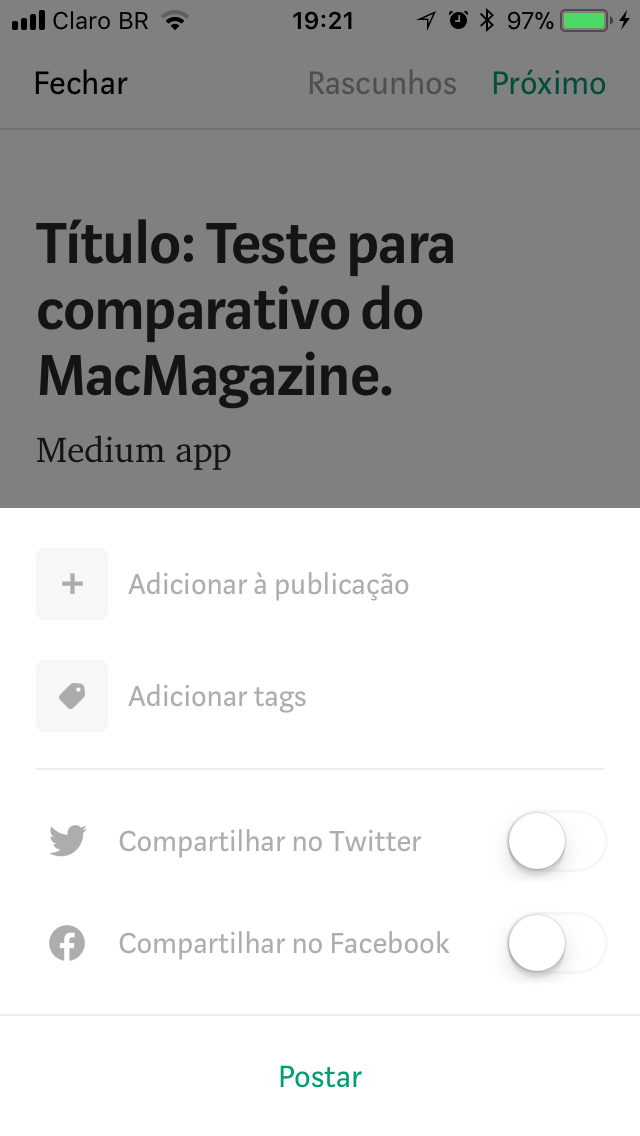
In the Medium app, paragraphs are divided into blocks; this, I can only delete or select one paragraph at a time. I didn't really understand why, but sometimes we want to delete a good portion of the post and we can't do it all at once.
A positive point was that it was very easy to incorporate videos, audio and posts just by adding the URL and, as soon as you skip the line, the element already loads and you can see in real time how it looks. It is also possible to add images and edit the caption (touch just below the photo and you will see a smaller space to type).
When you're done writing the post, tap Next to see options for adding it to a post, adding tags and share on social networks. It is not possible to schedule or change the post status from published to draft (not supported on Medium) or at least unlisted. To revert the publication (make it a draft again, this), just by copying it into a new post and deleting the old one.

BlogTouch WordPress iPhone

BlogTouch WordPress iPhone
BlogTouch, as I mentioned, has two apps: one for WordPress and one for Blogger. The two are basically the same app, however, there are some differences due to the options available for each platform.
In general, it works basically like the app of the platform itself, but being much more direct to the point, without much information about statistics or website configurations. The composition of a new post is similar, as it primarily shows you the “Visual” mode and, to switch to HTML, the option is hidden in a mountain icon with a gear.
If you have already created something in the “Visual” mode, you may be scared when you move to HTML, as there are so many codes together and scrambled (be aware that something can be misconfigured) that will certainly confuse anyone who is not used to this aspect, WordPress app has a slight advantage.

BlogTouch WordPress
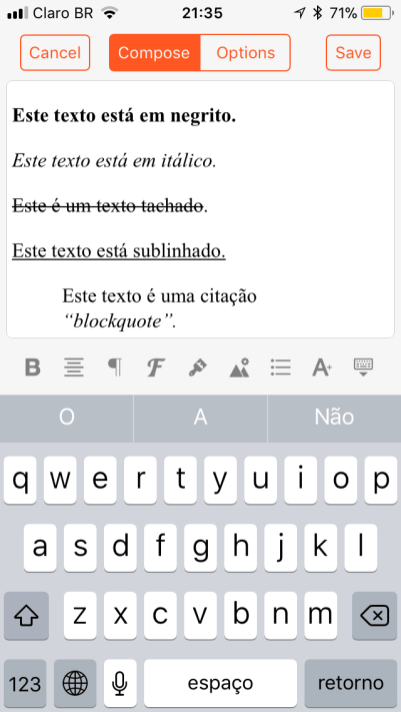
BlogTouch Blogger
This can create a problem because, if all the formatting options of the app (bold, italic, etc.) are only in “Visual” mode and, to incorporate an average (social media posts, audio, videos) it is necessary to add it using HTML mode, switching back and forth can create conflict in the post or, at the very least, require you to redo the work if you misconfigure something (which is never good). You can also add videos to the app menu, but as soon as you leave and sign in again, the media becomes a code and you can't see it unless you publish it and see it on the website.
The good thing about this “Visual” mode, however, is the possibility to copy texts already formatted with, including, photos, everything exactly as it was in another app (be it Notes, Evernote, etc.). Speaking of formatting, it really has a lot of options beyond the basics: text alignment and colors, as well as style and font size. On the iPad, space is still used more and more options appear, such as creating a table, undo / redo and a separator line.
Adding an image is also very easy and it is possible to resize it from a blue ball in the corners; subtitles, however, we have no way to add. If you prefer to edit the dimensions of the image by numbers (instead of dragging), you can do so by touching the blue ball in the middle of the photo so you will also see an option for alternative text and its alignment in the text.

BlogTouch Blogger iPhone

BlogTouch Blogger iPhone
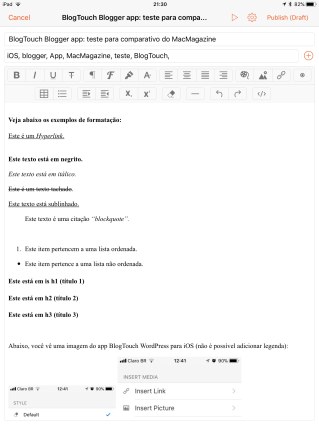
BlogTouch Blogger iPad
Unfortunately, it is not possible to see exactly how the post will look, at least not in the WordPress version for iPhone (on BlogTouch Blogger it is possible, yes). On the iPad, you can view it by simply tapping the "Play" on the top.
Speaking of which, the differences between the two apps are small; in addition to the different colors, on Blogger you have the field below the title to place the tags of the post and, in WordPress, the options as a category, tags and others are in the gear next to the title of the post.
In applications, you can also create new articles even without an internet connection and take them offline to then publish or send as a draft when you have a connection available. In fact, even publishing it is not possible in the free version of this app, only with the paid version.
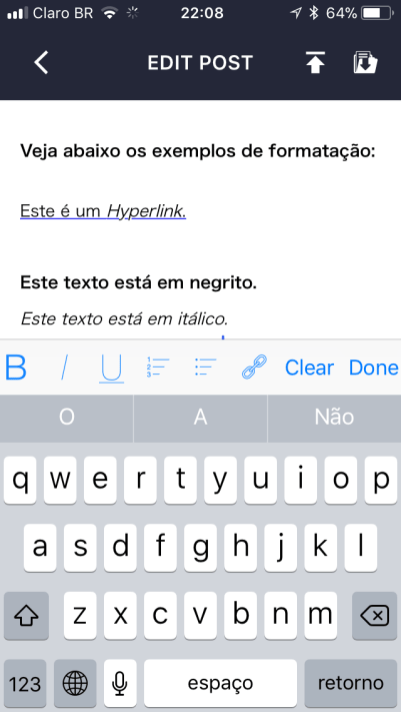
EasyBlog iOS
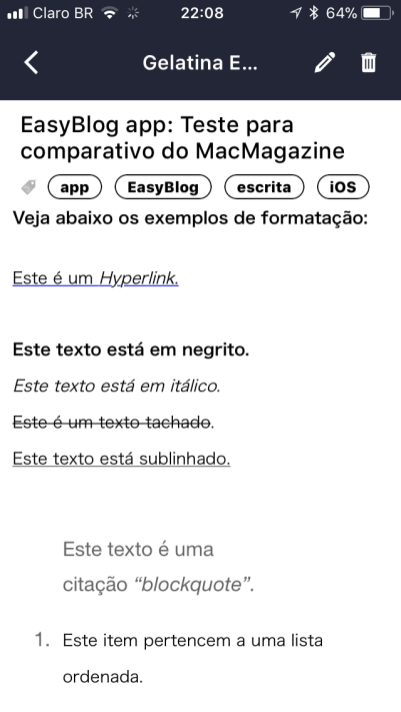
EasyBlog iOS
As EasyBlog works with the Blogger platform, many things in these apps are similar to what I mentioned above in relation to BlogTouch.
The focus on the “Visual” mode is very large and, unlike the other app, EasyBlog doesn't even have the option of viewing or editing in HTML. Although it is also possible to copy and paste the entire formatting of a text (with images and videos, etc.), not having the option of HTML is an extremely negative point for several reasons, which I will explain below.
The application literally only has the basic options: bold, italic, ordered list, unordered list, link and clear (delete everything be there for that option, that sometimes we can bump, delete the whole post and not even have to undo the action) and s. Same! There is no way to add, by the app, strikethrough and other formatting in a text, add image, change title, add video or anything. which is why, maybe, if you had an option to add elements in HTML, it would fit very well.
As a last resort, I tried to edit the post by accessing Blogger on the computer and I could even see several other options for formatting and adding video, but to add posts from other social networks I would need the blessed HTML. So, I tried to leave the “Visual” mode to see the HTML but it was basically impossible to find the part where I would need to add the code:
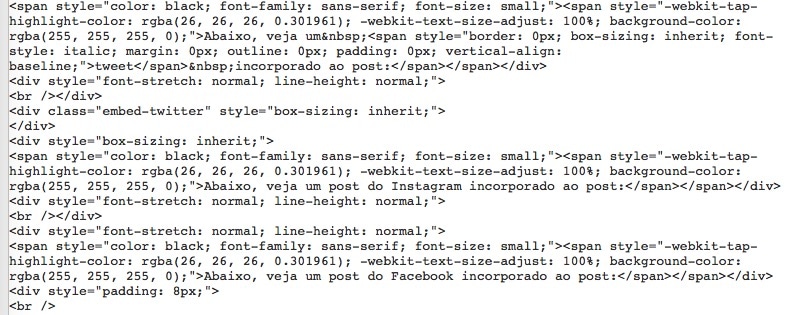
In the post, you also add the tagsbut s. Nothing more to set up. In fact, he doesn't even have the option of writing offline. However, something interesting is the option to switch blogs if you have several registered.
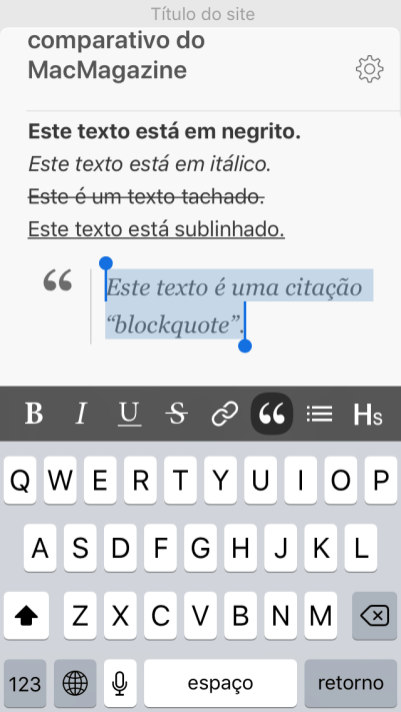
Blogo iOS

Blogo iOS
Of the specific options for blogs, Blogo is by far the most complete. It goes beyond the usual formatting, accepting both the “Visual” mode (without being able to copy the formatting from another app), as well as HTML and also Markdown (and both at once, too), which makes it a good conversation with any other application and platform.
The formatting is not in a bar just above the keyboard, like the others; the bar only appears when you select a text, showing the basic options: bold, italic, strikethrough, underline, ordered and unordered list (on the same button, just press twice), link, quote (blockquote) and titles (from H1 to H6). However, if you want another type of formatting, you can always use the Markdown or HTML that everything works normally.
To add an image there are also plenty of customization options. You can crop, resize (specify size), add links, apply some filters, automatically enhance, adjust brightness and contrast, add caption, alternative text and even select as a highlighted image (by touching the star).
All this without mentioning that it is possible, in the Pro version, to use the option Media Search to search the internet and add images, videos, audio and GIFs. But even in the free version of the app, you can add videos, audio and social network posts (or any embedded element) via the normal URL (in the case of YouTube, Twitter, etc.) or the HTML code. In both cases, a “box” appears with the icon of the given website (SoundCloud, Instagram, etc.). In addition, whenever you copy any link or code and go back to the app, it will understand what is in the clipboard and ask you if you want to use the URL or embed it, which saves a lot of time.
The app allows you to create new offline posts, which will be saved locally on iGadget. The way of previewing is also interesting, since you can choose to see a generic page or actually the post on your website (WordPress) or Blogger, which are the two platforms supported by Blogo in addition to Medium, too.

Blogo media iOS

Blogo recognizing transfer area
Other cool features are extensions for Safari and Google Chrome, with which you can send links and citations with the source directly to the app. In Medium, there is a great configuration: in the app settings, you can choose to “mirror” all posts from other platforms; that is, whenever you effectively publish to Blogger and / or WordPress, the post will automatically go to your Medium account.
If you choose the Pro version, you will also have the right to synchronize your drafts with Evernote, to have everything as reference material in the green elephant app. In addition, any note you start (in the specific notebook) goes straight as a draft for Blogo.
When publishing, you can choose whether your publication will be a page or a post, you can select the highlighted image and some options such as allowing or not comments and even schedule the publication. It is also very easy to edit posts already published, save or send a post already published to the draft again.

iA Writer iOS
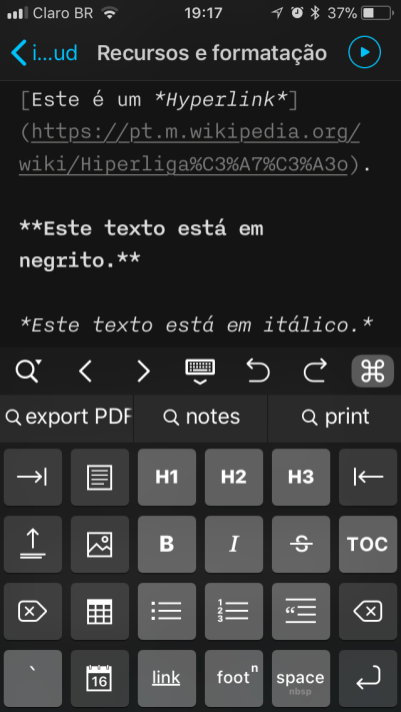
iA Writer iOS
As I said earlier, applications specifically for Markdown their main intention is to “remove distractions” so that you can stop writing freely.
In iA Writer, there are several keyboard shortcuts (which can be used on macOS and iOS too, with a wireless keyboard), but when you use them, you see the texts in Markdown, which can confuse those who are used to the most visual way of blogs. But as you use symbols to format your text, realize how much it actually saves the time of the writer, without having to stop constantly to format the text.
Among the many options for formatting the app are tables, automatic summary creation, task box, footnote and more. However, all of this will only really work if the platform supports these formats, which can be a problem in Medium, for example.
On iOS, when we select the icon, we can see all the formatting options. If we want to exchange the standard buttons for others that we use more, just hold one of the options that all will start shaking and can be rearranged or exchanged for other options, which you can choose from a list (this change can also be done in Configure Keyboard, in the app settings).

iA Writer iOS
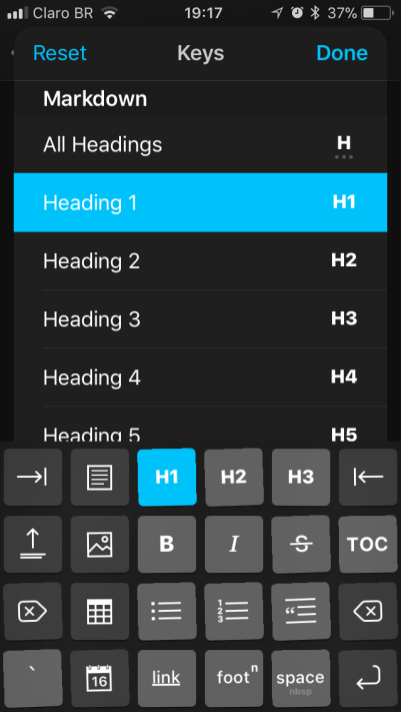
iA Writer iOS
At Smart Folders they are also quite an asset; on the iPhone or iPad, you can create new smart folders by adding a specific term and the folder will automatically group files with that same term (or some other "rule" you want to create).
Undo and redo options are also assets, since they can save lives. Although, on iOS, there is the possibility of shaking the device and undoing the action, with such an option in the app you can control everything more easily. The resource Focus Mode It is also wonderful and allows you to work with the focus on the sentence, paragraph or the text completely (one part is more highlighted and lit than the others).
Something I really enjoyed about iA Writer is the easy way to create hyperlinks: you can simply copy the link, select the text and use the shortcut K or choose “Link” from the bottom bar on macOS or iOS; automatically, the clipboard link appears added and, if you need to edit it, you can do it in the text itself, as it is visible (not hidden behind underlined and linked text, as in most more visual editors) this too allows text to be easily copied / pasted into another Markdown without a compatibility problem.
And unlike other word processors, it allows you to add HTML elements along with Markdown. Then, in the last preview of the app, it will recognize both.

iA Writer iOS

iA Writer iOS
Talking about preview, the app allows you to see very well how to get the text version, including the embedded media such as videos, audio and posts on social networks even if you only see the look of the text, not adapted to the theme of your blog or website.
Adding images is also very easy. In macOS, you can drag them to the app and it will automatically go to the app library (which ends up duplicating the photo on your Mac) and also create a Markdown like this:! (iA Writer on iOS) (/ 16-iA-Writer-iOS-4.PNG). What is in brackets is the caption, while what is in brackets is the address of the image; just as it is, a file present in the app, but you can exchange it for any image link on the internet. On iOS, just touch the image icon so you can take a picture right away or add some from your library, but when you add it, it appears with the same address.
One of the positive points of the iA Writer is that basically everything can be done without internet connection (with the exception of just viewing the media embedded in the post), mainly because it does not download the posts from the sites or needs to connect to receive some information (only texts previously saved in the app by iCloud, etc.).

Ulysses iOS

Ulysses iOS
Like iA Writer, Ulysses has an advantage of being an app with markup / Markdown. Both apps are able to sync with iCloud or other cloud services and can organize texts by folders, which allows you to organize them much better than on a website, for example (even if you use categories).
Compared to iA Writer (or even Blogo), there are pros and cons. At Ulysses, the entire Markdown it has a different color, which is visually better to distinguish what is formatted and what is not. On the other hand and according to my usage, links and images are “hidden” in the codes (img) or (TextoDoLink) and we cannot see the addresses or image titles that will facilitate the identification (or even to copy / paste in another app that supports Markdown, is not possible; I need to export as Markdown). But, perhaps, for you this is a positive point, since having the links within the text can greatly pollute the view, all about perspective.

Ulysses iOS

Ulysses iOS

Ulysses iOS
Despite this, it is quite easy to add images and links; just type (text) and a window will appear automatically in which you add the link; And the same thing happens with images: you can type (img) (or select the option in the iOS menu) and a window will appear for you to select the image, insert a link (if necessary), description and title. In macOS, you can also drag the image into the app and it already becomes Markdown.
Regarding conventional formatting, it is possible to reproduce almost all the most basic ones, such as bold, italics, etc. However, I did not understand why it is not possible to use strikethrough; the only option I found was a call "Delete", which, in the app, appears as if it were strikethrough, but in the publication it actually deletes the text, eliminating the marked part of the final post.
Tables are even accepted, but I need to juggle with a third-party app for that. Felizmente, notas de rodap so aceitas, assim como blockquote e outros.
O app tambm no “entende” cdigos HTML, e estesno aparecem corretamente na pr-visualizao. Mas acredito que, se a inteno exportar depois para o WordPress, o cdigo surtir efeito (voc s no vai ver exatamente como fica antes de publicar).
Vdeos e posts em redes sociais tambm podem ser um problema; vdeos podem ser at adicionados pelo Markdown (vid), mas no aparecem na pr-visualizao. Os posts de redes sociais no aparecem de jeito nenhum, permanecendo com os cdigos de incorporao voc somente conseguir ver ao enviar para o WordPress ou Medium, e, ainda assim, pode ser que o cdigo no funcione perfeitamente.

Ulysses iOS

Ulysses iOS
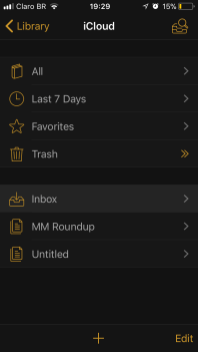

Ulysses iOS
O Ulysses tambm tem uns bons pontos positivos: alm de poder acessar (criar/editar) textos offline, ele tem uma opo muito bacana para quem precisa pesquisar bastante antes de publicar algum texto; isto , existe uma rea de anexos, onde se pode definir keywords (palavras-chave), adicionar fotos e outras anotaes referentes quele texto e consult-lo sempre que precisar.
Outro recurso interessante a habilidade de, no app para macOS, ser possvel criar novos markups com diferentes sistemas de Markdown; isso serve para que, por exemplo, se voc precisar escrever algo que utilize parnteses ou colchetes de maneira similar ao do app, voc pode modificar o seu Markdown para o cdigo utilizado ser diferente (e o texto no “sobrepor” o cdigo ou vice-versa). Voc pode criar e selecionar no macOS e, no iOS, possvel apenas selecionar os que j foram criados.
Disponibilidade
Se a inteno primria ter os seus posts onde quer que voc v, talvez voc precise considerar apps multiplataforma.
Todos os aplicativos que tm verses para macOS funcionam basicamente da mesma maneira do que na verso para iOS. H algumas diferenas visuais obviamente e, no caso do Ulysses, algumas configuraes a mais que podem ser feitas pelo Mac.
Confira na tabela abaixo quais dispositivos cada app suporta:
| Medium | Sim | Sim | At the | At the | Sim |
| WordPress | Sim | Sim | Sim | Sim | Sim |
| EasyBlog | Sim | At the | At the | At the | At the |
| BlogTouch | Sim | Sim | S Blogger | At the | At the |
| Blogo | Sim | Sim | Sim | At the | At the |
| iA Writer | Sim | Sim | Sim | Coming soon | Sim |
| Ulysses | Sim | Sim | Sim | At the | At the |
Price
O preo pode ser um dos fatores definitivos na escolha ou no de um app. Abaixo, voc pode ver o que voc vai precisar investir caso tenha curtido alguma das opes apresentadas acima.
Os apps Medium, WordPress and EasyBlog so completamente gratuitos.
O BlogTouch conta com trs verses gratuitas com limitaes; no iOS, os apps para WordPress e Blogger e, para Mac, somente Blogger; h tambm trs verses pagas, duas para iOS (R$9,90 do WordPress e R$16,90 do Blogger voc pode optar por comprar os dois por R$19,90); no Mac, para liberar todas as possibilidades, uma compra de R$49,90.
J o Blogo tem verses gratuitas para baixar em todas as plataformas, porm para utilizar alguns recursos, como adicionar mais de um blog, sincronizao com Evernote e uso do Media Search, preciso assinar o app (R$9,50/ms ou R$79,90/ano)
O iA Writer tem verso gratuita para Android; j para iOS custa R$16,90 e para macOS, R$64,90.
O Ulysses gratuito por 14 dias, mas com limitaes depois desse perodo (no possvel editar); caso queira utilizar, preciso pagar uma assinatura mensal de R$12,90 ou anual de R$102,90 (ou R$34,90, com desconto de estudante).
Publicao do app no blog
fcil imaginar que tanto o app do Medium quanto o do WordPress ofeream uma publicao tranquila nas configuraes padro, j que ambos so os apps oficiais de cada plataforma. Entretanto, se voc se interessar por outras opes, talvez queira saber como o app se sai quando preciso publicar a partir dele, diretamente para o site no qual o blog est.
Nas duas verses do BlogTouch (Blogger e WordPress), preciso pagar para ter acesso a essa opo de publicar os posts e, tambm por isso, no possvel editar posts j publicados (at d, porm para aplicar, ser preciso transformar em rascunho novamente). possvel completar os campos que normalmente so necessrios como categorias, tags e outros (menos a imagem destacada); o post pode ser publicado imediatamente, enviado como pendente (reviso) ou at escolher uma data e hora para ser publicado. Depois de publicado, ainda possvel acessar do app os comentrios feitos pelos leitores.
No EasyBlog as opes so menores, j que a plataforma o Blogger; somente necessrio escolher algumas labels (etiquetas) e pronto; a publicao feita imediatamente. Infelizmente, a edio de posts previamente publicados faz com que os posts se tornem automaticamente rascunhos, o que no algo to agradvel de ficar mudando toda vez que alguma mudana precisar ser feita.
O Blogo tambm tem no app as opes de preenchimento como no BlogTouch, porm nele ainda tem um recurso a mais que o de selecionar a imagem destacada e ainda edit-la, caso seja necessrio. Finalmente, o Blogo um dos nicos que permite editar e atualizar posts j publicados de forma muito simples, sem transformar o post em um rascunho novamente. bom lembrar que isso no pode ser feito no app com o Medium, pois a integrao no permite acessar posts j publicados.
No iA Writer por no necessariamente ser um app exclusivo para blogs , a nica maneira de enviar os posts para o Medium ou para o WordPress compartilhar e enviar para as plataformas como um rascunho; assim, o app transformar todos os cdigos Markdown em HTML. Nesse processo, todos os pargrafos aparecem entre
mas resolver isso fcil, basta modificar para o modo “Visual” e retornar para o HTML (isto , no WordPress). Em alguns casos, a imagem quando adicionada aparece com um cdigo
O Ulysses vai alguns passos alm do iA Writer na publicao: no Medium, o post enviado para o site como rascunho tambm por limitaes da plataforma; entretanto, no WordPress, o Ulysses j d opes para enviar como rascunho ou ento publicar imediatamente ou numa data/hora especfica. E voc pode preencher aqueles campos padro, como categoria, tags, formato, imagem destacada e at se deseja enviar em Markdown ou HTML.
Em ambos os apps, nenhum post publicado fica no aplicativo em si no mximo, uma cpia da ltima verso antes de ele ser publicado.
Veredito
Existem comparativos que fazemos em que juntamos aplicativos com um s propsito e, portanto, escolher um vencedor bem mais fcil. Entretanto, h outros que no to fcil (ou sequer possvel) escolher uma nica opo para todas as pessoas. E esse o caso deste, que coloca lado a lado opes parecidas, mas por se tratar de produo escrita (um processo basicamente artstico) preciso cuidado ao falar que definitivamente uma opo melhor que outra.
Para que voc chegue a um veredito prprio levando em conta as suas necessidades, aconselho seguir as perguntas: o que realmente importa? O preo, as funcionalidades, a aparncia, opo offline ou a disponibilidade? Olhe para a sua vida e veja qual recurso mais far falta e o que no far diferena para voc.
Lembre-se que, muito alm desses quesitos, voc precisa se perguntar: qual, de fato, far com que minha produtividade aumente? Ou, pelo menos, que no a diminua por ter tantas opes e ser necessrio uma curva de aprendizado maior que voc acabe se perdendo.
Sendo bastante sincera, no so todos que se acostumam com o modo de escrever em Markdown, mesmo que e, aqui, digo por mim no fim acabe agilizando a escrita pelo fato de a formatao fazer parte dela. H quem se d melhor com uma escrita mais visual, outros preferem ver o cdigo em HTML
Alm das opes relatadas aqui, tambm existem muitas outras, como utilizar qualquer outro app de notas como o Evernote, o Google Docs, entre outros quem sabe apenas copiar e colar na plataforma que voc preferir ou mesmo sincronizar os apps de notas com o seu site.
No fim, o que realmente conta o quo produtivo voc consegue ser e quanto o aplicativo escolhido para escrever lhe ajuda/atrapalha nessa tarefa. Por isso, a minha parte est terminada. Agora eu jogo a bola para voc analisar de acordo com suas necessidades! 😉
· • ·
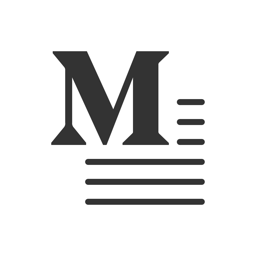

Sorry, app not found.
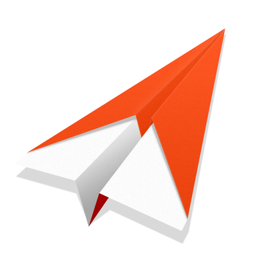

Sorry, app not found.


Sorry, app not found.
Sorry, app not found.




