If you follow the iOS / macOS beta version history regularly, you certainly have some idea of the feature saga Messages in iCloud.
It appeared in the first test version of iOS 11.3, but was withdrawn before the release of the final version; then it returned in the first beta of iOS 11.4 and macOS 10.13.5; it remained there and now, with the release of the final versions of these systems, it is finally available to the general public.
It is wrong to think, however, that the feature is automatically activated for everyone who updates to the new versions of the systems. It is necessary to activate it manually to enjoy its benefits. But what benefits are these, exactly? I explain, my dear padawan: as the name says, iCloud Messages takes the messages you exchange through iMessage from your device's memory and puts them in the cloud, freeing some precious megabytes (or gigabytes) from your iPhone / iPad.
All contents exchanged in the messenger are now saved in iCloud, whether text messages, media or other types of files. Oh, and it's worth noting that, when you activate Messages on iCloud, a message deleted on one device will immediately disappear from all others connected to your account. 😉
Doubts resolved, let's go to the guide on how to activate it:
On iOS 11.4 or higher
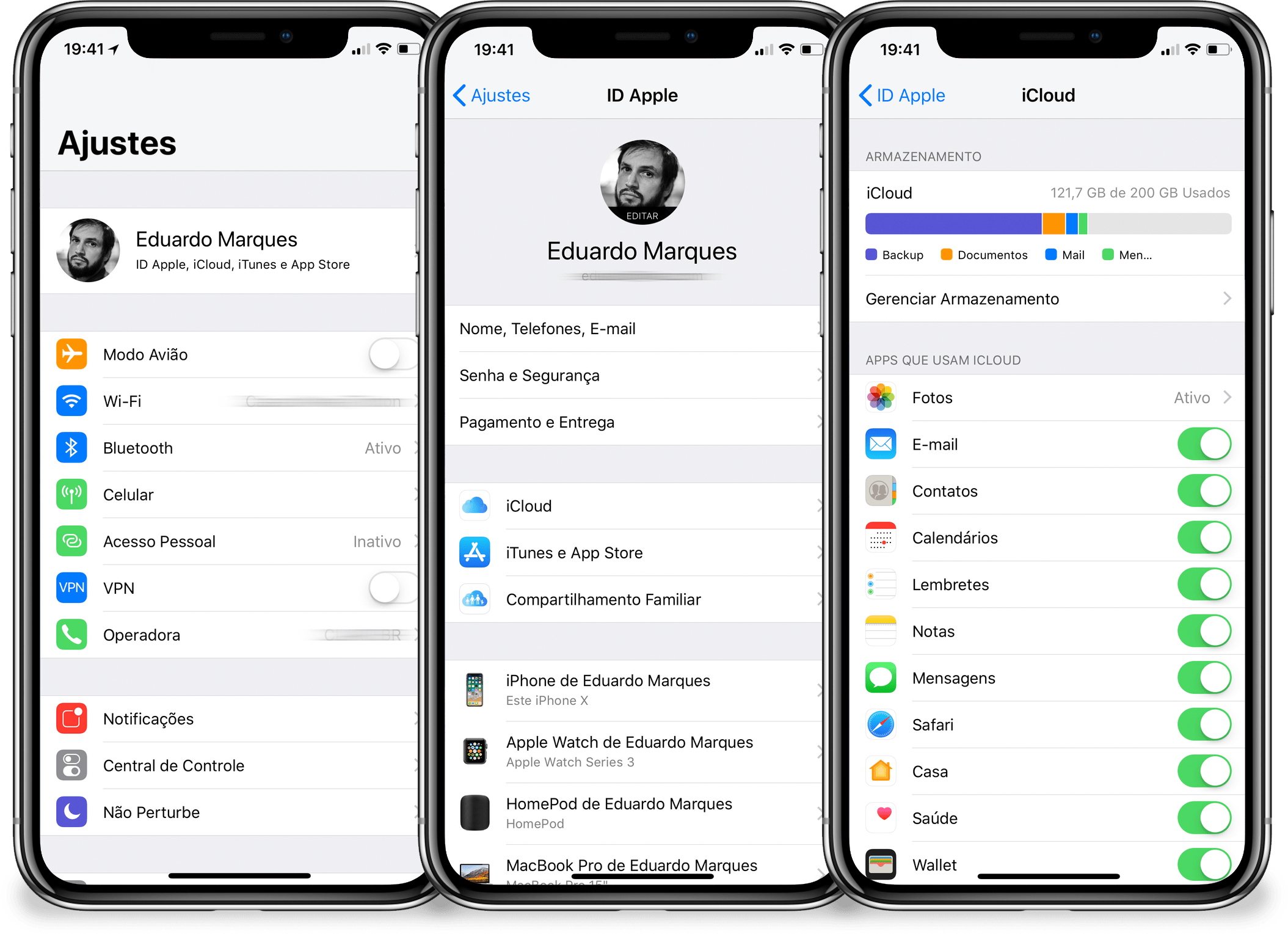
- Open the Device Settings app;
- Touch your name at the top of the screen;
- Touch iCloud;
- Find the option “Messages” and activate it.
On macOS 10.13.5 or higher
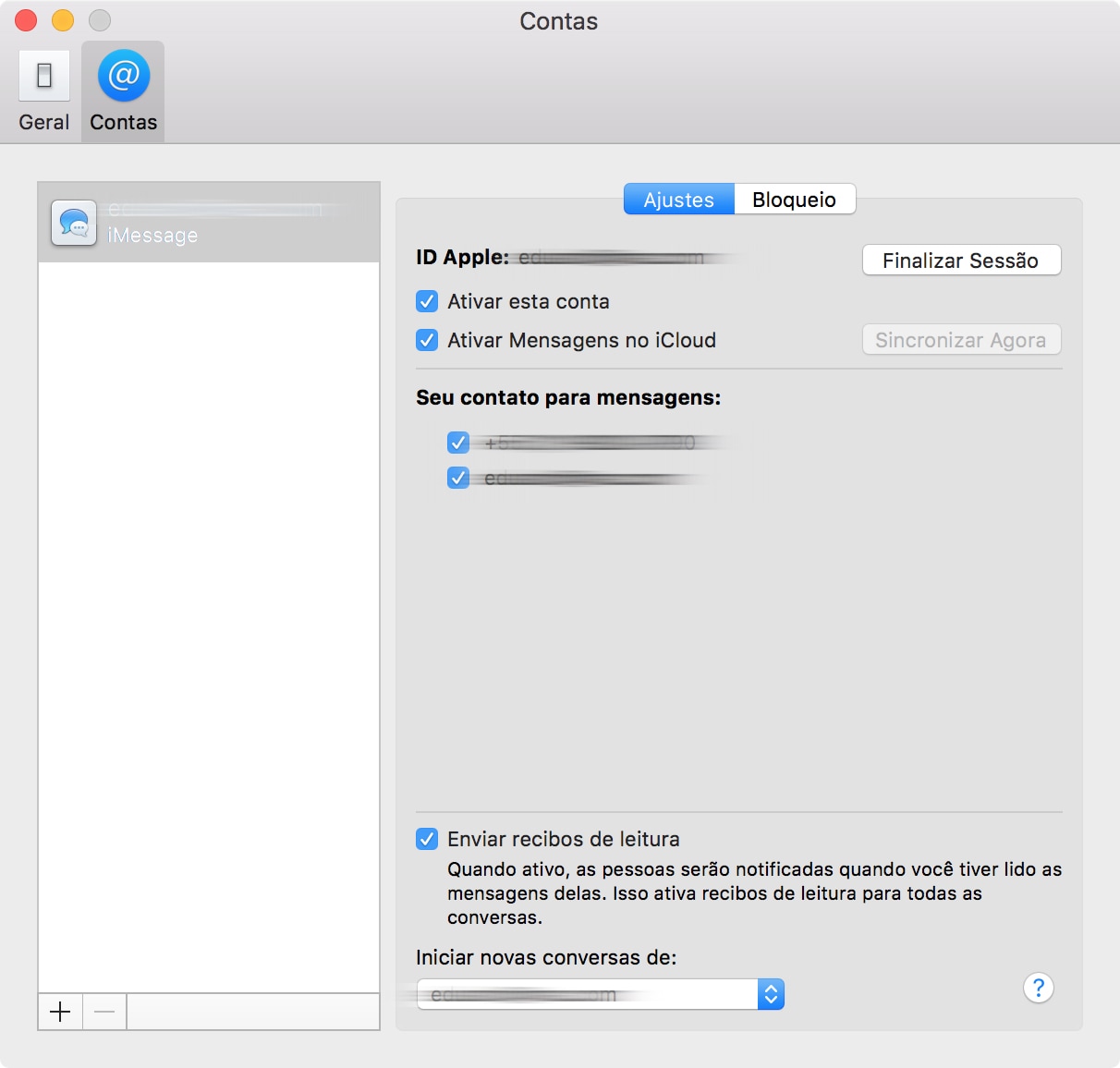
- Open the Messages app;
- From the menu bar, select Messages Preferences;
- Click on “Accounts”;
- Check the option “Enable Messages on iCloud”.
Ready! You are no longer on, say, the cloud tram. Depending on the size of your message history, it may take a while for everything to be sent to iCloud after this first activation. s wait and, in the case of iPhones / iPads, make sure they are connected to power.
Remembering that, if you want to disable the feature, just go the other way and, when doing so, you can choose whether you want to disable Messages on iCloud only on that device or on everyone to which your account is connected. If you disable the feature on an iOS device, don't worry: your conversation history will be saved in a separate iCloud backup.
Enjoy! 😉
