Put your Spotify music as your alarm clock ringtone with Google Watch
Music streaming platforms are here to stay, and the greatest exponent of this era of digital music is Spotify. One of the pioneering services, and also with a larger user base, the Spotify is present on mobile platforms (Android and iOS), on computers Mac and Windows, and also on connected devices, such as Smart TVs and smart speakers.
For those who own a smartphone Android, it is possible to use music from Spotify as an alarm clock alarm. For that, you need to have installed on your device the apps Clock of Google, it's the Spotify. The procedure works for both free account users and Premium account users. Here's how to wake up with your favorite artist.
How to put Spotify music on Android alarm clock
Step 1: Open the app Clock, and the tab Alarm select (or create) an alarm. In the details of the selected alarm, tap the bell to choose the sound:
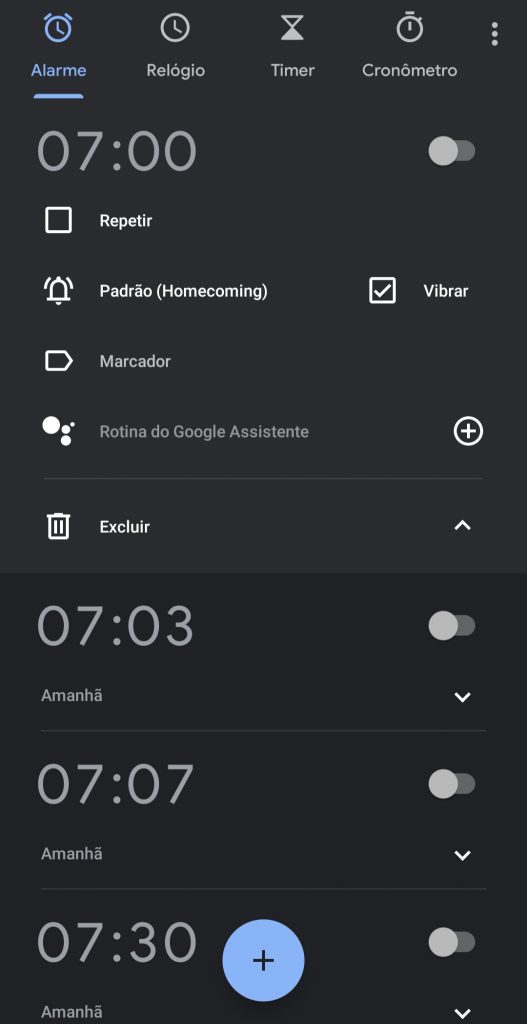 Click on the bell to choose the sound of your alarm clock
Click on the bell to choose the sound of your alarm clockStep 2: In the new window, tap the tab Spotify, and then on the button To connect:
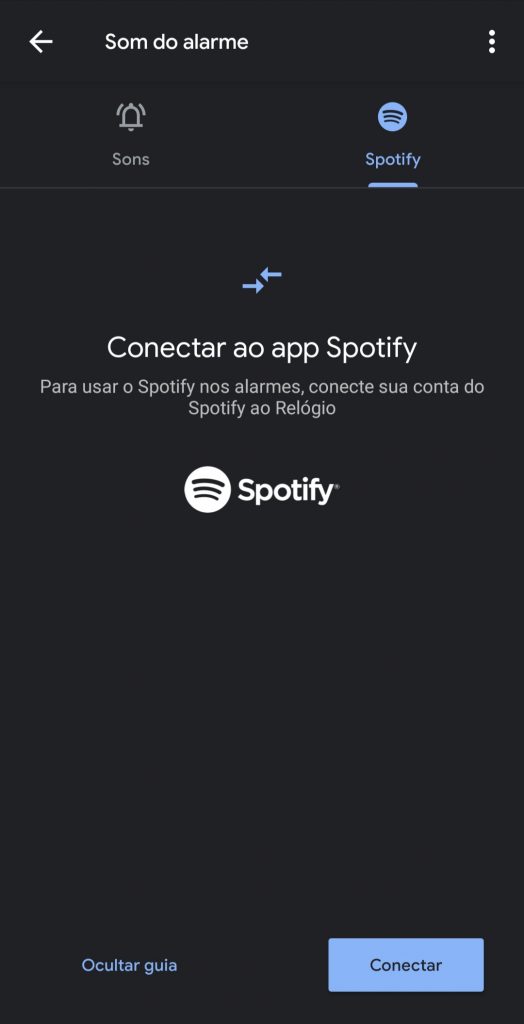 You must connect the Watch to your Spotify account
You must connect the Watch to your Spotify accountStep 3: A window will be opened to allow access to the Clock your account Spotify. Touch I accept to allow access:
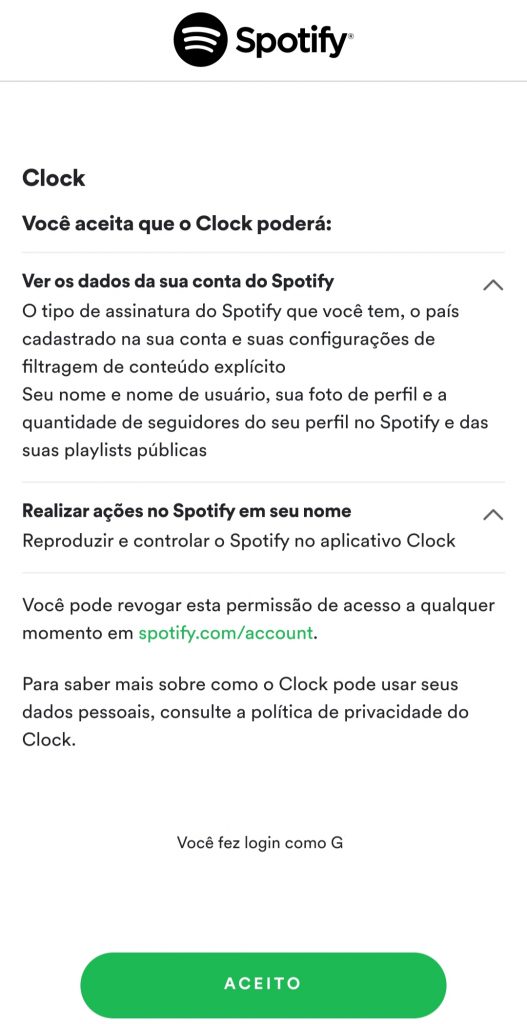
Step 4: Now the Clock can access the Spotify. On the home screen, you will see music suggestions for the alarm clock. To choose a pipe of your choice, tap Search:
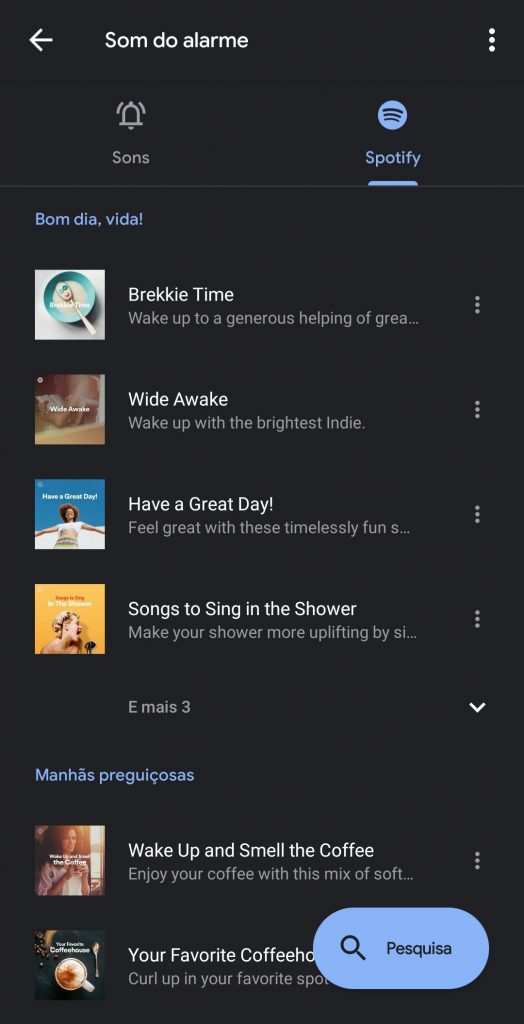
Step 5: Insert the title or artist in the search field, and the results will appear on the screen. When selecting the desired song, a blue icon will be shown next to the title, and the song will start playing. Once the correct song is chosen, tap back:
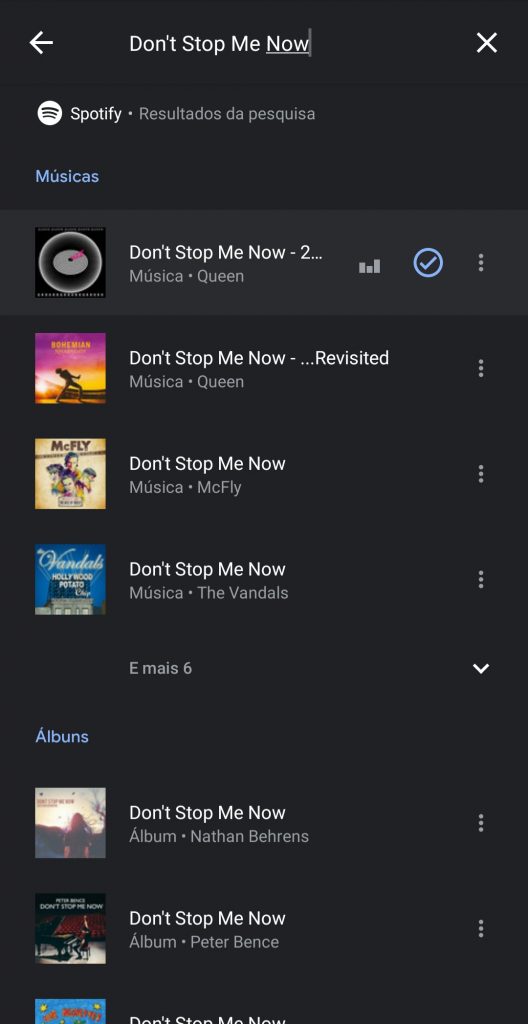
Step 6: Ready! The music has been defined as the alarm sound, and you will wake up (or receive a reminder to take medicine, or any appointment you want to remember with the alarm) by listening to the song of your choice.
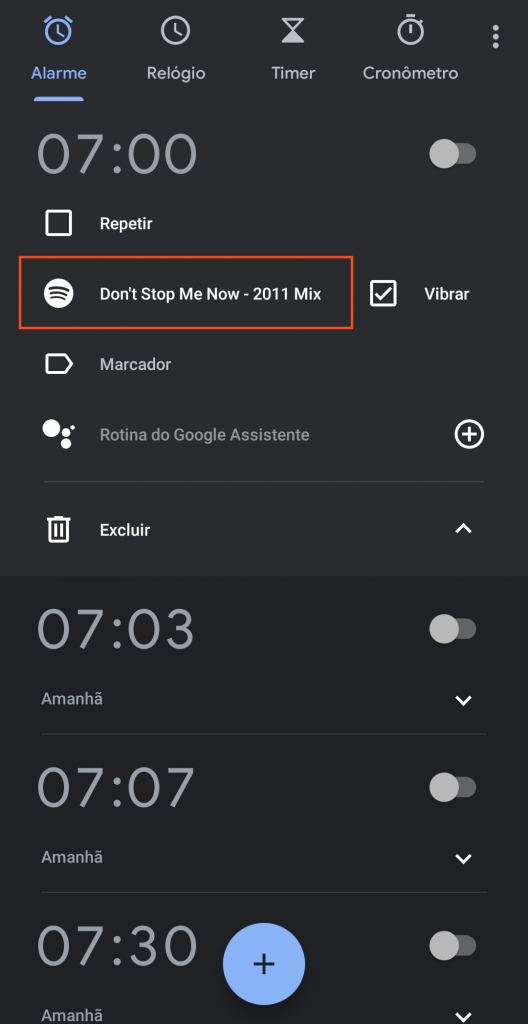
Important: to add Spotify music to your alarm, the app must be in online mode.
When the alarm sounds, you can snooze or disable it. It is also possible to continue listening to the music by touching Continue. If you want to change the alarm Spotify, just go to the bell to open the alarm sound selection, touch the logo Spotify and select a new song in the window that opens.
And, did you like our tip? Remember to use the comment field below to give us your opinion and interact with us!
Source: Google
