Clideo is an online editor that provides a gallery with video effects. The free service supports file uploads direct from the PC to put filters without downloading any software to the computer. The tool can be used without difficulty by people without technical knowledge in video editing.
At the end of the editions, it is possible to download the file to the PC in its original format or to convert it to another standard which may help in cases of sharing by messaging applications. Check out the following tutorial on how to use the video effects gallery of the Clideo site.
How to save Instagram video by phone
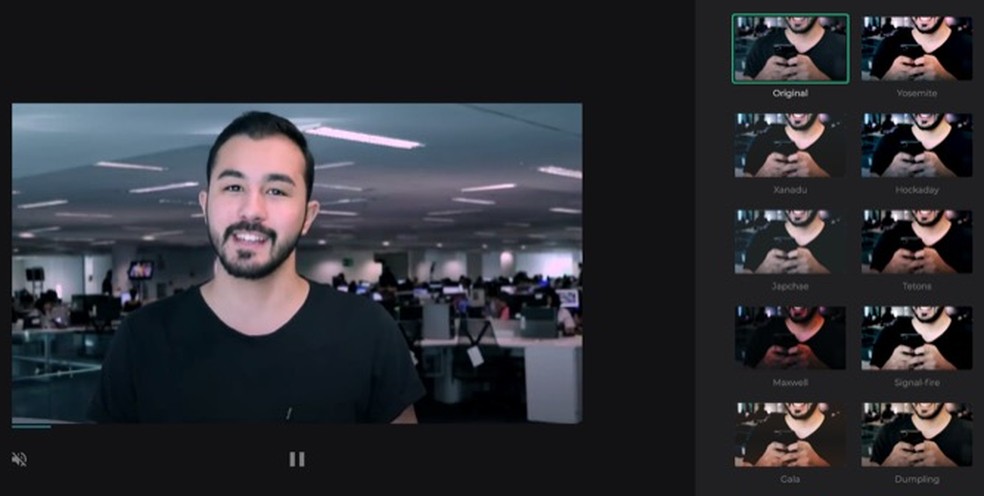
Tutorial shows how to use the Clideo site to apply color filters to videos Photo: Reproduction / Marvin Costa
Want to buy a cell phone, TV and other discounted products? Meet the Compare dnetc
Step 1. Go to Clideo on the web (https://clideo) and select the "All tools" option to see the full list of services offered by the site;
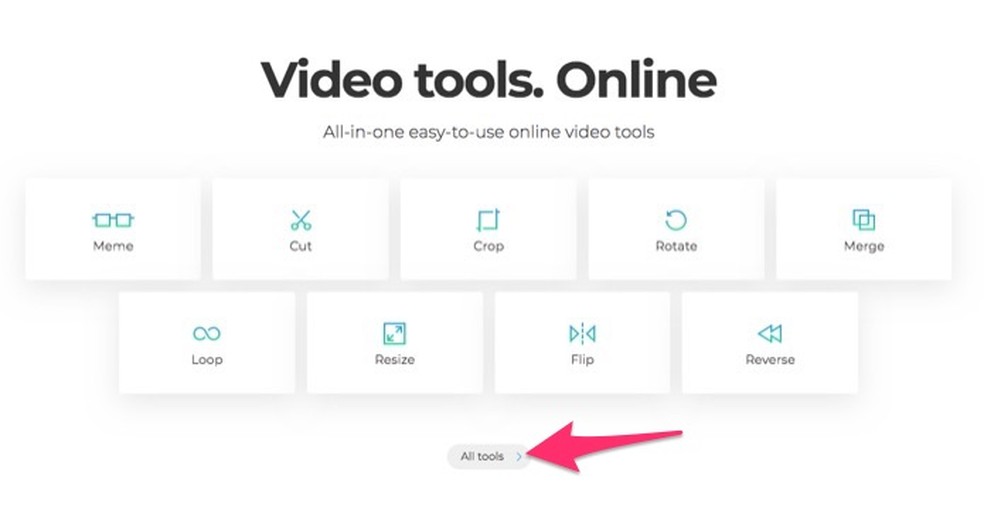
By to view all the services offered by the site Clideo Foto: Reproduction / Marvin Costa
Step 2. Access the "Filter Video" option to open the editing tool;
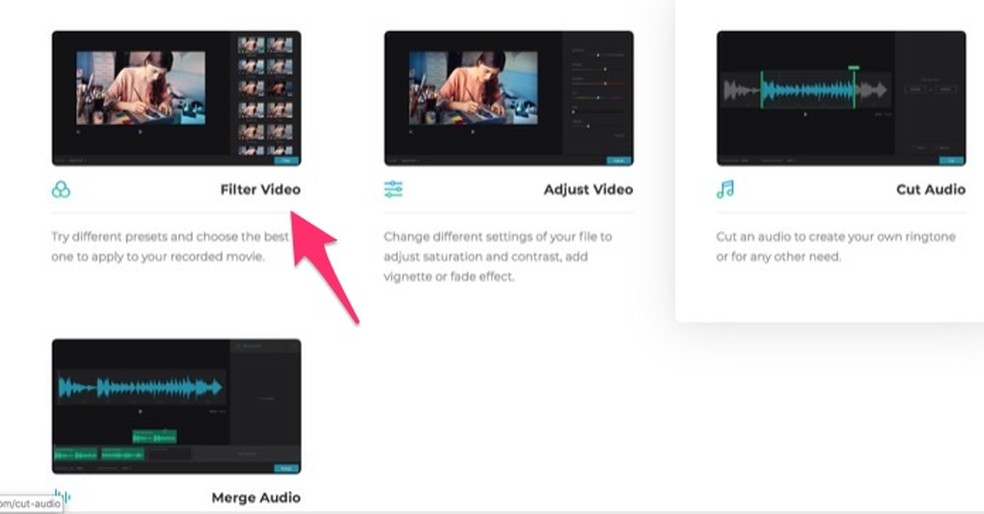
When to open the tool to insert video filters with the online service Clideo Foto: Playback / Marvin Costa
Step 3. Select the "Choose file" button;
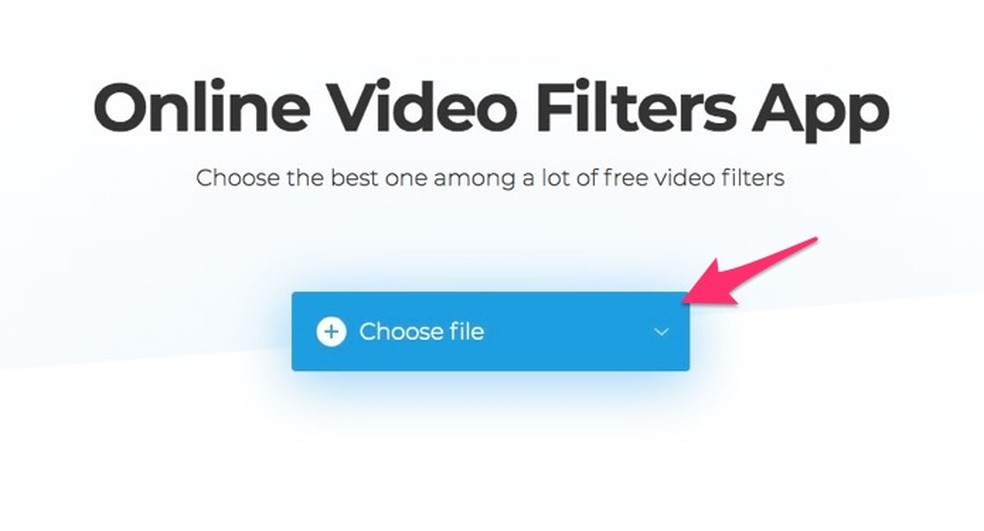
When to open the file explorer to upload a video to the site Clideo Foto: Playback / Marvin Costa
Step 4. Use the file explorer to select on your computer the video you want to edit. Then press "Open" to upload to the site;
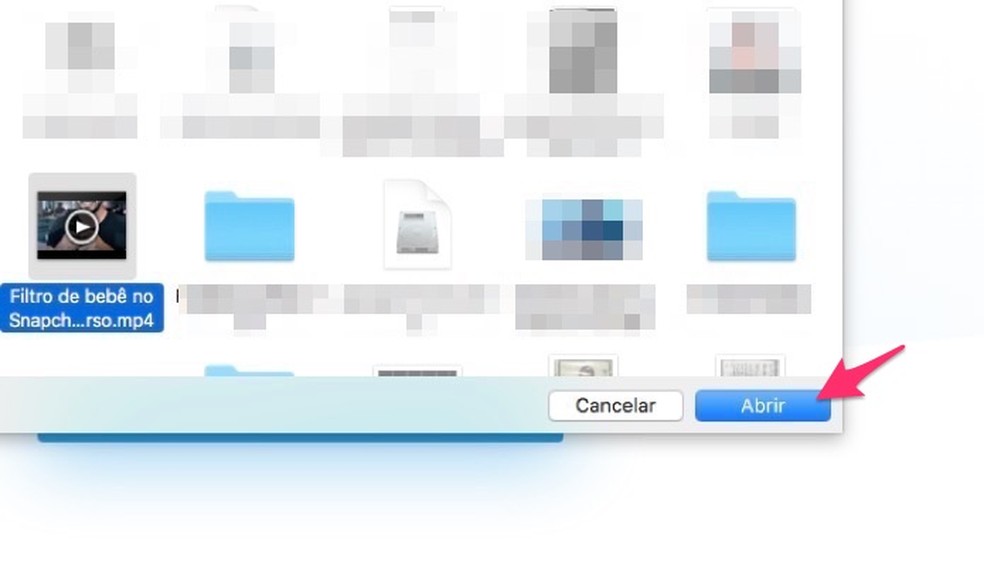
When to upload a video to the site Clideo Foto: Reproduo / Marvin Costa
Step 5. The bar on the right side of the screen displays all filter options. Just click on one of them to be added to the video;
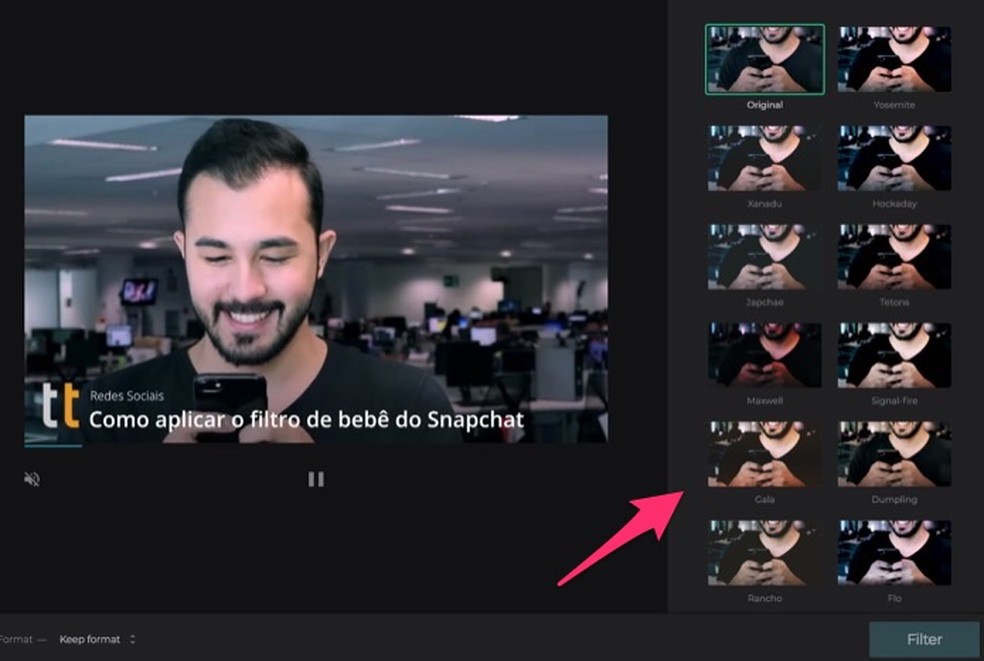
Video filter options for Clideo site Photo: Reproduction / Marvin Costa
Step 6. Press the "Format" option to set the format in which the video will be saved after editing. If you want to keep the original format, do not change anything of the setting;
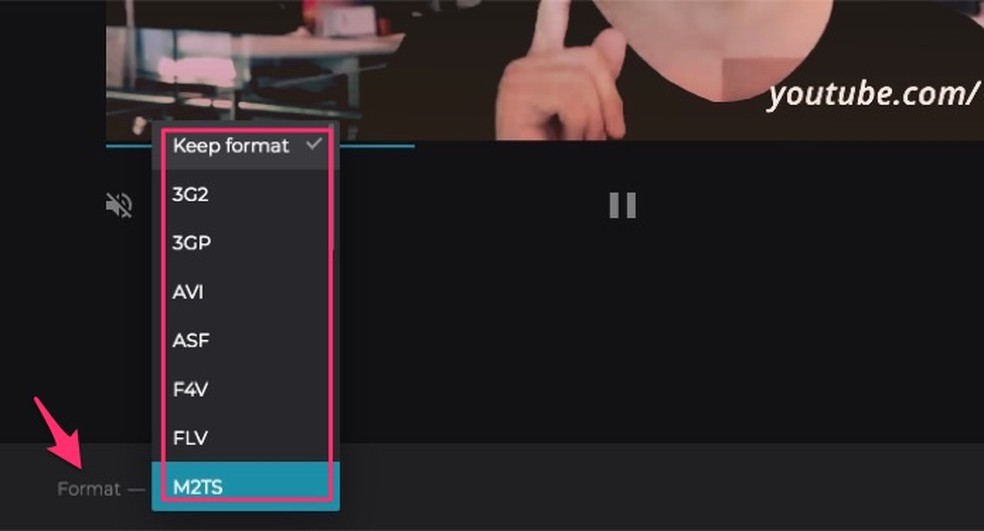
Options to determine the type of file that will be generated after the editions made on the site Clideo Foto: Playback / Marvin Costa
Step 7. Press the "Filter" button to have the effect applied to your video. The procedure may take a few minutes depending on the file size;
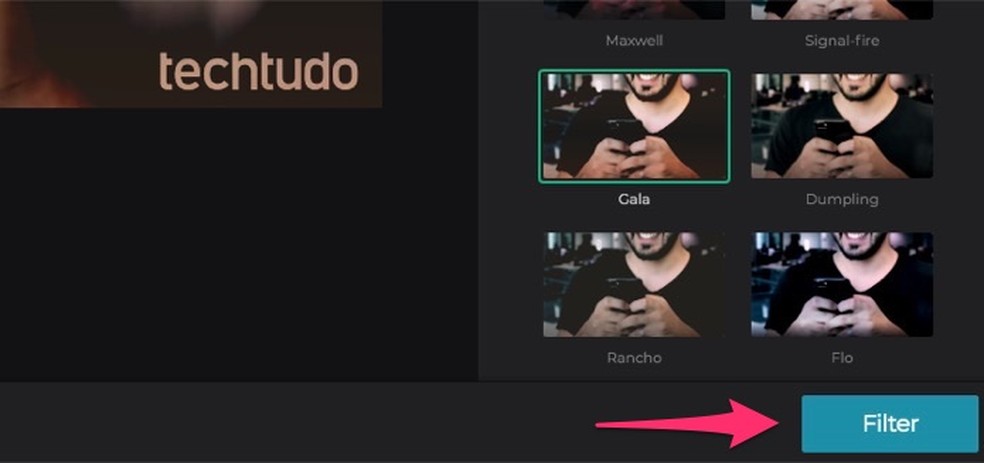
To save edits made to a video using the Clideo site Photo: Playback / Marvin Costa
Step 8. The site will present a player for you to review the editions. To download the result to your computer, press the "Download" button.
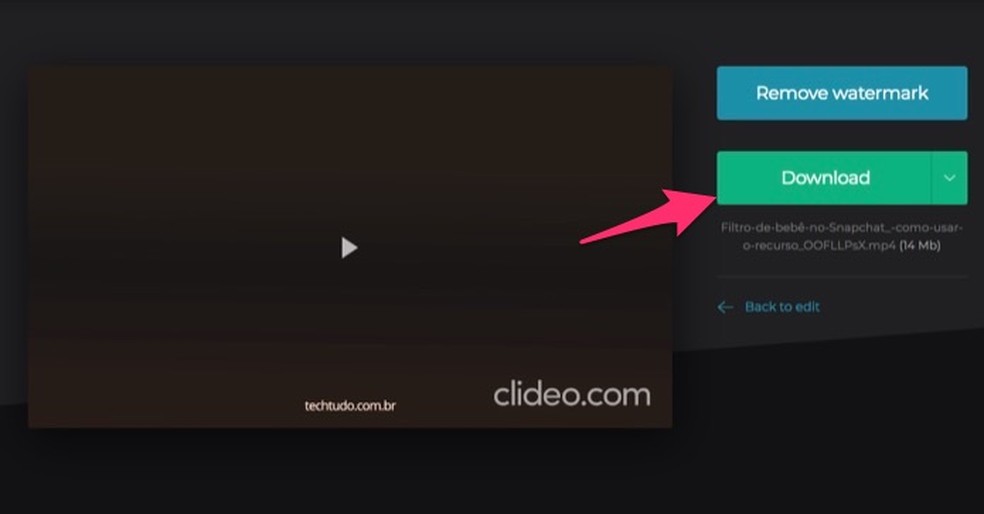
Download option for a video edited on the Clideo online service Photo: Playback / Marvin Costa
Ready. Take advantage of the tip to improve the color of your videos using the filters offered by Clideo.
Facebook videos on play; what to do? Ask questions on the dnetc forum.

How to leave a slow motion video on iPhone iMovie
