Fact number 1: with the social isolation caused by the pandemic of the Coronavirus (COVID-19), our need to carry out video calls it has risen significantly, either to communicate with family and friends or to hold virtual work meetings. Fact number 2: many people still have old desktops at home without a webcam. Fact number 3: even those who have a laptop (Mac or PC), suffer from the generally abysmal quality of the cameras on these devices.
Don’t be afraid: if you want to give your video calls a more professional look or just don’t look like a potato while communicating with your family and friends, you can use the – probably – best camera you have at home as a webcam: the your iPhone (or iPad).
The not-so-good part is that, unfortunately, Apple does not yet offer a native API that makes this possible in a simpler / more intuitive way. Developer Matthew Cassinelli recently brought up the subject on Twitter, including:
Apple should enable iOS devices webcams for Macs.
People could immediately have high-quality multicam setups with great audio using just their phone, an iPad, and AirPods.
Ultrawide studio setups in your home with a few long cables & a USB hub. Scene switching on Apple Watch
– Matthew Cassinelli (@mattcassinelli) April 19, 2020
Apple should allow iOS devices to function as webcams for Macs. People could immediately have a high quality multi-camera setup with great audio using just their smartphone, an iPad and AirPods. Ultra-angled home studio setups with a few longer cables and a hub USB. Changing cameras on the Apple Watch.
Cassinelli’s idea is very good, but while Apple doesn’t do something like that (if it will), it is necessary to resort to third-party solutions – in other words, apps that you install both on your iOS / iPadOS device and on your computer which create a “bridge” between both devices, allowing the iPhone / iPad cameras to be used as webcams.
Below, we highlight four of them:
EpocCam

One of the most popular options, EpocCam allows you to use your iPhone / iPad as a webcam on your Mac or PC (all you have to do is run at least macOS Sierra 10.12 or Windows 7). It allows connection of devices via USB or wireless and brings some extra options, such as green background editor and transition between cameras, if your device has more than one.
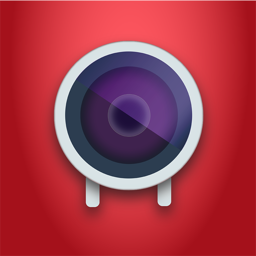
In the free version, EpocCam transmits video with a watermark, has a very basic feature set and limits video transmission to 640 × 480 pixels and 30 frames per second. To unlock superior qualities and more advanced features, you need to download EpocCam HD, which costs R $ 30.
EpocCam drivers for macOS and Windows can be downloaded from its official page.
iVCam
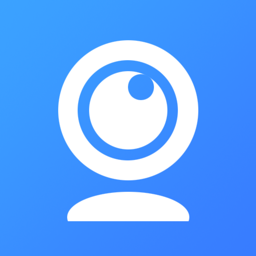
Another solution that allows you to connect your iOS device wired or wirelessly – here, however, only Windows is supported. It supports multiple connections, so you can connect an iPhone and an iPad to the same computer at the same time; there is also the possibility to use the mobile device only as a microphone and to enjoy other benefits, such as flash, manual focus and face beautification.
The application is free, but to unlock all its functions, an internal purchase of R $ 38. Windows drivers can be downloaded here.
iCam

The iCam, in turn, is more thought of as a way to use your iPhone / iPad as a security camera (or baby monitor or something), but it also works very well as a webcam. You can connect to Macs and PCs running at least macOS Mavericks 10.9 or Windows Vista, always wirelessly.
For those who want extra features, iCam also offers the storage of catches in its own cloud service, which is purchased as internal purchases. ICam comes out for R $ 19 on the App Store, and your drivers for macOS and Windows can be downloaded from this page.
Instant Webcam
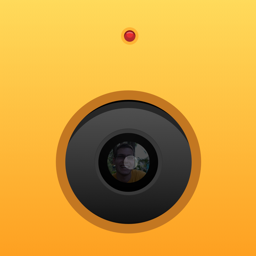
A simple and free utility, but with limited functionality: here, the idea is to transmit the audio and video from your mobile device to a browser through its own IP address – this reduces the scenarios in which you can use Instant Webcam, but it can serve for some specific applications.
The application offers multiple resolutions, although it does not reach HD, and allows transmission at up to 30 frames per second with latency below 100 milliseconds. It is possible to stream content to basically any browser such as Safari, Chrome, Firefox and Opera – Safari for iOS / iPadOS is also supported.
· • ·
With everything set up, just support your iPhone or iPad in a firm place and go for the hug – remote, of course. Did you like the tips? Leave questions, suggestions and comments below.
