Not all users who have these models, or have just purchased one, know where the main functions are and how to activate them, which is why here are the best tips for using the Moto Cmera app on your Motorola smartphone.
Moto Cmera – Professional Mode
Professional Mode is the great differential of this software, allowing the user to be able to adjust the device lens according to the scene and the desired result even on the most basic G-line devices. These functions are better known as shutter speed, ISO, balance. in white, focus and others.

Professional mode / AndroidPIT (screenshot)
Open the camera, click the icon with the letter "A" on the right side of the screen and select Manual. The camera interface changes slightly to display scene modes and adjustments stacked in the right corner. Click on the arrow, the last option, and the range with the settings will open on the screen. You can adjust image light exposure, focus, and other adjustments quickly by dragging your finger over the buttons.
Moto camera – configurations on the main screen
See the main interface of the camera. It's where you can make basic adjustments to get functions and help quickly. Starting at the top, you find HDR adjustment, a mode that helps in contrasting situations, softening bright lights and enhancing shadows. You can choose automatic, on or off.

Things on the home screen / AndroidPIT (screenshot)
Right after that, there is the flash button, which can be automatic, activated or deactivated. Then there is a timer off, or then set to 3 or 10 seconds, useful for running to exit the photo as well. Another feature is Dynamic Photo, which animates your gallery with previous snapshots. Finally, there is the button that changes from automatic to manual mode and vice versa.
Below there are three boats. The whole grid leads to the extra modes we'll talk about, while the other two are used to switch between photography and video mode. Finally, in the middle of the screen, you can tap with your finger to choose where to focus the photo, and beside it a strip showing the lighting setting.
Moto camera – configurations on the main screen
To access the camera's general settings, simply slide your finger to the right on the screen and, when accessing the mode area, find the gear button just above.
Image Resolution
The first adjustment that can be made is the resolution of the camera by changing the photo aspect ratio to 4: 3 (where you will be able to take photos using the maximum amount of pixels in the lens) or 16: 9 or 19: 9 where the photo will be. longer, widescreen. In these latter cases, you may lose up to 50% of the photo resolution.
If you need a good image editor for this, go to the list below and download what suits you best:
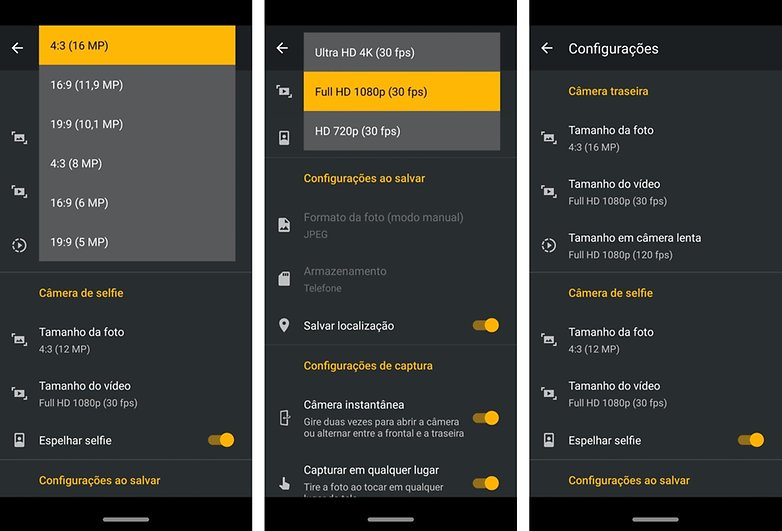
Configurations of the software / AndroidPIT (screenshot)
You also adjust the size of the video, and if you have space, we suggest you leave it at least in Full HD 1080p at 30 fps. If you want even higher quality, choose Ultra HD 4K. Below is still how to choose the quality of slow motion video. For a slower video, choose 240 fps, but for more quality, choose 120 fps.
Then you can make the same photo and video adjustments for the front camera, as well as choose selfie mirroring, which makes the portrait the same as what you see on the screen.
Save Settings
This option is also important, and will make your phone storage not full soon. With a microSD card inserted in your Moto, go to the settings and in the "general" topic change the option from "Phone" to "Memory Card". All your files will be transferred to the new location you choose.

Some may shoot RAW / AndroidPIT (screenshot)
In addition, you can also adjust the photo format so that if in Manual Mode you can switch from conventional and lighter JPEG to RAW in DNG, which is heavier and allows more adjustments, compressing the photo less. Finally, choose whether you want to save location information within each photo.
Capture Settings
Here where you straighten the aspects of the time to take a photo itself. So you can activate the Instant Camera (where you rotate the camera twice to open the camera even with the smartphone locked, or swap the front to back camera and vice versa), Capture anywhere (just touch the screen that photo taken), All in focus (where the camera strives to put background and object in focus) and others.

Extra features to help with photo / AndroidPIT (screenshot)
To help with the photo, you can also enable or disable capture sound, framing lines, a level and even a Motorola watermark with your signature.
Artificial Intelligence Settings
Since almost all Motorola devices now have Artificial Intelligence in photography, some related functions can be adjusted. There is the Smile Detector (which takes photos when you find someone smiling in the pose), Smart Composition (which helps you apply good photo theories), and even Google Lens, which provides information on what is being photographed.
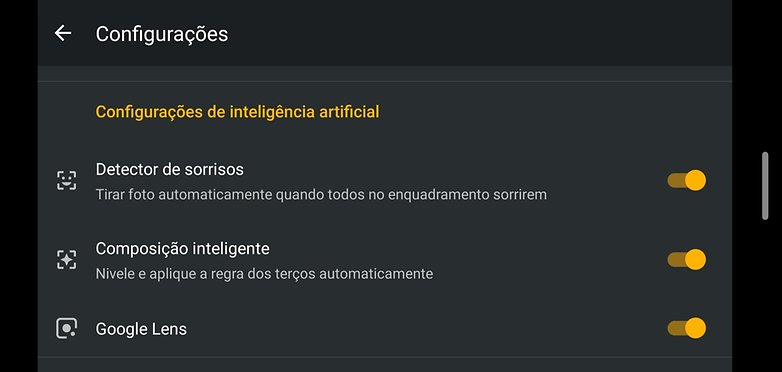
Artificial intelligence is present in this app / AndroidPIT (screenshot)
Moto camera – Extra Modes
In addition to ordinary photos and Manual Mode, there are very interesting extra modes that allow you to make different and creative photos and videos that are worth exploring. Please note that not all of these features are available for all Motorola phones. Let's talk briefly about them:
- Portrait: The portrait option applies the blurred background effect, the bokeh. Depending on your device, you may be able to edit the background after the click. Only dual camera Moto devices bring this in, but the blurring effect at the time of shooting has even reached even previous-generation front-facing cameras such as the Moto G6 Plus.
- Clipping: When your device has a dual rear camera, you can use this function to automatically crop the front focused object so that a new background can be added. Nice to take photo in the backyard and add a beach background.

Some practical and useful functions / AndroidPIT (screenshot)
- Featured color: This super-beautiful effect makes the photo black and white, and allows you to touch only one color to appear in the photo. possible to make really cool compositions with this effect.
- Cinemagraph: A very fun function, Cinemagraph helps make GIFs with just a lively part of it. Like this. You capture a running river and you can select with your finger that only it in the entire GIF will move, giving a nice effect.
- Panorama: It's the old acquaintance of someone who has already moved a cell phone camera, this mode of photography that takes very long shots when you need to take in a whole amazing landscape, or want to record a moment with a lot of people, in the middle of a party, for example. It is possible to make horizontal and vertical panoramas.
- Text Scanner: With this extremely practical function, when you point the camera at a print or online text, it will be read and scanned and made into editable text on your phone. Great for capturing text without having to type it all by yourself.

The animated stickers came from Pixel / AndroidPIT (screenshot)
- Animated Effects: You can use this option to take pictures with pictures on your face based on Augmented Reality. The result here is the same as Instagram Stories and Snapchat masks.
- Interactive filter: With this being one of the most classic functions of Moto camera, you apply image effects on top of photos and videos, following live, before capture, how your content is created.
- Slow Motion: As the name implies, and as we have already commented above, this video mode captures at 120fps or 240fps, producing a slow-motion video that's great for animals and children, as well as sports, pool jumping and falling water.
- Time-lapse: With this function, you make a video of those professionals, where the day goes by quickly, the clouds run in the sky, or a party moves quickly. This mode captures multiple photos and produces a video with speed at 4x, 8x, 16x, and up to 20x.
- YouTube live: Made for content creators, this feature puts you on a live on your YouTube channel. You log in to your account, choose title and other service settings, shoot a thumbnail, and go live.
Moto Camera is available on the Play Store, and you can download it depending on the compatibility with your device.
Moto Camera 2

Do you use your Android's native camera software?
(tagsToTranslate) Moto Camera (t) Motorola Camera (t) Motorola Camera (t) Moto G4 (t) Moto G (t) Moto Z (t) how to use motorcycle camera (t) motorcycle camera tips (t) how to use camera motorola (t) camera tricks motorola
