The holidays are among us and it is sometimes difficult to gather all friends and family for the celebrations. For some time, however, technology has been our ally for connecting people who are geographically distant (or even close).
With that in mind, Apple responded to the requests of thousands of customers and this year implemented a feature in FaceTime more than necessary: group calls. The feature, added to iOS 12.1, allows you to connect up to 32 people in the same FaceTime call, with compatibility for video and audio.
The process for initiating a group call is very simple, but it is important to note that support for all group call features is available on iPhone 6s or later, iPad Pro or later, iPad Air 2 or iPad mini 4 with iOS 12.1. Older models of iPhones, iPads and iPods touch that support iOS 12.1 can only participate with audio in FaceTime group calls.
It is possible to initiate a group call from the FaceTime app itself or from the Messaging app. In addition, if you join a group of messages in iMessage and someone initiates a FaceTime call, you will be alerted of the group call.
FaceTime
First of all, make sure that FaceTime is activated on your device. To do this, access FaceTime settings.
- Open the FaceTime app and tap the plus (+) button in the upper right corner.
- Add up to 32 contacts you want to call, either from their cell phone number or email (remembering that these people must also have FaceTime enabled).
- To initiate the group audio call, select “audio” or “Video”.
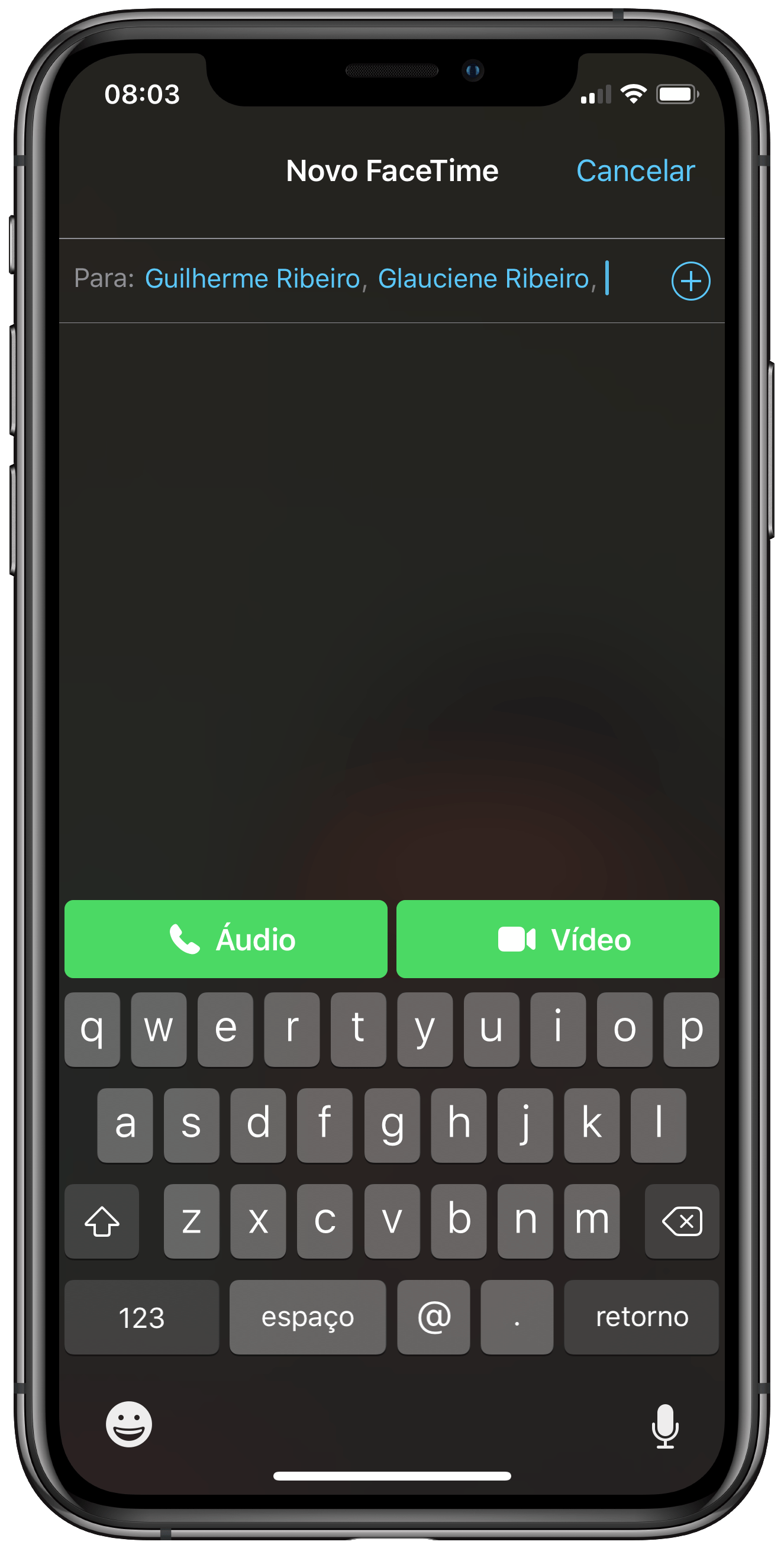
- To add more people called after you have started it, expand the FaceTime menu and select "Add People".
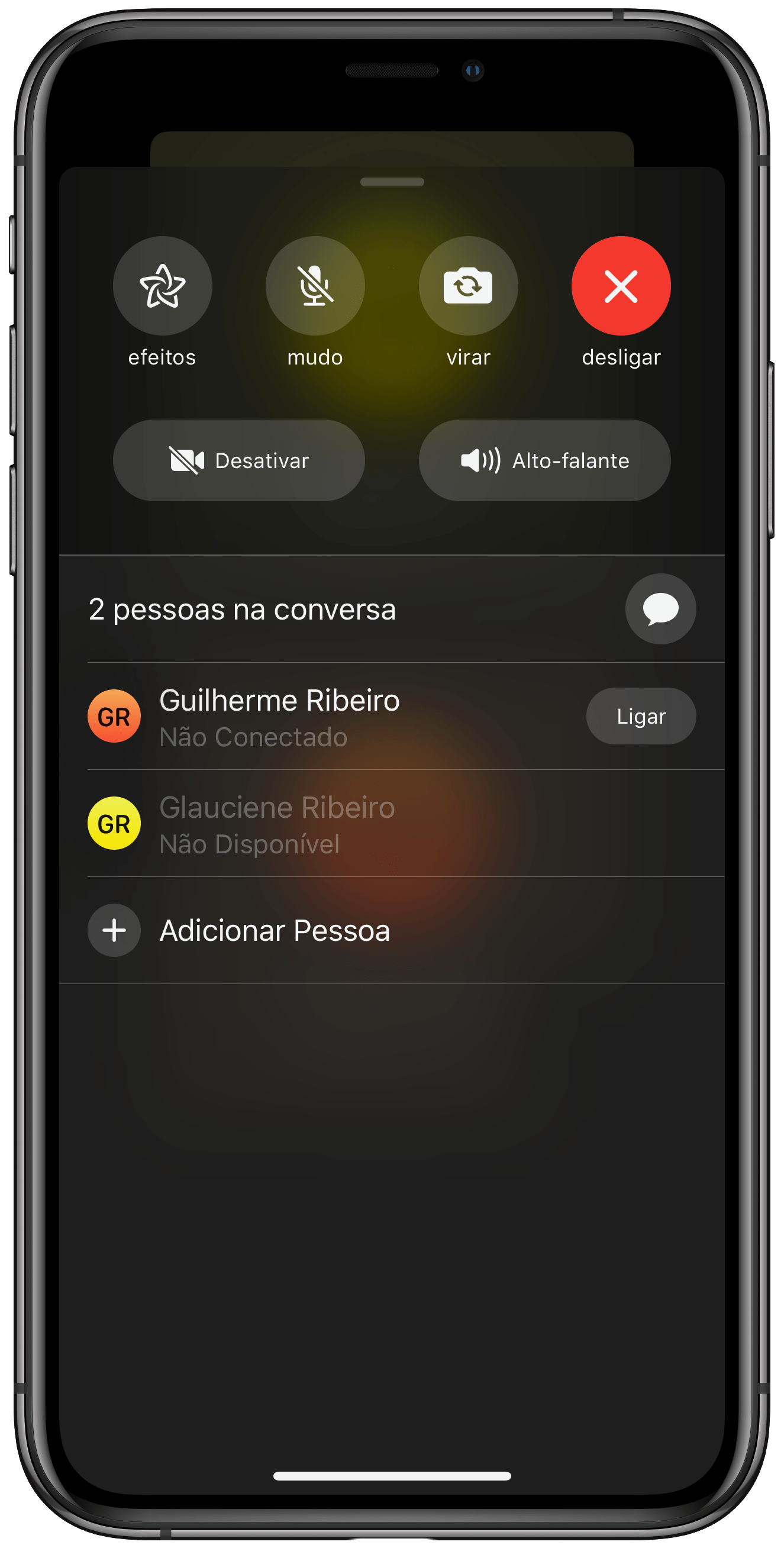
posts
To start a group call from the Messaging app, it is necessary to create (if you have not already created) a new group. To do this, follow the steps below:
- Open the Messages app and start a new conversation, on the top right button of the screen.
- Touch the plus (+) button to add the people you want to contact. Then send a text message to form the group.
- Touch the group name (at the top of the screen) and select the option “audio” or “FaceTime” to initiate a group call.
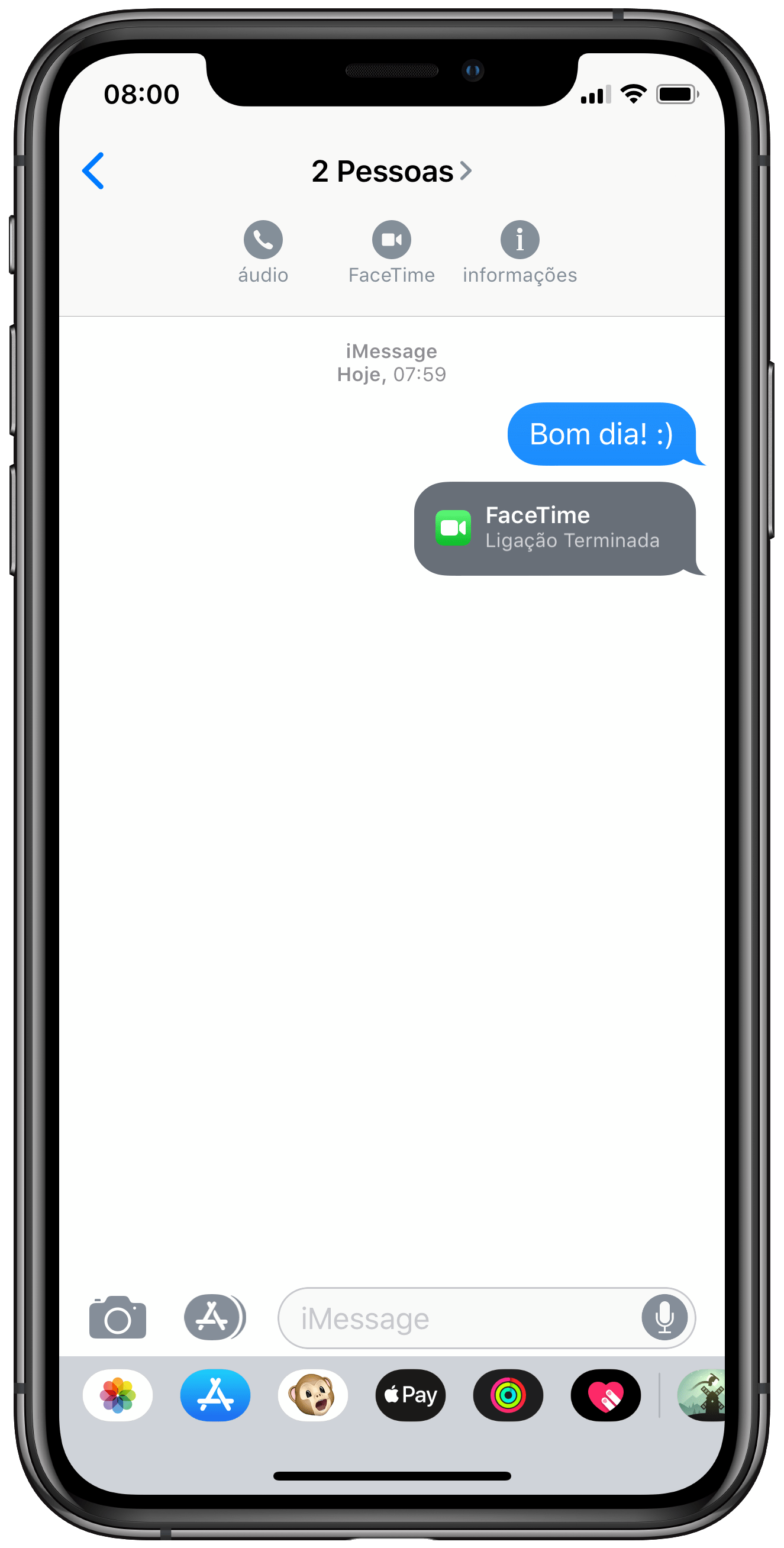
As we said, if you are already in a group and someone initiates a group call, you will be notified automatically.
To join the call, touch the notification or access the call through the Messages app.
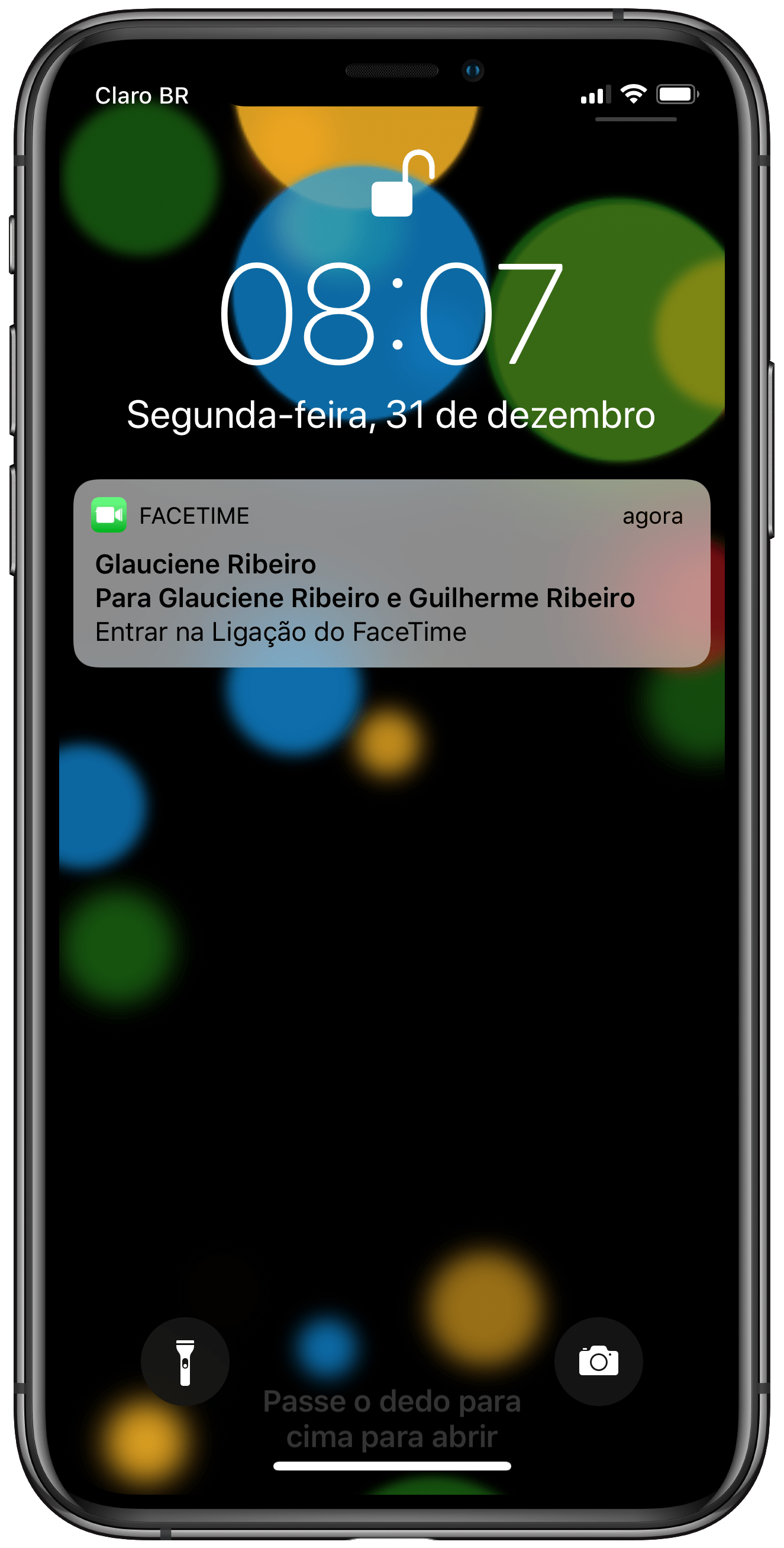
Resources
Group calls from FaceTime highlight the icon of the person who spoke last, so that you can follow who is speaking in the event of a call with multiple people.
In addition, it is possible to focus on a person by double-tapping the image / icon that represents him, increasing his display space. To return, double-tap the person's cone again.
As we mentioned, it is possible to capture Live Photos of a FaceTime video link. To do this, access FaceTime settings and touch the slider to activate the “Live Photos from FaceTime” option. The feature, also available for Mac, can be used for calls between two people and requires that both have installed macOS 10.13 or 10.14.2 (or later), and / or iOS 11 or 12.1.1 (or later).
If you have an iPhone with Face ID, you can make video calls even more fun with Memojis and Animojis. To add call effects, touch the star cone in the bottom left corner of the screen, then the Memoji button. To learn more about Animoji or Memoji, check out our tutorial.
· • ·
Liked? Now you can chat with the whole family (or almost all, if it is too big) at once during the turn of the year! A great way to test this newness of Apple's systems, if you haven't played with it yet.
To see other tips and tutorials from iOS, macOS, watchOS and tvOS, visit our tutorial section.
