Among all the features offered by Apple Music, one of the most interesting is perhaps the ICloud Music Library. If you are the owner of different Ma devices, this feature is more than welcome when organizing your favorite music. That's because by activating it, you can manage your entire music library from any iOS or Mac device.
A curiosity that the iCloud Music Library did not arise with Apple Music; in fact, Apple already offered (and still does) a cloud music storage service called iTunes Match. Basically, in iTunes Match, music stored on Mac / PC is sent, via iTunes, to the cloud and is made available on all your devices.
With the advent of Apple Music, many users stopped subscribing to iTunes Match (the annual subscription costs R $ 75) to become Apple Music customers, since for the monthly fee you have access to songs from the iCloud service and Music Library, Similarly.
Without further ado, learn how to activate the iCloud Music Library in the brief tutorial below.
To access Apple Music songs through iCloud, you need to sign in on all devices with your Apple ID that you use to subscribe to the service. If you have a family account, make sure the organizer has shared the Apple Music subscription among family members.
How to activate the iCloud Music Library on iPhone, iPad or iPod touch
- Access the Settings and select the “Music” area.
- Touch the slider to activate Apple Music (if you haven't already) and then activate the “iCloud Music Library”.
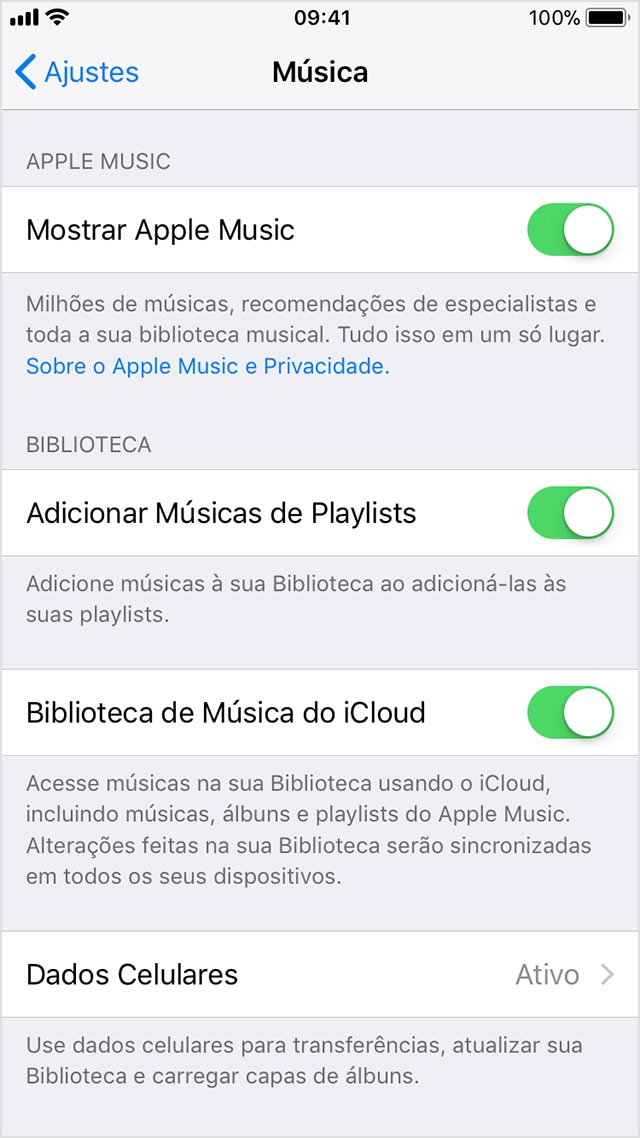
- If you have any audio or music tracks on your device, you need to choose between “Keep Music” or “Erase and Replace”. In the first option, the songs you already have will be combined with those from the iCloud Library and made available on all devices. If you choose to replace, the songs will be deleted from the device and replaced with those in the iCloud Library.
- Depending on the size of your library, the whole process can take a few good minutes to complete, you don't need to stay on this screen while this happens.
How to activate the iCloud Music Library on Mac / PC
- With the iTunes window open on the Mac, select "iTunes" from the menu bar and then click "Preferences". In Windows, click "Edit" in the menu bar at the top of the iTunes window, and then "Preferences".
- On the General tab (the first), click on “Show Apple Music Resources”, then select the “iCloud Music Library” option to activate it.
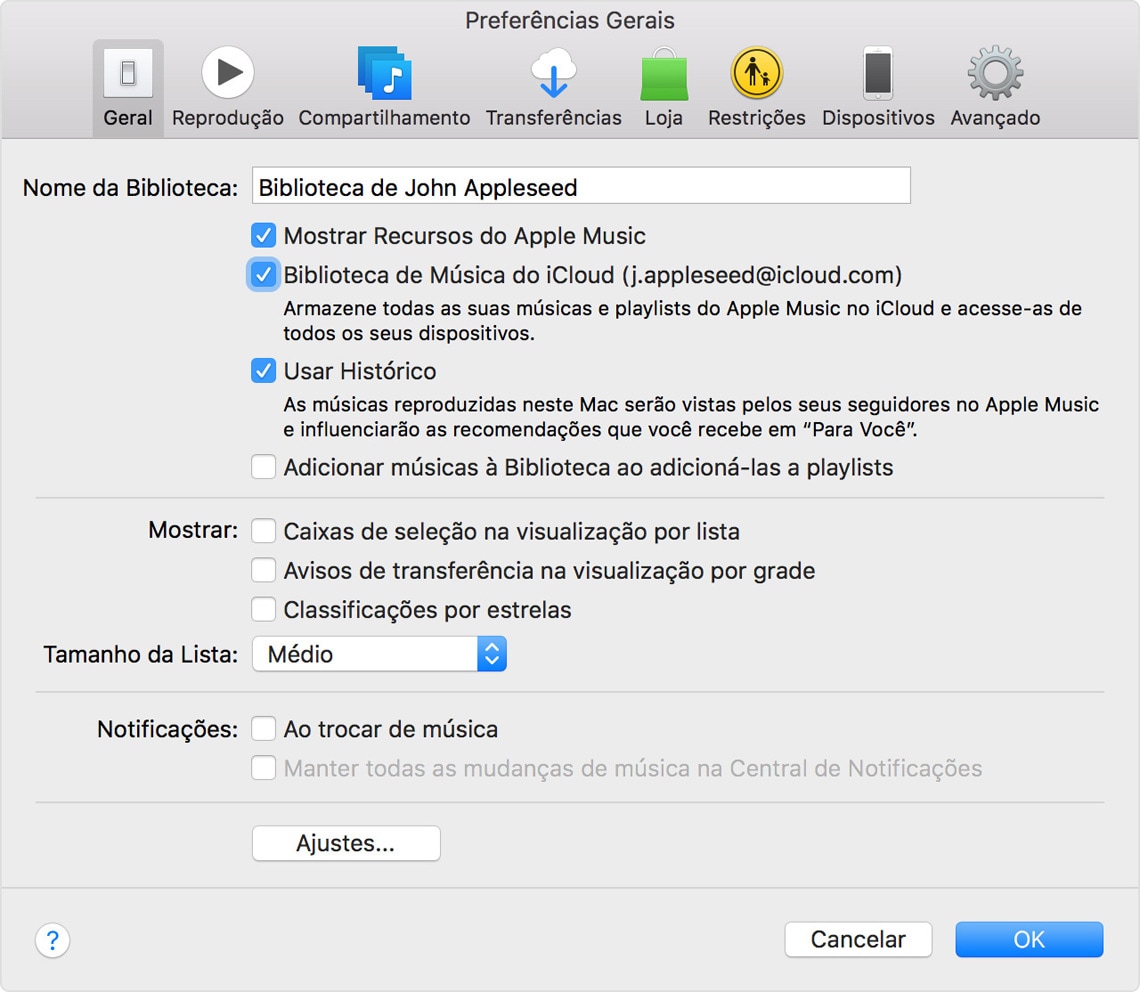
· • ·
If even after activating the iCloud Music Library, the songs are not transferred, make sure you are signed in with the same Apple ID as the device containing the original library. On the Mac / PC, select the option from the menu bar at the top of the screen or the iTunes window Library File Update iCloud Music Library.
To access the iCloud Music Library on Apple TV, just log in with your Apple ID that has an Apple Music subscription. To do this, access the ITunes and App Store Account Settings and login. Music stored in iCloud will be automatically made available on the device.
O Apple Watch Series 3 (GPS + Cellular) you can access your iCloud Music Library without the need for an iPhone nearby. Learn how to sync music, albums, and playlists iPhone with Apple Watch in this other tutorial we did.
Now you can listen to, add or remove music on one device and keep your library on all gadgets always up to date!
