In real life, when we buy something, the law gives us a certain amount of time to return / exchange the product. Some may not know this, but Apple also follows this policy on the App Store.
We actually published a post about it back in April 2012, but an update is certainly in order, because, from time to time, there are unexpected cases like the game CUPHEAD, which this week won a fake copy on the App Store and ended up being purchased by a lot of people who need a refund.
There are several reasons for you to request an Apple refund, not just in cases like this. You may have bought something and regretted it; or perhaps you thought that an application would meet your need, but it was not what happened; it may be that the description of the app in the store does not match the reality; your son / daughter may have hunted; or even, a particular app may not run well on your device.
No matter what the reason, you can request an Apple refund (refer to (Mac) App Store, iTunes Store, iBooks Store). And there are some practical ways to do this.
1) By computer
In the browser of your choice (either on a Mac or PC), go to the reportaproblem.apple page and enter your login / password.
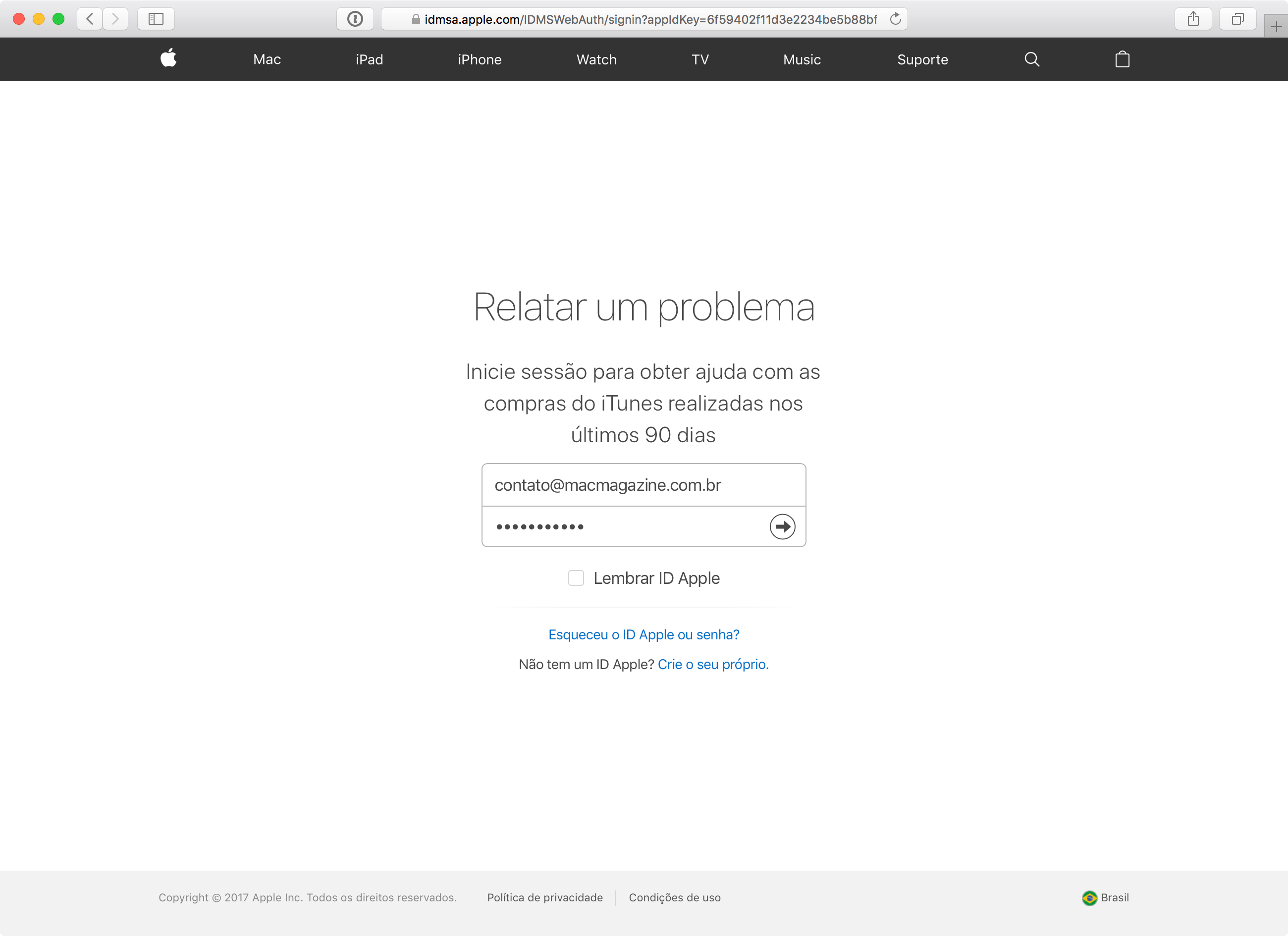
On the screen that opens, you will see a list of all the purchases you have made in the past 90 days. At the top, you can filter by Music, Movies, TV Shows, Apps and Books.
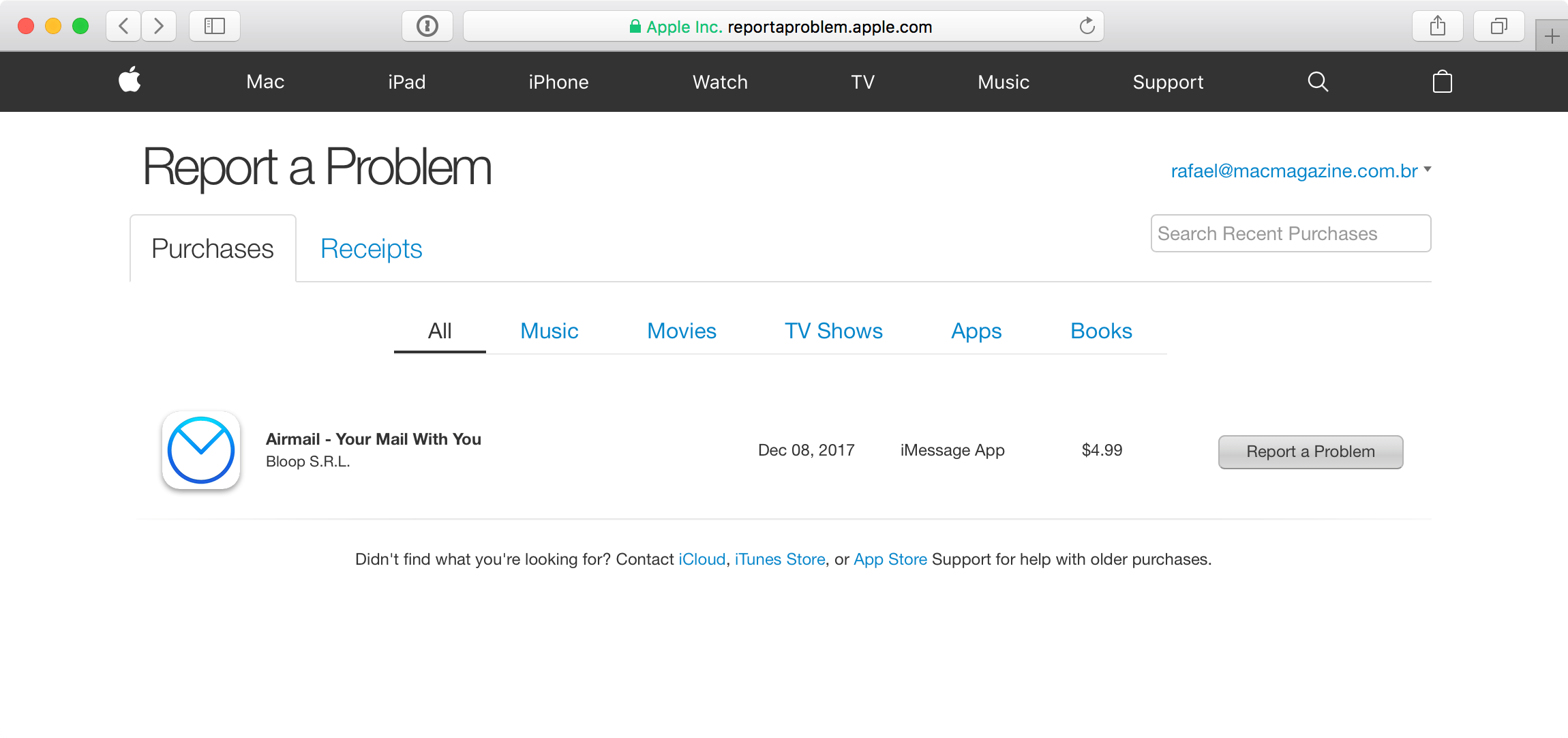
When you find the item you want to cancel, just click the “Report a Problem” button (“Report a Problem”) right of it.
A small area will be opened below the item, you just need to select the reason for the problem and, optionally / preferably, write the reason for the return in a little more detail.
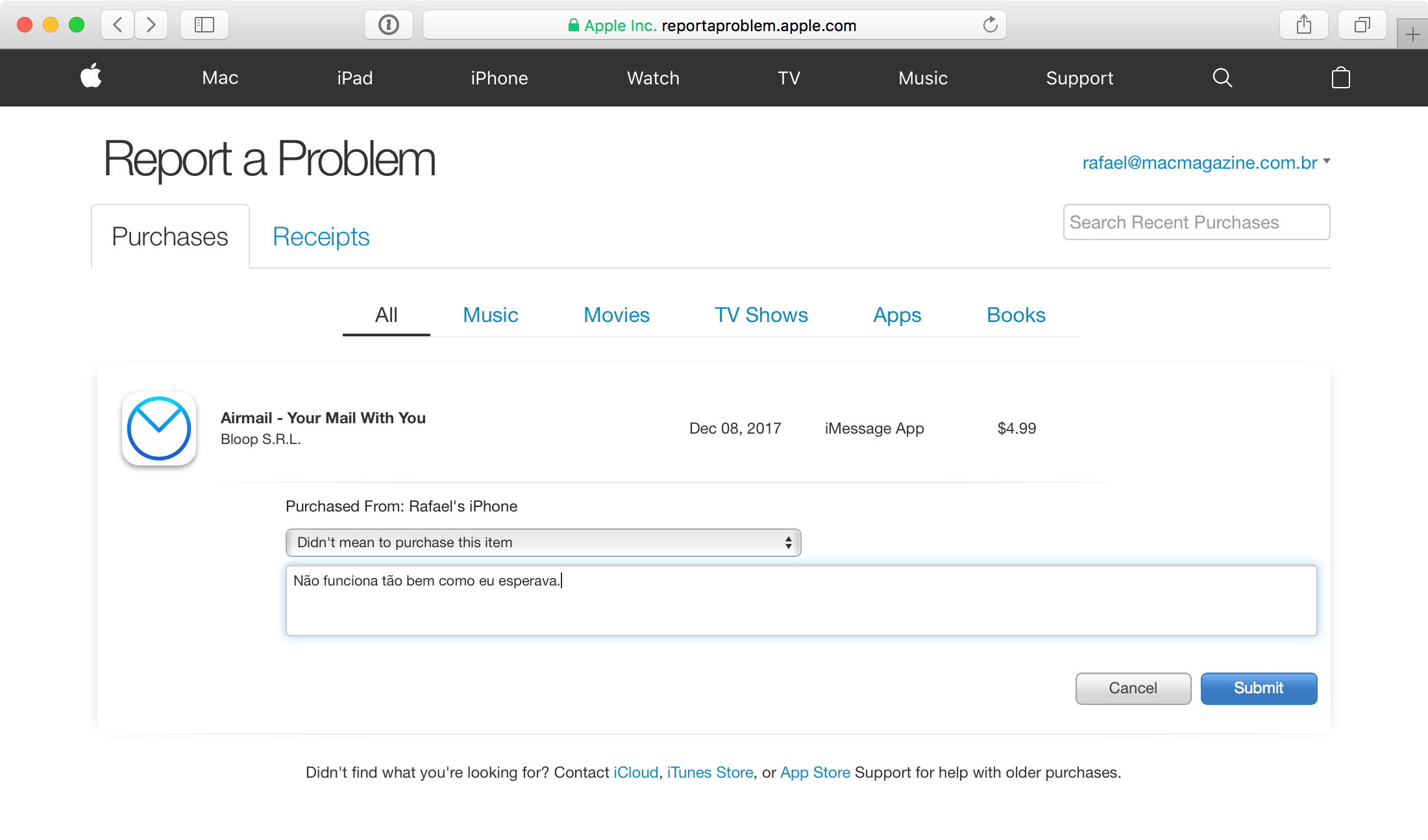
Okay, after that just wait for Apple to analyze the case and return the amount to your credit card (or refund, if there is still time). This step can take anywhere from a few minutes to a maximum of 1-2 business days, normally, and in some (rare) cases Apple may contact you for further explanation.
Alternatively, you can also start this process through iTunes, by going to the "Account" area. However, after you select the item you wish to cancel, you will likewise be referred to the website above.
2) By iPhone
On the iPhone, open the App Store and tap your avatar in the upper right corner of the screen. A, touch your account up there.
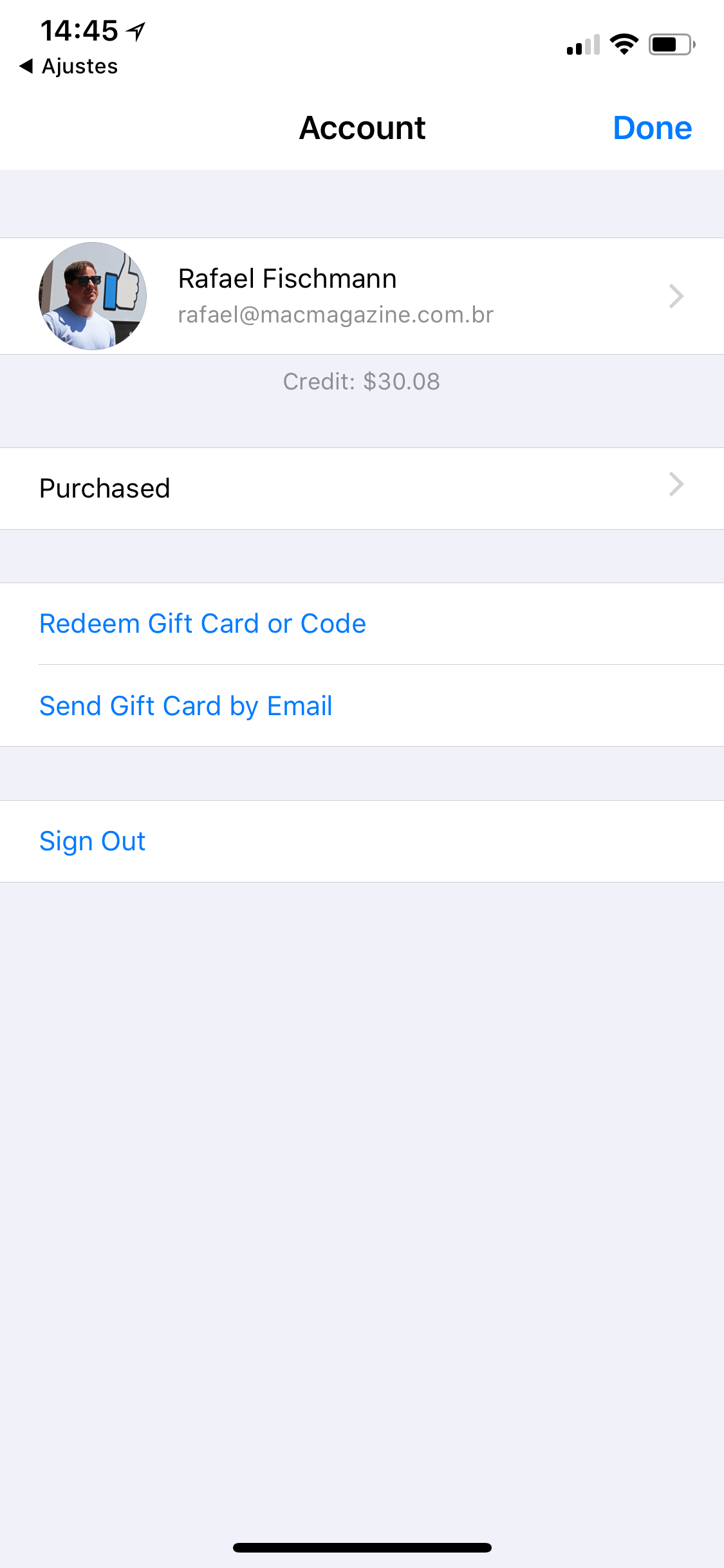
Scroll and tap on “Histrico de Compras” ("Purchase History").
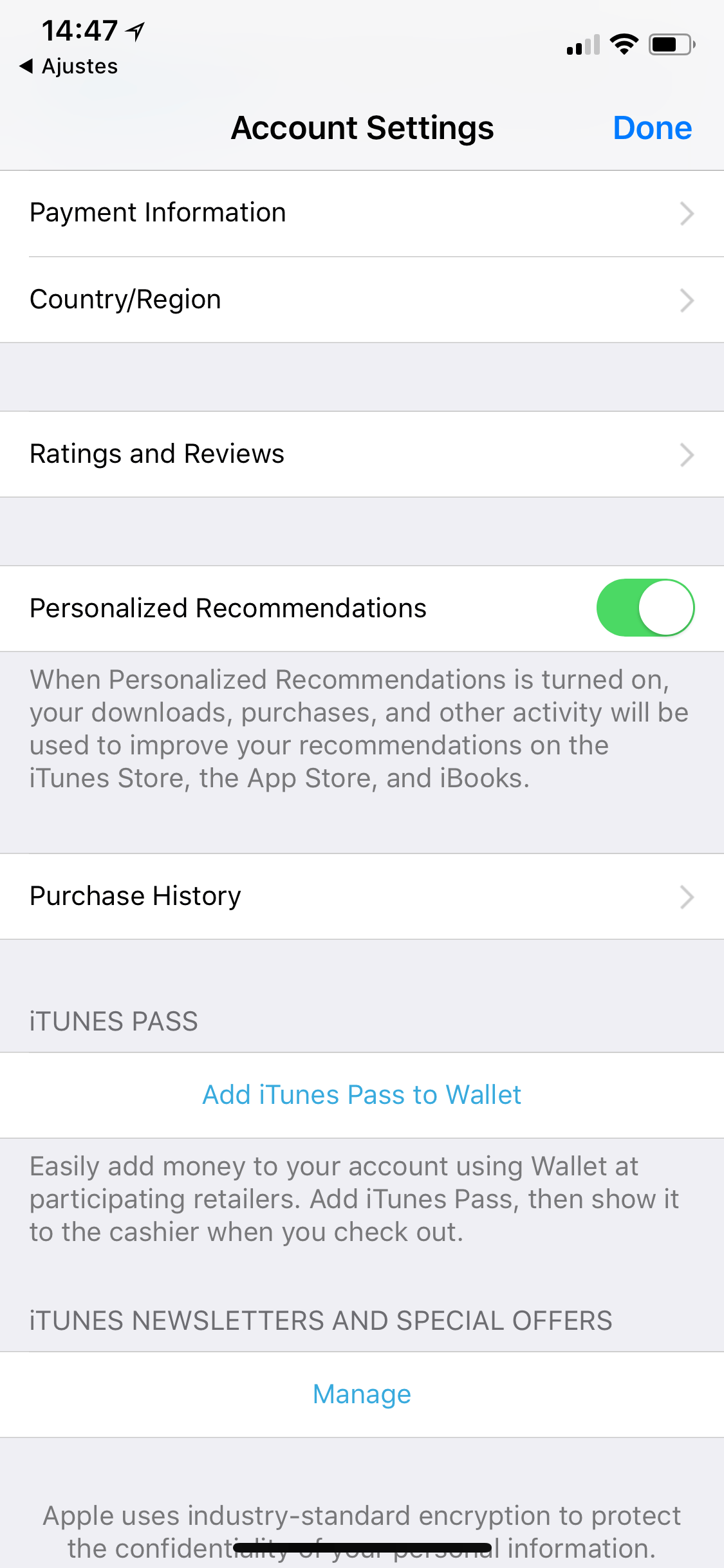
On the screen that opens, touch the order that contains the item you want to cancel.
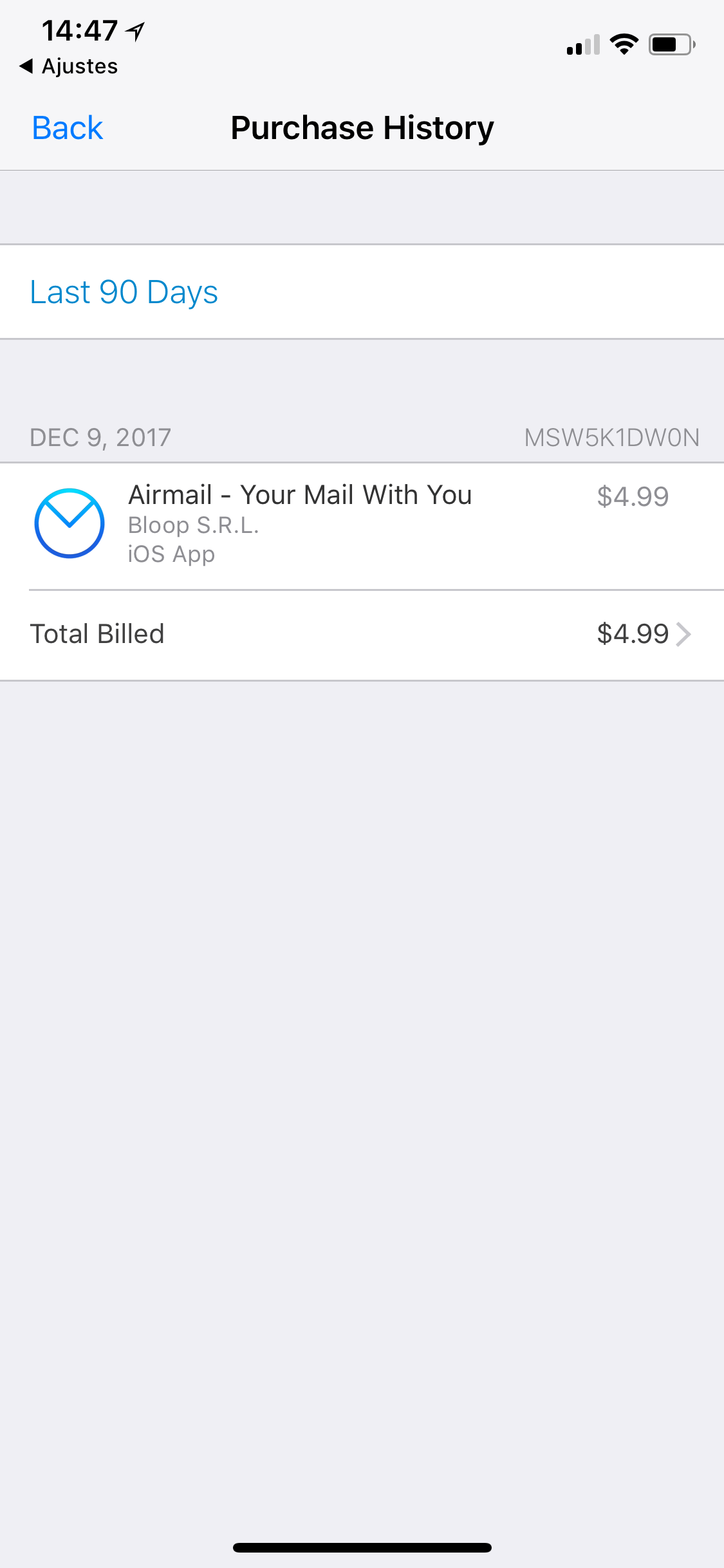
Then, tap the line for the item with its value next to it.
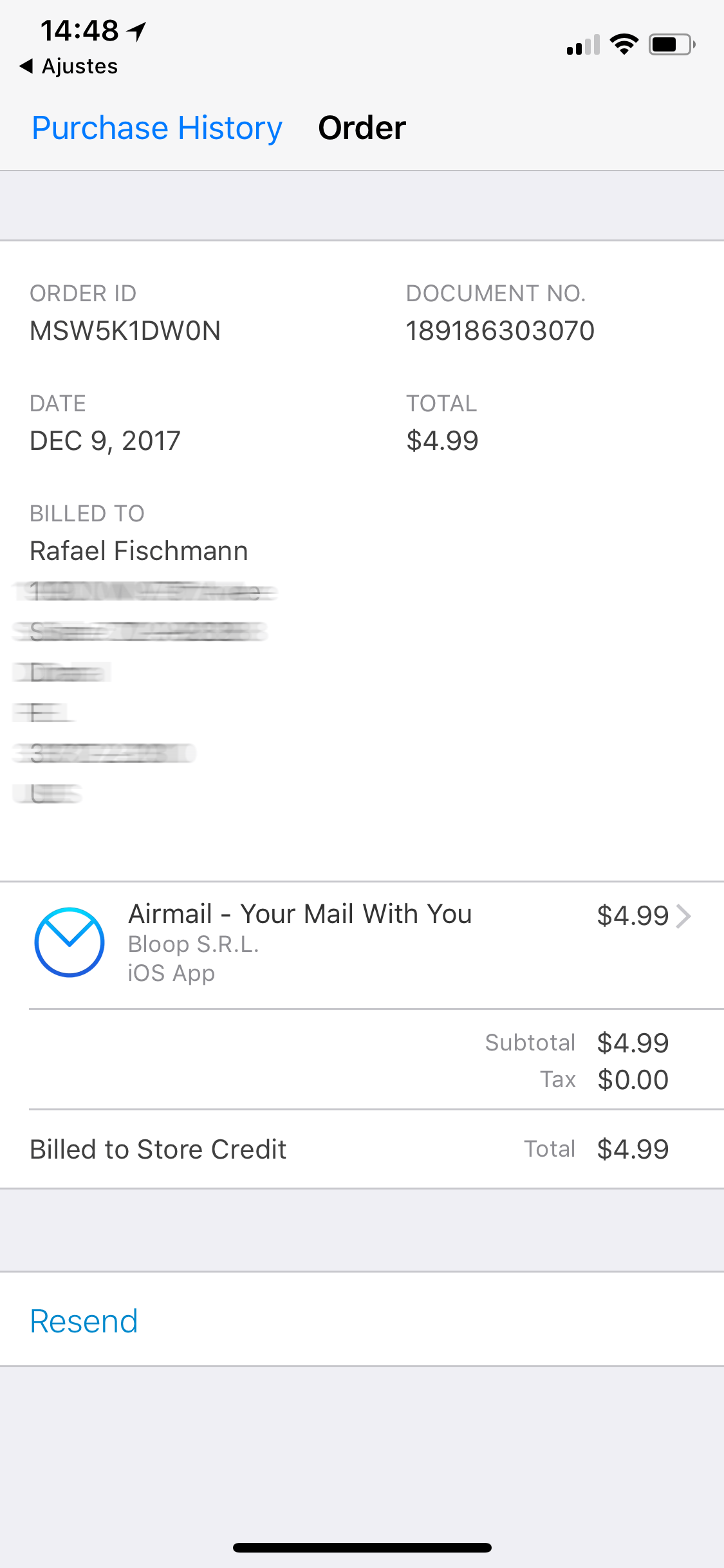
At the bottom, touch “Report a Problem” (“Report a Problem”). In the same way, Safari will be opened with the website shown above; a, s finish the process.
· • ·
Just as Apple has this refund policy like in real life, the apps you return will also stop working on your iGadgets (and you will not receive new updates, of course) after the refund is processed.
While Apple doesn't offer an official option for testing apps (trial), this is the way for those in doubt if a particular purchase is worthwhile and would like to be able to really try the app / game. Just don't abuse it, huh! 😉
