With the release of OS X Mountain Lion (10.8) last June, Apple brought its desktop operating system even closer to iOS. A good example of this is the native Reminders app (Reminders).
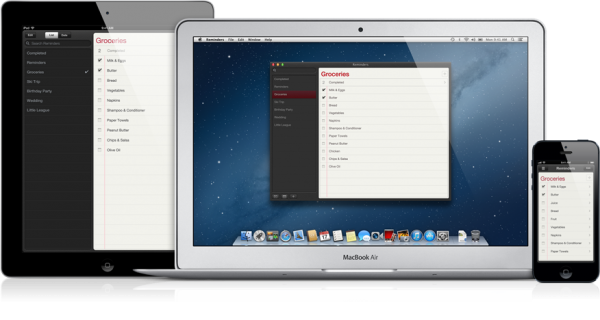
In OS X Lion (10.7), reminders worked within the old iCal, now called Calendrio (Calendar). Now, just like on iOS, there is a native app just for this function.
I use the resource a lot here, including sharing some lists with other people. But today's tip covers another very cool feature of the app: the possibility to schedule reminders by the title itself.
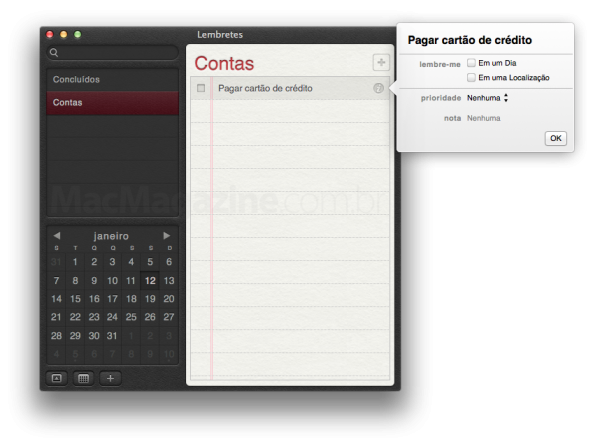
I explain: usually, the user writes the title of the task (for example, “Pay credit card”) and then clicks that “i” or double-clicks it to access other resources such as remind me, priority and note . But what many people do not know is that we can stipulate “remember me” already in the title of the task.
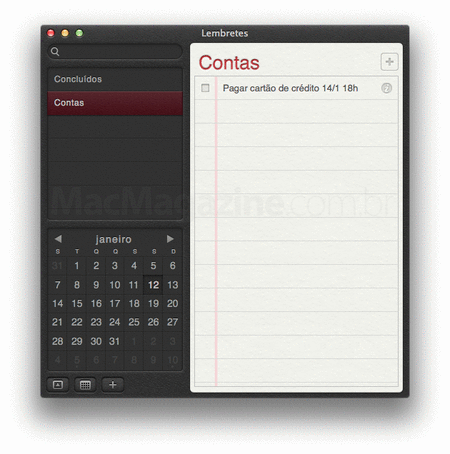
Instead of creating the reminder “Pay credit card” and enter its menu to set the “remember me”, we can write something like “Pay credit card 1/15 6 pm” or “Pay credit card Monday s 18:00 ”. Thus, the system automatically recognizes the information and already adjusts the reminder. The commands involve weekdays (Monday, Tuesday and so on), times (13:00, 18:30, 20:00, etc.), as well as specific dates (1/15, 2/25, etc.) . If you just happen to put a date (not to mention a time frame), by default, remind me to be set for 12pm that day. If you only put a time sheet, he understands that the user wants to be remembered on the day the reminder was created.
For those who use the system in English or any other language, the feature is also present, of course. But remember that we need to respect the rules of formatting the language used for everything to work well.
A pity that this smart feature is not present in iOS, let's hope that Apple will implement something like this in iOS 7, who knows.
(via Macworld)
