If you use the AirDrop and / or iCloud Drive to transfer files from your Mac to your iGadgets (and vice versa), here's a tip that can save you a little time when you need to access these two features.
First of all, I need your Mac to support AirDrop (from OS X Lion 10.7) and iCloud Drive (from OS X Yosemite 10.10). So, this tip for you to create a shortcut to both resources on Dock, where you will find only icons that, when clicked, will open the folder for it in the Finder.
The process is quite simple:
- Right-click the Finder icon in the Dock and choose the option "Go to Folder".
- A window will appear in which you need to enter the following path /System / Library / CoreServices/Finder.app/Contents/Applications and then choose “Go”:
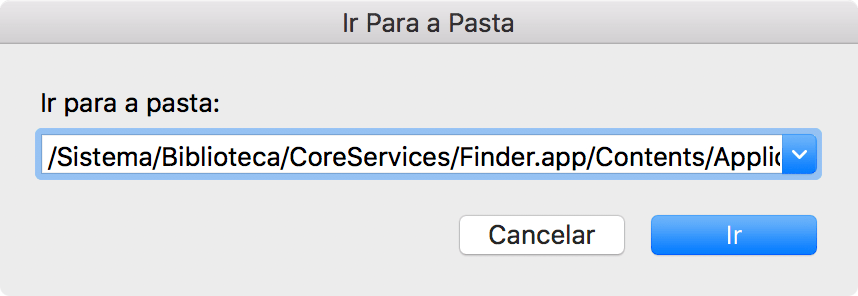
- You will see a folder with some icons including AirDrop and iCloud Drive; just drag the ones you want to the Dock and they will stay there.

It is good to remember that files sent from another device to the Mac by AirDrop go, by default, to the ~ / Transfers / folder. And, if for some reason, you want to get rid of the shortcut, just drag the icon out of the Dock and wait a few seconds until "Remove" appears, then you release it.
As I said, you only create shortcuts, not “dynamic” apps; that is, there is no way you can just drag some file to the icons because nothing happens. Still, shortcuts can be great for those who use these features frequently.
via OS X Daily
