There may be thousands of apps in the Google Play store, but nothing detracts from a native Android function. So I've separated three Android features that if you don't use it yet, you should start using it right now and refer it to your friends.
WPS button: Save time when connecting to Wi-Fi router
How about not having to fold in two to pass your home Wi-Fi password to a friend when he arrives for Sunday's barbecue? Using the Wi-Fi Protected Setup ("WPS Button") function, you will only need to click a button on your router to release the password.
On the router, look for and press the arrow symbol that appears in the screenshot below; on your smartphone, go to Settings> Wi-Fi> click the three buttons at the top of the screen and choose the "Advanced" option> click "WPS Pushbutton" and let the system work for you.
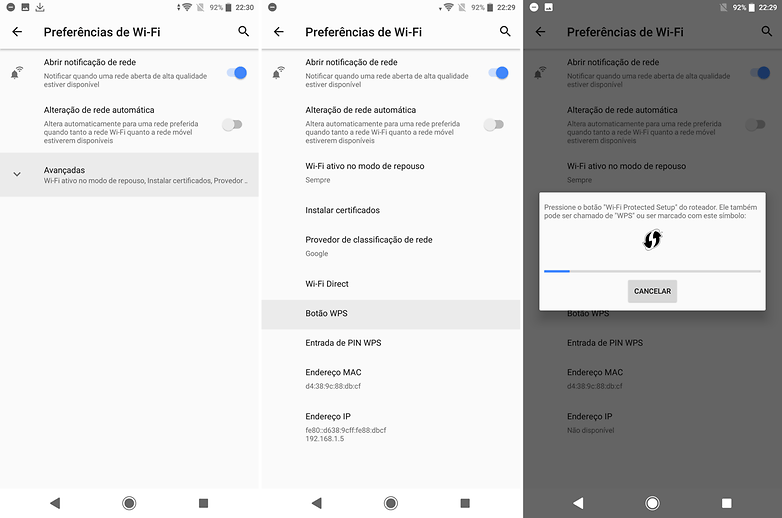
Set a button for your Wi-Fi / AndroidPIT (screenshot)
So you or anyone else who wants to connect to the router doesn't have to know the Wi-Fi 20-digit password, just do a key exchange when using WPS. Of course you will need to consult the manual of your router, because the button may not be properly identified or integrated with another function. just great!
Android Beam: Transfer contacts and files without data
This feature will not work if your phone does not have NFC, unfortunately. Users who rely on Android Beam, for example, can transfer app content to another compatible device, share browser pages, YouTube videos, contacts, and newly captured photos just by tapping their devices.
It is true that sometimes this service can be beaten, because we use tools like WhatsApp for sending files, but the advantage of using Android Beam is data saving, because it does not need internet to work.
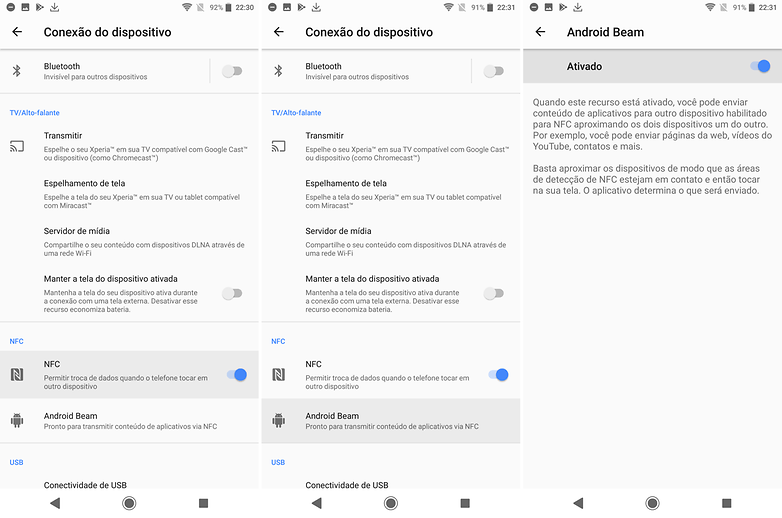
Transfer files easily with NFC / AndroidPIT (screenshot)
Another benefit compared to Wi-Fi Direct, for example, is that Beam is compatible across all NFC-enabled Android models, while Wi-Fi Direct is limited between devices of different brands. If you choose Wi-Fi Direct, be aware that this may be the best option for sending large files. So check the compatibility with the device you will send something to.
Data saving in Chrome: Save as much of your data plan as possible
Chrome natively has an option to reduce mobile data consumption, and can be accessed from any device with the browser installed. With Chrome open, touch the three dots that are positioned at the top right, then scroll to your browser settings and select "Data Saver." After selection, the browser will compress the accessed pages and consequently reduce mobile internet consumption.
I have been using the service for over six months now, and data savings have already been greater than 36% in one month of Chrome usage. In this month, for example, it was 18%.
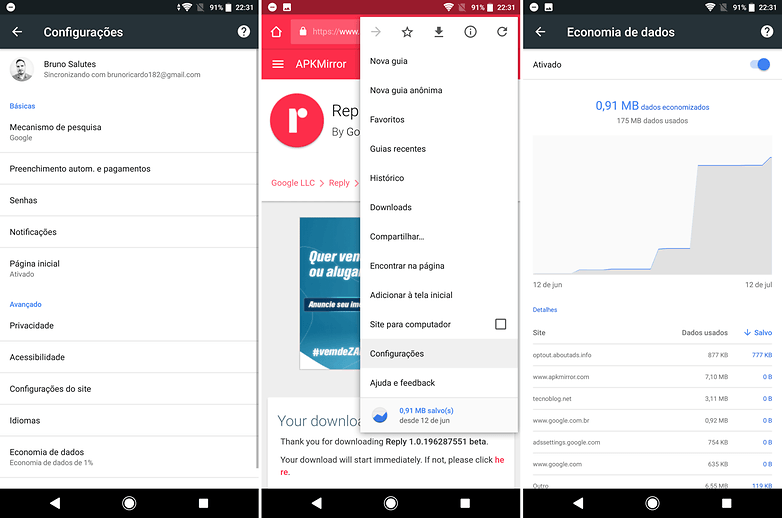
Save data with Chrome / AndroidPIT (screenshot)
Finally, there are many possibilities for Android settings, features and functions, but these three make all the difference when it comes to optimizing your experience with an Android smartphone.
And which of these three functions do you use often? Which one did you find most functional? What other Android functions do you think users should use?
(tagsToTranslate) Android functions that you should now use (t) Android's best features (t) NFC to share information (t) share password using WPS push button (t) data saver
