The time has come for you to discover everything the Nintendo Switch has to offer; know the best tips and tricks
The Nintendo Switch has been a huge success since its launch in early 2017 and continues to make the joy of many players today. In addition to the innovative proposal to create a hybrid console, which serves both in portable mode and connected to a TV, the Nintendo won a prominent place in this generation of games and has already presented us with some of the best games of the decade as The Legend of Zelda: Breath of the Wild, Super Mario Odyssey and Super Smash Bros. Ultimate (in addition to an excellent library of titles that just keeps growing).
However, there is much more you can do with your Nintendo Switch besides playing. In this article we have put together some tips and tricks that all owners of the new console from Nintendo they need to know to get the most out of their platform.
Nintendo Switch parental controls
If you are a father or mother and bought one Nintendo Switch for your child or expect it to be used by the whole family, there are great ways to set age restrictions and communication options for young children. THE Nintendo provides parental controls on the console itself and through a separate application for iOS and Android. Here's how to set them up:
 Even Bowser knows that it’s not good to let your child play for so long
Even Bowser knows that it’s not good to let your child play for so longStep 1: V for option Settings on the main screen, in portable mode or docked;
Step 2: Scroll the left bar to the option Parental controls and click on it;
Step 3: click in Parental controls settings, the box highlighted on the right side of the screen;
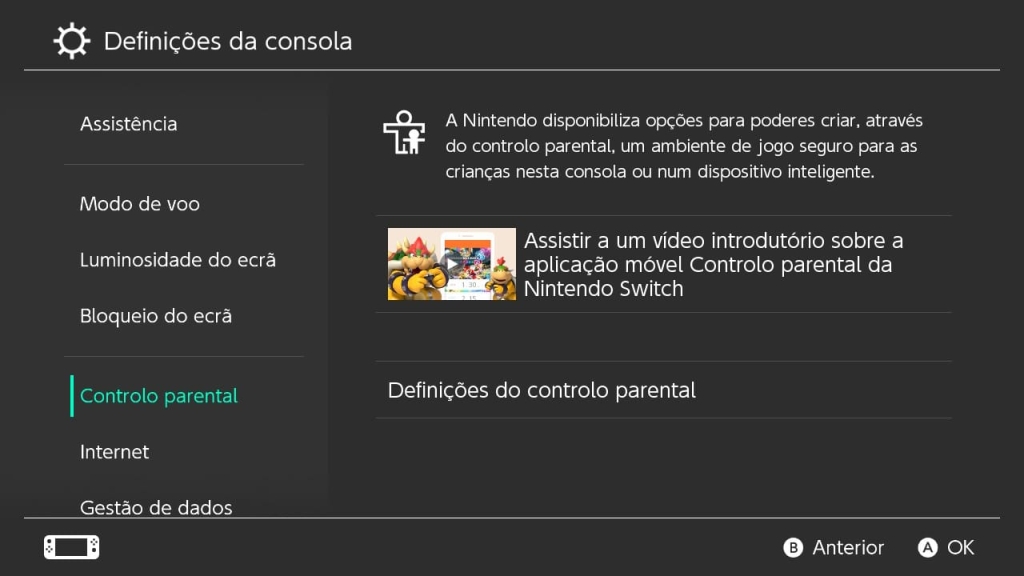 You can find the Parental Control settings directly in the Settings section of your Nintendo Switch
You can find the Parental Control settings directly in the Settings section of your Nintendo SwitchThis opens a page that offers two options: you can define simple parental controls, restricting gameplay by age, so that only games of a certain rating can be played, or you can define more complex parental controls through the dedicated smartphone application;
If you choose to restrict gameplay on the console itself, you can set the age limits for different features, such as games, and whether the user can post screenshots taken on the Switch on the social networks. Communication with other players can also be restricted.
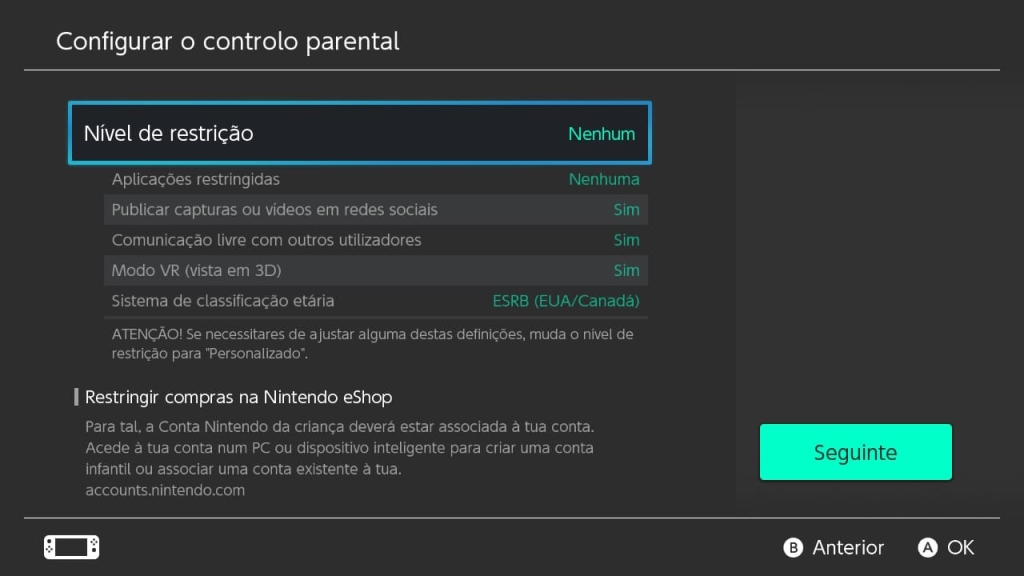 Print and age restrictions section
Print and age restrictions sectionit is possible to link your account Nintendo to the profile of Nintendo Switch of a child, so that they can buy games in the Nintendo eShop online. If you have this option installed, you can also restrict them. The instructions are on the Switch in this case.
The restriction levels available for choice are Teenager, Child, Small child or you can customize the options yourself.
Parental control in the app
It is also possible to define application options. Do the download from version to iOS or to Android.
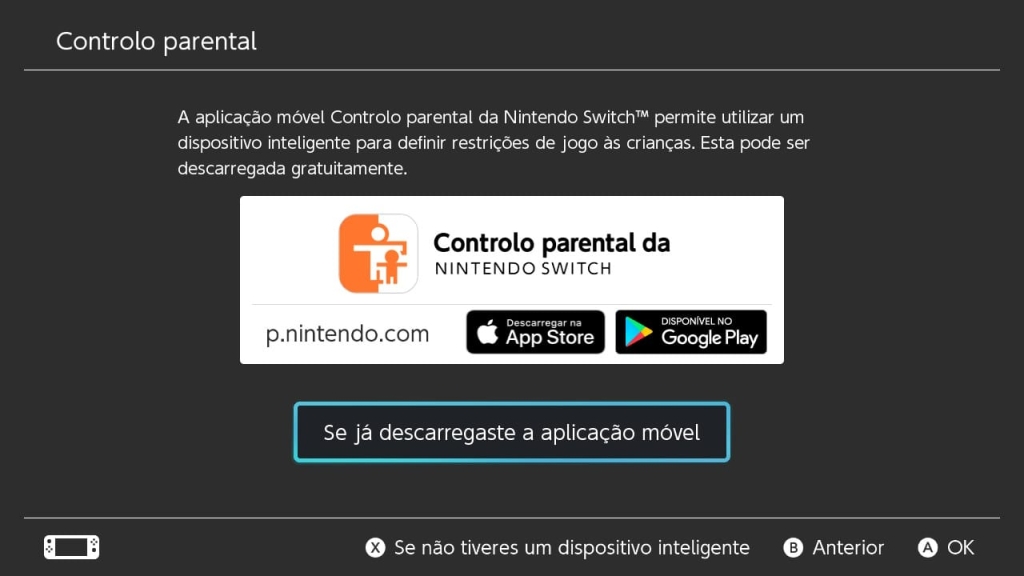 Setting up restrictions via the Nintendo Switch Parental Control app is simple and quick to do
Setting up restrictions via the Nintendo Switch Parental Control app is simple and quick to doYou need to link it to your account Nintendo and to Switch through a code sent. A very simple process to be completed.
Once linked, you can use the app to set content restrictions according to the options on the console itself, but you can also use it to set the amount of play time a child can have. The console will not allow them to be played after the specified period.
This can also be set by profile, as you can configure different profiles on your own Nintendo Switch. This is done when the console is used for the first time. Alternatively, you can add new "Users" in the System Settings, tab "User".
Change your profile avatar
When you start the Nintendo Switch for the first time, you are asked to set up a profile, choose an icon and even set up an account on Nintendo Store.
If you want to change your avatar later, just access the profile page by tapping the icon in the upper left corner of the screen, going to User settings and Edit cone. There you will find many characters from Nintendo to choose from or you can select or create a Mii.
Buy and play games from Japan, USA or any other country
O Nintendo Switch It is not blocked by region, so you can buy games technically anywhere in the world and play them on your console, regardless of origin. However, if you buy a digital redemption code from another country, you will need to take a few steps to make it work.
First, you must set up a profile based on the country from which the game is played. Only profiles from a specific country can enter the eShop online to redeem the code of that country. Fortunately, this process is completely free and does not affect your main profile.
V for System settings and then to User. Touch Add new user and he will ask you to define a icon and nickname for the new profile. Once done, you will need to register a new user online, via smartphone, tablet or PC.
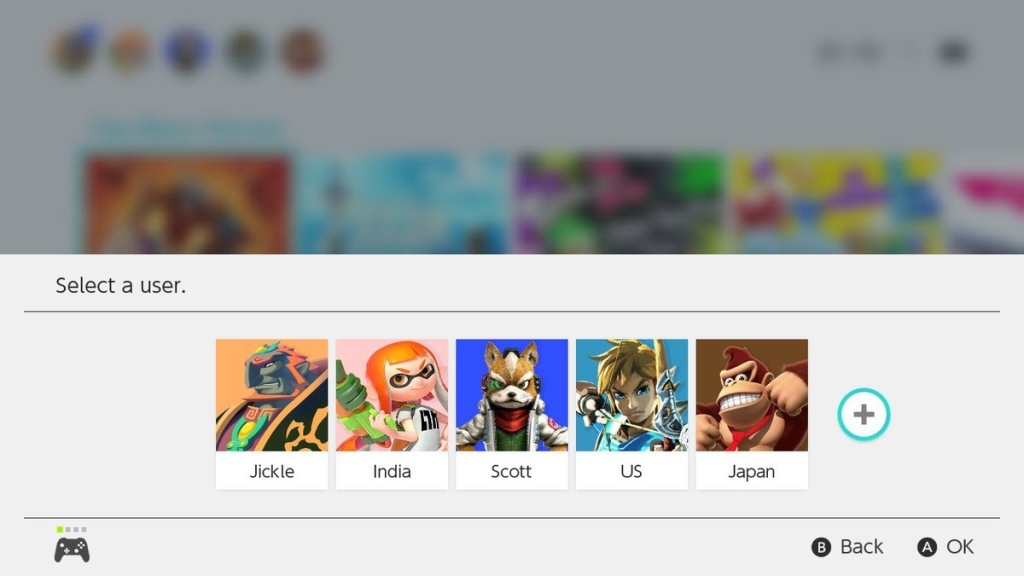 You can create as many user accounts as you want on the Nintendo Switch, each having a different country of origin
You can create as many user accounts as you want on the Nintendo Switch, each having a different country of originMake sure you have a spare email address on hand, as it requires verification. Also, check that you have chosen the profile country correctly – for example. the country where the game is from. Once created, you can log in to eShop in your Switch using the new profile and see that the currency has changed.
The advantage that, after downloading a game, it can be played by any of the profiles of the Switch, so you can use your original username. The only thing you should remember is that if you delete the created profile, you will lose access to the downloaded game attributed to it.
Invite friends to play online
Just like the Microsoft and Sony that have subscription services to use multiplayer features on their consoles, the Nintendo also has a similar system in the Switch. You will need to sign up for Nintendo Switch Online to play the vast majority of multiplayer games online. It costs R $ 21.00 per month (or R $ 38.00 for three months and R $ 95.00 for a year).
It is important to remember that some games are free to play online and do not require membership – as Fortnite – but most are not. You will also need to add trusted friends to play against them directly online. Most importantly, service subscribers today also have access to an extensive library of titles from classic Nintendo consoles: NES and SNES!
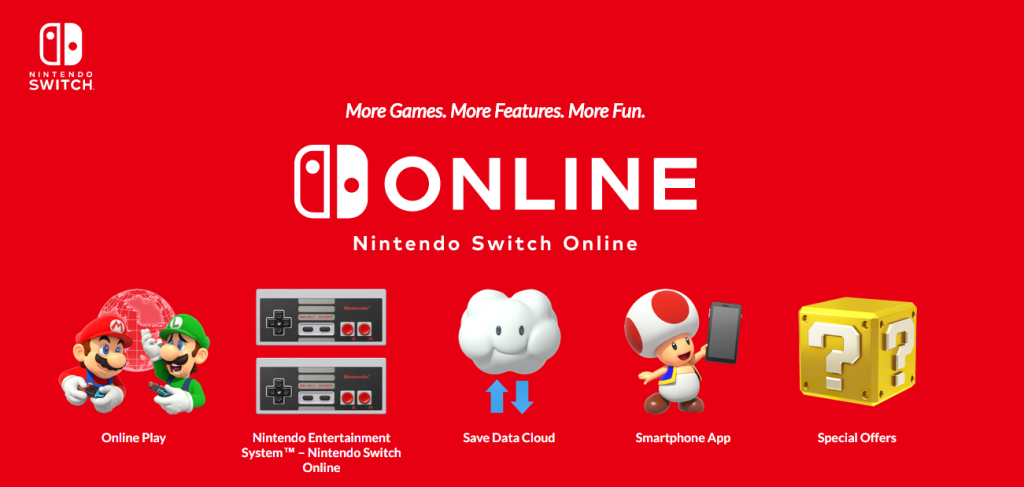 In addition to online services, subscribers still have access to the NES and SNES game library
In addition to online services, subscribers still have access to the NES and SNES game libraryThis is done by adding those you have already played with on other consoles in the Nintendo or through a “Friend code” – a unique 16-digit code that a friend can provide you. Likewise, you can provide a code to a friend in return.
It can be found on your profile page on the console. To add a friend code, you must go to the option Add friend in the profile settings and touch "Search with friend code".
Buy a microSD card
There is a microSD card slot under the rear bracket on the console and we recommend that you buy a card to put in it, otherwise you will run out of storage space in a short time.
The games on Nintendo SwitchEven if you have purchased cartridge versions, they can take up several gigabytes of space in the video game's memory. The Elder Scrolls: Skyrim, for example, occupies more than 14 GB and, considering that the Switch it has only 32 GB of internal storage, with just over 25 GB of it usable, this game occupies more than half of the unit.
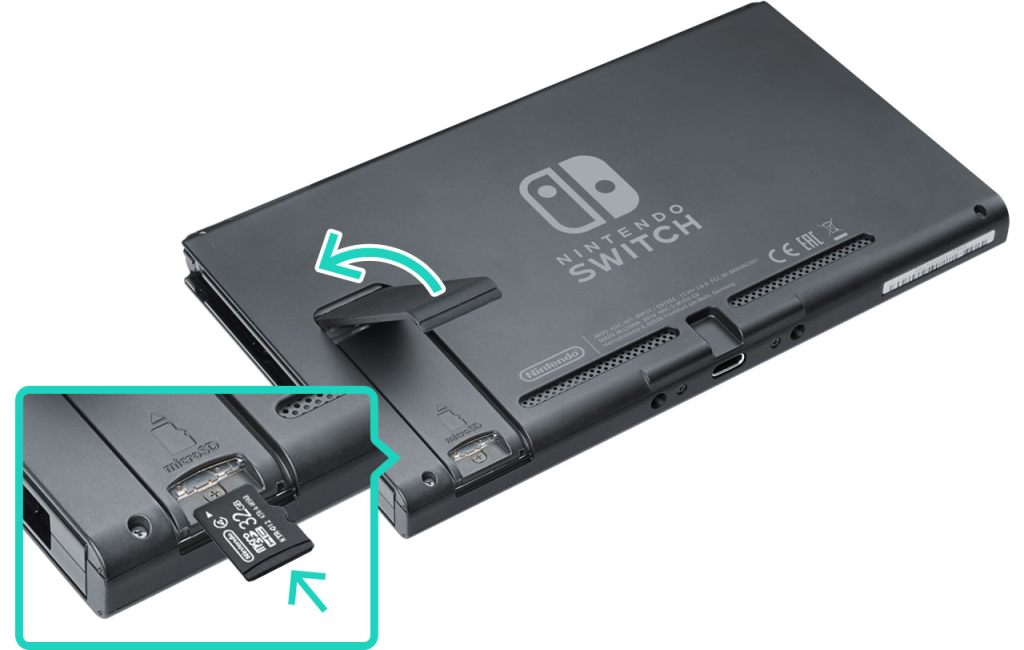 A memory card is almost mandatory for Switch users
A memory card is almost mandatory for Switch usersThe digital version of L.A. Noire requires 29 GB by itself, so you only need a microSD card to download and play it. Fortunately, the Switch it can accept many types of microSD card and does not need to spend a lot.
It supports priests microSD, microSDHC and microSDXC up to rating UHS-I. The faster the card, the better the performance, but a standard card that you find in computer stores will be more than enough to get the console out of trouble. Other storage sizes are also available.
Conserve battery life
The beauty of Nintendo Switch that, in addition to playing it on a big screen at home, you can also play with it on your travels. You will find the battery life somewhat constricting in this case, however, with the average life span of a single charge between two and three hours of play.
There are ways to drain the battery a little more by adjusting the screen brightness on the settings page. The console has an automatic brightness setting that is enabled by default, but you can choose to turn it off and decrease the brightness to save battery power.
 A portable battery (power bank) can be the best travel companion for a Nintendo Switch owner
A portable battery (power bank) can be the best travel companion for a Nintendo Switch ownerYou can also choose to disable controller vibration in the system settings – in Controllers and sensors – which will help to conserve battery life.
If you are planning a long journey by train or plane, it is best to ensure that you also have a portable battery by hand to charge your console on the go. Fortunately, you can buy one power bank of excellent quality for a very affordable price today and, considering that the Switch has a 4,310 mAh battery, many of them charge your console twice or more before they need to be charged again.
Protect this screen
The nature of portability of Switch it means there is a small risk – you will constantly put it in and out of the dock and transport it everywhere. And, unfortunately, the design of the dock favors the appearance of scratches and small marks on the screen of the Switch. Our first big recommendation is to buy a screen protector, which doesn't have to be expensive.
 Tempered glass films are inexpensive and provide protection for the Nintendo Switch screen
Tempered glass films are inexpensive and provide protection for the Nintendo Switch screenGlass films, normally used to protect smartphone screens, are great for the Nintendo Switch screen. Sturdy and good quality films can be found at major computer and mobile accessory stores and serve as an excellent protection to keep the screen Switch free from scratches and damage.
In addition, it is also interesting to purchase a travel case. These special boxes, in addition to protecting the console, are great for taking the Nintendo Switch when traveling and carrying accessories like extra controls, chargers and other components you might need to keep your video game steady and strong.
Buy physical copies of larger games
There is nothing like buying a game, downloading and being able to play at any time without having to dig up the cartridge, but there are some benefits to buying physical copies instead of using the Nintendo eShop. The first is the price. Games on Nintendo eShop they are usually much more expensive than those found in physical stores, for example.
 The digital version of The Witcher 3 takes up 28 Gb of space! In addition to a nice addition to your collection, consider taking the physical copy of the game
The digital version of The Witcher 3 takes up 28 Gb of space! In addition to a nice addition to your collection, consider taking the physical copy of the gameSecond, depending on the speed of your broadband at home, games may take a while to download and install. Even some physical copies require that part of the game be downloaded anyway – in addition to updates and patches from day one.
Finally, as we explained above, digital downloads can take up a lot of storage space and, if you don't have a robust microSD card, fill the capacity quickly.
Consider buying a Pro Controller
Although the Joy-Cons included work well as a separate controller with Grip, we recommend that you purchase a Pro Controller if you plan to play on a large screen when the Switch docked in the dock.
 In addition to being comfortable, the Pro Controller offers a better user experience in several games
In addition to being comfortable, the Pro Controller offers a better user experience in several gamesOf course, motion games don't really require one, but games like Zelda: Breath of the Wild and Skyrim provide a better user experience when played with more robust control.
Take a second dock
Another purchase you can consider if you plan to play your Switch in more than one room, a second dock. Yes, himself Switch comes with a screen and portable, but if you want to play it on different TVs, for example, in the living room and bedroom, an additional dock is a better solution than moving the dock all the time.
 There are special adapters on the market that have the same functions as the original dock, but are much cheaper
There are special adapters on the market that have the same functions as the original dock, but are much cheaperYou can buy the official Nintendo version for about R $ 400.00, but there are other versions of third parties also available for less – sometimes more than half the price. Just make sure to choose one with a "chip" or "card-me" listed in the description; otherwise, it will load your console, but it will not output video to a TV.
Find more accessories you want
O Switch it has been available long enough for there to be a multitude of accessories available for the console, officers and others. If you want Bluetooth audio, handles on the steering wheel or cases that increase the battery, you can find all this and more in the electronics market of physical stores or online. Keep in mind what you really need to make your console experience more fun and intense and make the most of what Nintendo Switch can offer you!
