The Temp Mail temporary e-mail generator is a platform that allows you to create temporary e-mail addresses for use in forms and registrations on the web. In addition to offering addresses, the service has an inbox where you can read or delete any incoming message. Temporary emails, which are also known as disposables, are addresses created with random characters that self-destruct after some time. That way, even if the address is used by spammers, after a while the Temp Mail inbox will no longer receive unwanted messages.
READ: Surfing game is hidden in browser; find
The platform works from any web browser, such as Chrome, Firefox and Microsoft Edge. Check out the following tutorial to learn how to use the Temp Mail temporary email generator to create disposable addresses and avoid receiving unwanted messages in your personal mailbox.
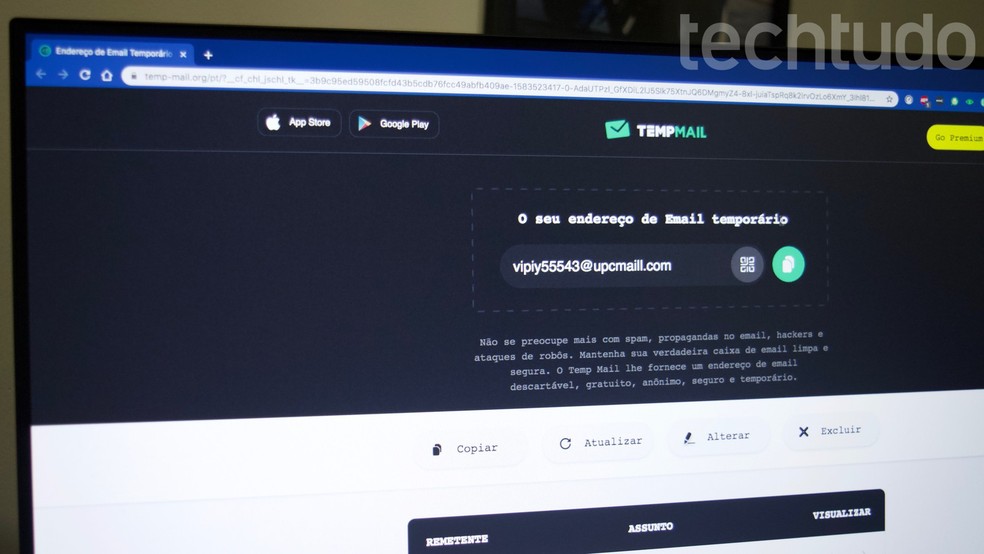
Tutorial shows how to set up a temporary email in the Temp Mail online service Photo: Marvin Costa / dnetc
Want to buy cell phones, TV and other discounted products? Meet Compare dnetc
Step 1. Access the Temp Mail homepage (temp-mail.org/en) to view the temporary email made for you. The interface allows you to copy the address to the computer's clipboard so that it can be pasted into forms and to create new messages in inboxes. If you want to use a different address, use the "Update", "Change" or "Delete" buttons. All options will show a new letter combination for the temporary email. In the case of the "Change" function, it is possible to define a new address, as shown in step 2.
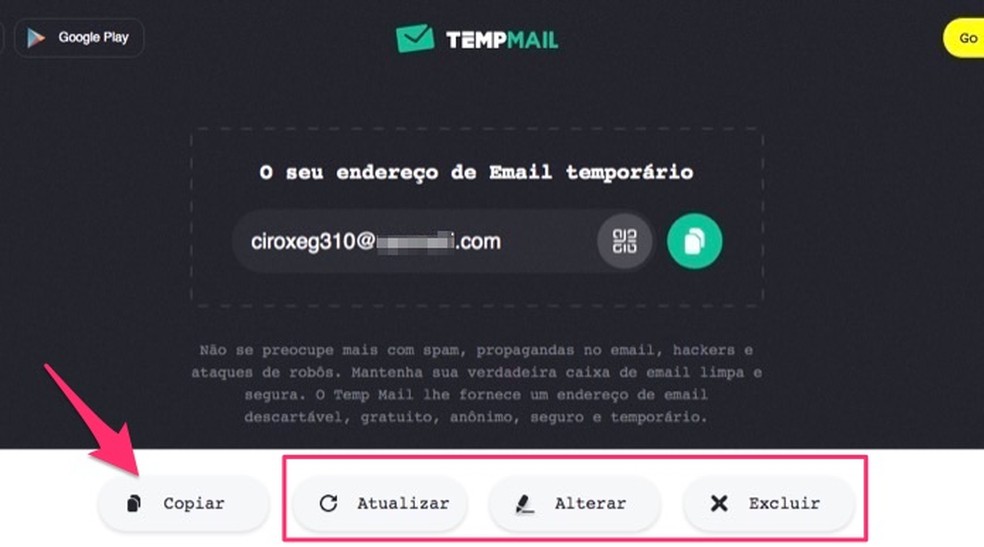
When to change a temporary email on the Temp Mail online service Photo: Reproduction / Marvin Costa
Step 2. You can change the email address to make it personalized. To do this, after clicking on "Change", scroll down to see a new box and change the disposable email. Enter the name you want to use and select the provider. Then, confirm in "Save";
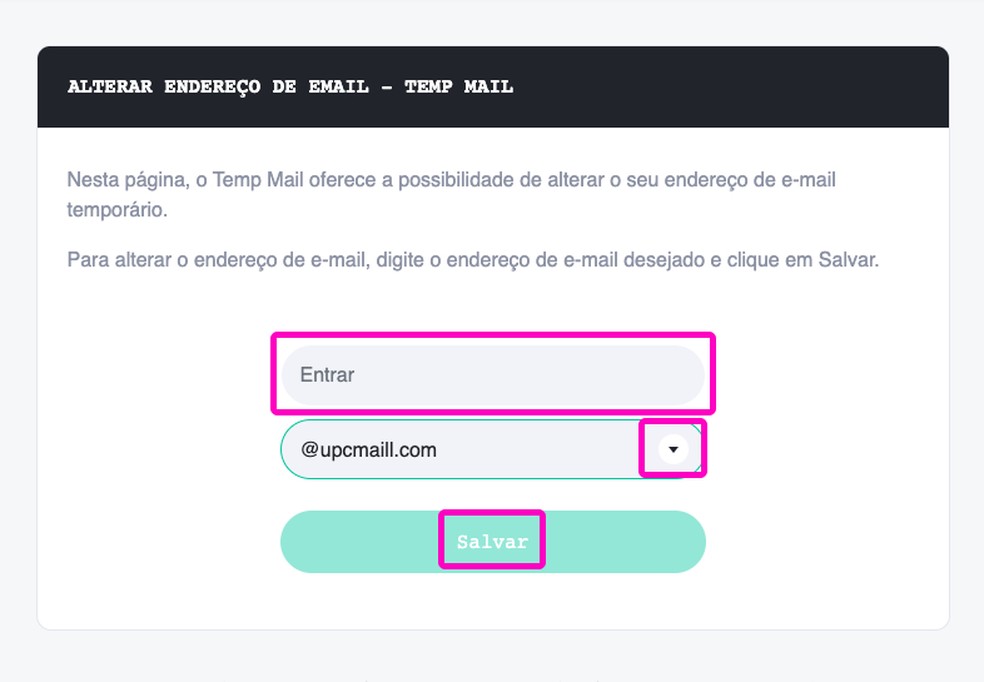
Customize your temporary email as you wish Photo: Reproduo / dnetc
Step 3. At the bottom of the page, check your inbox with messages received at one of your temporary addresses. Click on the subject to view the entire conversation;
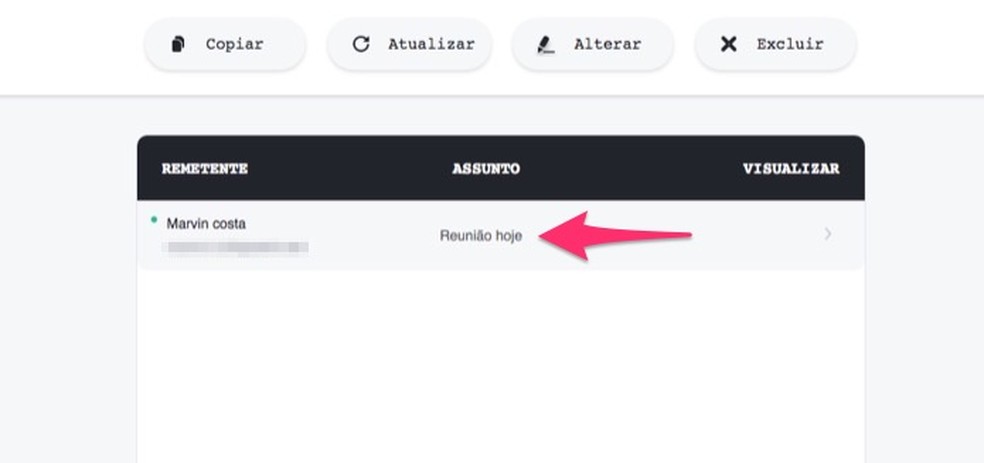
When to check the inbox of the Temp Mail online service Photo: Reproduction / Marvin Costa
Step 4. The box works like any other email service and allows the message to be read. However, it is not possible to answer the conversation. There are options to delete the email and download a text file with a copy of the message to your computer.
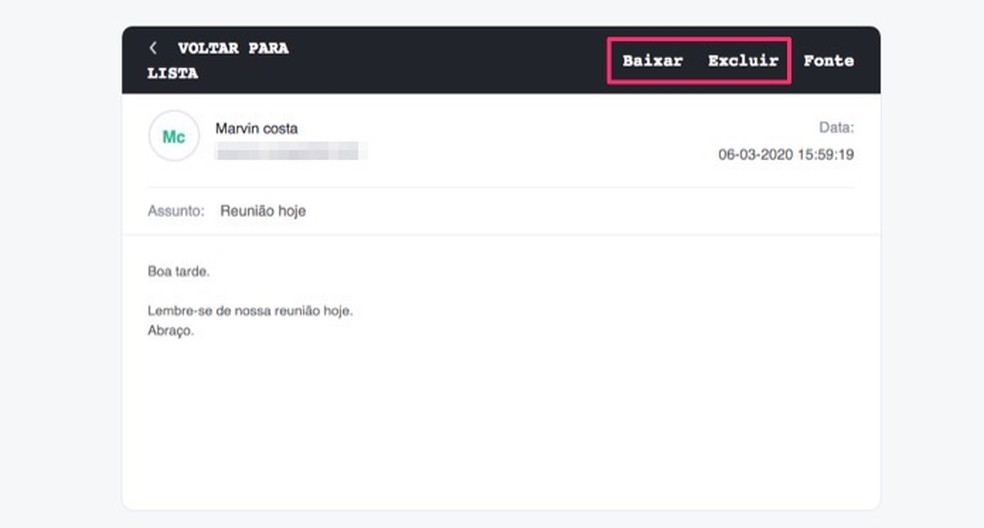
When to check a message received at a temporary email address on the Temp Mail service Photo: Reproduction / Marvin Costa
Use the tip to prevent receiving unwanted messages in your personal inbox.

How to use Gmail offline in the new version of email
