Spotify launches every year a retrospective of users' activities on the streaming platform. Spotify Wrapped 2018 offers an interactive summary with the most played artists, the most listened to songs and the total time spent on the service. In addition, the tool creates two playlists with the 100 most heard songs of 2018 and another that brings similar bands that the user has never heard. Both can be saved in the profile and played at any time in the apps for iPhone (iOS), Android and the service software.
READ: Tip on Spotify shows song lyrics for you; Look
To access the feature, Spotify requires you to be an active user of the service for automatic withdrawal to be effective and possible. The tool is accessed using your access data on the streaming service. To view the My Spotify 2018 feature and get to know your most played artists and songs of the year, follow our tutorial that teaches you how to use Spotify Wrapped.

Tutorial shows how to start Spotify Wrapped 2018 to get to know the artists and songs that you most played on the service in 2018 Photo: Lucas Mendes / dnetc
Want to buy cell phones, TV and other discounted products? Meet Compare dnetc
Step 1. Access the following link (https://spotifywrapped/pt/) and press the "Enter with Spotify" button;
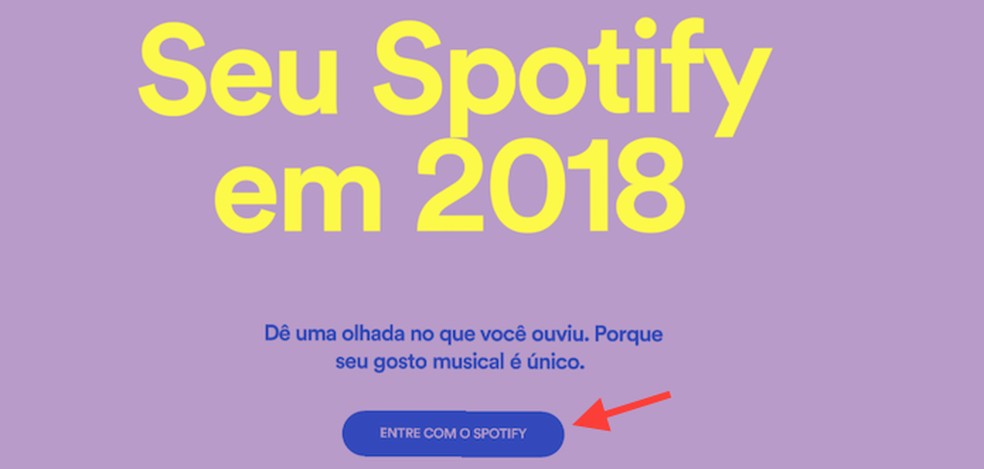
When to start the Spotify Wrapped 2018 login screen via the PC browser Photo: Reproduo / Marvin Costa
Step 2. Accept the terms of use of the tool in the "OK" option;
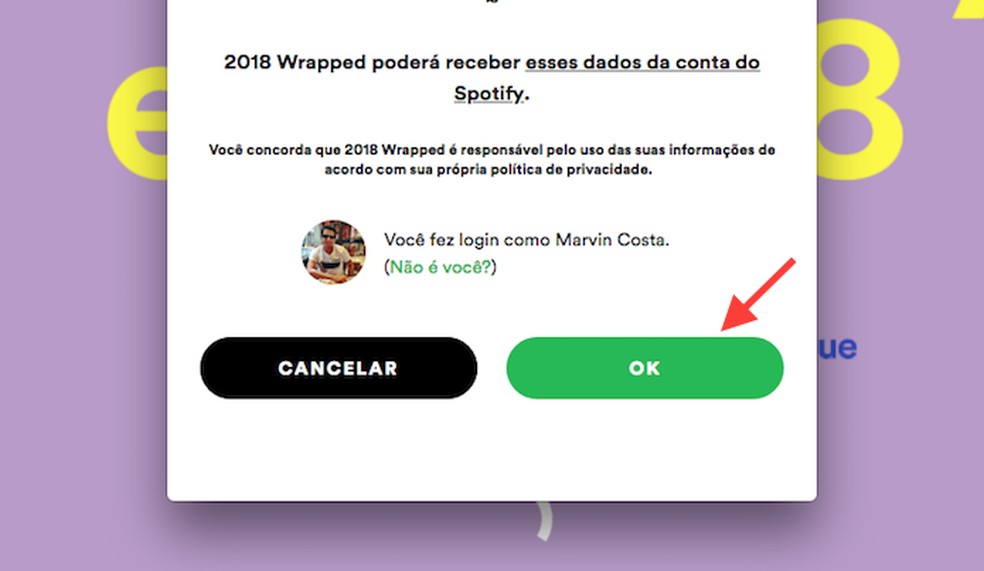
By accepting the terms of Spotify Wrapped 2018 and seeing your usage data on the streaming service during the year Photo: Reproduo / Marvin Costa
Step 3. At that moment, the platform will start presenting data interactively. To advance or return the information, use the arrow icons in the lower left corner of the screen;

Home screen of the Spotify Wrapped tool that shows data on the use of the streaming service in 2018 Photo: Reproduo / Marvin Costa
Step 4. In a moment, the service will offer a playlist with the most listened to songs in 2018. The list with 100 songs can be played by pressing the button "Oua no Spotify";
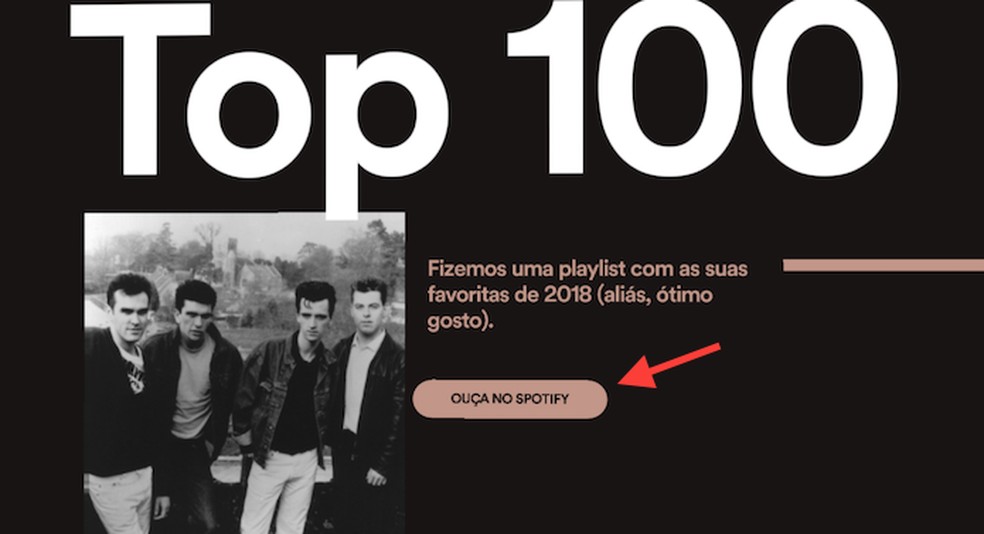
Tool offers a Playlist with the 100 most heard songs by the user in 2018 on Spotify Photo: Reproduo / Marvin Costa
Step 5. The service also offers a list of songs that fit your musical taste that you have never heard of. To open the list, select "Oua no Spotify";
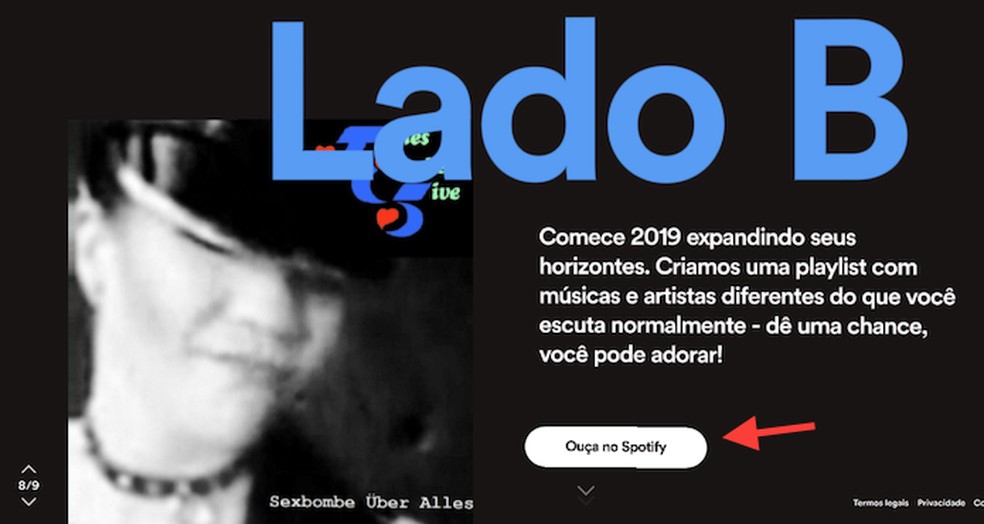
Service offers a playlist with songs by artists similar to your taste and that you have never heard on Spotify Photo: Reproduo / Spotify
Step 6. Finally, the platform offers an option to share the summary of data on social networks.
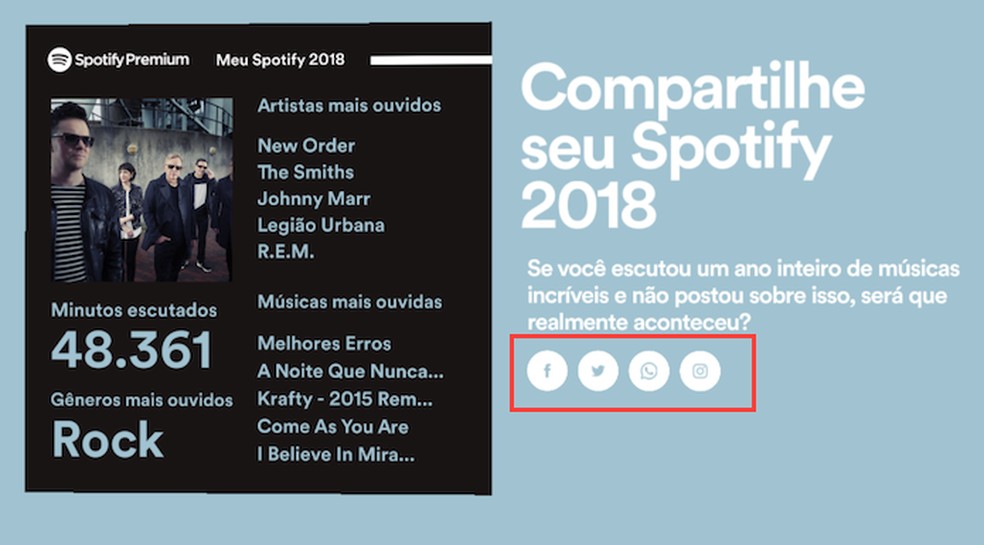
When to share your Wrapped Spotify data with your friends on social media Photo: Reproduo / Marvin Costa
Take advantage of the tip to learn more about your activities and your musical taste in the year 2018 on Spotify.
Spotify, Rdio or Deezer: what is the best music streaming? Opinion in the dnetc Forum.

Four Spotify functions you need to know
