Google Docs has some little-known features that can speed up your day-to-day work with the text editor. For example, you can use tricks with links and searches to find a file easily or open a blank document with a single click.
READ: 12 useful Google functions that not everyone knows
In addition, the editor also allows you to quickly access content from the Internet to enrich a document, or to launch integrations with other Google services. With these advantages, the solution can be a free and even more versatile alternative compared to Microsoft's Word. Here are six tips that save time when writing text on Google Docs.

Google Docs have little-known useful functions; meet her in the following list Photo: Melissa Cruz / dnetc
Want to buy cell phones, TV and other discounted products? Meet Compare dnetc
If you create a lot of documents in Docs, there are some links that can help make the task easier. It is possible to open a new document quickly by inserting the .new domain in the address bar, in the format http://doc.new. The simplest way to use the function is to bookmark the URL, so that it is possible to open Docs with just one click.
Create a shortcut in the browser to open a new document in Docs Photo: Reproduo / Paulo Alves
Google Drive has a powerful search engine to find your work created in Google Docs. When opening your online file repository, type / to access the search and type: doc to show only documents. Click on the side to expand the filter menu and inform the owner of the file, date of creation or words contained in the document for more detailed results.
Use search tricks to find documents in Drive Photo: Reproduo / Paulo Alves
Docs has some interesting integrations with other Google services, like Keep. The web version of the notes application allows you to export any content to Docs, which facilitates the use of annotated content to compose more complete texts. It is also possible to import via Docs, opening Keep in a side window and dragging the desired notes into the document.
Create documents in Docs from Keep annotations Foto: Reproduo / Paulo Alves
4. Enter content searched on Google
Docs allows you to access Google search directly through the text editor to obtain links, images and other content searched on the web. Go to Tools and select Explore to open a side panel. Enter your search term and then choose the type of content you want to find in the top options bar. When searching for images, simply click and drag into the document to insert the item into text without leaving the typing screen.
Import Google content into the document Photo: Reproduo / Paulo Alves
5. Insert photos from Google Images
Docs also has an exclusive image search tool. Go to the Insert> Images menu for a list of sources from which you can get photos, such as Google Photos, Google Drive, the PC camera and the web. When selecting the Internet search, the side panel shows an image search that allows you to select several files at once. Enter the password, mark the desired items and, in the footer, press Insert to take everything to the document.
Insert several images at once in the document Foto: Reproduo / Paulo Alves
If you plan on using Google Docs on a daily basis, hit Ctrl + / to get the full list of keyboard shortcuts that can help make tasks easier. In addition, you can create your own commands to insert entire sentences by typing just a few characters. To do this, access the Tools> Preferences menu, enter the command in the left column and the phrase in the right column. From there, Docs will automatically convert the content after giving space.
Create shortcuts to write words and phrases by typing a few characters Photo: Reproduo / Paulo Alves
How to put text in two columns in Google Docs? Ask questions in the dnetc forum.
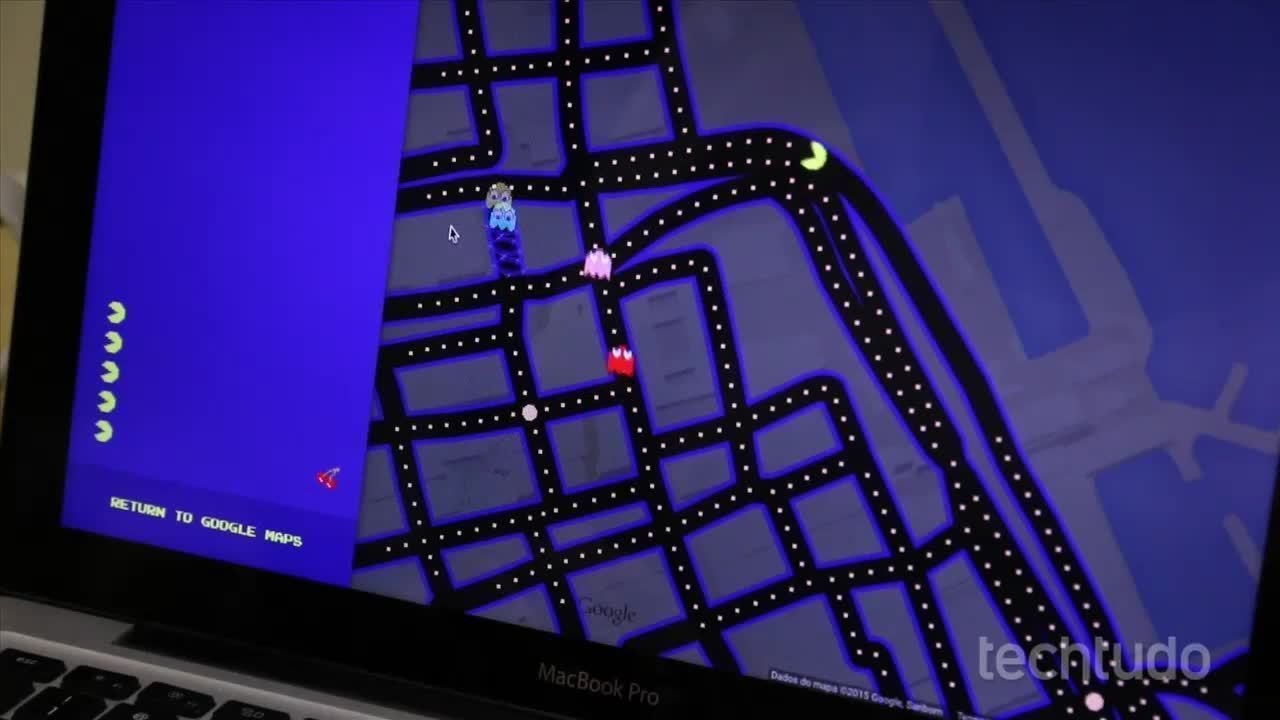
How to play Pac-Man on Google Maps
