YouTube has functions that even the most assiduous users may not know about. The platform has hidden features capable of changing the appearance of the website, expanding the possibilities of sharing and even speeding up the viewing of online content, for example. The features have been around for a long time on the Google service, but most people never used it. If you're part of this group, check out six little-known controls that enhance the YouTube experience.
READ: Tip on Spotify shows song lyrics for you; Look

YouTube platform has functions little explored by users Photo: Carolina Ochsendorf / dnetc
Want to buy cell phones, TV and other discounted products? Meet Compare dnetc
YouTube offers the possibility to change the colors of the interface and leaves everything dark to facilitate the consumption of videos at night, since the high brightness can harm the eyes. The feature has been available since last year.
Step 1. To activate the feature, click on your profile photo and select Dark Theme;

Access the dark theme in the YouTube account menu Photo: Reproduo / Paulo Alves
Step 2. By switching the key on the next screen, the appearance is dimmed indefinitely, until there is a new change in the configuration.

Activate dark mode manually on YouTube Photo: Reproduo / Paulo Alves
The video platform provides its own library of music to be used freely. The collection offers several options of tracks released to be downloaded on the PC and added on own videos, at the time of editing. In this way, there is no risk of infringing copyright with the upload. To access the catalog, access the link www.youtube/audiolibrary/music and explore the options available.
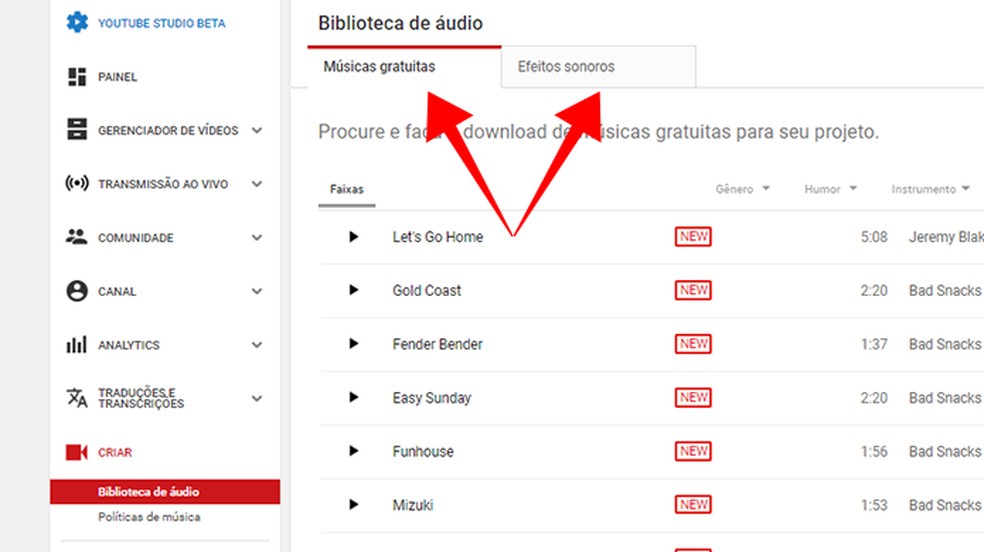
YouTube offers music to use without infringing copyright Photo: Reproduo / Paulo Alves
3. Sharing a specific segment
YouTube also offers the possibility to share a video with someone from a specific time. The function is useful to show a certain passage to a friend, without the need to watch everything from the beginning and thus save time. To do this, go to the desired position of the video and click on the screen with the right mouse button. Select the item "Copy video URL at the current time" and get the playback link to send to anyone.
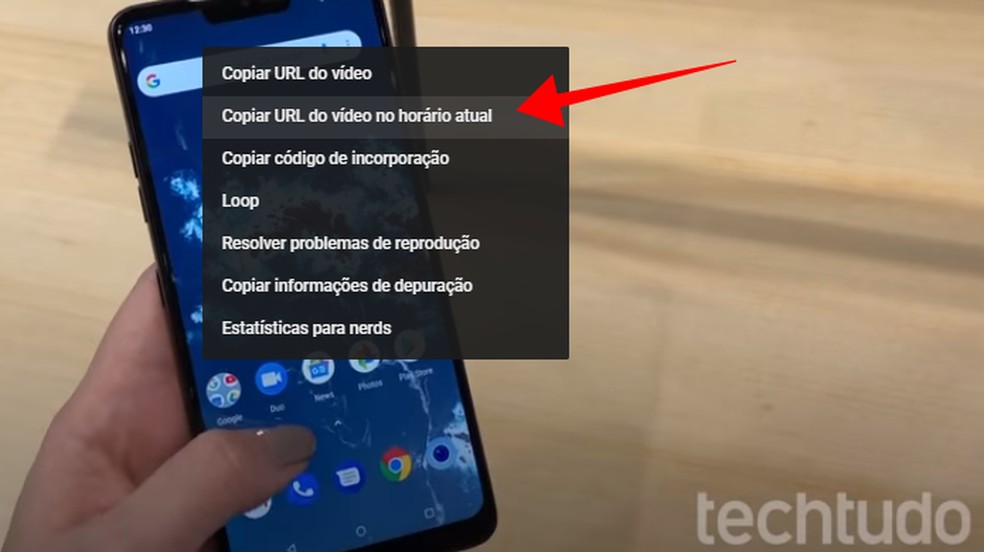
Share a YouTube video from a specific excerpt Photo: Reproduo / Paulo Alves
4. Speed control
Another tip to save time on YouTube is to speed up video playback. The tool allows the user to change the level of speed at which images will be displayed. This optimizes time and makes it easier to perform tasks on a daily basis.
Step 1. In any content on the platform, click the gear icon button on the play bar. Then, select the "Speed" option to open a secondary menu;
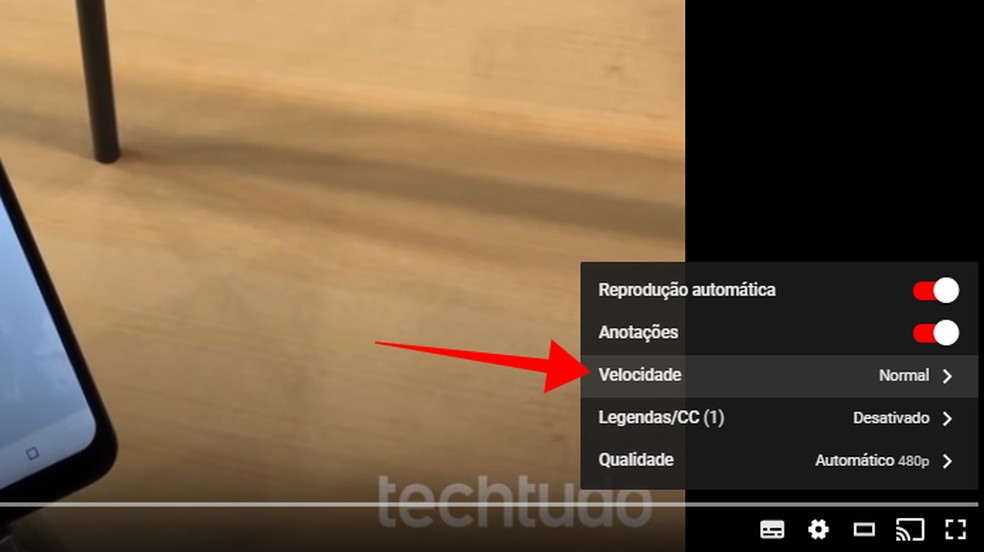
Access speed control on any YouTube video Photo: Reproduo / Paulo Alves
Step 2. Choose a number greater than 1 to increase the display rate of the material and thus decrease the time required to watch.

Speed up the playback of a YouTube video using the platform's native feature Photo: Reproduo / Paulo Alves
5. Search content within the video
All YouTube videos go through an automatic transcription process. It can be used to search for specific content. Instead of watching a video for the mentioned terms, it is possible to access the copy and search directly in the text, without having to play.
Step 1. In the three-point button menu, below the video, choose "Open Transcript";
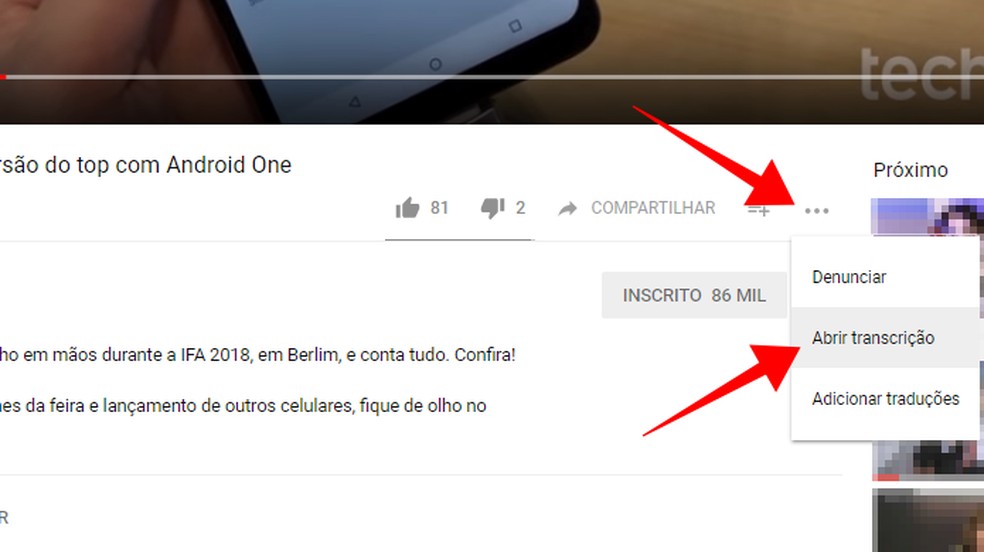
Open the transcript of a YouTube video Photo: Reproduo / Paulo Alves
Step 2. YouTube will display the text written with the lines spoken on the video and the time stamps. Use the material to search for the keywords cited throughout the reproduction. It is worth remembering that, like the automated process, there may be errors in the transcription.
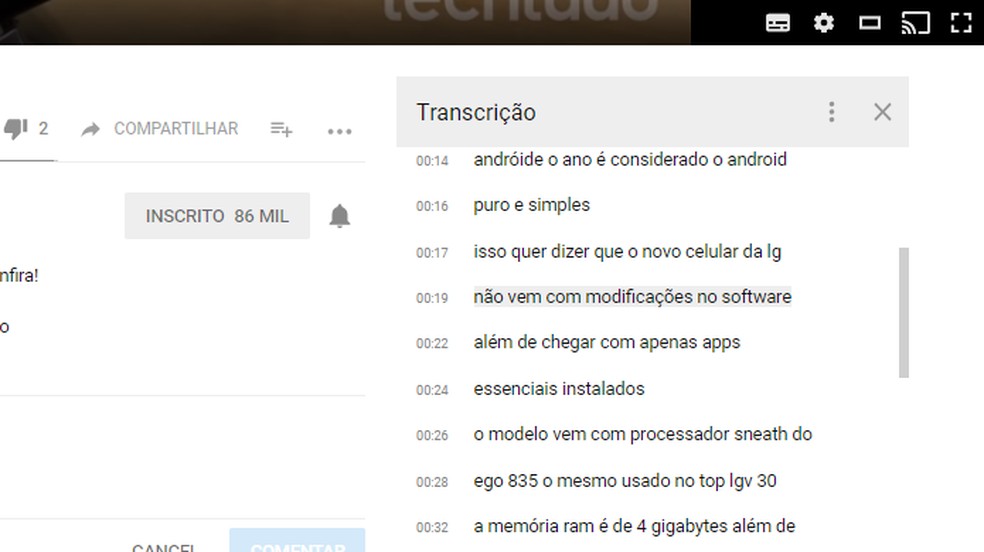
Search the transcribed content of the video using YouTube Photo: Reproduo / Paulo Alves
YouTube has several keyboard shortcuts that can control the playback, volume and even the header of the site, without having to click the course on anything. The commands help to save time and are an alternative to navigate the platform in the absence of a mouse. Check out the list of YouTube shortcuts below.
YouTube keyboard shortcuts
| Keyboard shortcut | Funo |
| Spacebar | Play / pause when the search bar is selected. Activate a button if it is highlighted. |
| "Play / pause" media key on keyboards | Play / pause. |
| K | Play / pause on the player. |
| "Stop" media key on keyboards | Stop. |
| "Next track" media key on keyboards | Go to the next track in a playlist. |
| Left / right arrows in the search bar | Rewind / fast forward five seconds. |
| J | Rewind 10 seconds in the player. |
| L | Advance the player 10 seconds. |
| Home / End keys in the search bar | Go to the start / end seconds of the video. |
| Up / down arrows in the search bar | Increase / decrease the volume by 5%. |
| Numbers from 1 to 9 in the search bar (not on the numeric keypad) | Indicate the percentage of 10% to 90% of the video. |
| Number 0 in the search bar (not on the numeric keypad) | Go to the beginning of the video. |
| Number 1 or Shift + 1 | Switch between H1 headers. |
| / | Go to the search box. |
| F | Enable full screen mode. If full screen mode is active, press F again or Esc to exit. |
| Ç | Enable subtitles or closed captions, if available. To hide them, press C again. |
| Shift + N | Go to the next video. If you are watching a playlist, the next video in the list will be displayed. Otherwise, the next video suggested by YouTube will be played. |
| Shift + P | Go to the previous video. This shortcut works only if you are watching a playlist. |
How to standardize the size of YouTube videos? Ask questions in the dnetc forum.

How to download YouTube videos without installing programs
