Convert a Word document to JPG (JPEG) still in a native feature offered by the Microsoft text editor. Therefore, when it is necessary to save a file in the program as an image, it is necessary to use third-party apps.
The good news is that it is possible to perform the conversion without downloading anything. There are a number of websites that offer the service online and for free. Among them are:
All of the above sites, with the exception of Zamzar, make the converted documents available only in ZIP format. As each page is transformed into a distinct photo, the feature makes downloading files with many sheets faster.
Therefore, to open the images on the computer, it is necessary to have installed a file unpacking program, such as Winzip, WinRar and 7-Zip.
How to convert Word document to JPEG online
In our tutorial, we will use the Zamzar service, as it is the only site that offers the option of downloading the photos directly in JPEG. In the others, it is mandatory to unzip the downloaded file to view the images.
1. Access the Zamzar website;
2. In the Convert Files tab, in the Step 1 box, click on Choose Files;
3. Search for the file in .doc or .docx format that you want to convert;
4. In the Step 2 box, choose the extension in which you want to transform the document. In case, .jpg;
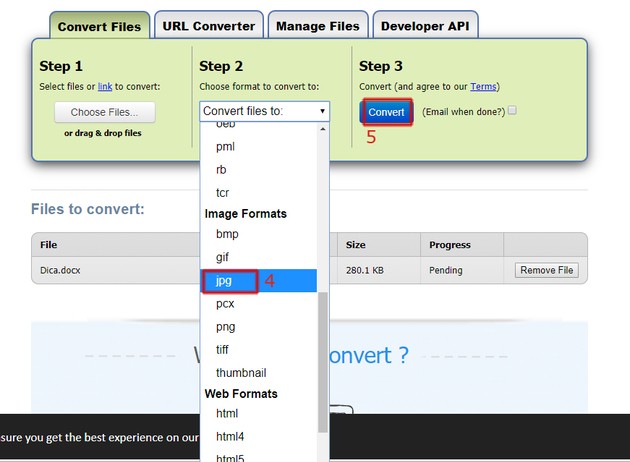
5. So click the button Convert;
6. You will be directed to another page, pending the conversion process to be completed. When finished, go to the button Download, which appears next to the file name;
7. Two options will be displayed: to download the compressed file (.zip) or in JPEG. If you want to download as JPEG, click the button Download next to the file ending with.jpg;
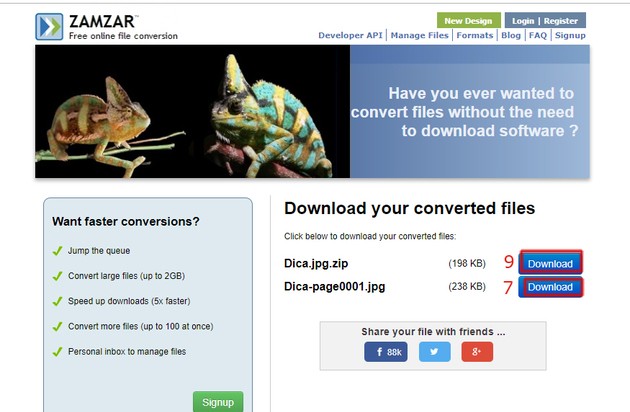
8. Then, name and save the file in the folder you want and complete the process in To save;
9. If the document is long and you prefer to download it all at once, click on the button Download on the side of the file whose name ends with .zip;
10. Name and select the location where the file will be saved, confirming in To save;
11. To view the content, access the folder where you saved the images. Right-click on the compressed file and go to Extract here;
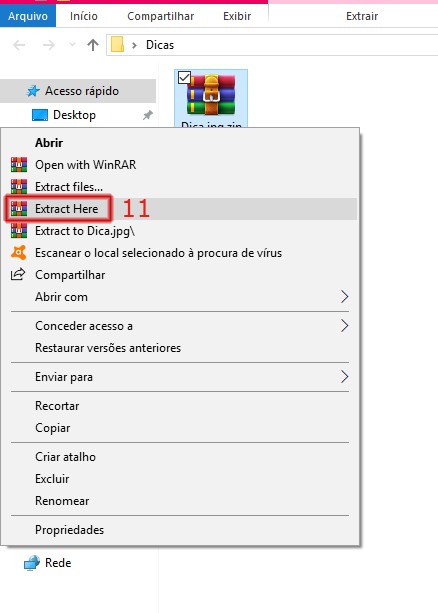
12. All images will be transferred to the folder.
How to convert Word document to JPEG on mobile
On the smartphone, as a screen capture feature, it is very easy to convert a Word file to JPEG.
1. Open the Word document you want to convert to JPEG;
2. Select the single page option of Word;

3. If you prefer, adjust the text to fit on just one screen. Then, take the screen capture, as indicated by the manufacturer of your cell phone;
4. If you want, use the image editor to crop the photo to display only the content that matters to be viewed.
How to convert Word document to PDF
Transforming a Word file into PDF is a very simple process. The program offers this option natively, with no need for any external tools.
The advantage of saving the document in this format is that the file configuration is maintained on any device or operating system. In addition, as in the case of the image, it is possible to protect the content with a password so that it is not altered by third parties.
1. Open the Word document;
2. click in Archive;
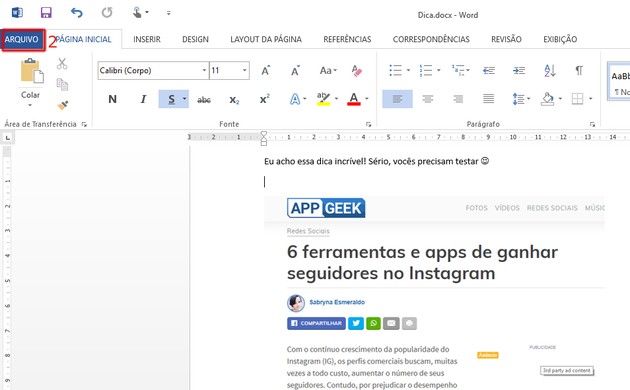
3. Then, go to Save as;
4. Select the folder where you want to save;
5. In the window that opens, name the file and, in the Type option, choose PDF;
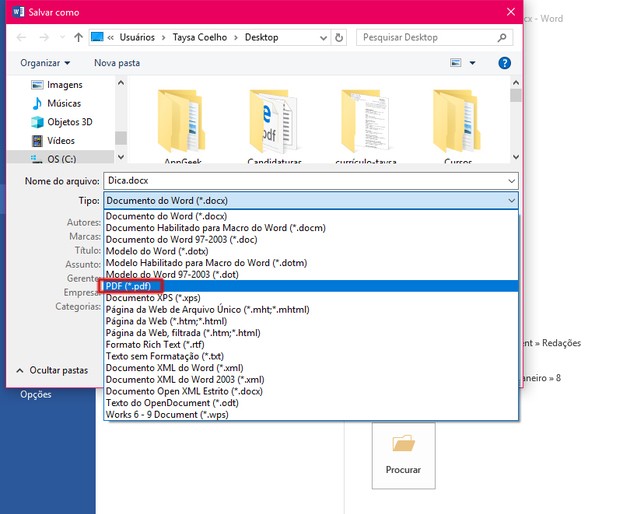
6. Complete the process in To save.
What is the JPG / JPEG format?
JPG or JPEG the acronym for Joint Photographic Experts Group, the most used digital image format in the world. It became popular due to its high compression capacity.
Files in this size can be reduced in size up to ten times with little loss of quality. At least, so that it's not noticeable to the human eye.
The power to compress images makes it easy to share images on websites or through applications. Otherwise, transferring or uploading would consume a much larger amount of data and the process would take more time.
According to the Cool Utils website, JPEG files are those saved with the extensions .JPEG, .JFIF, .JPG, and .JPE.
If your need is not to convert a Word file to JPEG, AppGeek has prepared a tutorial explaining how to convert images in any format without installing anything. Also find out how to make a folder in Word in minutes.
Learn how to put a signature, dotted or vertical line in Word and how to make a banner in PowerPoint without even knowing how to edit it.
![]()
Journalist graduated from UFRJ, she has been writing about technology for seven years. Carioca currently lives in Portugal, a country he adopted. In his free time, he enjoys going to the beach, reading, watching movies and doing serial marathons. Instagram is your favorite social network, but WhatsApp saves you from missing those who stayed in Brazil.
