Playstation 3 is one of Sony's most acclaimed consoles, of course Playstation 2 is at the top of the sonystas list (which list?). Launched on November 11, 2006, at the Japan, Play 3 (for the very last), only arrived in Tupiniquin lands in 2007. With sequels of acclaimed titles like, God of War and exciting new games (The Last of Us one), the Playstation 3 has earned a legion of gamers.

Particularly I've always been more on the side of table and portable consoles, playing sporadically on PRAÇA. For some years now I've been going deeper into these bands of games on the desktop. For those who have favorite games on Playstation 3 and for some reason do not have more access to Sony hardware. I can't stop thinking about my recently dead PSP (), playing on the computer may be an alternative. Of course, not all games will work in the solution I will demonstrate. But maybe don't miss the longing.
RPCS3 the Playstation 3 Emulator
RPCS3 is an open source Playstation 3 emulator that is under constant development. With an interesting game compatibility, about 40% of games classified as playableThe emulator may be a great alternative. With versions for Linux and Windows, there is a possibility to have fun with PS3 classics.
Minimum requirements (may not work as expected)
- CPU: Any 64-bit compatible processor;
- GPU: OpenGL 4.3 or superior;
- RAM: Minimum 2 GB;
- ONLY: Windows 7/8/10 64-bit / 64-bit Linux / 64-bit BSD.
Recommended Requirements (for satisfactory gaming operation)
- CPU: Intel Quad-core or higher with TSX-NI (Haswell or higher);
- CPU: AMD Hexa-core or higher (Ryzen);
- GPU: Board OMG or NVIDIA compatible with Vulkan;
- RAM: 8 GB or more;
- ONLY: Windows 7/8/10 64-bit / 64-bit Linux / 64-bit BSD.
For Windows users, the latest version of Windows Microsoft DirectX installed on the system and the Microsoft Visual C ++ 2017. Another requirement for the operation of the emulator to firmware from Playstation 3. For legal reasons it cannot accompany such a file. However, you can perform the download PS3 System Update File (PS3UPDATA.PUP) on the official Sony website by this link. As PS3UPDATA.PUP not compulsory dump gives firmware from your console. 
Configuring RPCS3 in Your Distribution
Run RPCS3, in the menu go to File >> Install Firmware. Select the file PS3UPDATA.PUPthat you did the download previously, and click the button Open.
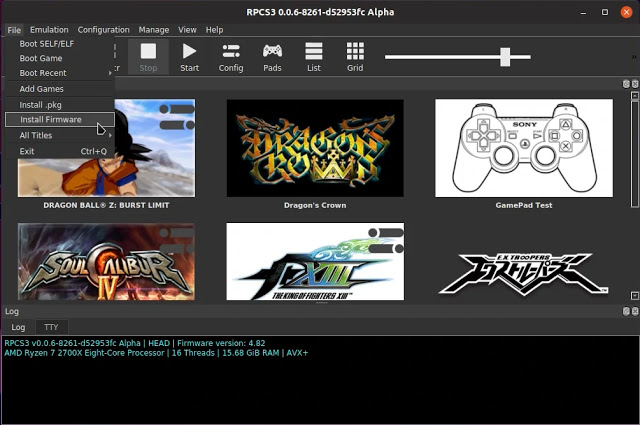
Then, if all went well, this message appears. Press on OK.

PPU modules will start to be compiled. Depending on the speed of your processor, this process may be faster or slower.
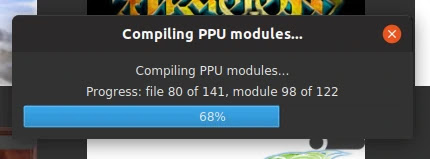
Performance and Adjustments in RPCS3
Some configurations are available in RPCS3, with them we can make the gameplays more fluid. I always recommend researching in advance about the specific game you are trying to emulate. There are very valuable tips on Youtube, demonstrating every procedure. For a general point we can do it as follows:
In the emulator menu on the top panel, go to Configuration or Config. We will start with the category CPU.
- In the section PPU Decoderleave marked LLVM Recompiler (fastest);
- In the section SPU Decoderleave marked ASMJIT Recompiler (faster)However, I recommend testing the function under development. LLVM Recompiler (experimental);
- In Firmware Settings let Automatically load required libraries. In specific games it may be necessary to switch to Manually load selected libraries;
- Firmware Libraries when you have selected to manually bookmark libraries, in some games this process is very important for their operation;
- Additional Settings has configurations focused on processors with, Ryzen and i5, i7 and some i3. If you have a Ryzen, check all options except Accurate xfloat. In the case of Intel, mark neither Enable thread scheduler or Accurate xfloat;
- Preferred SPU Threads, select the maximum Threads according to your processor (the maximum so far only 6th threads);
- SPU Block Sizeleave as Safe.

In the second tab, GPU, settings like, gaming resolution, framelimit (how many FPS they will rotate), anisotropic filter, anti-aliasing, etc. It can be configured. In this very subjective aspect, therefore, you will not be able to select 60 in the Framelimit in any game that works at 30 fps. In fact, until it can, however, its operation will not be as expected. Always research whether the game in question supports 60 fps or testing, and if any problems occur, switch to 30 fps again. An important option is that it should be mentioned in section Render. Some games will work better on OpenGL (using only your processor) and others via Vulkan (using your GPU). As always, this is the importance of testing.
- In Additional Settings leave marked Write Color Buffers.

In the tab Audio very few settings are required. So set up just the ones I will demonstrate.
- In Audio out you can select PulseAudio;
- In the section Audio Settigns , check the option Downmix to Stereo. If you notice any problems with audio playback, return to the section Audio out and select ALSA.
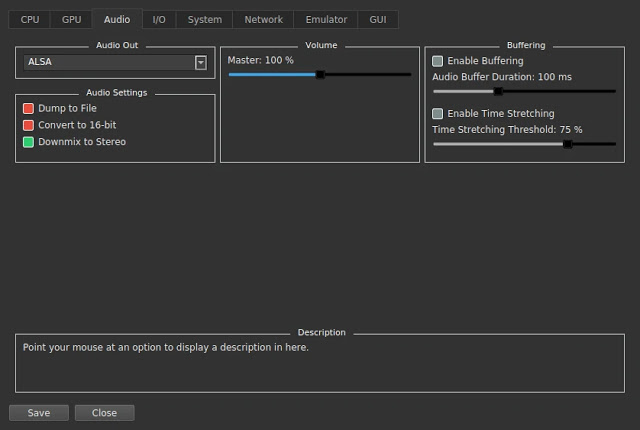
The seo I / O does not require configurations next System You can set the maximum disk cache size, console region, language, and homebrew.
- Console Language leave in Portuguese (BR);
- In Enter Button Assignmentlet Enter with cross;
- Leave selected Enable / host_root / in Homebrew.

Some games need internet connection, not the case of the ones I tested, but as I reinforced, research if there is this requirement on the part of the game. To enable internet access the tab Network and change the connection status to Connecting.
Another tab that usually change nothing Emulator, I just change the RPCS3 theme in the tab GUI.
So in the section UI Stylesheets leave it in the theme you like best. As I prefer a darker interface, I use the Kuroi (Dark by Ani).
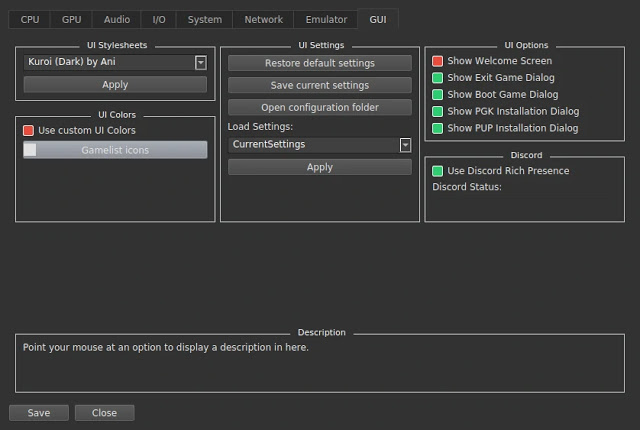 Save all the modifications we made by clicking Save.
Save all the modifications we made by clicking Save.
By right clicking on the games already installed, you can configure each one regardless of the other. This is very useful and solves specific configurations of a given game. In addition to other information such as compatibility, the ability to remove the game, go to the location of your files, among other things.

Setting Up Your Joystick on RPCS3
The setting of joysticks very simple in RPCS3. Supporting the DualShock 3 and 4You can have a comfortable experience using the Sony controller. There is also the possibility of using a keyboard, and joystick in Xbox 360. Unfortunately I could not use generic controls on the emulator (if I am not mistaken one that has, generic Xbox 360, compatible with the console. I can not confirm, therefore, the same defective). to configure the joystick comes Pads (a very suggestive symbol of joystick ). After setting all the buttons according to your joystick, click in Add Profile If you want to create a custom or save button save.

User, file system, saves and data management
RPCS3 can be multi-user by creating new accounts and separating the saves and progress of each. This makes the emulator interesting for more than one user or anyone who wants to create saves distinct for each moment. I confess that I little explored this option and another call Thropies. Something similar to Steam's achievements, which some games have. Not to lengthen me too much, and if you're interested in the RPCS3 management options, visit this project's official page. In windows os saves of games are contained in dev_hdd0 home 00000001 savedata . Already in the Linux version this directory with the saves lies in ~ / .config / rpcs3 /. Always back up these files before formatting your system. 
Installing Playstation 3 Games on RPCS3
Installing the games on RPCS3 is quite simple, obviously it will be necessary to have downloaded the game in question, and for legal reasons we can not distribute games of Playstation 3, this procedure is up to you. The installation file of the games in the format.PKG and some games need extensive.RAP MUSIC.
To install a game on.PKG, v in the menu at the top bar. Then on File >> Install .pkg. Certain games require an extra file, the commented, .RAP. If the game in question has this add-on file, manually add it to the folder in home / YOUR-USER / .config / rpcs3 / dev_hdd0 / home / 00000001 / exdata (or you can simply drag and drop them into the emulator main window, worth the test).

Game files installed via .PKG are located in the directory home / YOUR-USER / .config / rpcs3 / dev_hdd0 / game.

After finishing the installation, run the game. Several PPU modules will start compiling, don't be alarmed by some error messages on the emulator terminal, this is absolutely normal. The waiting time until the beginning of the variable game. Be on your own hardware or the weight of the game, so a lot of time in this calm (I think I changed the balls).

Playing PS3 games in ISO format or physical media
Another way to play Play 3 games on RPCS3 using a physical media or ISO file. As I do not have a Blu-ray player, and only a few players are compatible to play the Playstation 3 media (going at the bottom of this page, there is a short list of compatible readers), an ISO file can be a way around this limitation. You can either extract the files from your own physical media, or download them from the internet. From what I realized quite commonly they come ready for use. However, if the game is on.ISO, mount to a virtual drive and copy the files to a directory with your games. 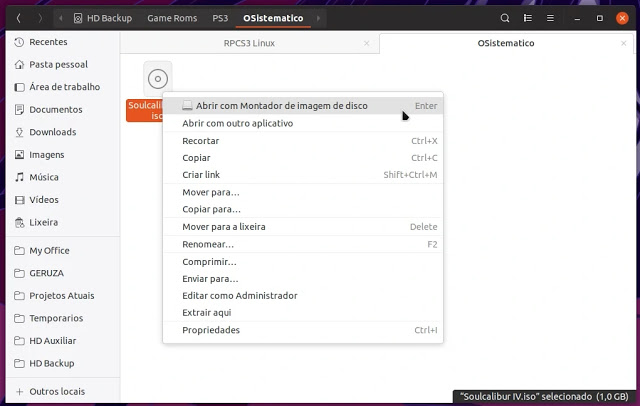
Within files, there is a similar folder structure in all games. For example, extract the Soulcalibur IV game files. The file you will select with the RPCS3 emulator is the EBOOT.BIN. Located in YOUR GAME / PS3_GAME / USRDIR / EBOOT.BIN.
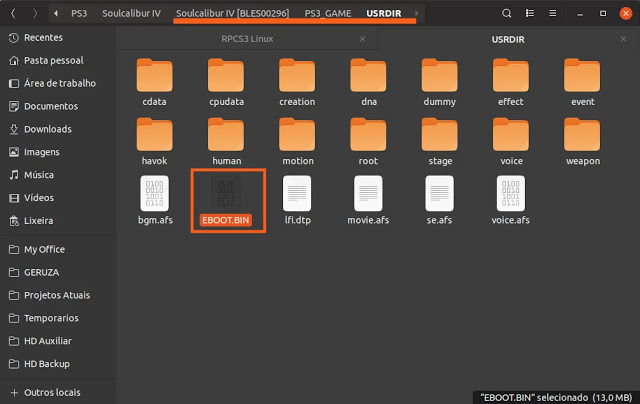
In RPCS3 v in File >> Boot SELF / ELF.

Browse to file EBOOT.BIN of your game and click Open. Like the .PKG, the game appears on Emulator Game List (Do not delete or change the location of these files).
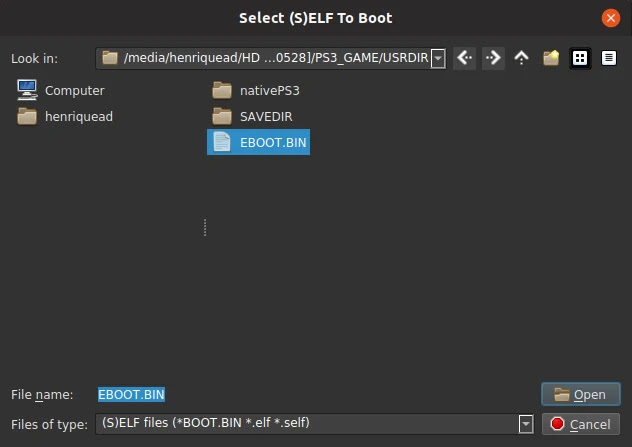
 I love to follow the evolution of these emulators, and the RPCS3 is undoubtedly one of which I always keep an eye on (). Join our Diolinux Plus forumIf you enjoy a game or have any questions, people always come together to help the next.
I love to follow the evolution of these emulators, and the RPCS3 is undoubtedly one of which I always keep an eye on (). Join our Diolinux Plus forumIf you enjoy a game or have any questions, people always come together to help the next.
Until the next post, that this gave work (), SYSTEMATICALLY!
_____________________________________________________________________________ See any errors or would you like to add any suggestions to this article? Collaborate, click here.
