Nox Cleaner is a free application for optimizing your Android phone. The service promises to improve Google's operating system performance by terminating processes not used by the user to free up RAM and erase useless files. The platform is suitable for old or limited hardware devices that slow down and heat up after some time of use. In addition, there are extra functions that allow cleaning of specific apps like WhatsApp.
In the following walkthrough, check out how to use Nox Cleaner to optimize your Android smartphone. The procedure was performed on a Motorola Moto E5 Plus, but the tips apply to any device with the Google system. Please note that the feature is not available on the App Store, Apple's official iPhone app store (iOS).
Get to know the most downloaded Android and iPhone apps of all time
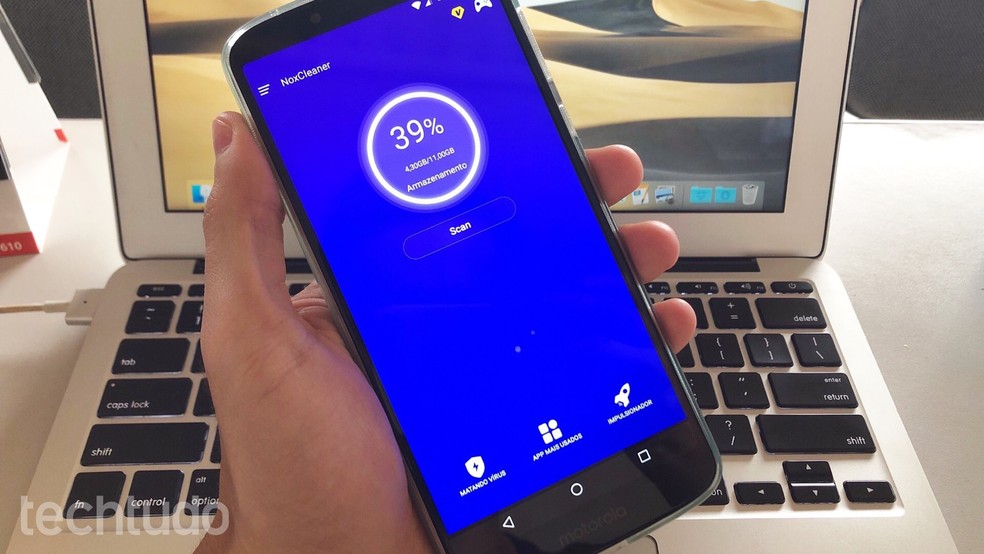
Learn how to use the Nox Cleaner app to clean and make your phone faster Photo: Helito Beggiora / dnetc
Want to buy a cell phone, TV and other discounted products? Meet the Compare dnetc
Step 1. Install Nox Cleaner on your phone from the dnetc page. Tap "Scan". If this is the first access to the app, you will need to allow the tool to work properly. For this, go to "Grant Permission";
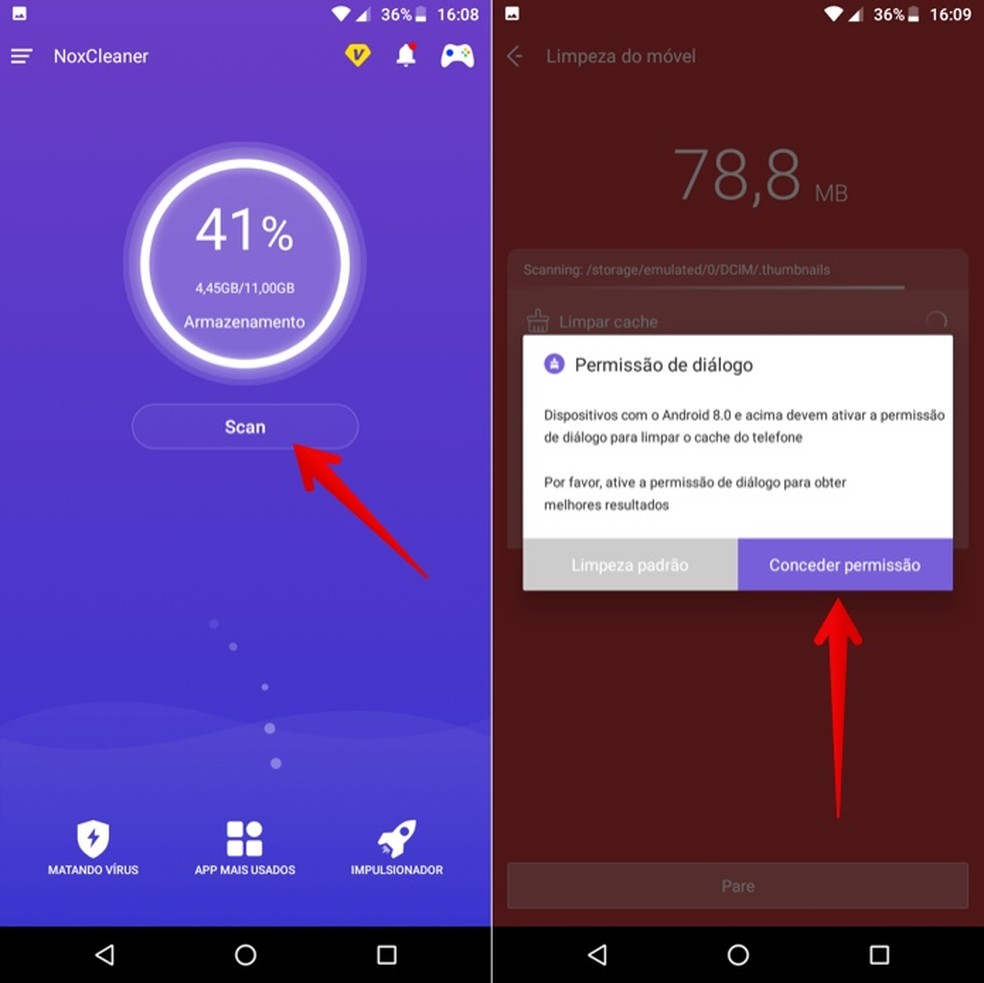
Perform verification with Nox Cleaner Photo: Reproduction / Helito Beggiora
Step 2. The Android Settings app will open. Select "Nox Cleaner" and enable "Allow access to use" option;
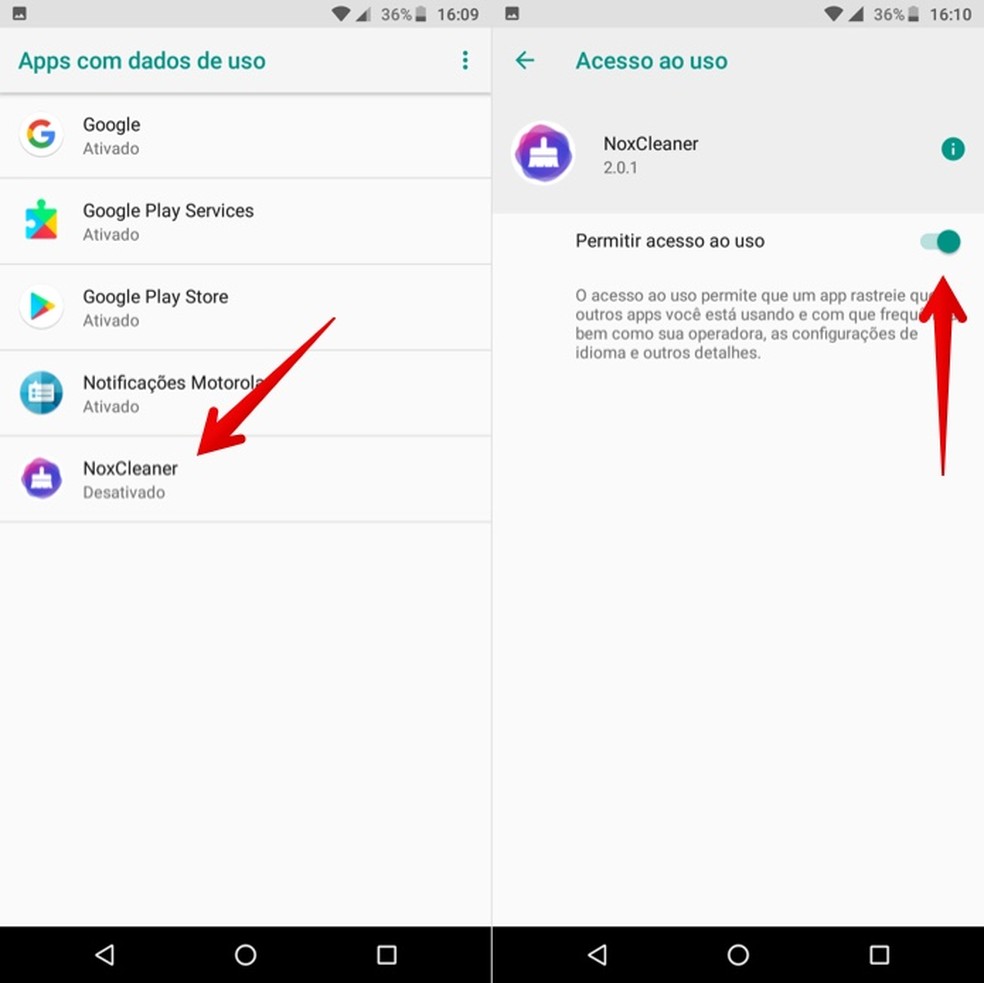
Provide the necessary permissions for Nox Cleaner Photo: Reproduction / Helito Beggiora
Step 3. After performing the scan, the application will inform you which files can be deleted to free up space. Tap "Clear" to remove the useless elements. Then opt for "Deep Cleaning";
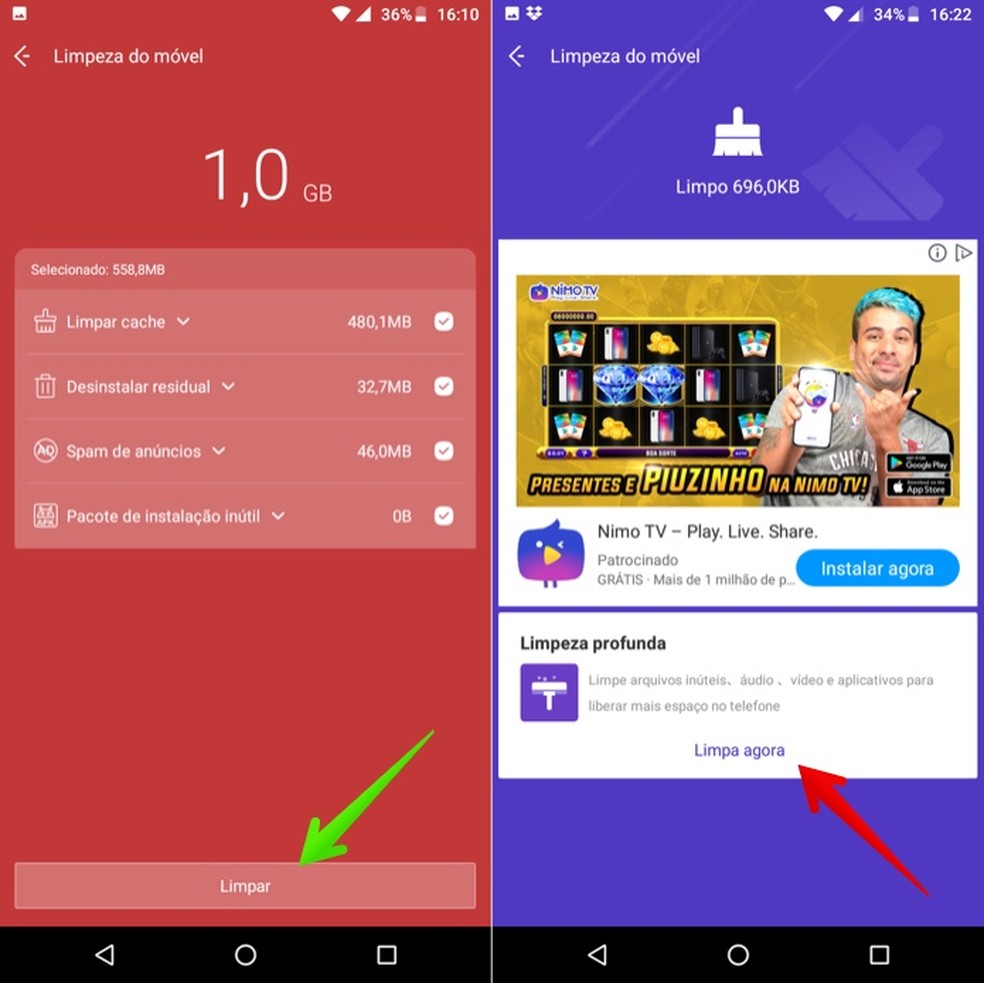
Clean up files from your phone through the Nox Cleaner app Photo: Playback / Helito Beggiora
Step 4. This feature allows you to analyze large files, videos, audio and duplicate materials. Tap "View details" below the desired category. Select the ones you want to remove and go to "Delete" at the bottom of the screen;
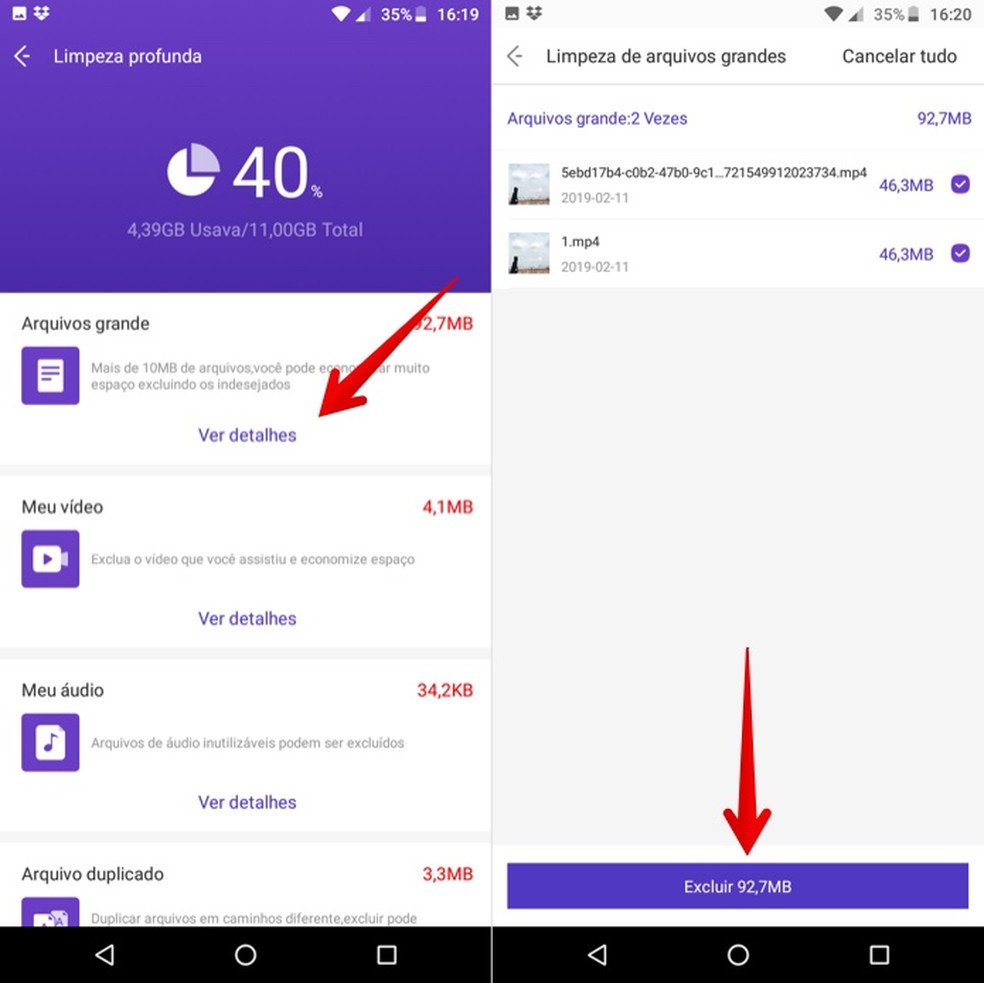
Deep clean your Android phone with the Nox Cleaner Photo: Playback / Helito Beggiora app
Step 5. Back in Nox Cleaner home screen, tap "Killing viruses" in the bottom left corner of the screen. The feature scans for viruses, vulnerabilities and privacy flaws;
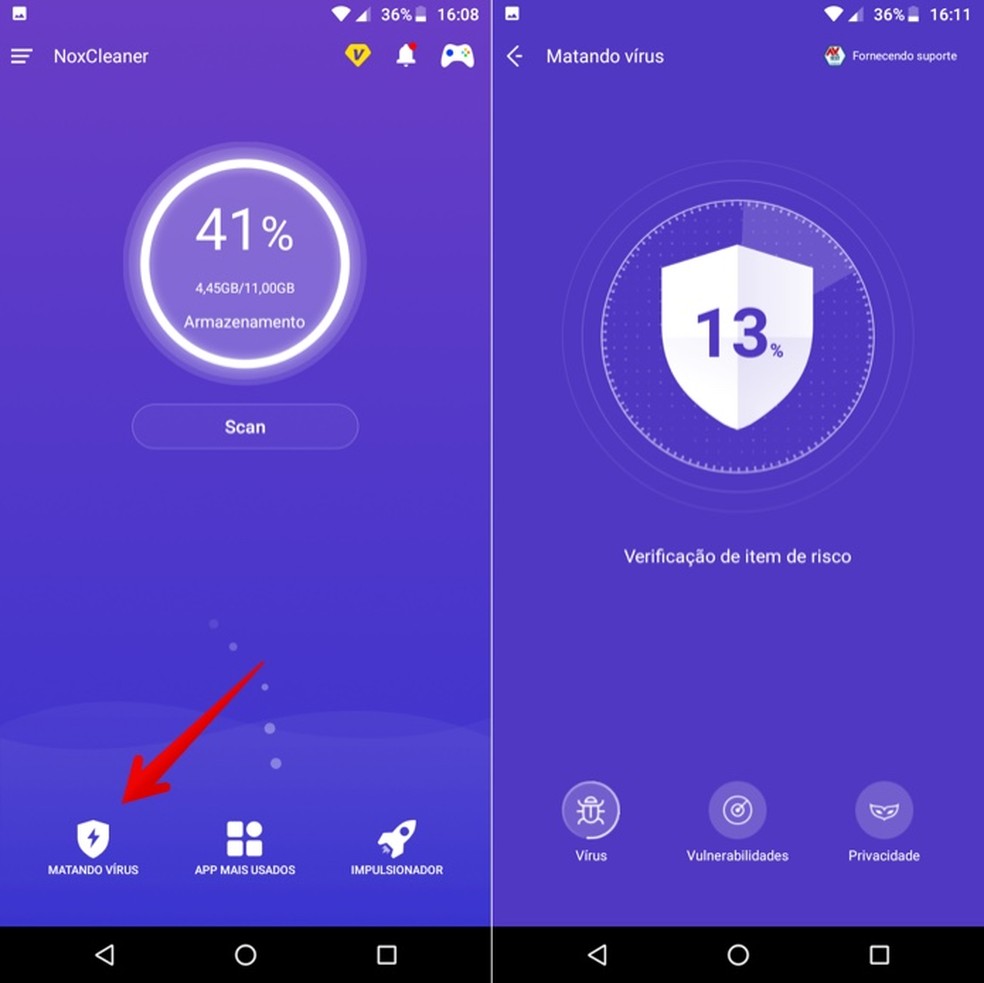
Check for viruses by the Nox Cleaner app Photo: Reproduction / Helito Beggiora
Step 6. Go to "Booster" to analyze and close app running in the background. This allows you to improve the performance of the phone as it relieves the processor of the phone. When the action is finished, select the applications you want to terminate and go to "Boost";
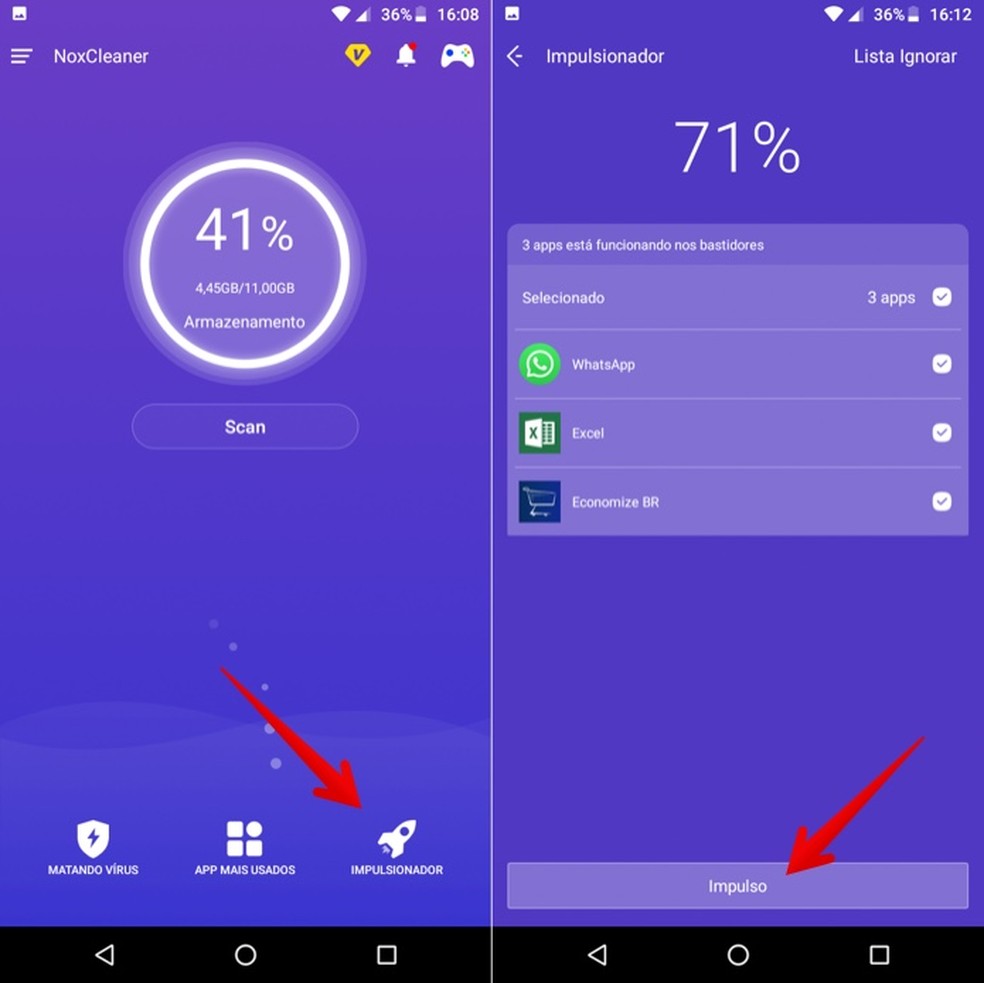
End apps running in the background with the Nox Cleaner app Photo: Play / Helito Beggiora
Step 7. In "Most Used App" item, you can access specific cleaning of services such as WhatsApp, block platforms in "AppLocker", manage images and apps. Those interested in lowering the phone's temperature and saving battery can find useful tools in the "Continuous Acceleration" section.
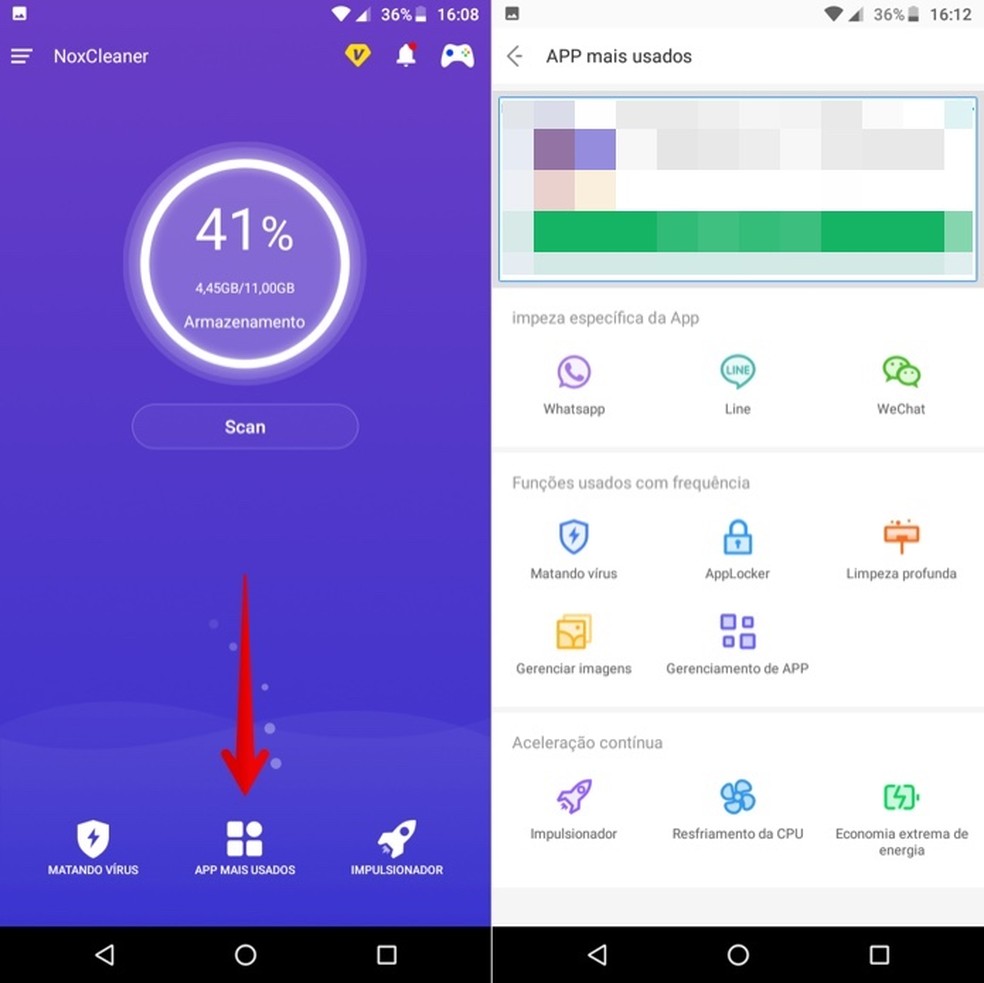
Nox Cleaner offers additional tools for Android Photo: Reproduction / Helito Beggiora
Ready. Enjoy the tips for using Nox Cleaner and make your Android phone faster.
What are the recent models of cellphone have pure Android? Find out on the dnetc Forum.

Android: 4 tips to increase battery life
