With more than 1.5 billion active users and 60 billion messages sent every day, WhatsApp can facilitate conversations by text, video and audio without the participants having to configure the app in any special way. However, when it comes to inconvenient people, it is necessary to use some extra resources to end the boredom.
Among the most popular options are silencing contacts and disabling the Last Seen Visa so that no one knows when you have been online, in addition to other features. Next, check out six tips to get rid of inconvenient people on WhatsApp. The procedures below were performed on a Samsung Galaxy S7, with Android N (7.0) and version 2.18.203 of the app, but are also available for iPhone (iOS).

Find out how to stay free of inconvenient friends and groups on WhatsApp with six simple tips Photo: Ana Marques / dnetc
Understand WhatsApp's future protection against scams and malicious links
The main way to escape boring friends on WhatsApp by silencing contacts and groups. The feature is simple and can be configured for eight hours, a week or a year. In addition, you can set whether to display notifications (or not) when you receive messages in the conversation.
To activate the function, select, on the conversation screen, the contacts or groups you want to silence. It is possible to perform the action with more than one person at a time. After setting all, click on the Mute icon, indicated by a megaphone with a stripe at the top of the screen. Then set the time to keep silent and confirm with OK.
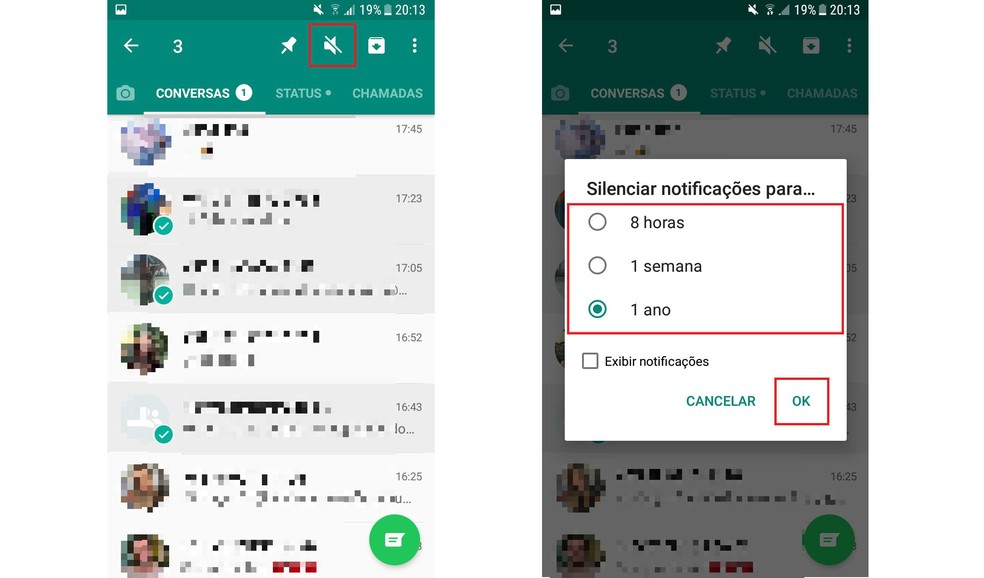
To silence contacts click on the megaphone at the top of the screen and set the silence time Photo: Reproduo / Isabela Giantomaso
2. Leave several groups at the same time
Another option for those who want to escape from messenger disturbances is to leave several groups at the same time. Thus, you can end the whole disorder simply and quickly. In the same way as the previous topic, select all the groups you want to leave. Then, touch the top menu indicated by …, in the right corner of the screen, and confirm the process in Exit Groups and Exit.
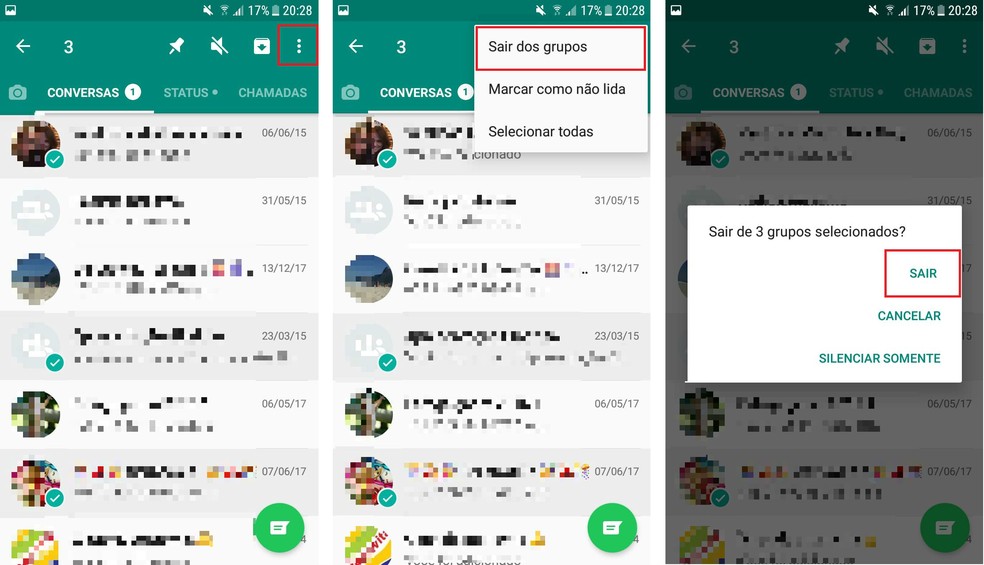
Select as many groups as you like and, in the menu, click on "Leave groups" Photo: Reproduo / Isabela Giantomaso
3. Mark all conversations as read
If you have a lot of messages received and unread, the notifications start to bother you. One way to solve the problem is to mark all conversations as read. This way, you eliminate the inconvenient numbers reported by the application and feel free to use your smartphone without alerts.
As in the previous tips, select all unread conversations, tap the menu in the upper right corner indicated by … and v under Mark as read. WhatsApp will automatically interpret that all messages have already been opened, ending annoying notifications.
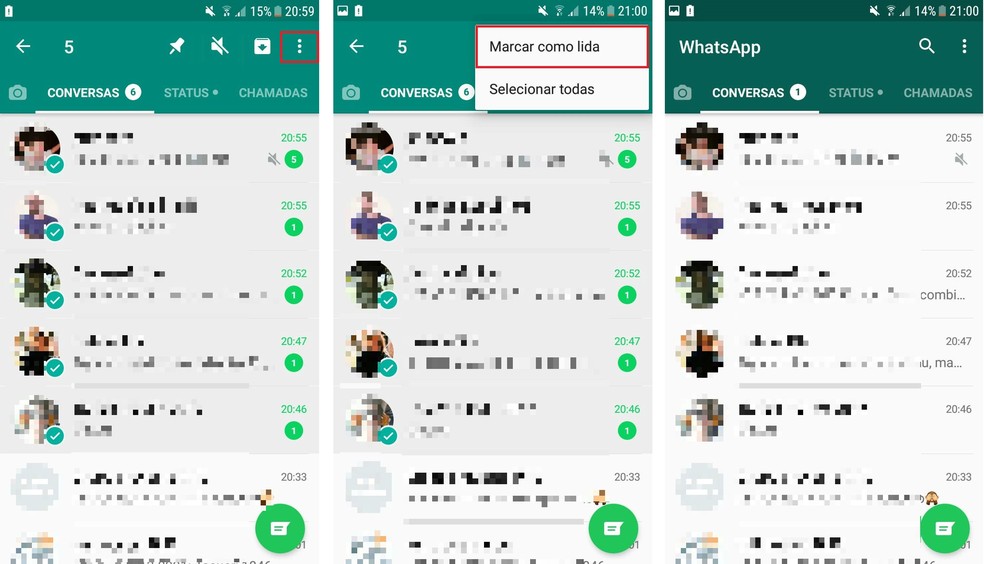
Select all read conversations and click "Mark as read" to remove notifications Photo: Reproduo / Isabela Giantomaso
4. Configure notification priority
To establish a hierarchy in notifications, WhatsApp also allows you to configure the priority of messages received in the application. By default, the messenger sends all alerts of any conversation to the top of the smartphone screen, setting it as a high priority. However, it is possible to disable the function for friends and also for groups, making other apps occupy the top.
In the menu indicated at the top right of the screen by the icon …, go to Settings Notifications Use high priority notifications. The option is available to disable both in Message notifications and in Group notifications, if you want to restrict only to a certain category of conversations.
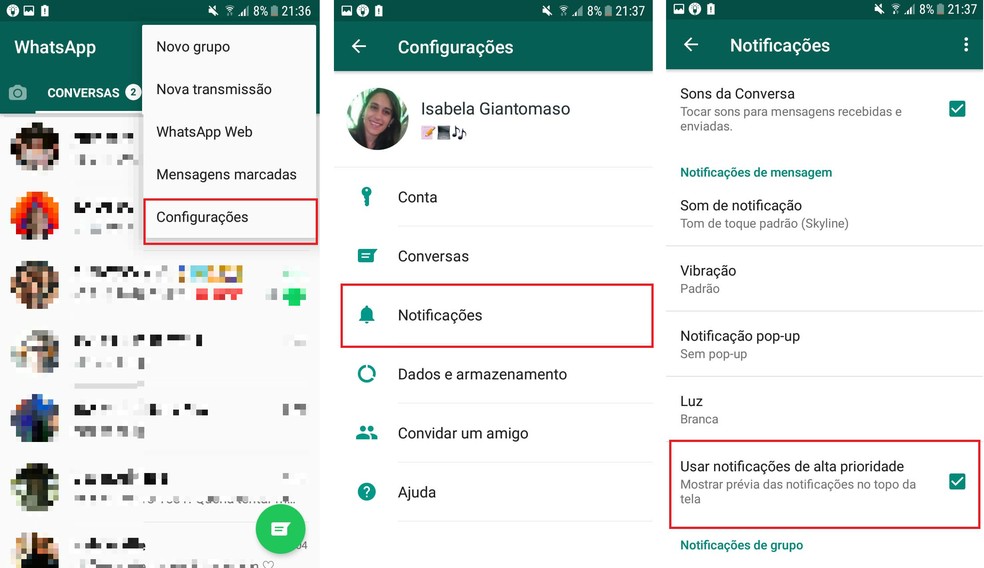
In "Settings", go to "Notifications" and determine the priority of messages Photo: Reproduction / Isabela Giantomaso
If you want to disable the high priority for all messages and activate only for a specific group or person, it is also possible to perform the configuration. To do this, go to the conversation and click on the contact name at the top. Then tap Custom Notifications Customize Use high priority notifications.
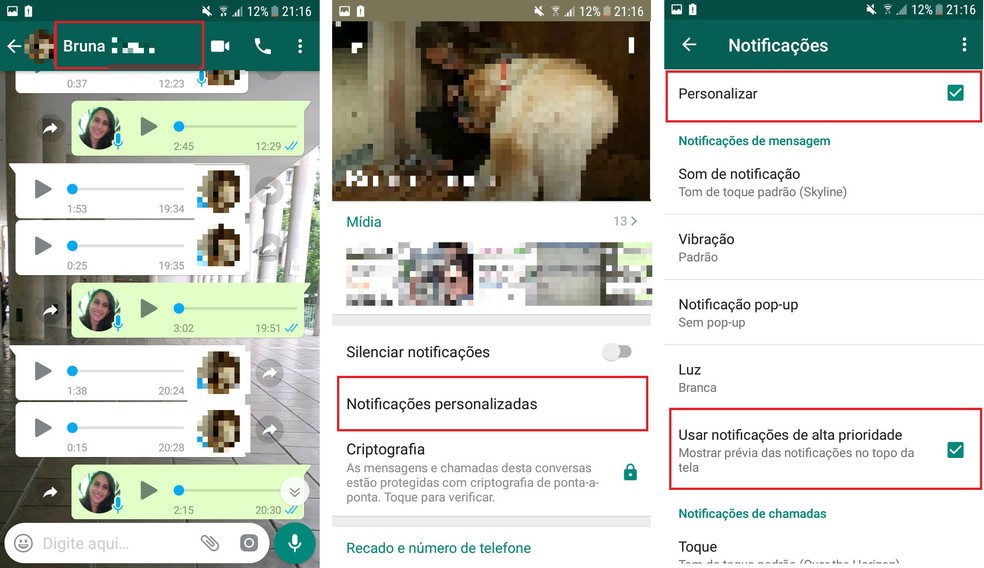
It is also possible to define individual priority in conversations and groups Photo: Reproduction / Isabela Giantomaso
5. Restrict group messaging
The WhatsApp group administrator function offers some privileges. One is to restrict the sending of messages to all participants in the conversation. Thus, if the conversation has a professional purpose, such as sending alerts, it is possible to prevent anyone from sending unnecessary photos or texts, causing only you to speak in the chat.
The function, one of the most recent of the messenger, is adjustable from the group in which you are already admin. To do this, tap on the top of the screen to access the conversation menu, scroll down to Group settings and proceed to Send messages Only admins OK. Like other processes, this can also be deactivated whenever you want.
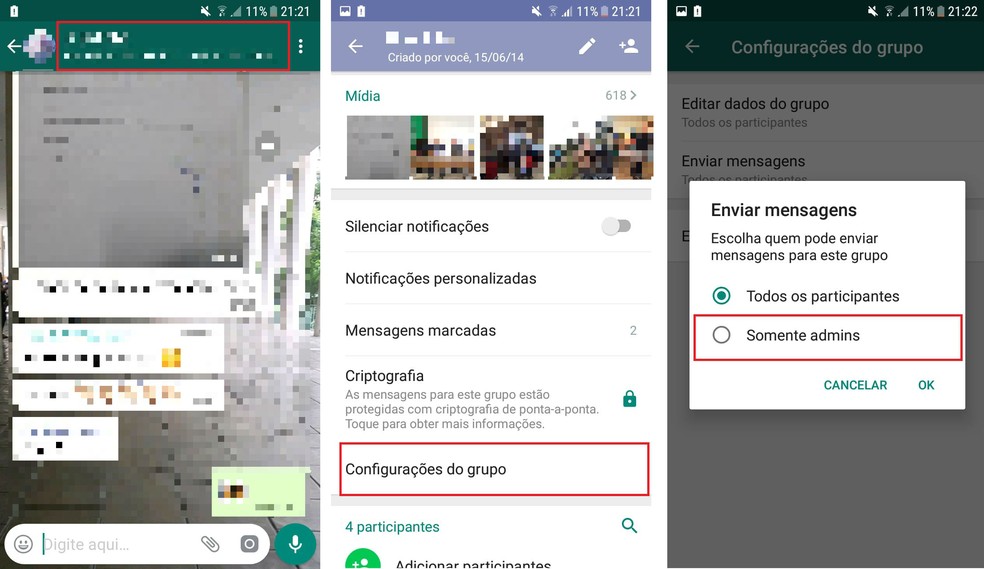
In "Group settings" activate function so that only you can send messages Photo: Reproduction / Isabela Giantomaso
6. Disable the Last Visa
The last tip, but not the least, is perhaps the most used function to escape from inconvenient people on WhatsApp. When you deactivate Visa last in the messenger, other users are unable to know when you were online in the app, which prevents them from complaining when it is taking too long to answer, for example.
To disable the information, go to Settings Account Privacy Last Seen. There are options to define whether everyone can view their personal data of the date and time they viewed the app; only your contacts; or nobody. s choose one of them and enjoy.
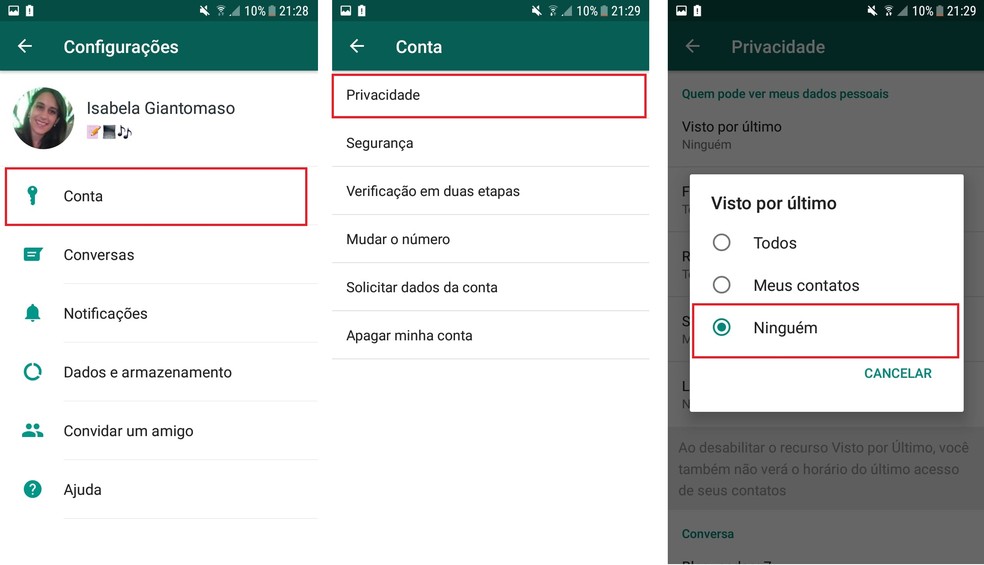
By disabling "Seen last" friends stop seeing when you were online in the app Photo: Reproduo / Isabela Giantomaso
Why does WhatsApp audio not play and does not work (.opus)? Users give their opinion on Frum dnetc
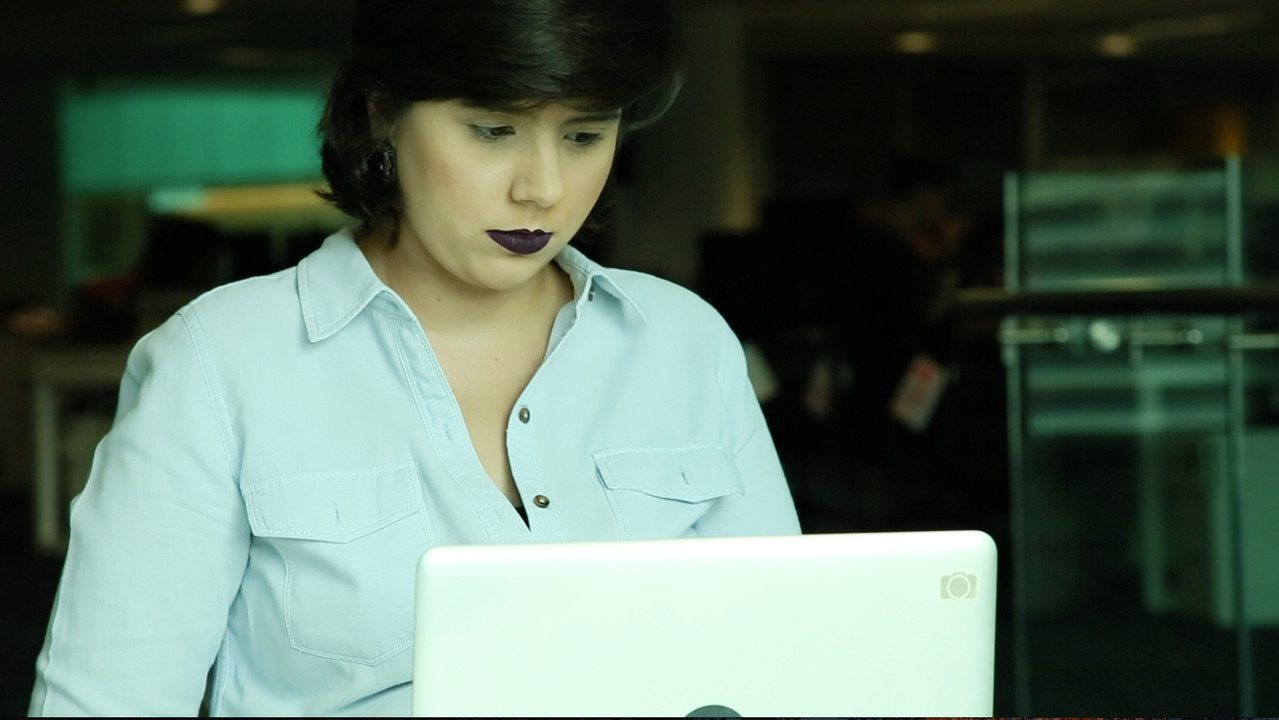
How to stay invisible on WhatsApp Web and hide online status
