Netflix celebrated World Emoji Day this Tuesday (17th) with the launch of a Facebook bot that recommends movies and series for users of the streaming service. Called Recomoji, the platform generates suggested titles to watch when receiving emojis through Messenger. The robot is able to recognize the feeling conveyed by the face to offer films corresponding to the theme. A happy face, for example, will make the system send a recommendation for comedy titles.
The Recomoji also provides links to watch the movie on Netflix, and has buttons to refuse the suggestion or save the title to favorites within the chat. The service is available to everyone through the company's Facebook page. To learn how to use Netflix's emoji recommendation system, follow the step by step that we have prepared below.
How to use Super Netflix and add extra features to the video site

Tutorial shows how to use Netflix's emoji recommendation system Photo: Raissa Delphim / dnetc
Step 1. Access the link (messenger/t/netflixbrasil) to access the Netflix bot on Messenger web;

Way to access the Netflix bot via Messenger Photo: Reproduo / Marvin Costa
Step 2. Check the button "Continue as (username on Facebook);
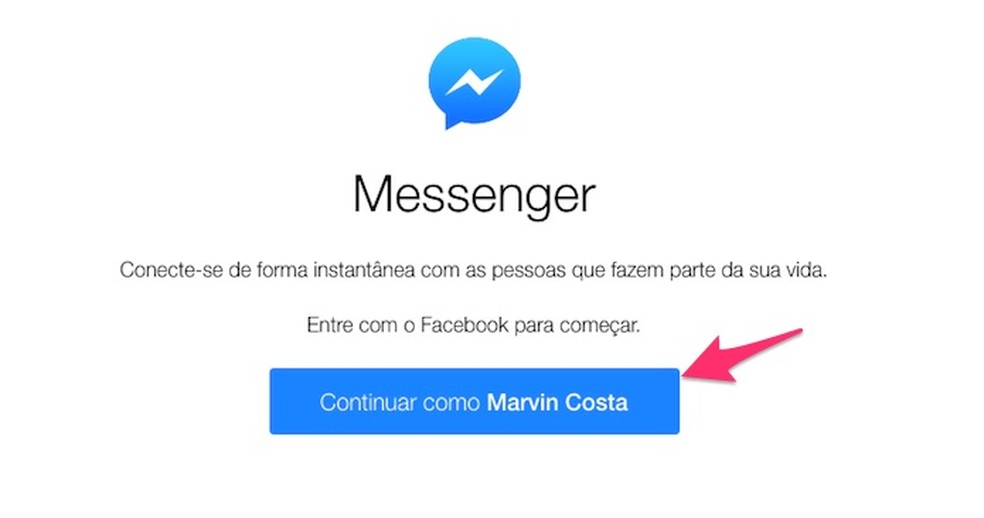
When to start a conversation with the Netflix bot via Messenger Web Photo: Reproduo / Marvin Costa
Step 3. Select the option "Start" to start the conversation with the bot;
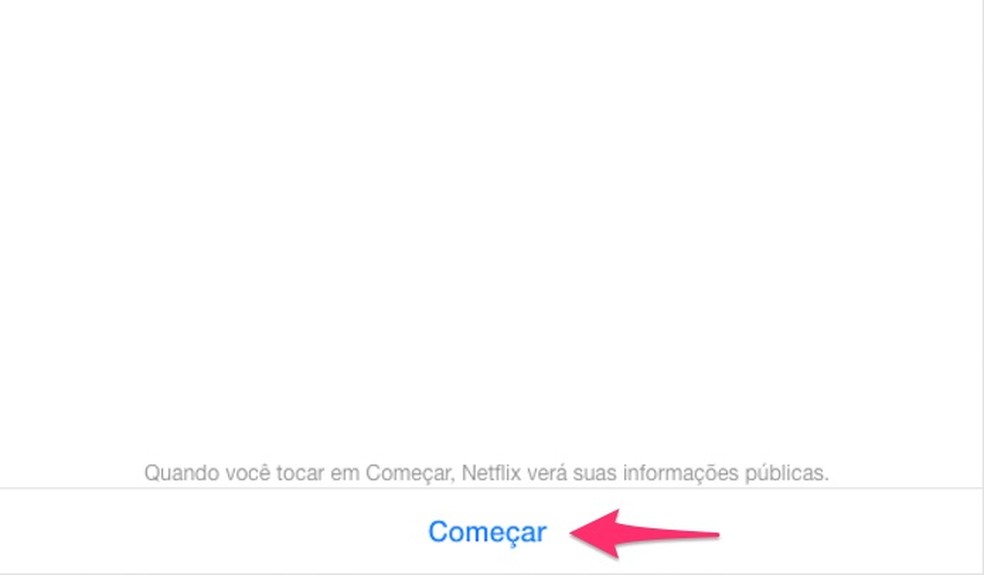
When to start a conversation with the Netflix bot via Messenger Web Photo: Reproduo / Marvin Costa
Step 4. Click on the happy face icon to open all chat emoji figures;
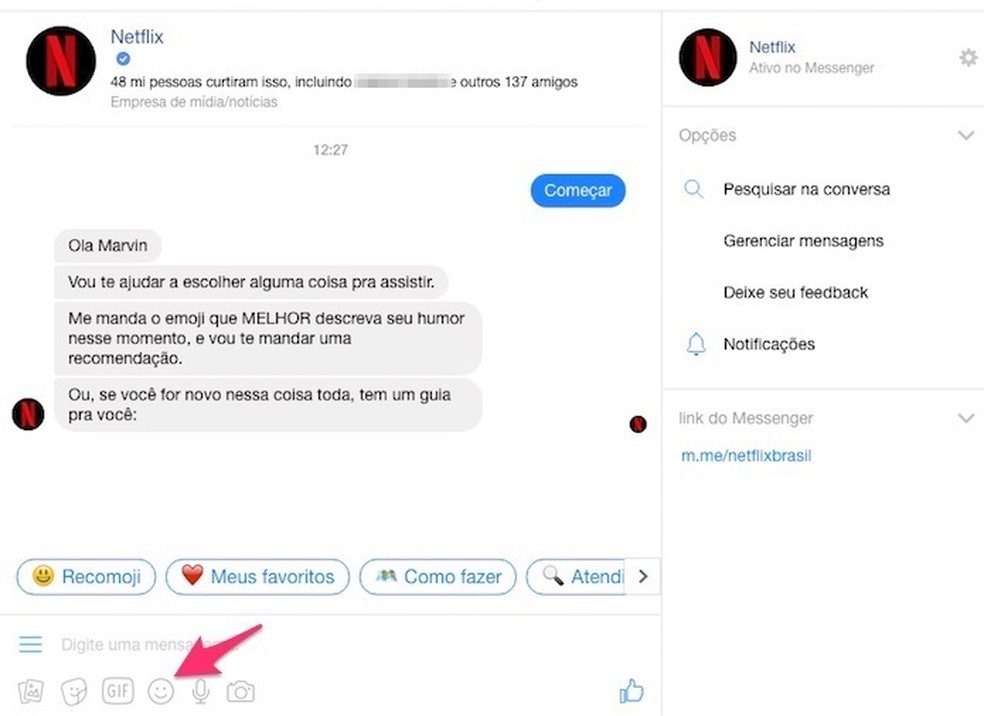
When to view emojis in a conversation with the Netflix bot Photo: Reproduo / Marvin Costa
Step 5. Click on one of the emojis to have it loaded in the conversation text box;
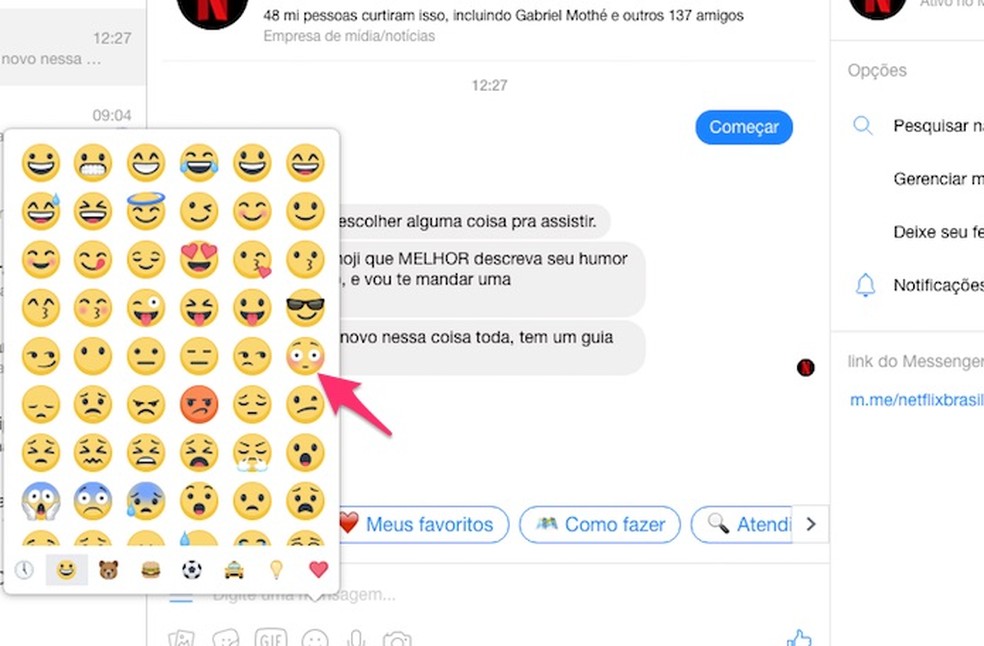
Emojis to send in a conversation with the Netflix bot on Facebook Photo: Reproduo / Marvin Costa
Step 6. Press "Send" to receive a suggested movie in the conversation;
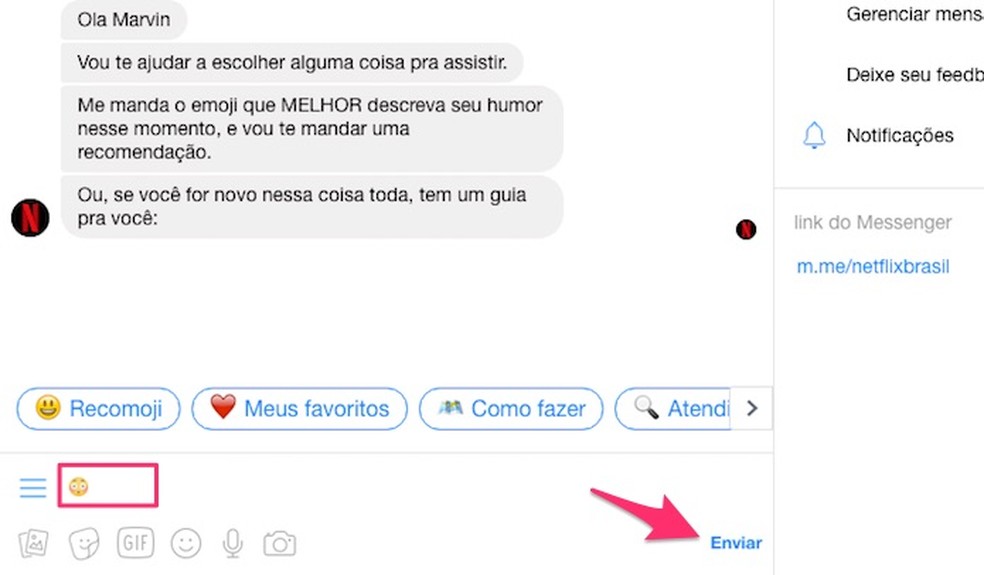
When to send an emoji and receive a Netflix movie and series recommendation Photo: Reproduction / Marvin Costa
Step 7. The suggestion sent according to the feeling related to the emoji. You can interact with the options "Watch now", "Watch later" or "I don't care", as in the image below;
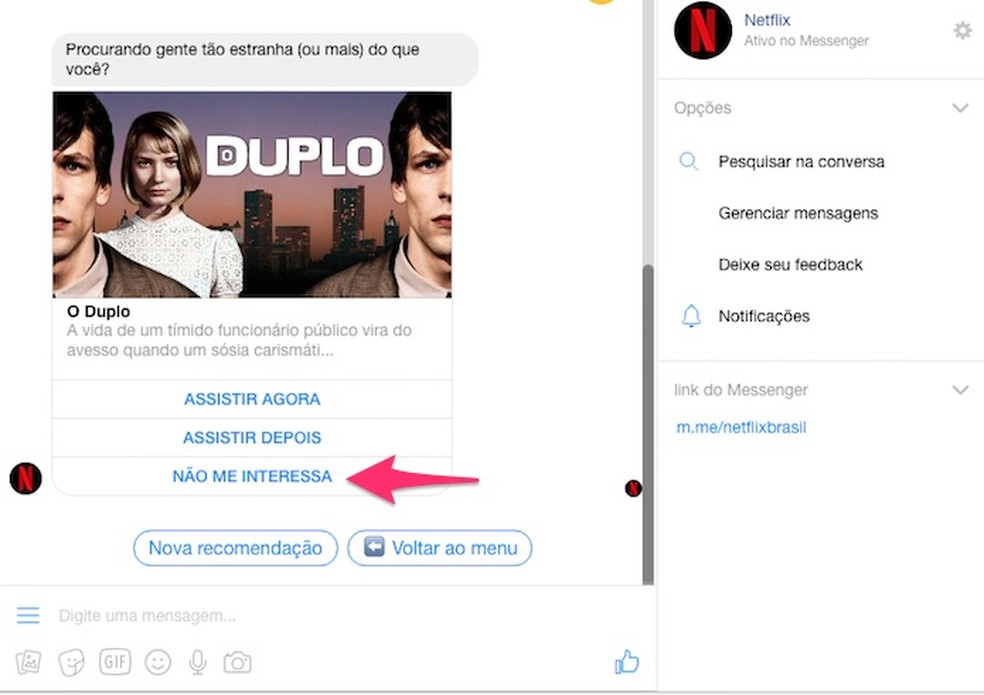
Interaction with a movie suggestion and Netflix bot series on Messenger Web Photo: Reproduo / Marvin Costa
Step 8. If you choose "I don't care" or "new recommendation", the bot will offer you another title by chat. You can save it as a favorite by clicking on the "Watch later" option;
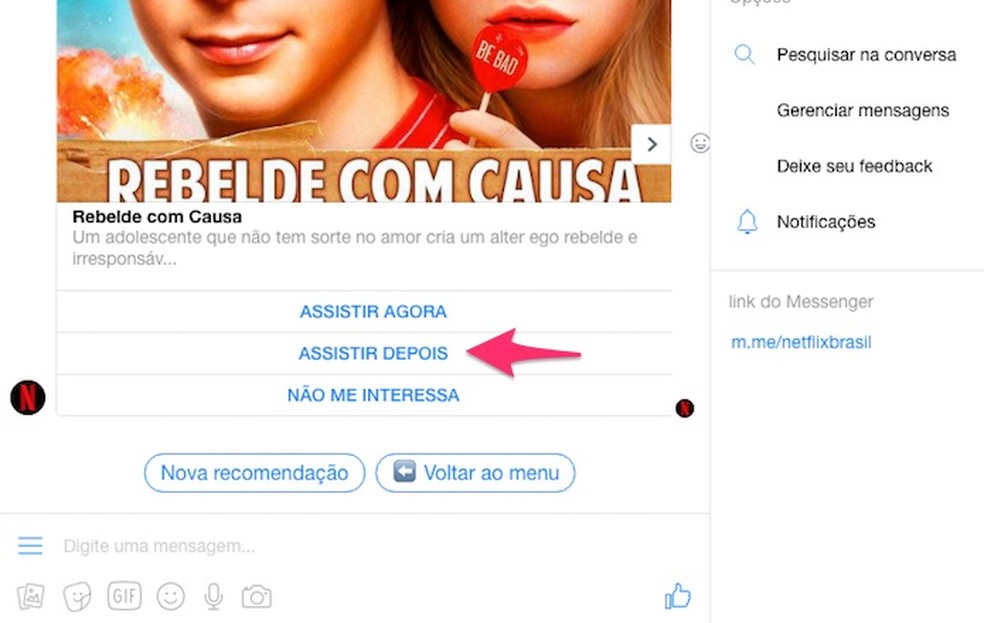
New movie suggestion made by the Netflix bot on Messenger Web Photo: Reproduo / Marvin Costa
Step 9. Use the "Back to menu" button to go back to the bot's initial recommendations screen;
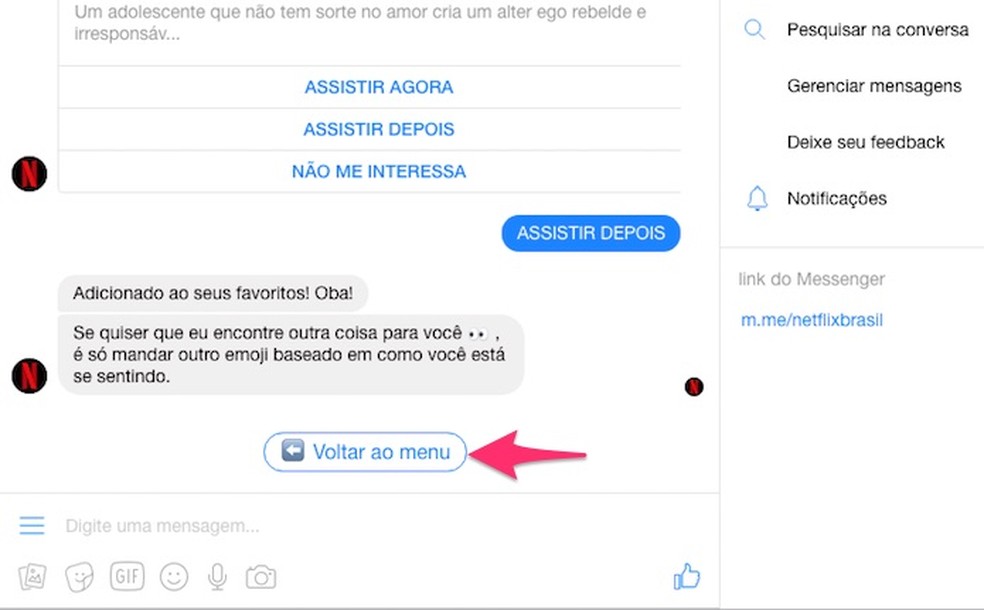
When to go back to the Netflix bot recommendations home menu on Messenger Web Photo: Reproduo / Marvin Costa
Step 10. To see the titles you favored by chat, select the option "My favorites";
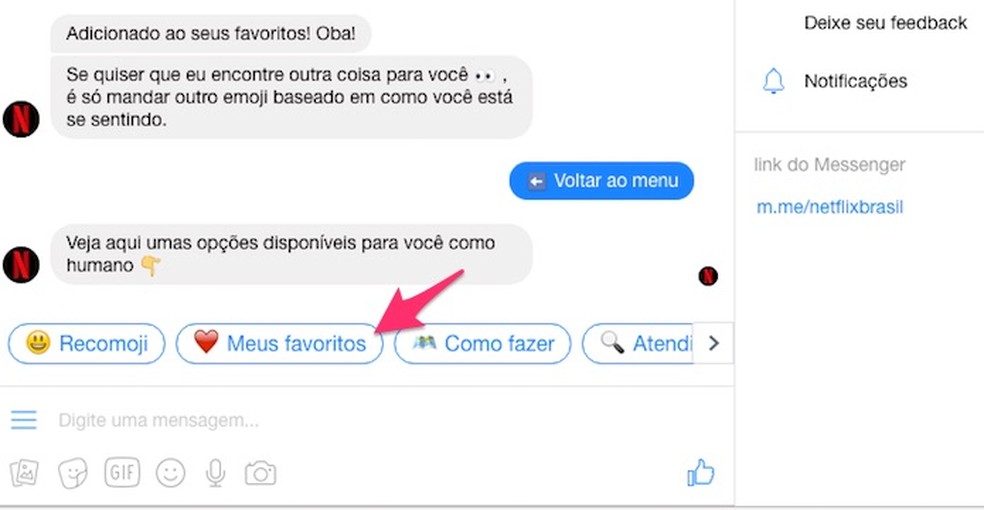
When checking movies and series marked as favorites in the Netflix chat via Messenger Web Photo: Reproduo / Marvin Costa
Step 11. The titles will appear listed on the screen. You can remove favorites or use the "Watch now" button to be redirected to your Netflix account via the PC browser.

When interacting with favorite bookmarks in a chat with Netflix via Messenger Web Photo: Reproduo / Marvin Costa
Take advantage of the tip to meet new Netflix movies in a relaxed way.
Netflix is distributing 534 free accounts; blow? Ask questions in the dnetc forum.

Netflix: tips every subscriber should know
