Users of the MyFitnessPal app were victims of a data leak that reached 150 million profiles. Among the information are usernames, email addresses and passwords. Payment data such as credit card number were not exposed because they are processed separately, according to the company that owns the software.
The recommendation for people registered in the calorific control app to change the password for your account immediately including other online services, if the login email and password used are the same. Next, see how to change the MyFitnessPal password via mobile.
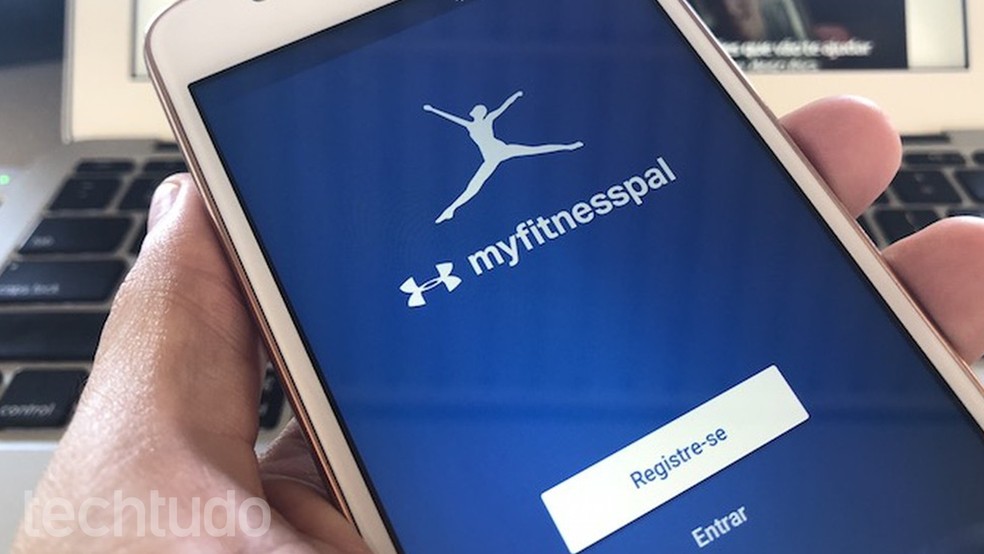
Find out how to change your MyFitnessPal account password Photo: Helito Bijora / dnetc
Running apps: discover 4 options for exercising and losing weight
Step 1. Open the MyFitnessPal app and tap "More" in the bottom right corner of the screen. Then, go to "Settings".
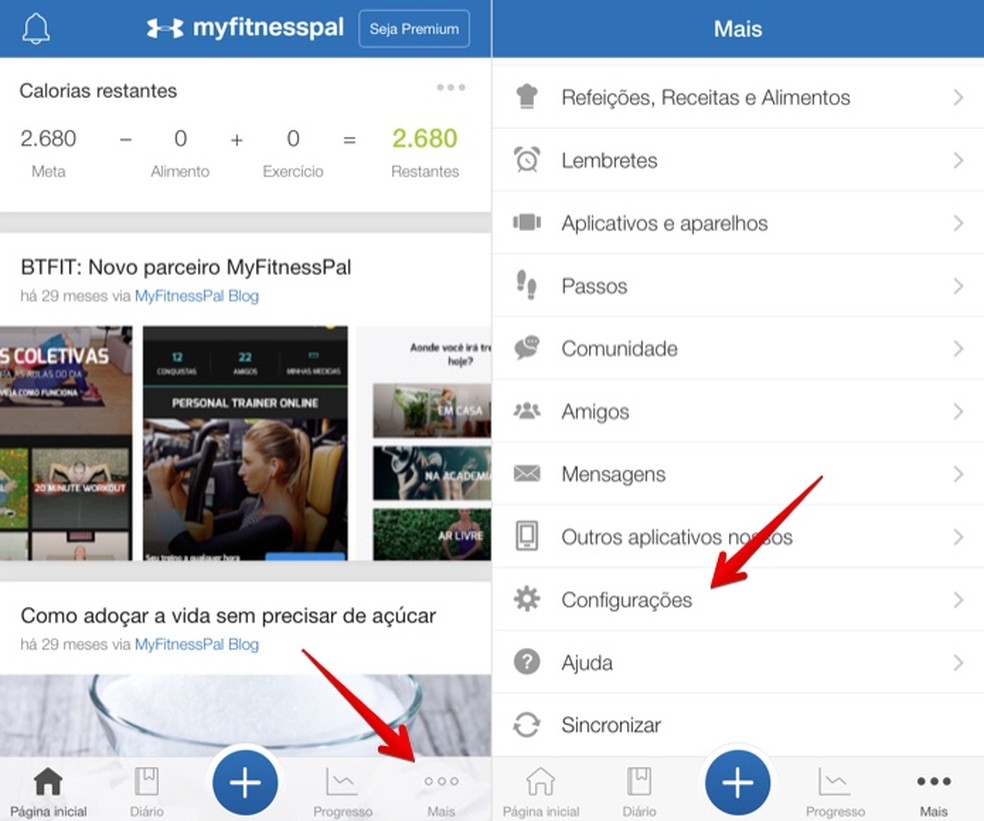
Access the MyFitnessPal settings Photo: Reproduo / Helito Bijora
Step 2. Tap "Exit" to access the MyFitnessPal login screen. Then, tap "Login".
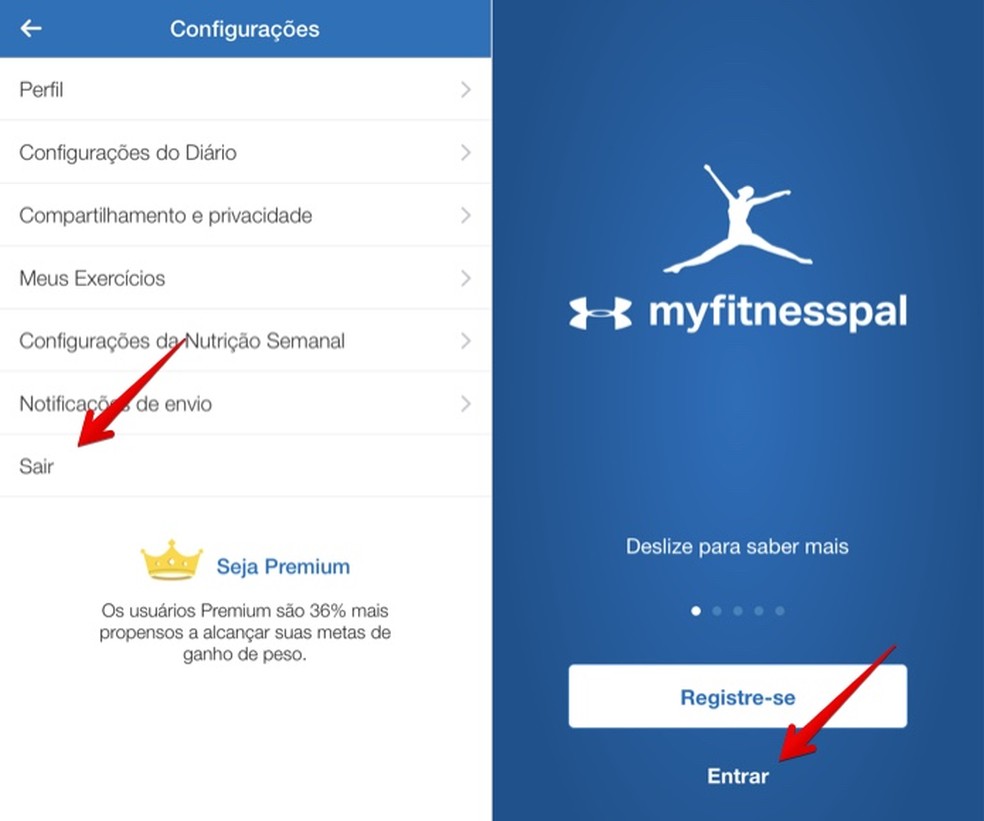
Open the application login screen Photo: Reproduo / Helito Bijora
Step 3. Tap "Forgot your password?" and then enter your registered email address and tap "Send".
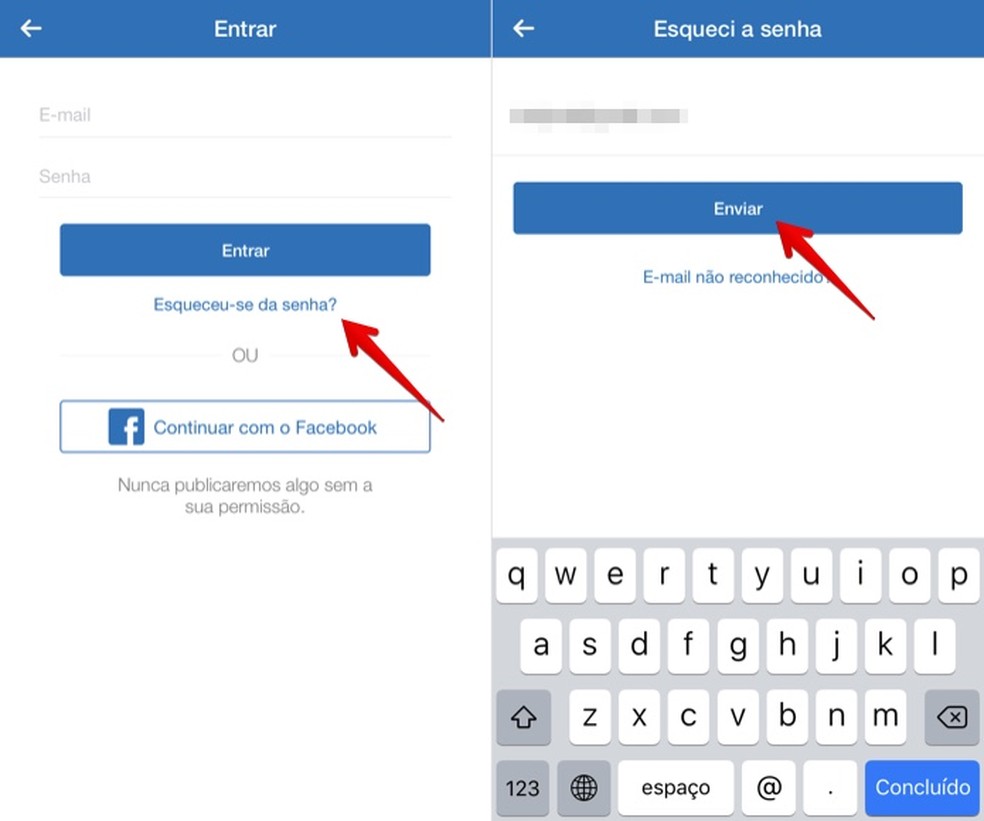
Enter your email address registered in the app Photo: Reproduo / Helito Bijora
Step 4. In your email, open the MyFitnessPal message and tap on the link received. Finally, just enter your new password, confirm in the field below and tap "Save Changes".
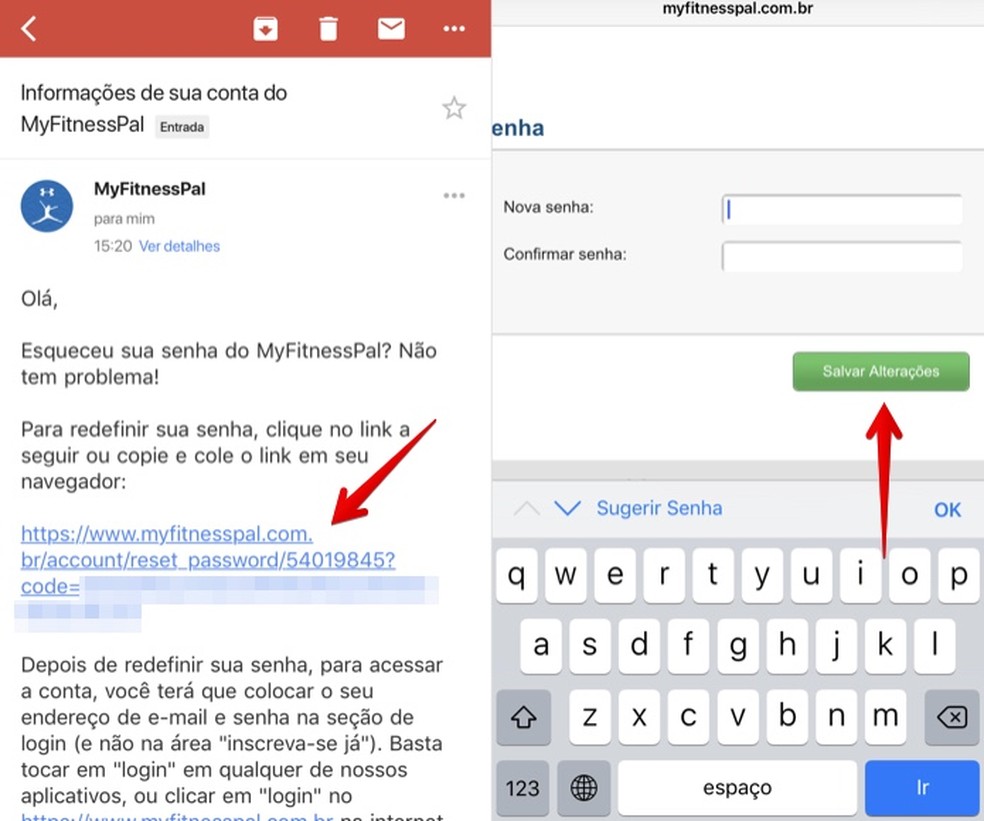
Changing your account password Foto: Reproduo / Helito Bijora
Step 1. Open MyFitnessPal and tap on the menu button in the upper left corner of the screen. Then, tap "Settings".
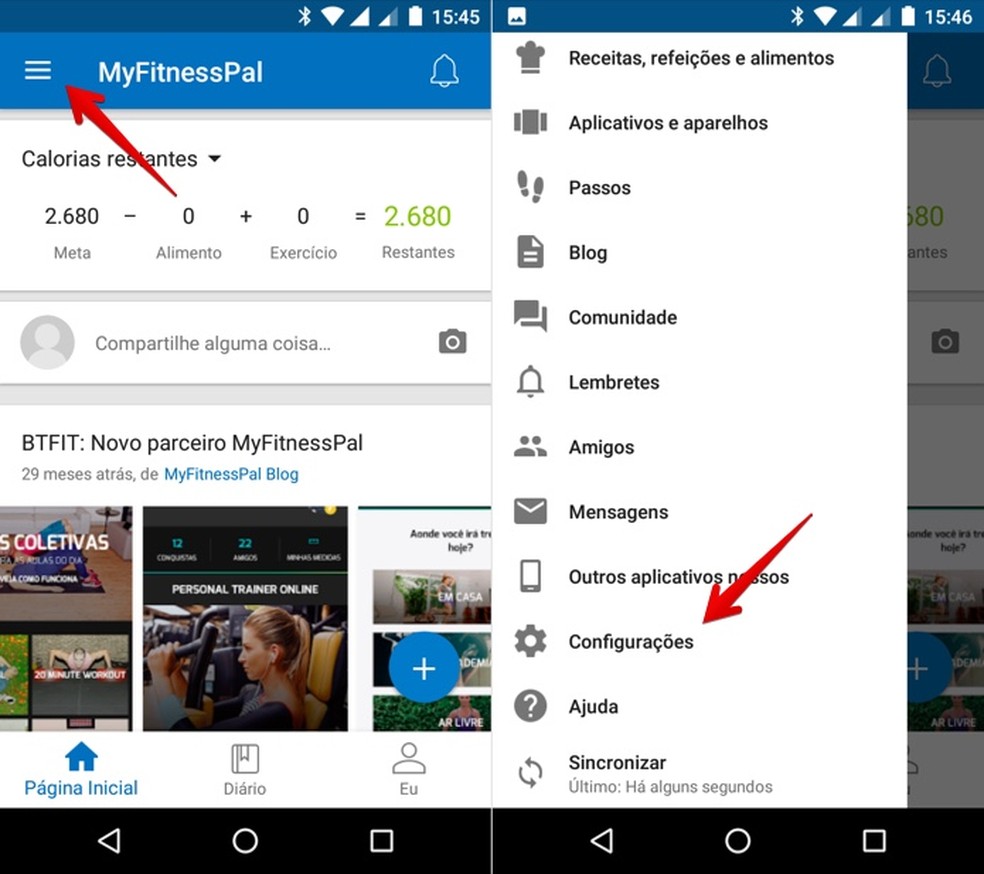
Access the MyFitnessPal settings Photo: Reproduo / Helito Bijora
Step 2. Finally, tap "Exit" and confirm by tapping "Yes". The procedure for changing the password is the same as for the iPhone described in the previous topic.
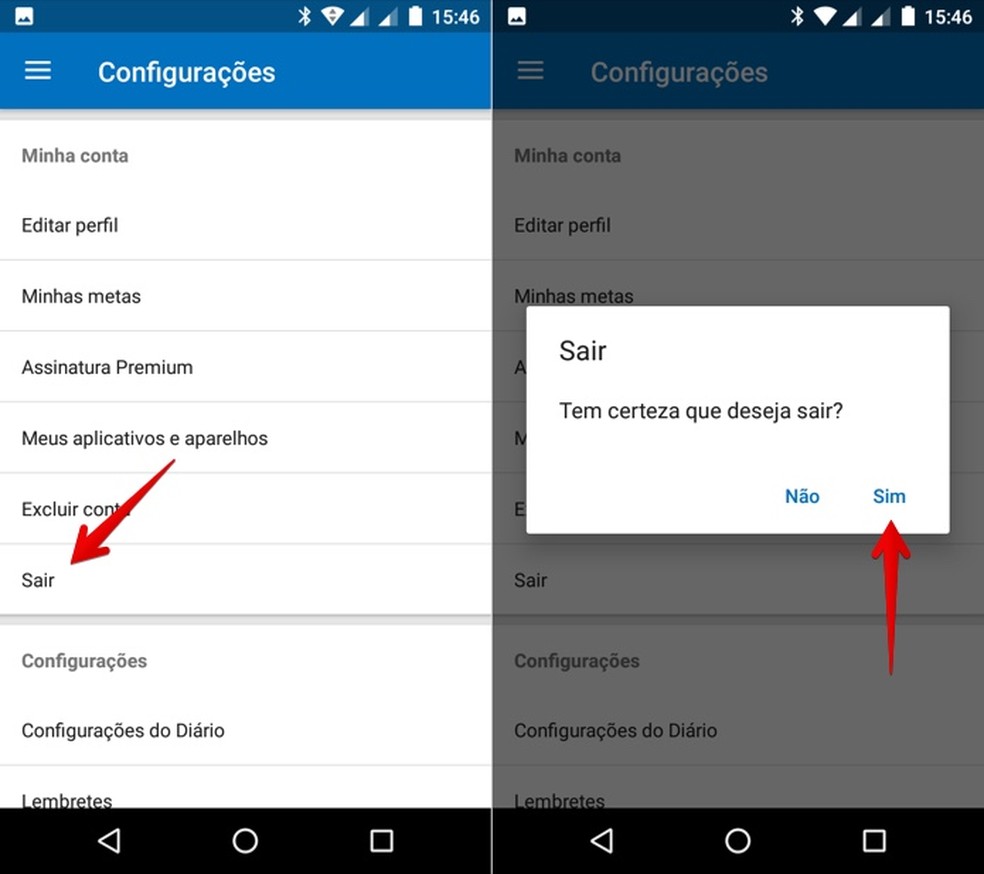
Log out of your account Foto: Reproduo / Helito Bijora
