To create an online Mother's Day card to print or send on WhatsApp and social networks, users can use Canva. The platform offers several ready-made models to make the job easier. Just select one of the templates, edit colors, write Valentine's Day phrases or add personal photos to compose the art. In the end, the material can be downloaded for free on the computer in image or PDF format. Here's how to create a Mother's Day card to share with the following tutorial.
How to create a cover letter with Canva

Mother's Day Message: Learn to edit template on Canva Photo: Reproduction / dnetc
Want to buy a cell phone, TV and other discounted products? Meet the Compare dnetc
Step 1. Go to the Canva website and create a registration on the website. You can use Google and Facebook credentials or an email of your choice;

Join Canva Photo: Reproduction / Paulo Alves
Step 2. Type Mother's Day in the home page search field and check Mother's Day Card;

Search for Mother's Day models in Canva Photo: Reproduo / Paulo Alves
Step 3. Select one of the templates available in the left pane and drag the artwork to the center of Canva's editor;

Drag the desired template to the photo editor: Reproduo / Paulo Alves
Step 4. Sayings on Canva models are usually in English. Double-click on the text and replace it with a custom Portuguese version;

Click on the text boxes and customize the content. Photo: Reproduction / Paulo Alves
Step 5. Mark the text and use the toolbar at the top to modify fonts, size, color, style and spacing, among other typography features;

Modify the typography of the text Photo: Reproduo / Paulo Alves
Step 6. Use the Upload tool to import a photo from your personal library;

Transfer photos from your computer to Canva Photo: Reproduo / Paulo Alves
Step 7. Drag the transferred item into the artwork. If the model already has a photo, click it and delete it before importing a personal image;
Fit the photo to the model Photo: Reproduction / Paulo Alves
Step 8. When you are finished editing, press the download button at the top and select the file format before downloading. Choose JPG or PNG to share on social networks or PDF to print.
Download the Mother's Day card in image or PDF format Photo: Reproduction / Paulo Alves
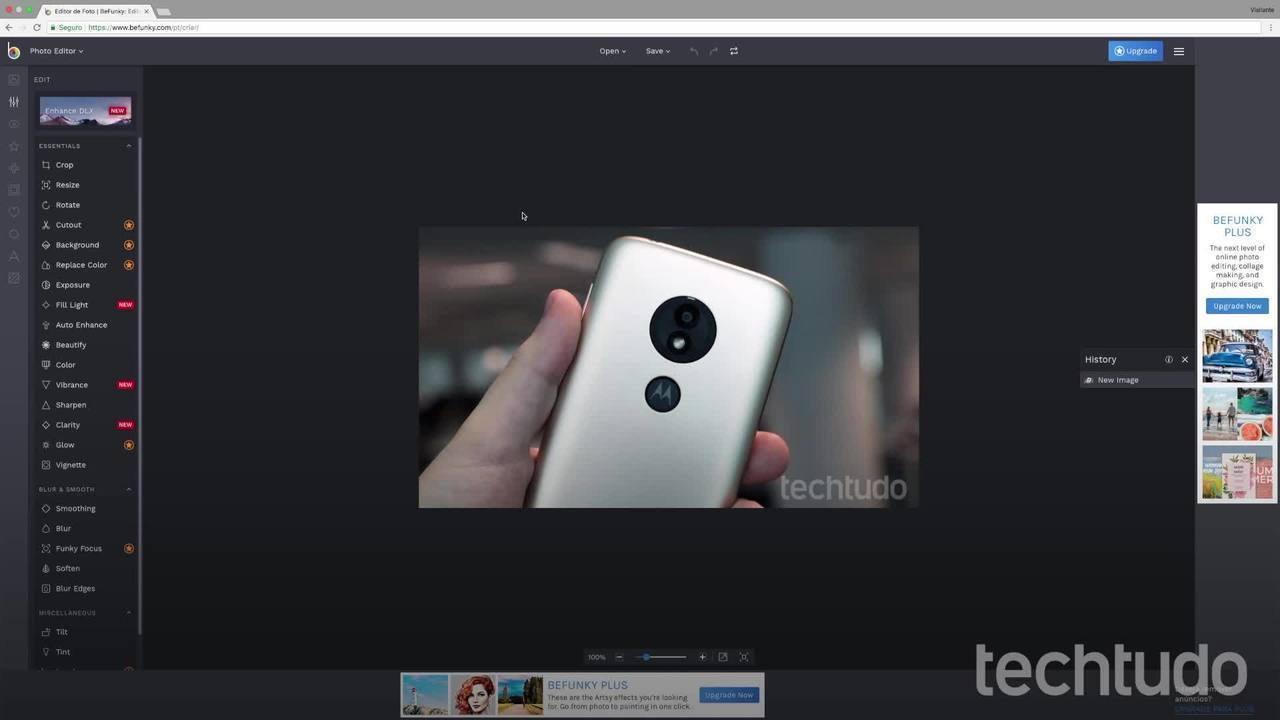
How to edit photos on computer without downloading anything
