Another Sunday with our column MM Answers!
The question of the day: how to fix frequent errors in package validation of macOS installation?
At the time of new macOS coming up, nothing better than knowing how to fix an error that is not so rare in the process of installing Ma's operating system.
Another frequent case when we need to format a Mac that has been stored for some time or that hasn't been updated since the feline season.
Package validation errors
Below are some examples of installation errors:
MacOS cannot be installed on your computer. No suitable packages for installation were found. Contact the software manufacturer
The package signature cannot be verified.
Complex, isn't it? But the solution to the problem, in most cases, is happily simpler than you think.
Date in the system
- Restart the computer by holding down the key (Option);
- Select your language;
- In the menu bar at the top, see Terminal Utilities;
- When opening the Terminal, type date to check the date on the system;
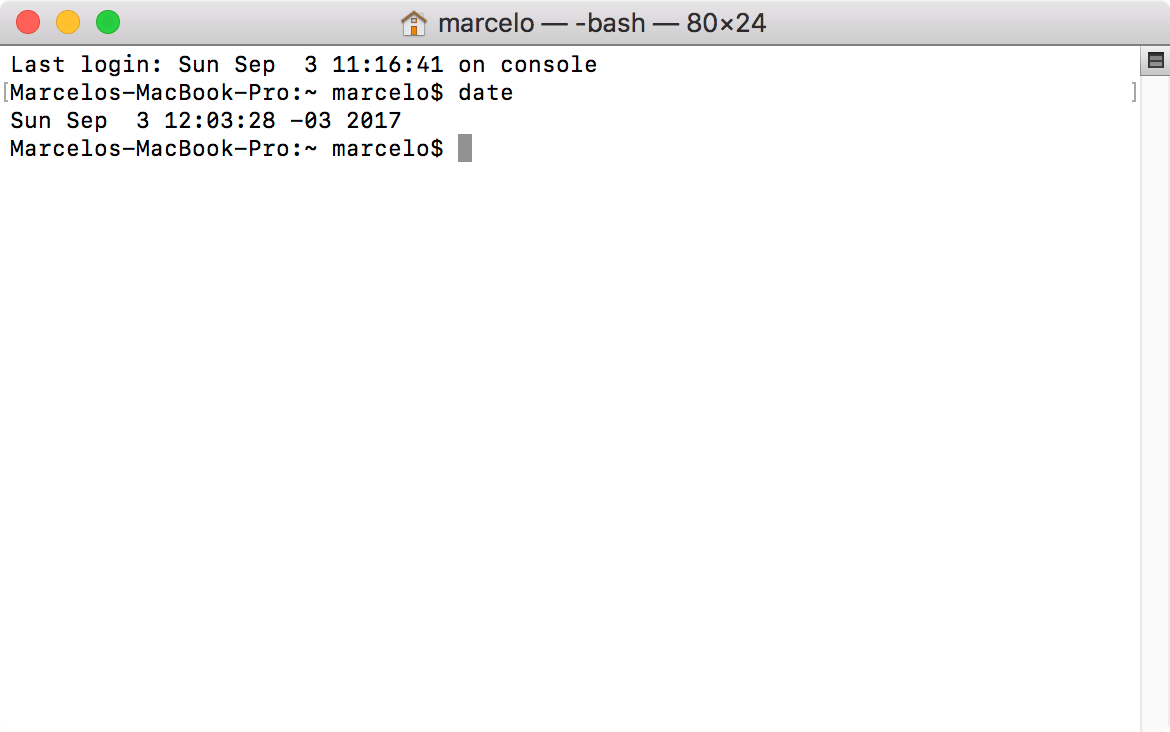
- To change this date, type date (0903120017) in my example, the number 0903120017 is the representation for: 09 (ms), 03 (day), 12 (hour), 00 (minutes) and 17 (year);

- Press Enter.
After the date is corrected, the errors should disappear from the installation process and everything will go smoothly. That simple! 😊
· • ·
If you looked for an answer on MM Frum and did not find it or if you simply have any suggestions for the MM Answers (we will select one at a time), just send an email to me (marcelo at sign our domain) or talk to me on Twitter (@marcelodemelo).
See you next time! 😉
