Today another tip from our column MM Answers!
Today's question:
How do I find and organize all the photos scattered on my Mac?
If you’ve had a Mac for a long time or you haven’t always been organized with your photos, you probably have a serious problem with images scattered on your computer, with some of these files in a Photos library in the Photos app (Photos) or similar, and the rest spread across several folders.
How, then, to find all the photos on your computer, regardless of where they are stored? There are third-party options for this, but macOS itself has a good tool that helps solve the case: smart folders!
Creating a smart folder in the Finder
- Press the space bar to open a search window in the Finder;
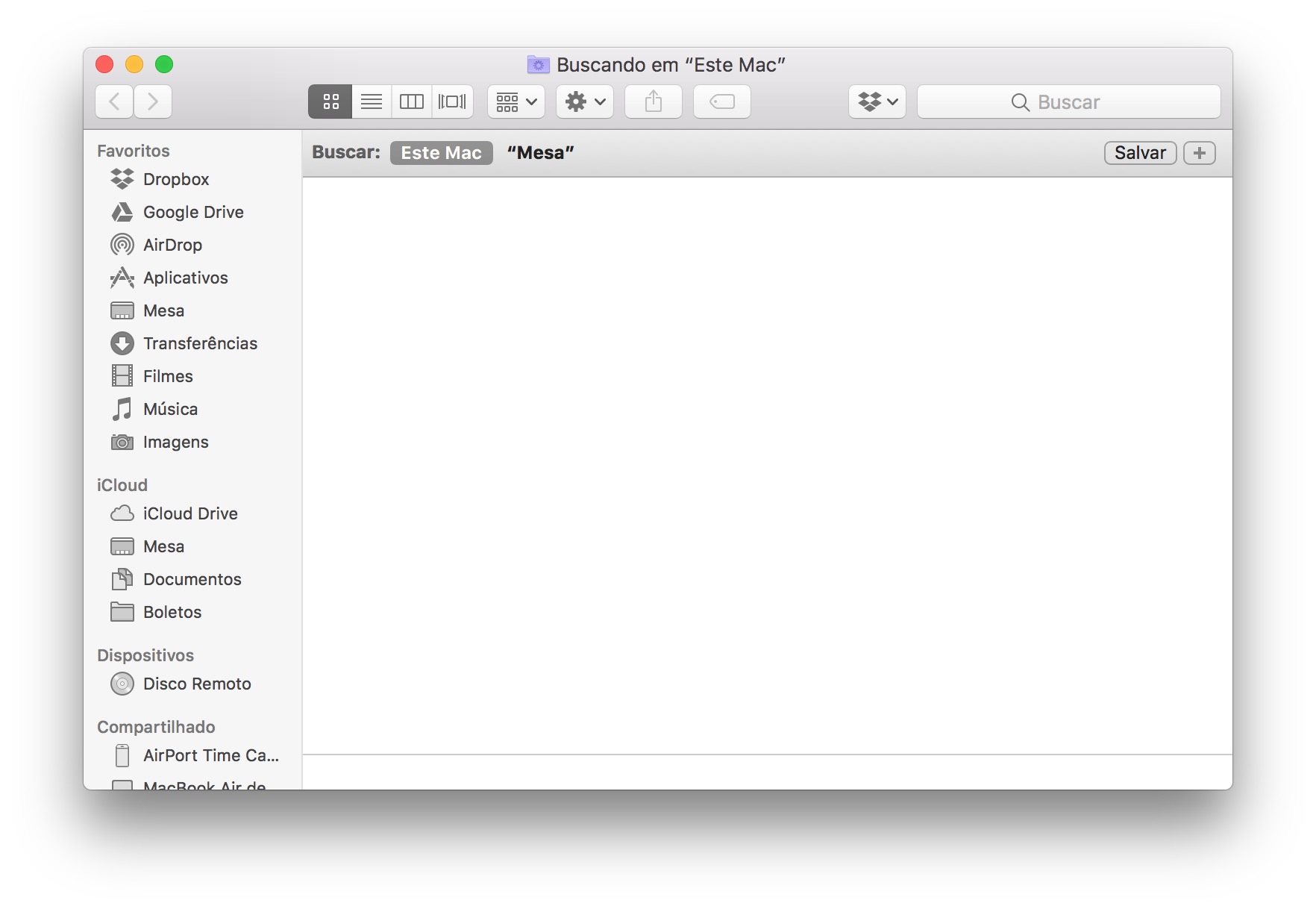
- In the upper right corner, click the “+” button;
- Press the key (note that the "+" is now replaced by "");
- Click on the "";
- Where the information “Any” is displayed, change to “All”;
- Where the information “Name” is displayed, change it to “Type” and choose “Image” (you can also restrict it to JPEG, TIFF, etc.);
- Click on the “+” button;
- Where the information "Name" is displayed, change it to "File Size" (if it is not in the list, click "Other" and add the option to the list);
- Where the information “Equal to” is displayed, change it to “greater than”;
- I suggest you put at least 100KB in order to narrow your search with reasonably quality images.

The result of the images found on your Mac will be displayed in the window. From there, I suggest you copy / paste these files to an external storage, so that you can calmly organize them before dragging the images to your Photo Library.
Ah, this process can also be repeated on external storage devices!
As always, backup everything! 😉
· • ·
If you looked for an answer on MM Frum and did not find it or if you simply have any suggestions for the MM Answers (we will select one at a time), just send an email to me (marcelo at sign our domain) or talk to me on Twitter (@marcelodemelo).
See you next time! 😊
