Weekday with Apple special event nothing better than a tip from our column MM Answers! 😉
The question of the day:
How do I edit my Mac dictionary?
Autocorro
If you have an iPad, iPhone or iPod touch, you have certainly come across the most funny situations when typing text on your iGadget. The self-corrector is considered by many as something terrible and that only hinders the writing of messages, but if it is used correctly, it becomes one of the greatest allies for faster typing.
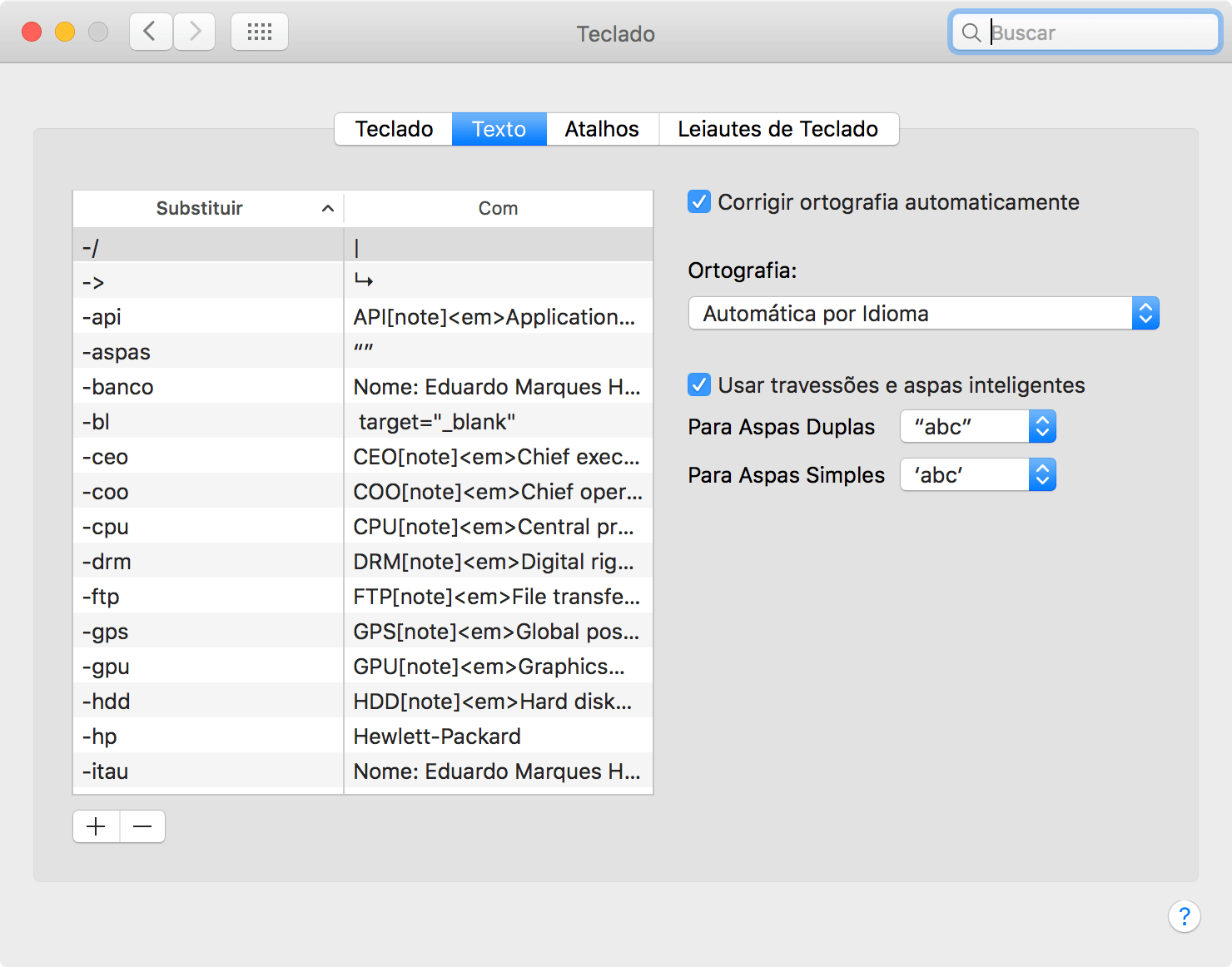
On Macs, the feature has been implemented in OS X Lion (you enable the option to automatically correct spelling by going to System Preferences Keyboard Text), and has been getting improvements similar to iOS since then.
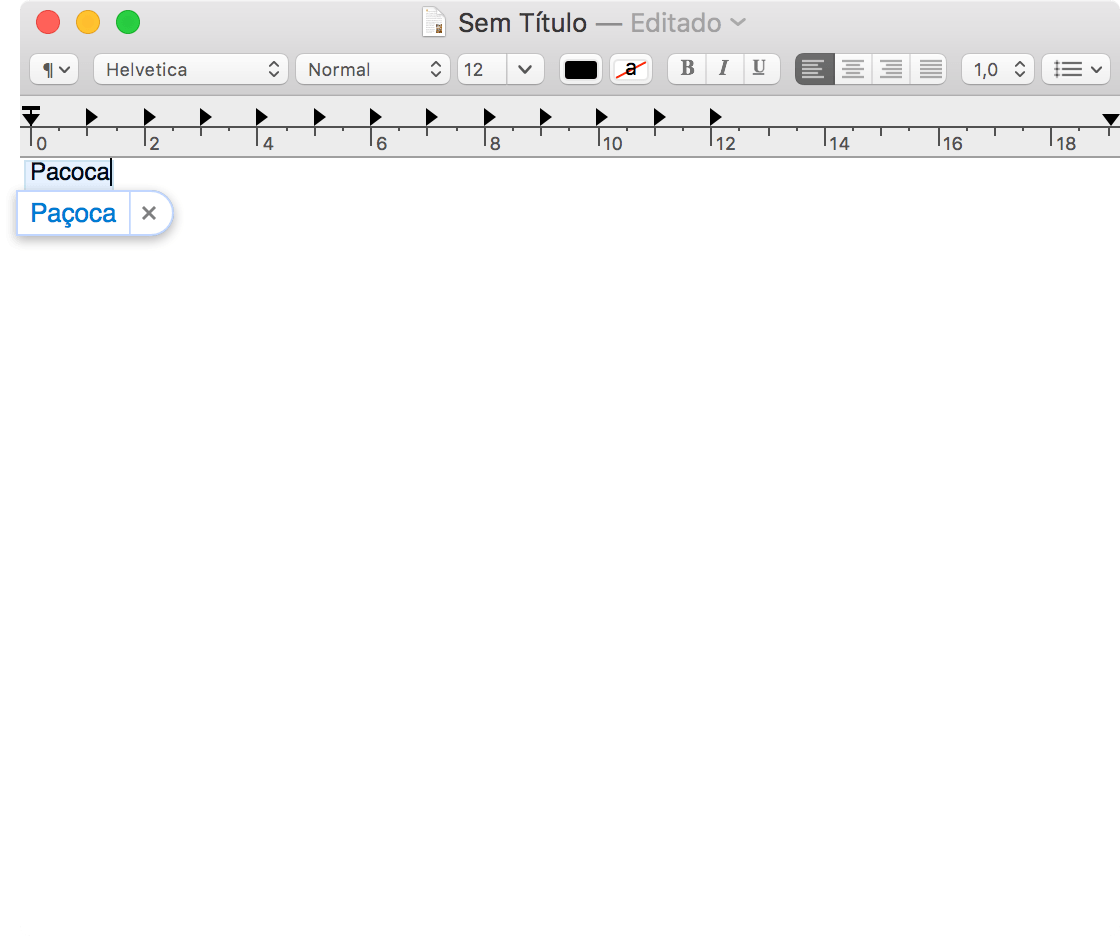
Editing the dictionary
ADD WORDS
To add words to your system's dictionary, use apps such as Text Editor, Notes, Pages, Mail, that is, any app that you type text with a certain frequency.
To add a word to the database, if your Mac has autocorrector turned on (if not, skip step 3), follow these steps:
- Open the app in question and start typing the word you want to add autocorrection to;
- Do not press the space bar when you are finished typing, as this will allow you to accept the correction suggestion;
- Deny the correction (by clicking on the “x” or simply pressing the “Esc” key);
- Right click on the word and choose the option “Learn Spelling”.
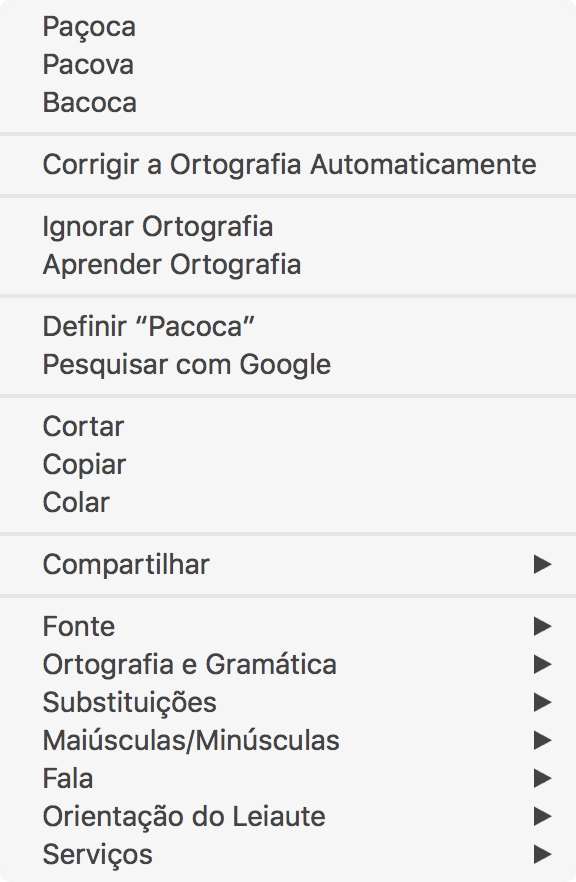
There, the word is now part of your Mac dictionary.
REMOVE WORDS
To remove words, the simplest path is practically the same as in the above process:
- Open any of the apps mentioned above;
- Type the word you want to remove from autocorrection;
- Right click on the word and choose the option "Unlearn Spelling".
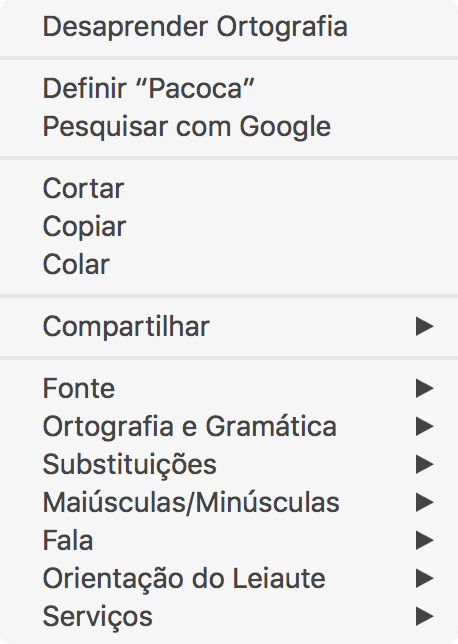
Edit your Mac dictionary
If you want to consult the list of registered words and edit them in bulk, you can do this by accessing a system file called LocalDictionary.
- Right click on the Finder icon and select Go to folder (shortcut G);
- Enter the following path: ~ / Library / Spelling /
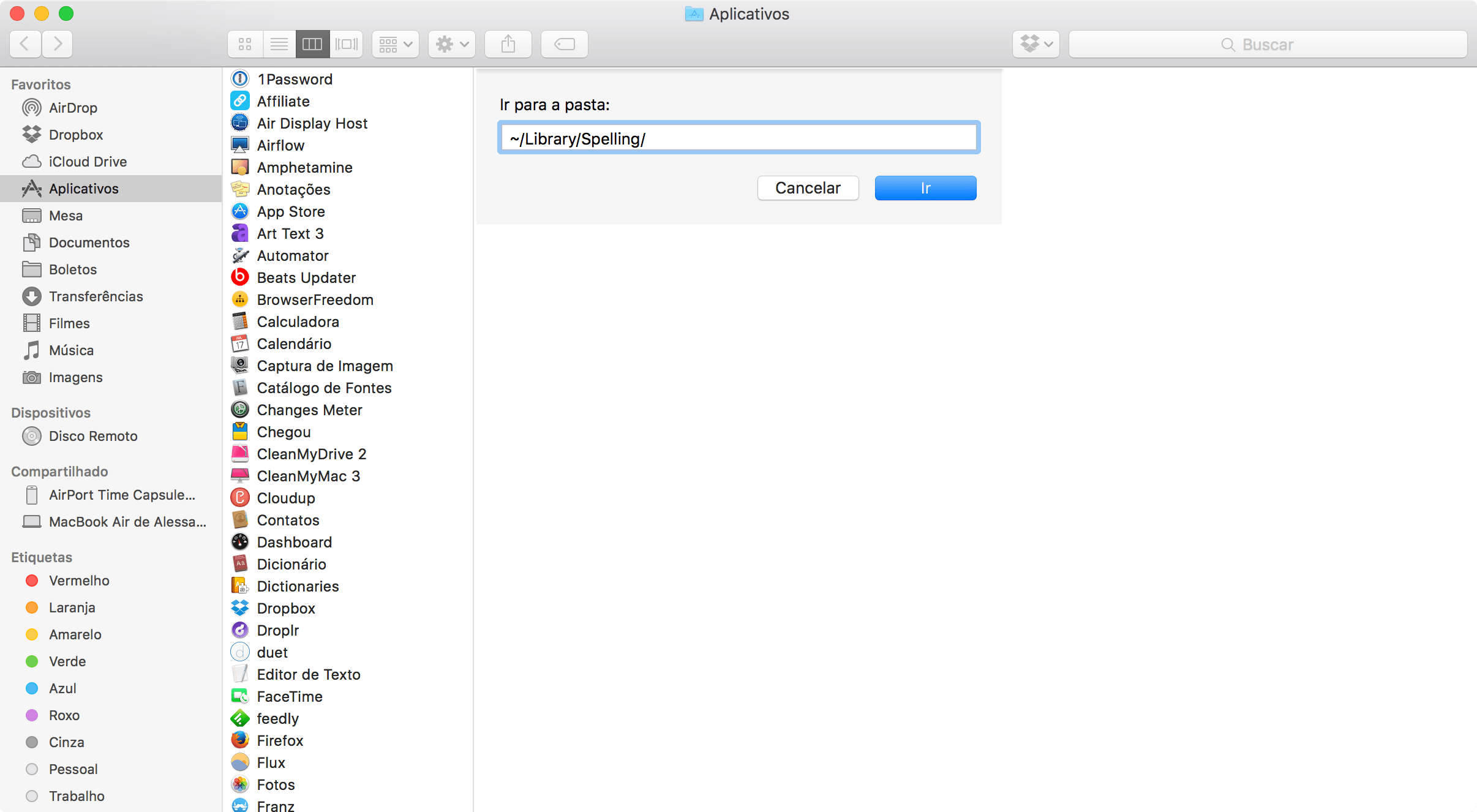
- Double-click the file LocalDictionary.
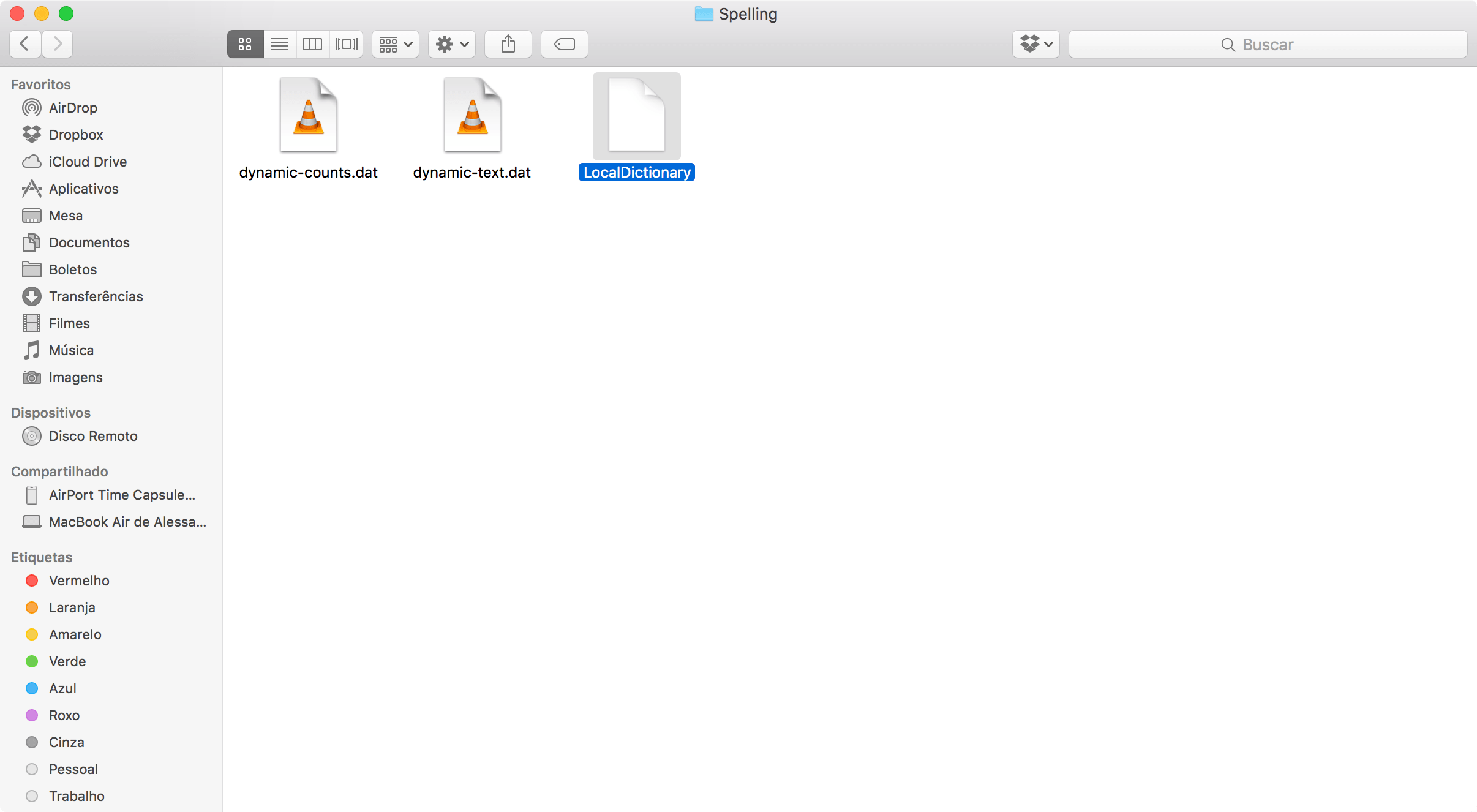
A list of words will be presented in a document in the Text Editor and they can be edited in bulk.
· · ·
If you looked for an answer on MM Frum and did not find it or if you simply have any suggestions for the MM Answers (we will select one at a time), just send an email to me (marcelo at our domain) or talk to me on Twitter (@marcelodemelo).
See you next time! 😉
