Meme Generator app lets you easily create memes and funny images on your phone. Available for free download on iPhone (iOS) and Android, the meme app brings hundreds of famous Internet figures to customize with whatever phrase you want, plus the option to use a photo from the gallery, ideal for making fun comic strips. and send to friends. You can download the creations in the device memory or share via WhatsApp, Instagram, Facebook and other social networks. Here's how to create photo memes on your phone using the Meme Generator app.
Sticker app for WhatsApp: see best sticker apps
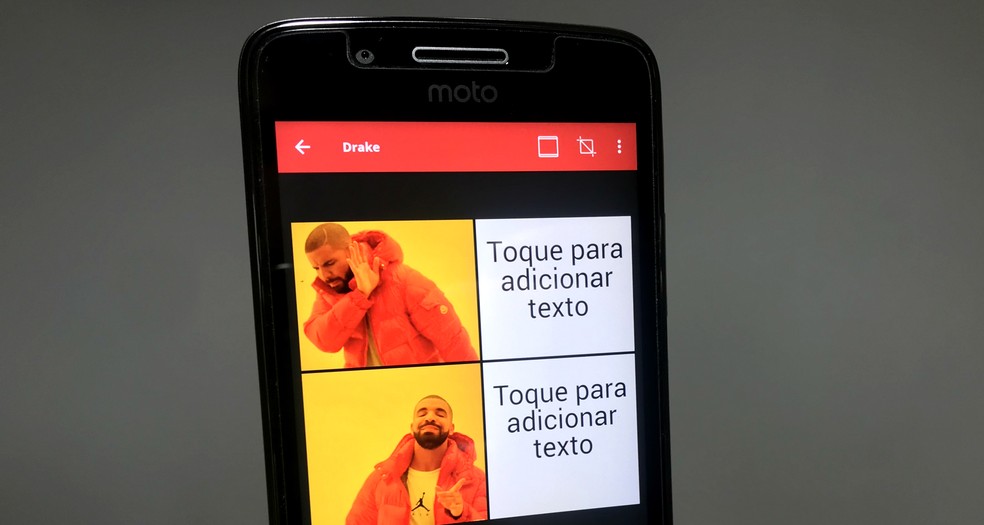
Meme Generator customizes famous memes and lets you use photos from gallery on iPhone and Android Photo: Reproduction / Rodrigo Fernandes
Want to buy a cell phone, TV and other discounted products? Meet the Compare dnetc
How to use Meme Generator on Android
Step 1. Download the Meme Generator from the dnetc page. Open the app and select a famous meme to edit it. You can navigate through the options from the top menu. After choosing, tap the texts to edit them and enter the phrases you want;
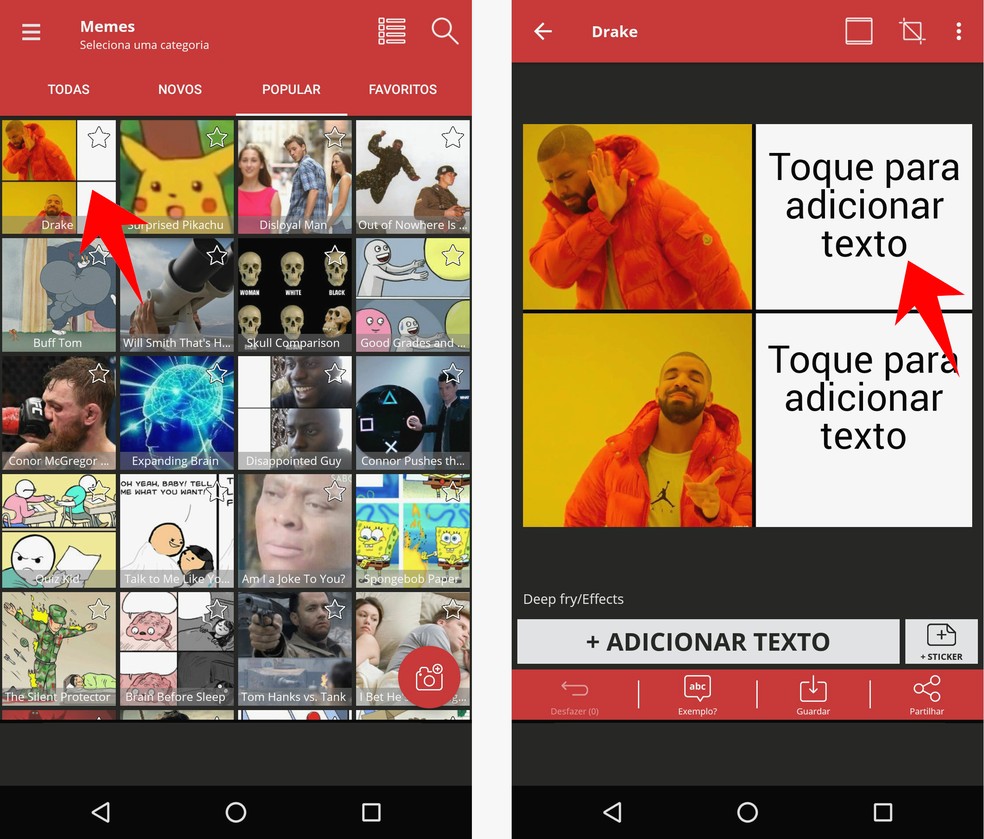
Meme Generator lets you edit texts in famous memes on the Internet Photo: Reproduction / Rodrigo Fernandes
Step 2. To create a meme with a photo of your phone, tap the camera icon located in the lower left corner of the screen. Then enter whether you want to capture a photo or select one from the gallery;
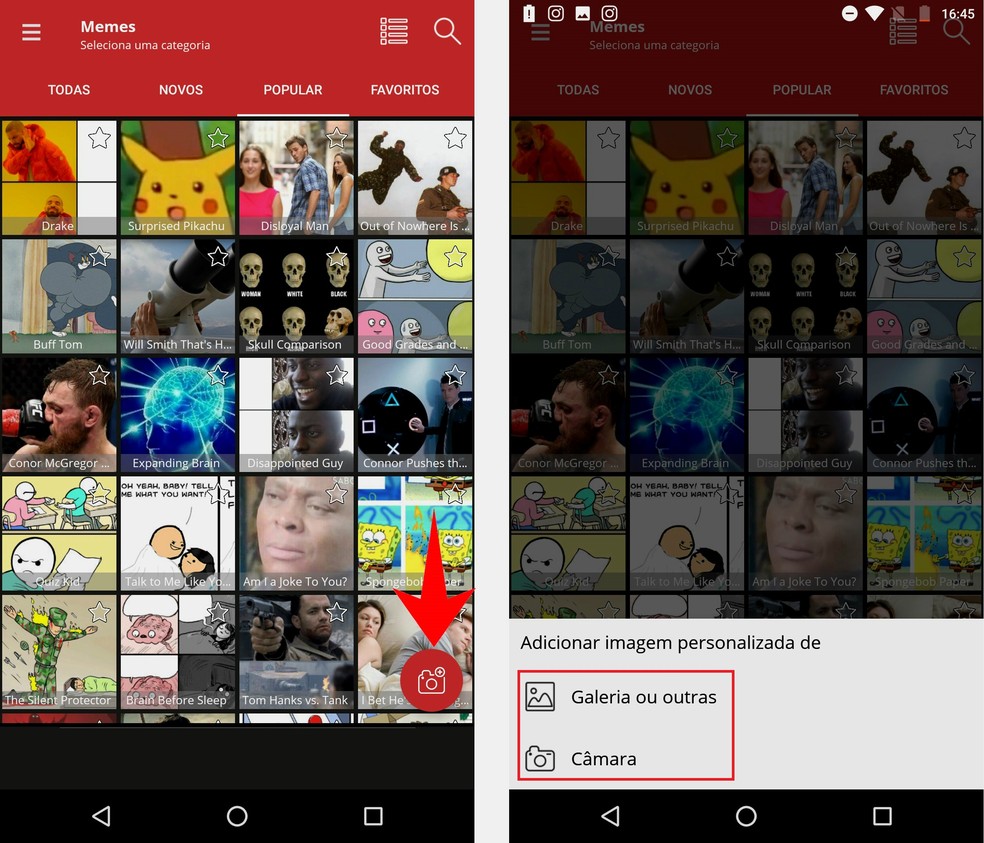
Meme Generator lets you create memes with photos from gallery Photo: Reproduction / Rodrigo Fernandes
Step 3. Choose the desired meme format each wraps the text differently on the screen. Click OK to confirm. Then type the desired text;
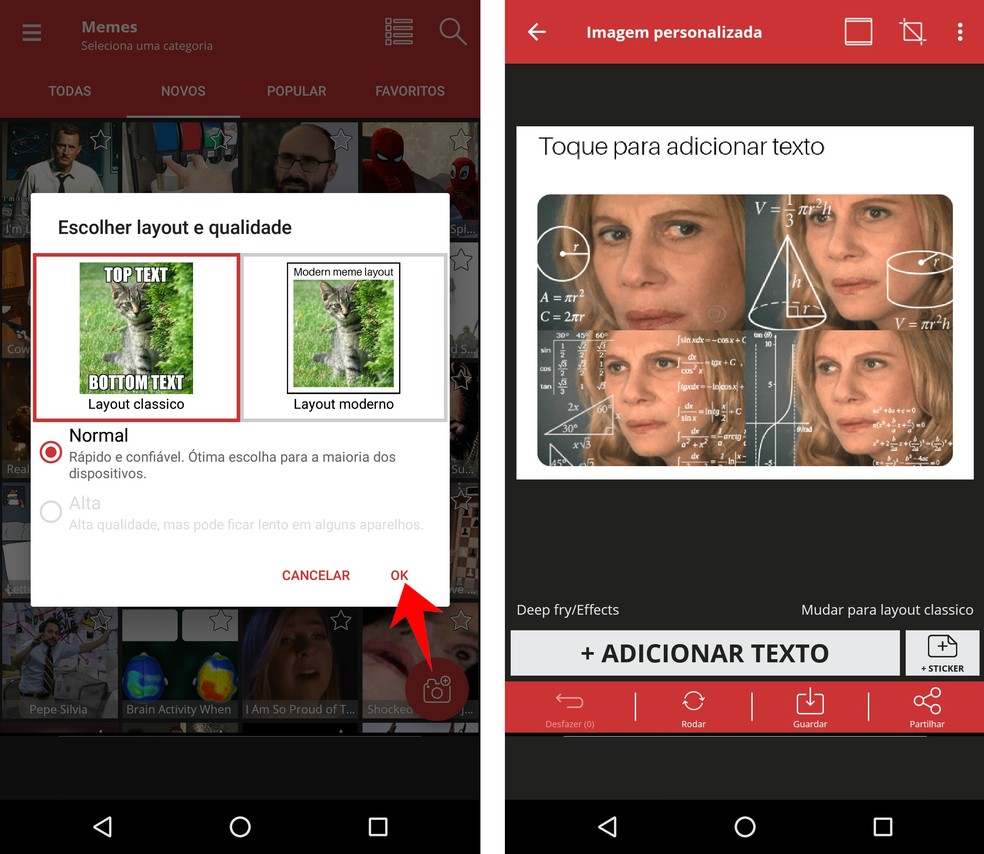
Meme generator allows you to create memes of different formats Photo: Playback / Rodrigo Fernandes
Step 4. Tap the screen icon in the top menu to change the image format. You can change the top size, image width and background colors. At the end, tap OK;
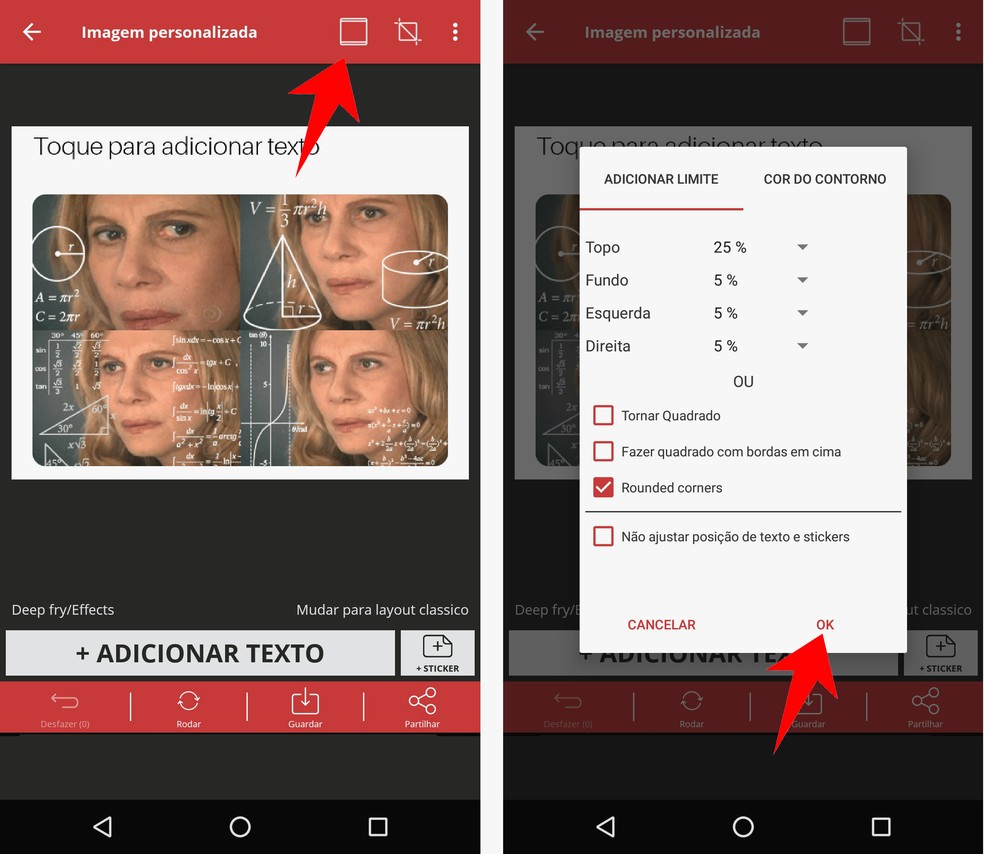
Meme Generator editing tool makes it possible to change image size and colors Photo: Reproduction / Rodrigo Fernandes
Step 5. Finally, select Save to download the image to your mobile phone or Share to send to friends via social networks.
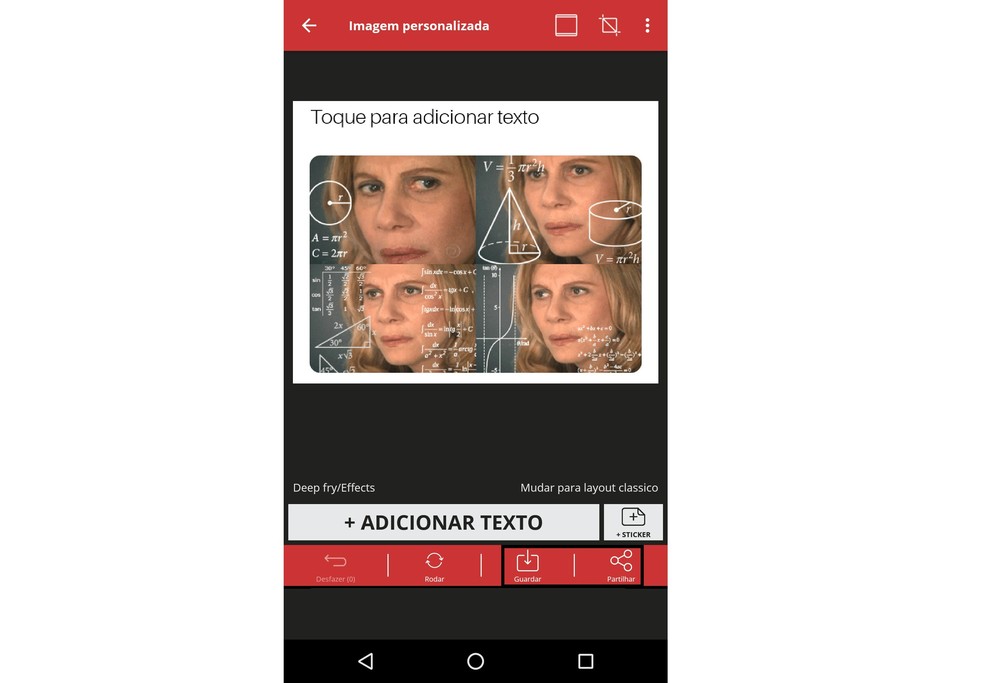
Meme created in Meme Generator can be downloaded or shared by social networks Photo: Reproduo / Rodrigo Fernandes
How to use Meme Generator on iPhone
Step 1. Download the Meme Generator from the dnetc page. Open the app and select a famous meme to edit it. You can navigate through the many options through the menu located in the upper left corner. After choosing, type the texts in the fields located at the top of the screen. Each corresponds to a sentence in the image, whether it is inserted at the top and bottom of the image;
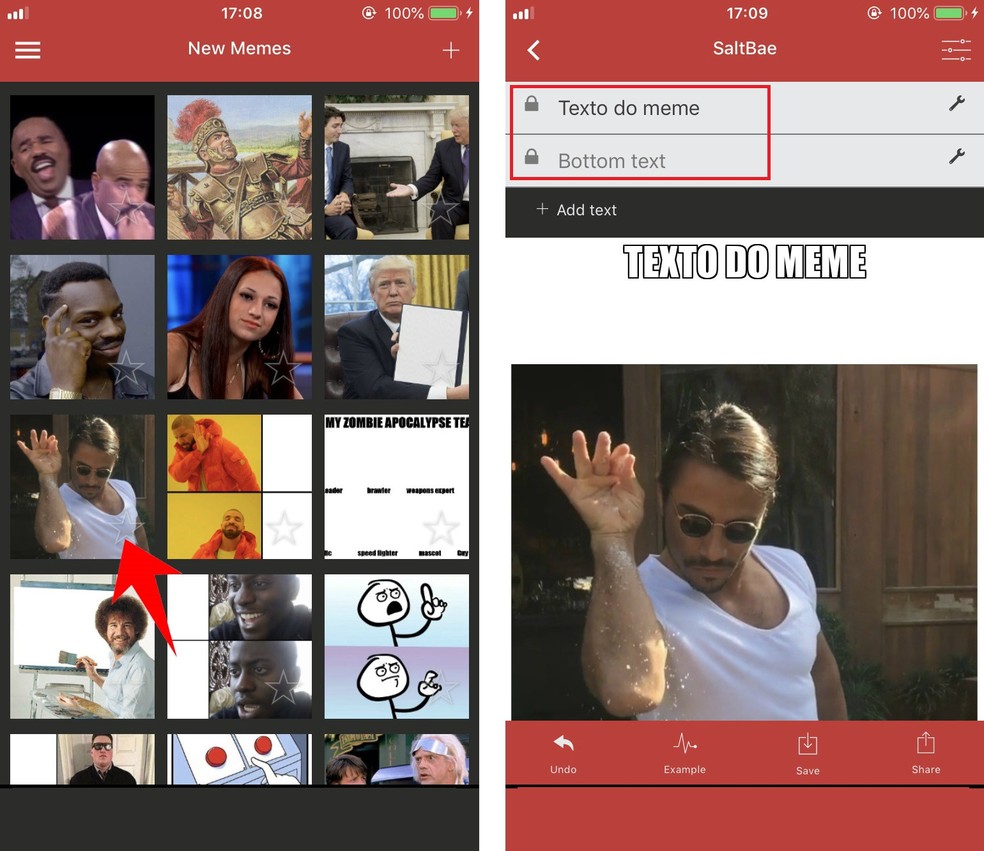
Meme Generator has hundreds of famous memes to edit and customize on iPhone Photo: Reproduction / Rodrigo Fernandes
Step 2. To create a meme with a photo from the gallery, tap the + symbol in the upper right corner of the screen. Then enter whether you want to capture a photo or select one from the gallery;
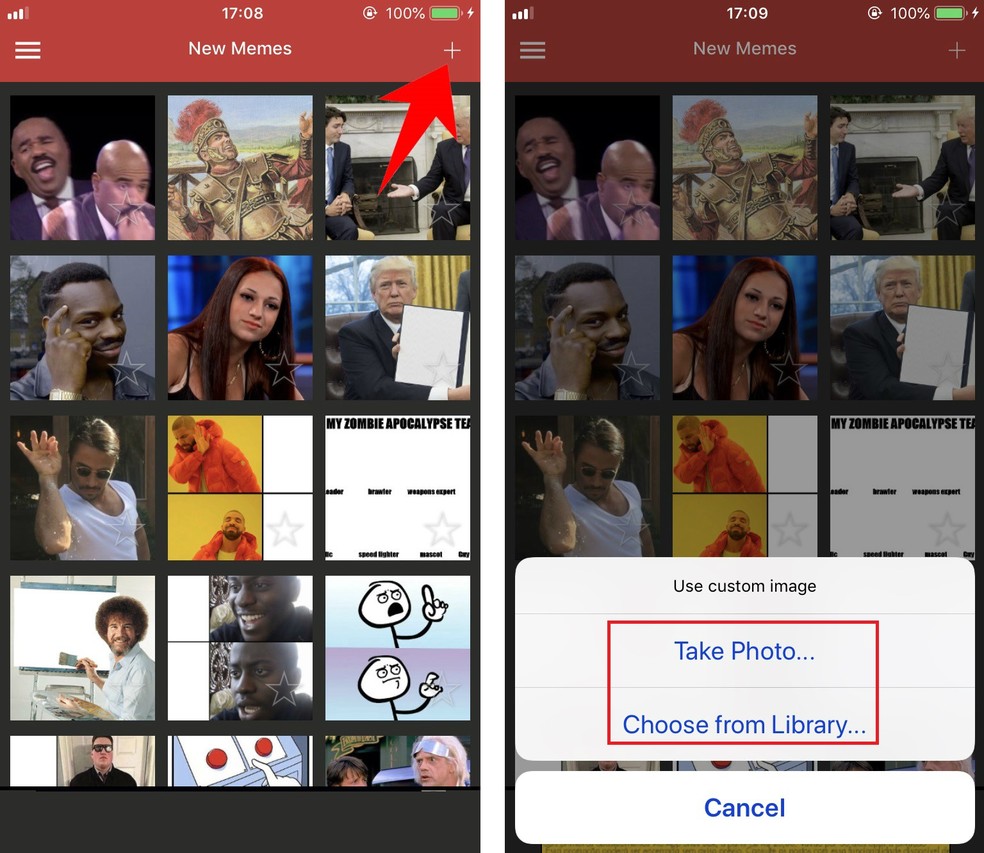
Meme Generator lets you create memes with photos from gallery on iPhone Photo: Reproduction / Rodrigo Fernandes
Step 3. Then type the desired text, also in the fields located at the top of the screen. To edit the image format, tap the settings icon in the upper right corner. You can change the width of image borders and background colors. At the end, tap Done;
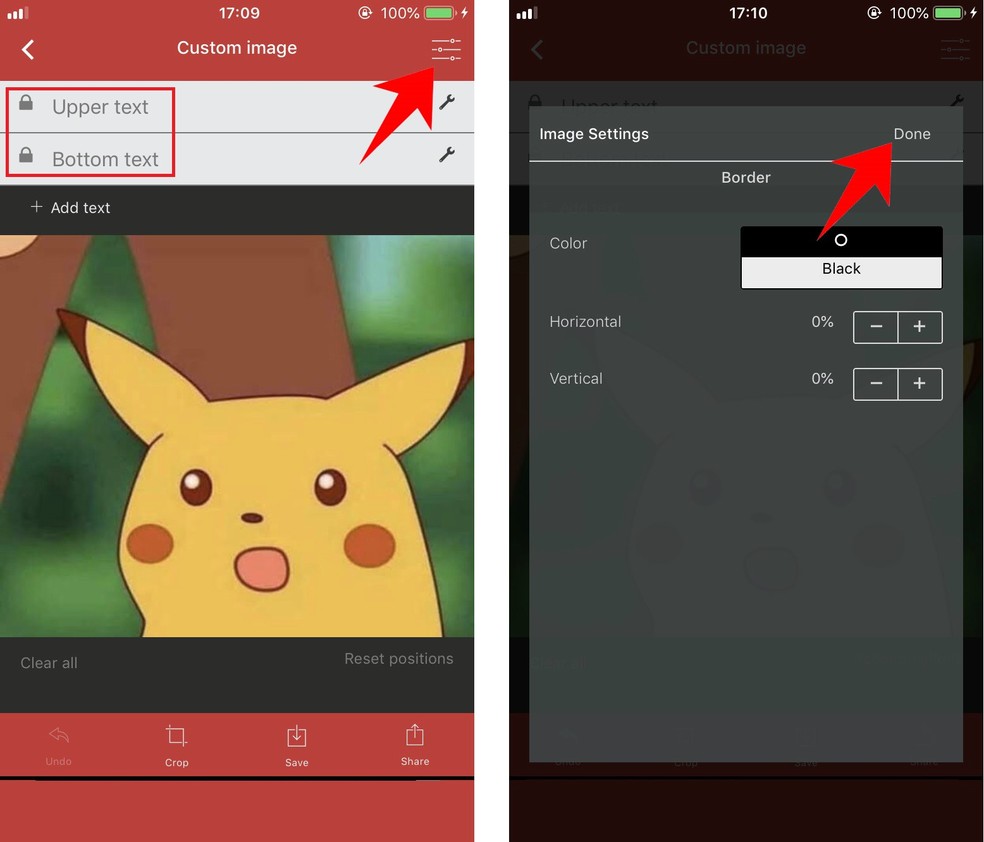
Meme Generator allows you to customize the format and color of memes. Photo: Playback / Rodrigo Fernandes
Step 4. Finally, select Save to download the image to mobile or Share to send to friends via social networks.
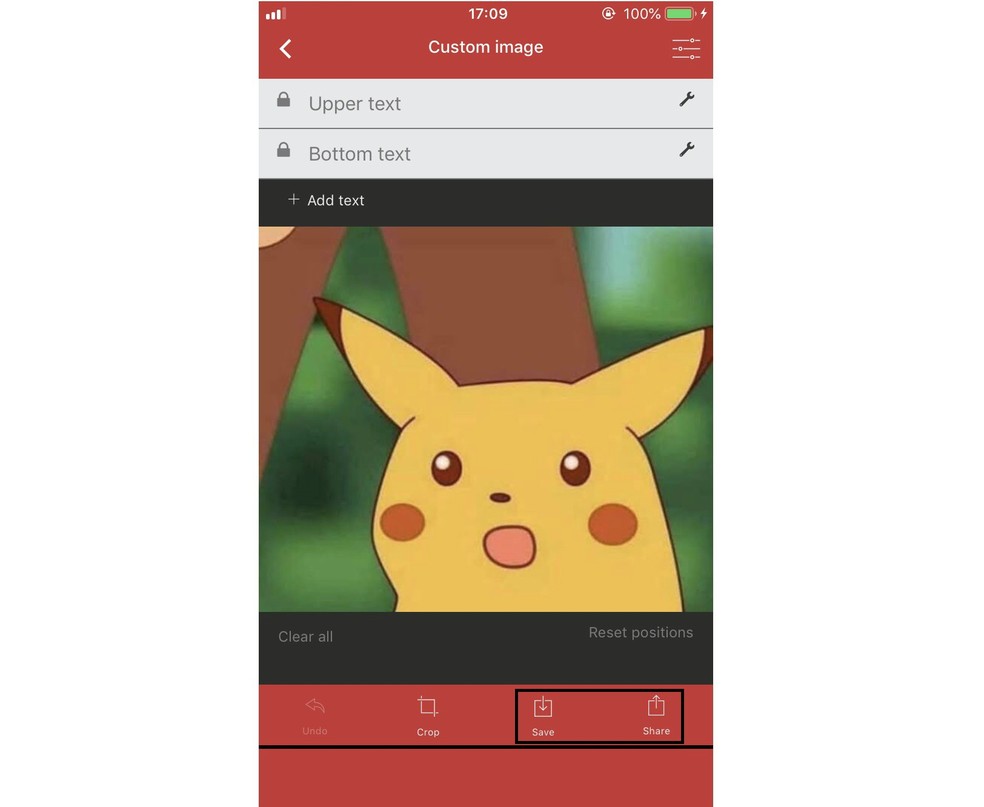
You can download and share memes created in Meme Generator for iPhone Photo: Playback / Rodrigo Fernandes
Enjoy tips for making memes and sharing with your friends.
