
IOS 7 brought a function that users had been asking for years: the call blocking. Here’s how to set up a black list of unwanted numbers.
![]()
❖ How to block connections
If you received a call from someone and you no longer want to be harassed by that number (telemarketing, for example), here’s how to block it:
Step 1: Open the app telephone and touch the tab Recent.
Step 2: Find the unwanted number and tap the symbol ![]() beside him.
beside him.
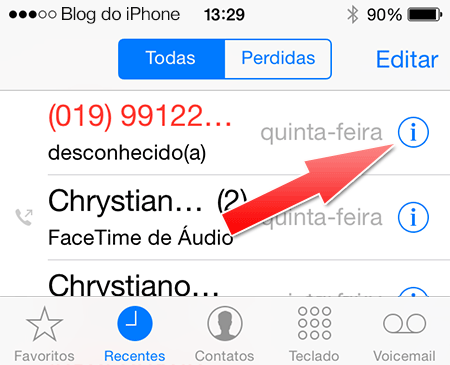
Step 3: At the bottom of the screen, choose the option Block this caller. Confirm the block.
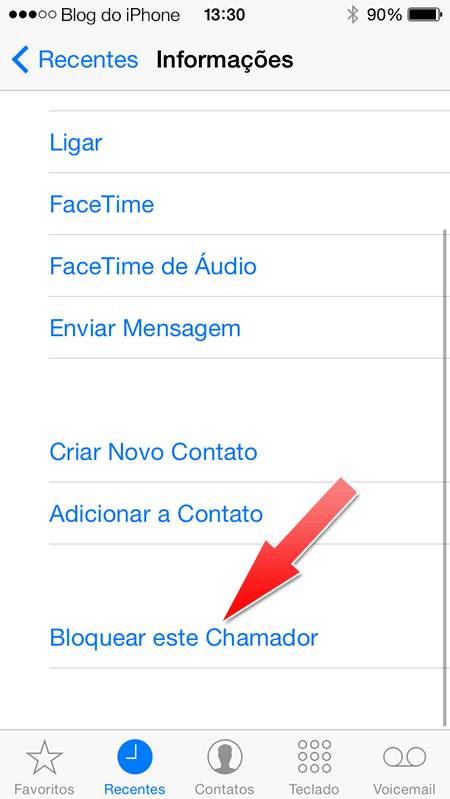
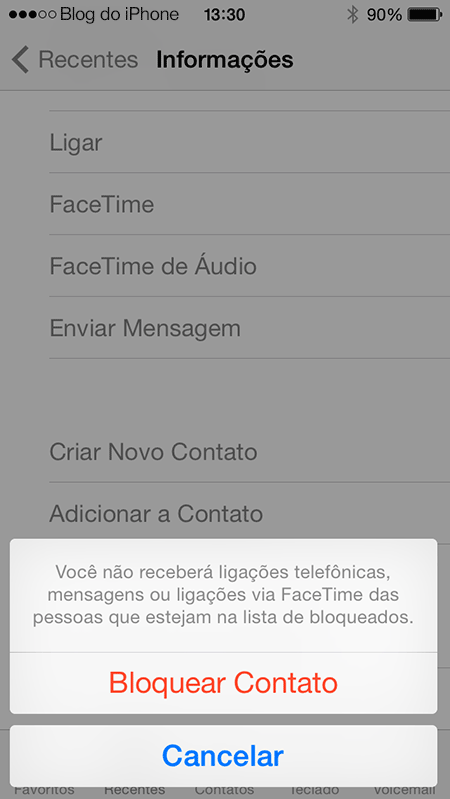
From this moment on, whenever the same number calls you, the call will be forwarded as if the device were out of range. With this process, text messages sent from this number are also blocked.
![]()
❖ How to block messages
To block messages, the process is similar:
Step 1: Open the unwanted messages you received.
Step 2: Touch the button Contactat the top of the screen.
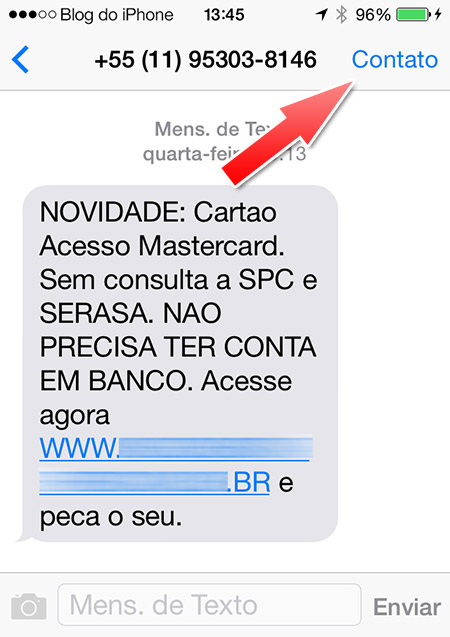
Step 3: Touch the symbol ![]() .
.
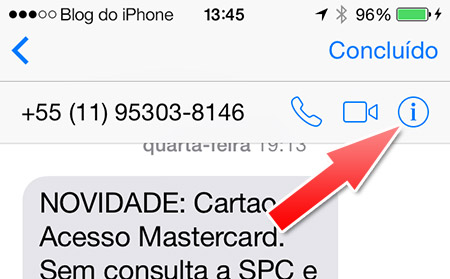
Step 4: At the bottom of the screen, choose the option Block this caller. Confirm the block.
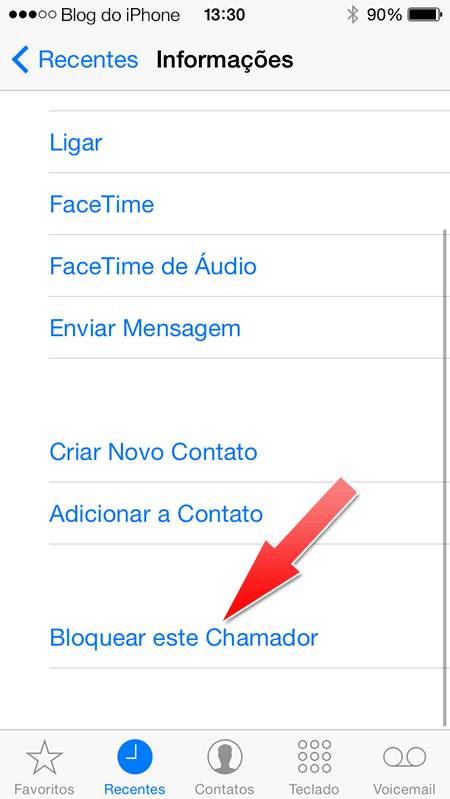
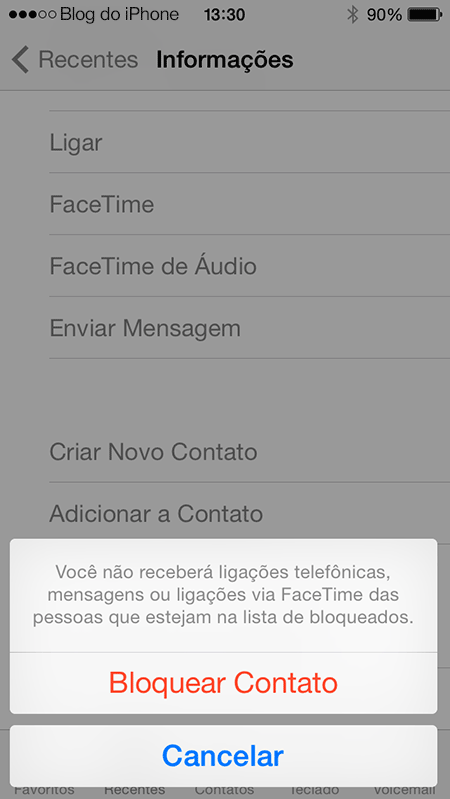
From this moment on, whenever the same number sends you a message, it will not be received on your device and on everyone who has synchronized with the same iCloud account (your iPad, for example).
![]()
❖ How to block known numbers
If you want to block any number before it even calls or sends a message, it is also possible.
Step 1: Open Settings and go to Phone> Lock.
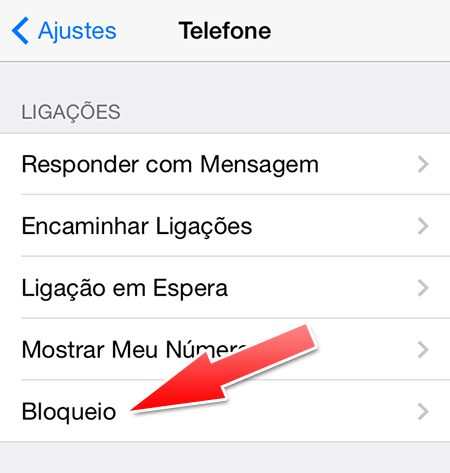
Step 2: Touch the button To edit at the top of the screen.
Step 3: At the bottom of the screen, tap Add New and choose a number from your contacts.
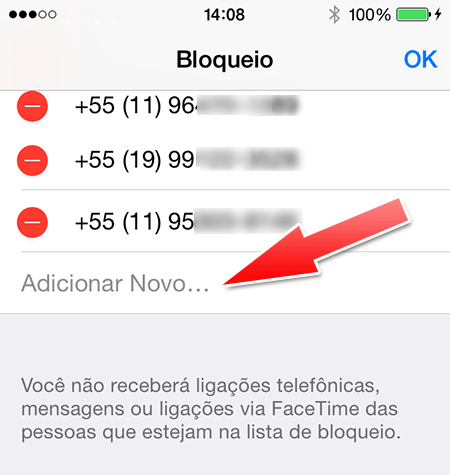
![]()
❖ How to unblock a blocked number
If you change your mind and want to unlock a specific number, follow the steps:
Step 1: Open Settings and go to Phone> Lock.
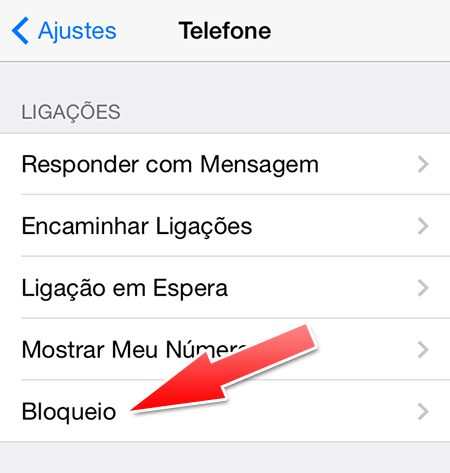
Step 2: Touch the button To edit at the top of the screen.
Step 3: Find the number in the list you want to unlock and tap the red circle next to it. Confirm the unlock.
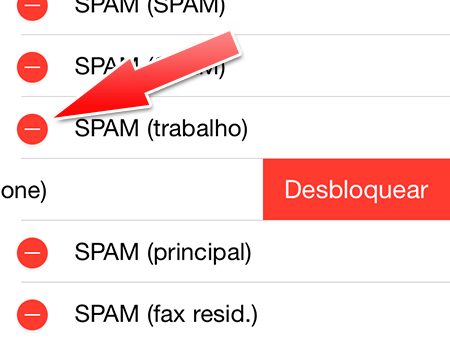
![]()
Unfortunately it is not yet possible to block calls with hidden numbers or with a specific prefix. Even so, it is already of great value for iOS users.
For more iPhone and iPad tips, check out our BDI Manual section.
