If you use QuickTime for audio recording or your Mac screen (and if you don't know, yes, it is a very competent tool for these tasks), you probably have already hit a tragedy called “QuickTime has shut down unexpectedly”. It's not cool, especially if the file being produced was long and difficult to reproduce. Little secret: here we have already missed entire episodes of On Air because of this.
If we heard about this simple tip shared by Cult of Mac then, we will certainly save a few hours of life. So, as an announcement of public utility for future occasions, here it goes: it is possible to access a hidden QuickTime folder where files are saved automatically, potentially opening the possibility of recovering that long audio of a very complicated tutorial that you were recording.
To access the folder of saved files automatically, just open the Finder on your Mac and press G to open the "Go to Folder" window. In the text field, paste the directory below and press Enter:
~/Library/Containers/com.apple.QuickTimePlayerX/Data/Library/Autosave Information/
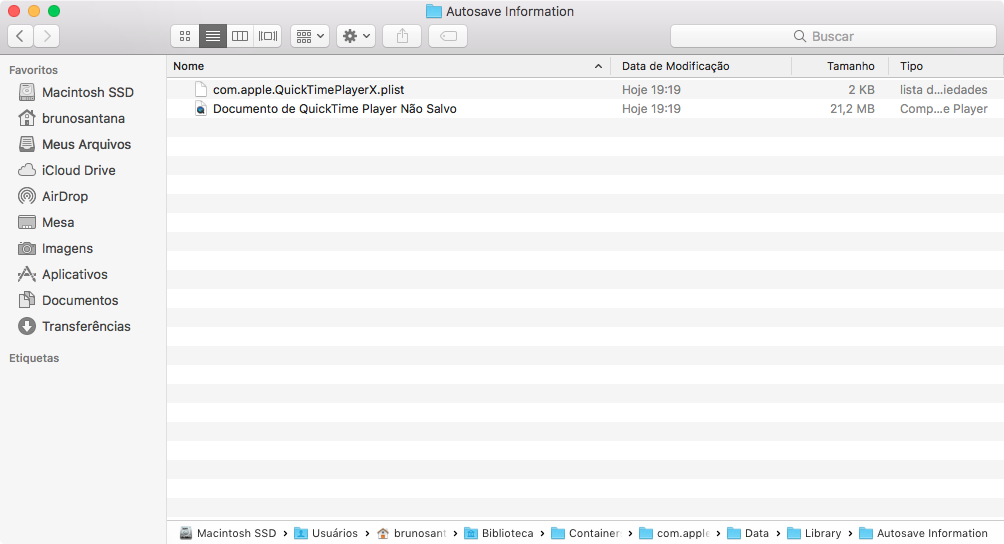
The above folder will open, which may have one or more files, depending on your activity with QuickTime. Unfortunately, there is no way to know straight away which file you are looking for without wallowing in all of them if there are several, but you can put the Finder in "list" mode and try to filter by their size or date of creation / modification.
To access the contents of any file, simply click on it with the right button and choose “Show package contents”. Another directory, then, open with the file it contains:
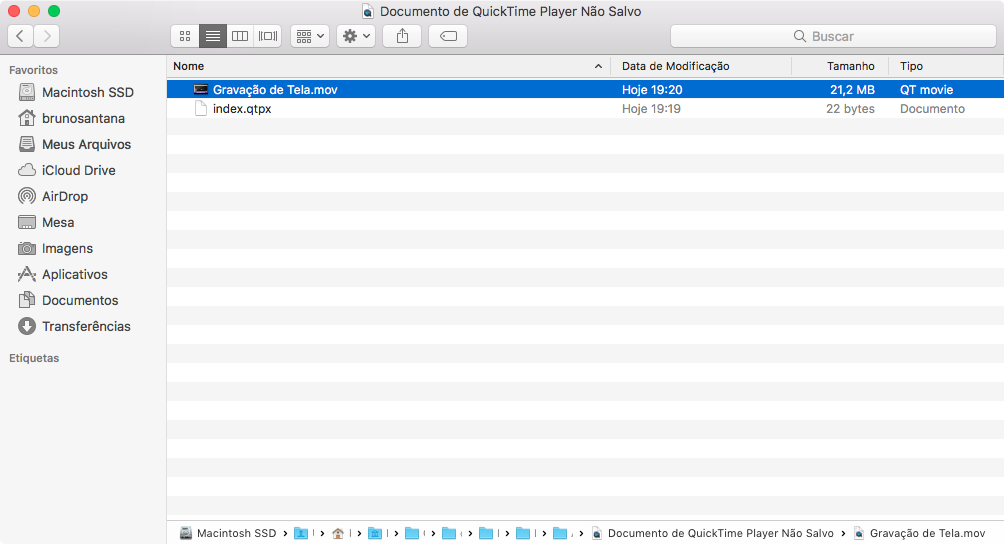
If this is the desired file, just drag it to the table or anywhere else and continue with your work as usual. Your sanity thanks you! 😁
