
Meeting 2019 New Year goals can be simpler with the Google Tasks app. The Google to-do list app is free and has versions for Android and iPhone (iOS). With it, the user is able to create and organize a list of objectives for the year that begins, in addition to marking as «completed» the goals that are achieved. Items are saved to the cloud and can be restored to other devices if you change or lose your phone.
In the following tutorial, check out how to use the Google Tasks app to create a list of goals to reach in the New Year 2019. The procedure was performed on an iPhone 8 with iOS 12, but the tips also apply to smartphones with Android.
New Year Goals 2019: See apps and programs to meet your resolutions
Learn to create a list of 2019 goals on Google Tasks – Photo: Helito Beggiora / dnetc
Want to buy cell phones, TV and other discounted products? Discover Compare dnetc
Step 1. Install Google Tasks on your phone. When opening the app for the first time, tap on «First steps» and then click on your account or, if necessary, log in with your Google account;
Google Tasks introduction screen – Photo: Reproduction / Helito Beggiora
Step 2. Now, tap on the menu icon in the bottom right corner of the screen. Then, click on «Create new list»;
Creating New Year’s goals list – Photo: Reproduction / Helito Beggiora
Step 3. Enter a name for your list of goals and tap «Finish» in the upper right corner of the screen. Then, select «Add new task» to write your goals;
Add your New Year’s goals – Photo: Reproduction / Helito Beggiora
Step 4. Enter your goal and, below, touch «+», if you want to add a description and set a reminder;
Registering a New Year’s goal – Photo: Reproduction / Helito Beggiora
Step 5. After adding the desired details, tap «Save». With your list of goals assembled, just click on the circle to the left of the text to mark a goal as completed and file it;
Creating New Year’s goals list – Photo: Reproduction / Helito Beggiora
Step 6. To switch between your list of reminders and goals for the year, tap on the menu button in the bottom right corner of the screen.
Switching between lists – Photo: Reproduction / Helito Beggiora
Ready! Take advantage of tips for using the Google Tasks app to create and manage your New Year’s goals list on your mobile.
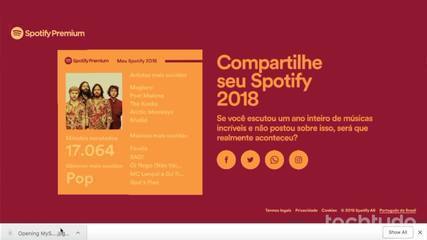
What song did you hear the most in 2018? Do the test
