If you are having trouble not knowing what a text says because it is in another language, or if you like to learn other languages while reading in your browser, learn here how to use the Google Translate extension in Chrome to make your life easier.
Read on and find out exactly what it does and how it works to start using it right now!
1. What does Google Translate?
It is difficult not to know him today, but if you do not know him, we will explain a little about what he is.
is a translation service for neural networks developed by Google with the aim of translating texts, websites and even speech from one language to another. It has versions for computer browsers, for Android for iPhone and even an extension for Google Chrome.
It supports 109 languages at various levels of functionality and has more than 500 million users and more than 100 billion words translated every day.
With a few exceptions, all translations are done first into English and then into the target language. After 2016, the quality of the translations increased a lot when they stopped translating word by word and started to translate entire sentences.
Currently, possibly a more reliable translation program, based on documents available online to improve accuracy. The more translations between two languages, the better the accuracy of future translations.
2. How to use the Google Translate extension in Chrome?
As said, it offers versions for your smartphone, which can be downloaded through the Play Store or the App Store and a version of browsers, through the link.
They all offer very similar options and features, and are really excellent. But, as the focus here explains how to use the Google Translate extension in Chrome, that’s what we’ll better address.
Installing it
The first step in the process is to install it on your browser, which can be done onChrome Web Store by clicking on that link. To install it, just click on the“Use in Chrome“ and then on“Add extensive”.
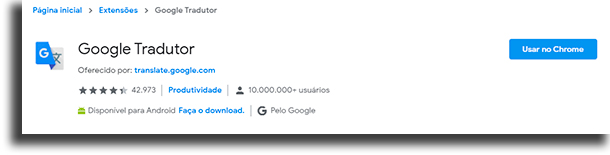
With that, a cone will now appear next to the URL bar.
How to use it?
Using it is something really simple: click on the icon above it, type the term or phrase you want to be translated and you will receive the result. After typing, clickTranslate. On this screen, you can also change the language in which you wrote.

In the same window, you can decide to translate an entire page, being able to switch between the two languages easily with the top bar. Or by hovering the mouse pointer over the section you want to see in the source language, in addition to being able to change the language in which you want to view the page.
Still on how to use the Google Translate extension in Chrome, you can change the options and settings offered by clicking on the icon and on “Extension options ”. On this screen, you can change the language to which you want it to be translated by default, in addition to selecting which of the following modes you prefer:

- Show a cone that I can click to open the pop-up: with this, whenever you select a text a Google Translate icon will appear allowing you to choose to translate or not. Clicking on it will open a pop-up with the translation;

- Show the pop-up immediately: This mode can be somewhat inconvenient, since whenever you select a text the pop-up with the translation will open automatically;
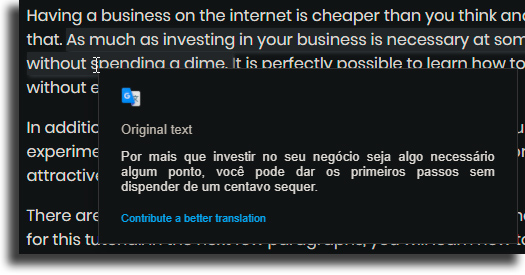
- Show no cone or pop-up: with this, nothing will appear near where you selected, neither pop-up nor icon. You can still translate what you selected by clicking on the extension icon.
Features not included
There are several add-ons to Google Translate that you don't find in your Chrome extension. To use them, you need to go to the translator's website by clicking onOpen in Google Translate.
For example, to hear the translated text, it is necessary to open the website and click on the audio icon so that it can be reproduced.
When you translate just one word, below the result there will be several alternative translations with the frequency of their use and with examples of how they are used.
It is also possible to adjust the translation result by clicking and selecting from the alternatives that most fit. If you want to help improve the platform's translations, click Improve translation to edit it yourself!
What did you think of our guide on how to use the Google Translate extension in Chrome?
Leave in the comments if you already knew her and if you already used her, also saying if you prefer another translation service. Don't forget to check out the Chrome extensions that you should uninstall immediately and the essential tips for using Google Chrome.
