Part of the reason the Sims franchise is so successful that its developers have always given players a lot of freedom. Not only in the different styles of ways to play, but providing tools and commands to improve gameplay as well. Everyone knows it is easy to use cheat codes or install mods, but did you know that you can decrease and increase objects in The Sims 4 with a shortcut?
The best thing is that you don't need any DLC, mod or cheat for this. The command has been in the base game since its launch and can change the way you use objects in the houses you build. So, to find out exactly how to decrease and increase objects in The Sims 4, just check out our tips below!
How to decrease and increase objects in The Sims 4
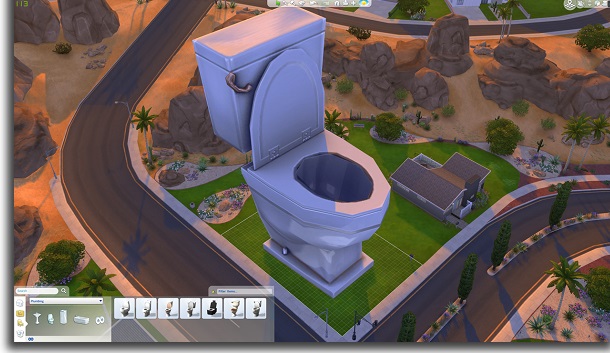
As mentioned, we are only going to use a shortcut to decrease and increase objects in The Sims 4. So it doesn't matter if you only have the base game or if you haven't updated it in a long time.
Also great for those who don't like to remember the exact cheat codes. Better yet, don't have to worry about installing an unknown mod for something so simple.
Well, to start, you need to open your game in the batch you plan to use the objects you are going to resize. Select the object and simply place it anywhere in the lot.
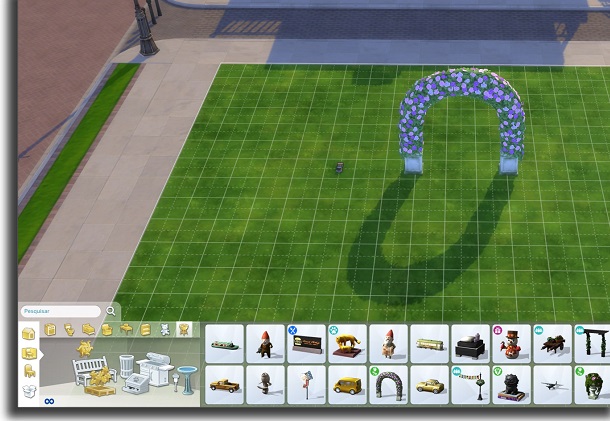
Let's use a toy car and a wedding arch for this example. While we are going to increase the cart, we are also going to decrease the arc size.
Magnifying objects
To enlarge an object, click on it to select it. Then, you need to press and hold the “Shift”And then press the“]“.
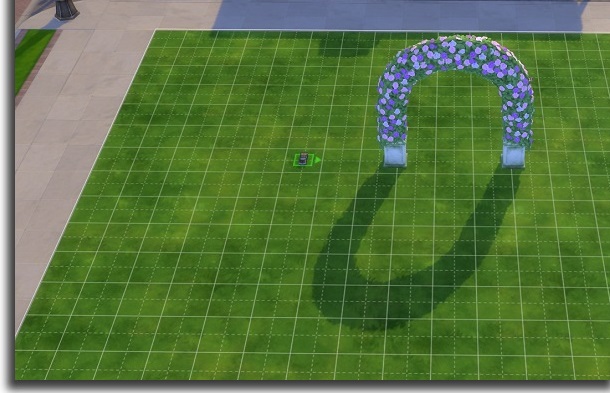
Each time you press the “]”While still holding the“Shift“, The object be enlarged a little. In this way, you can go on controlling its size.
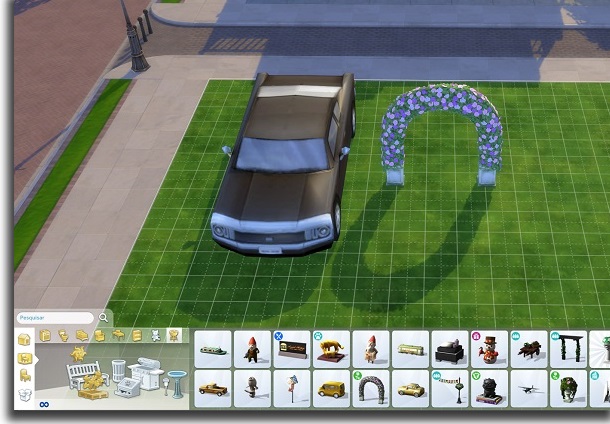
As you can see, we greatly increased the toy car and it was much bigger than the bow. You can enlarge the object as much as you like, but try to make it smaller than the lot size.
After all, if it gets bigger than the lot, you can't put it anywhere.
Shrinking objects
To decrease objects in The Sims 4, the principle is the same. You need to click on the object in question and then press the “Shift“.
With this key pressed, you must press the “[”Every time you want to shrink the object. On some keyboards with different patterns, you can try the “" the key "~”Instead of“[“.
Did you like the tips?
Did you take advantage of our tips on how to shrink and enlarge objects in The Sims 4? for details so this is easily one of the best simulation games for PC for years.
The best thing is to take screenshots or record games that the game won't even increase the temperature of the PC. And if you like to be creative on The Sims, don't forget to check out our tool tips for creating games for yourself!
