Okay, you have the iCloud all set up on your iPhone or iPad and are happy with the synchronization it does between devices, right? After all, it is very convenient to add a calendar on your computer or iPad and it will automatically appear on your iPhone. Very cool.
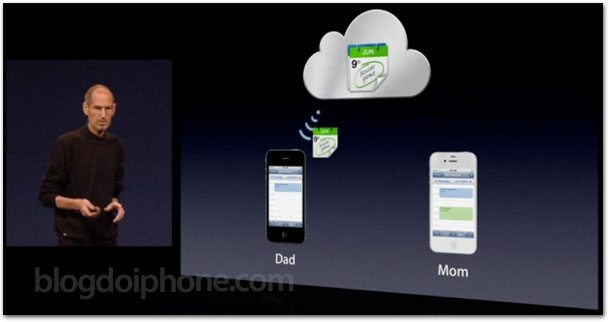
But a year ago, when Steve Jobs himself introduced iCloud to the world, he gave a very interesting example: a couple would be able to share common calendars, such as their children’s schoolwork or events between the two. But how do you do that if everyone uses a different iCloud account?
See here the step by step for you to share any iCloud calendar (or Reminder list) with other users.
Share calendars or reminder lists with specific people
If your intention is to share your entire calendar with a friend or relative who has iCloud, then follow the steps below:
Step 1: Access your iCloud account through your computer’s web browser at icloud.com/calendar.
Step 2: Create a new calendar to be shared by clicking To edit and then on Plus sign (+). If you want to share an existing calendar, you don’t need to create another one. In our example, we will create a calendar to share with our spouse, called iCasado. click in Concluded.


Step 3: Click the share sign next to the calendar. Select Private calendar and enter the email address of the person (or people) you want to share that calendar with. If she already exists in your iCloud contacts, just write her name and the email address appears.
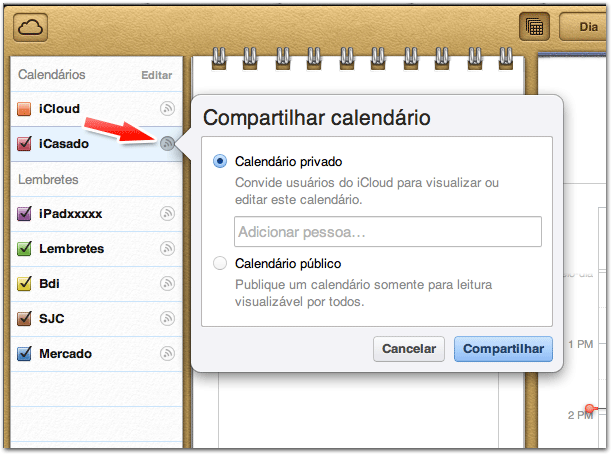
Step 4: People who have been added will receive an email notifying them of the sharing. By clicking the button Enter the calendar, they connect to their iCloud and start sharing that calendar. This means that whenever there is a change in one of the devices (yours or whoever is sharing it), it will be automatically synchronized with everyone.


This way you can easily share a calendar with your husband or wife, always having the events they have in common updated. But it is only possible to share with anyone who has an iCloud account, as this service was provided for those who have Apple devices.
The whole process is also valid for Sticky notes. Now grocery lists will no longer be a problem. ?
Share a public iCloud calendar
Okay, but let’s say you want to share your calendar with more people, but not allowing them to change events (just you). It’s easy too.
Step 1 and 2: Exactly the same as the previous process.
Step 3: Click the share sign next to the calendar. Select Public calendar. Your calendar can be added by anyone through a link that only you know.

You will be able to share this link with any friend, relative or people of interest, by email or social network.

With public sharing, only you can change the events on the calendar, which will be automatically synchronized on all devices of those who have subscribed. Very practical, isn’t it? ?
Original content © iPhone Blog
