Find out how to clear your search history and watched videos on YouTube, either through the app or the web browser
O YouTube, famous video streaming and that today is being used a lot for making lives, one of the most accessed platforms for searching and viewing videos.
Both the research and the videos watched are saved in the history of the platform. And this is a great option for those who want to remember something that they researched or watched on YouTube. This history also generates recommended videos based on your search history and videos watched previously.
Other users will not have access to your YouTube, either by the streaming platform itself or by using other platforms in the Google. However, this does not mean that your history is completely private. If you share a computer or other devices with other people it is good to stay tuned, as they may have access to your history if you remain logged in to your account Google.
So, if you’ve ever worried about other people viewing your history YouTube, in this guide we teach you how to delete your search history and watched videos using the YouTube for smartphones Android and iOS or accessing the streaming platform through the smartphone or desktop browser.
Before starting the process on any platform (browser or application) it is important that you are logged in to your Google account so you can retrieve saved history records.
Erasing YouTube history from the app
The similar process for users Android and iOS, just follow the steps:
1. Open the application YouTube on your smartphone. Click on your profile icon located on the right side of the screen.
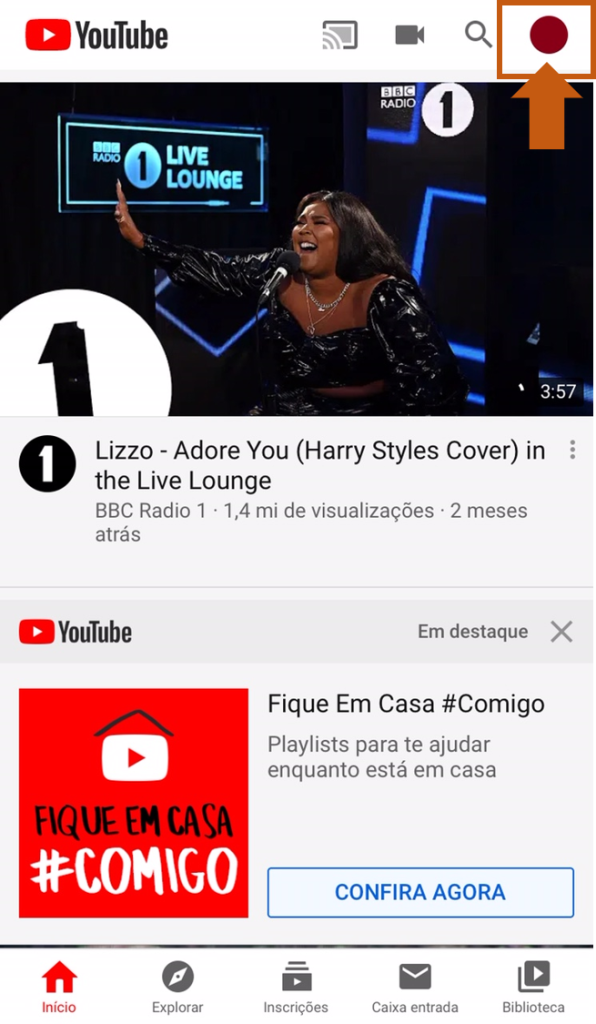 Access your YouTube profile. (Screenshot: Priscila Oliveira)
Access your YouTube profile. (Screenshot: Priscila Oliveira)2. The account management options screen will open. Enter in "Settings”To personalize your story.
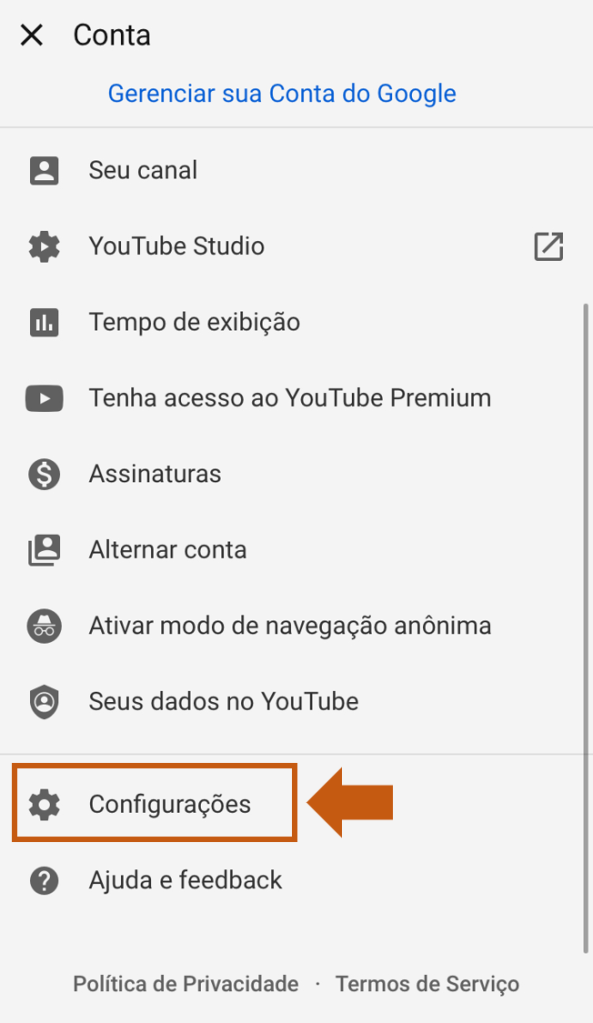 Open the settings. (Screenshot: Priscila Oliveira)
Open the settings. (Screenshot: Priscila Oliveira)3. If you are using a iPhone, just drag the screen to the “History and Privacy”And go to the next step. If you are using a smartphone Android, select the option “History and Privacy“.
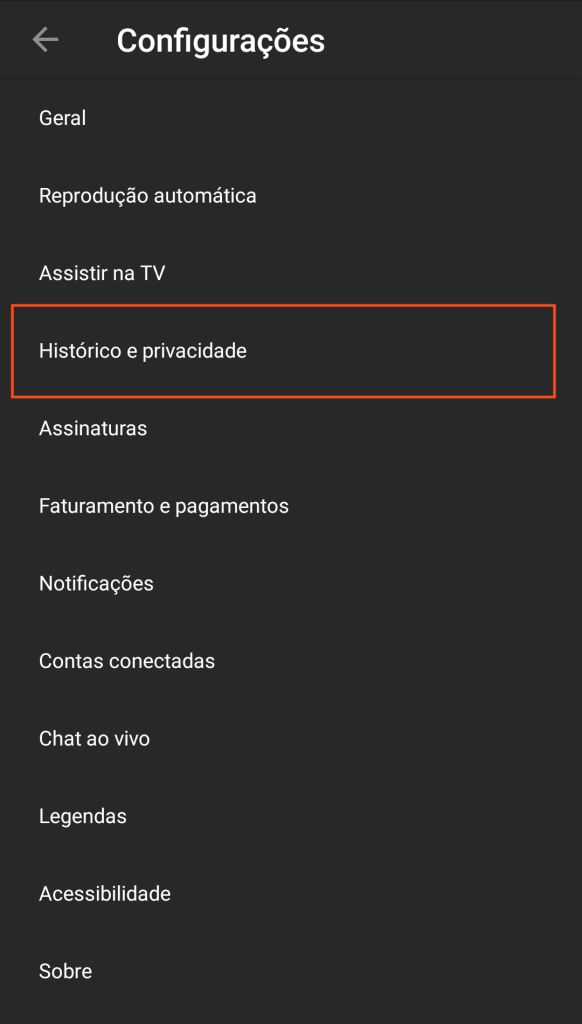 On Android, History and Privacy must be accessed through the highlighted option
On Android, History and Privacy must be accessed through the highlighted option4. Select “Clear display history“. This option will erase your history of videos watched on YouTube on all devices where your Google account connected.
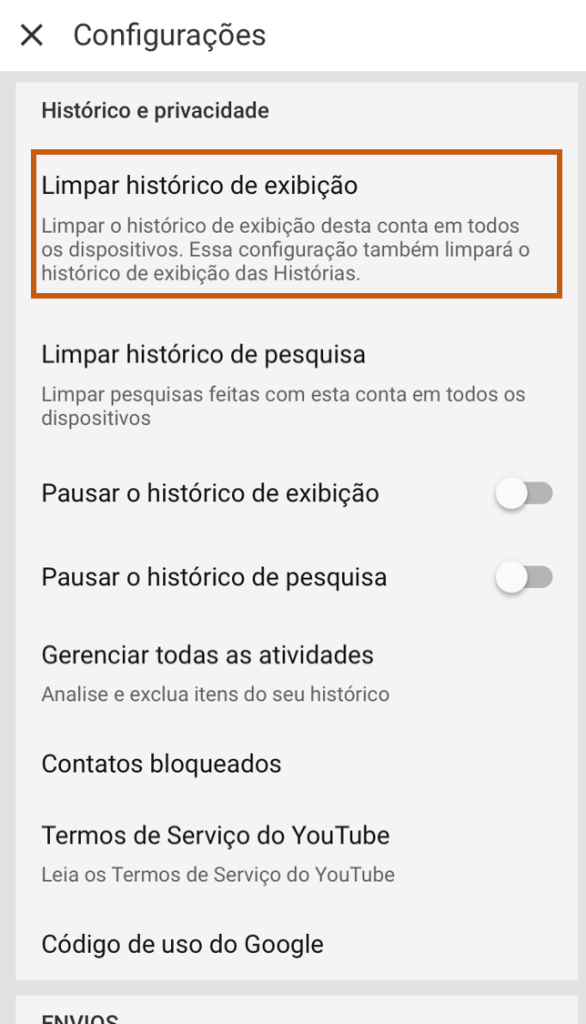 Clean up your viewing history. (Screenshot: Priscila Oliveira)
Clean up your viewing history. (Screenshot: Priscila Oliveira)5. Open a confirmation box for cleaning the history. Confirm.
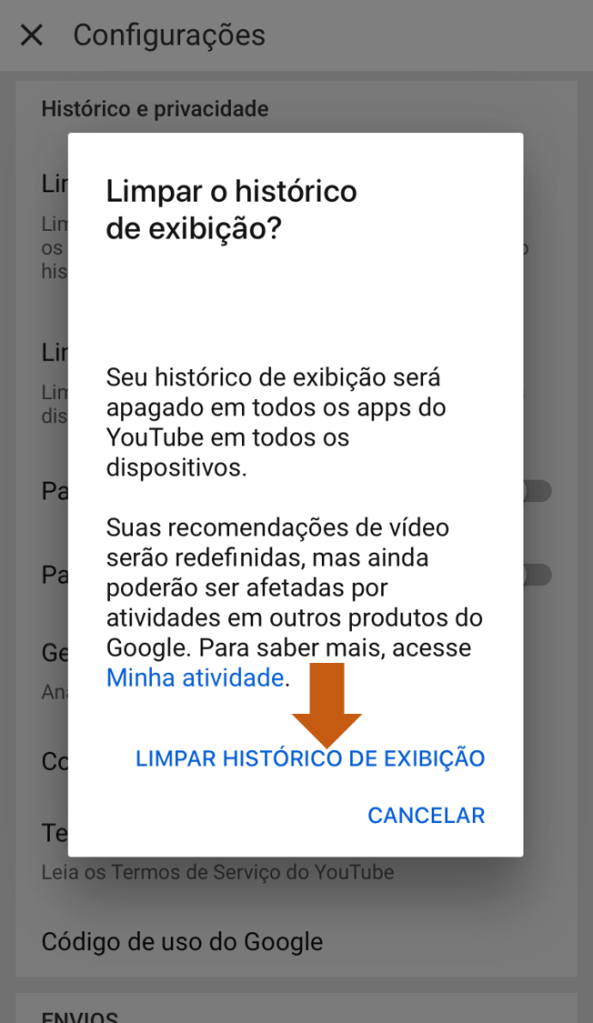 Confirm the cleanliness of your watched video history. (Screenshot: Priscila Oliveira)
Confirm the cleanliness of your watched video history. (Screenshot: Priscila Oliveira)6. Also take the opportunity to delete your search history on YouTube by selecting “Clear search history“.
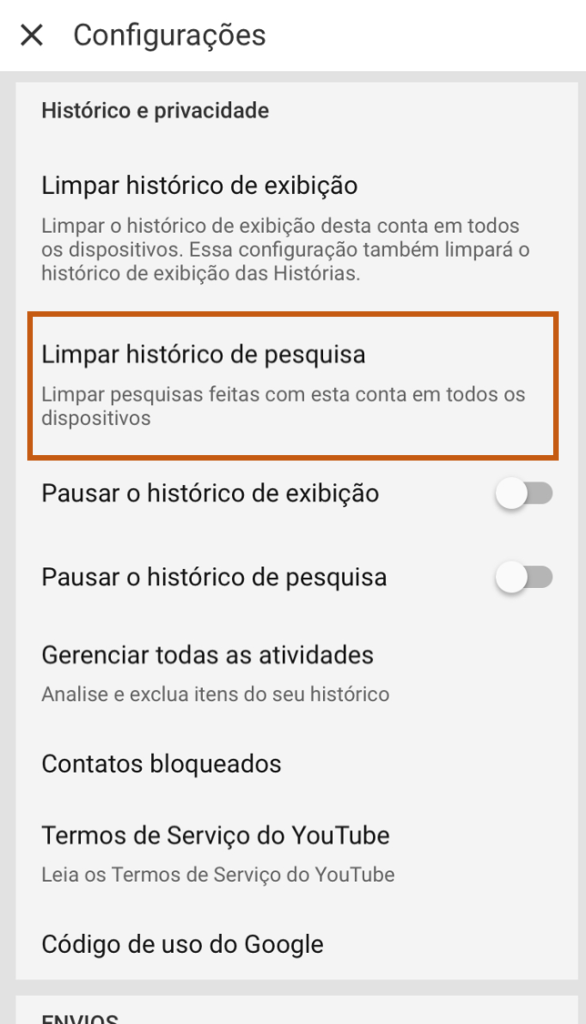 Erase your search history on YouTube.(Screenshot: Priscila Oliveira)
Erase your search history on YouTube.(Screenshot: Priscila Oliveira)7. Confirm the clearing of the search history.
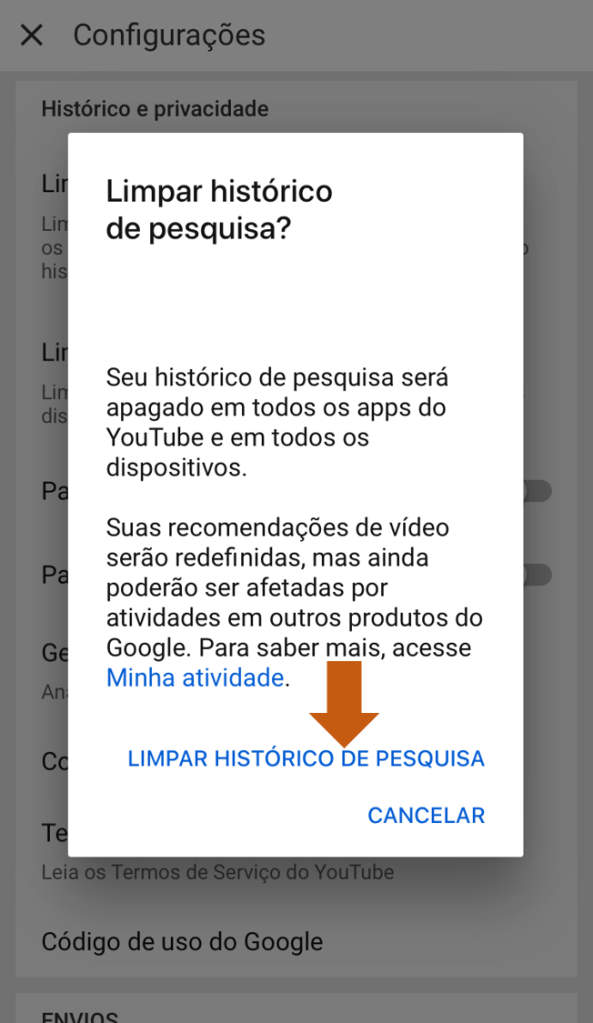 Confirm to delete your search history.(Screenshot: Priscila Oliveira)
Confirm to delete your search history.(Screenshot: Priscila Oliveira)Ready! The History of assisted videos and research in the YouTube it's empty.
Erasing YouTube history from your smartphone browser
1. Access the YouTube through your phone's browser and log into your account by clicking on your profile icon on the right side of the screen.
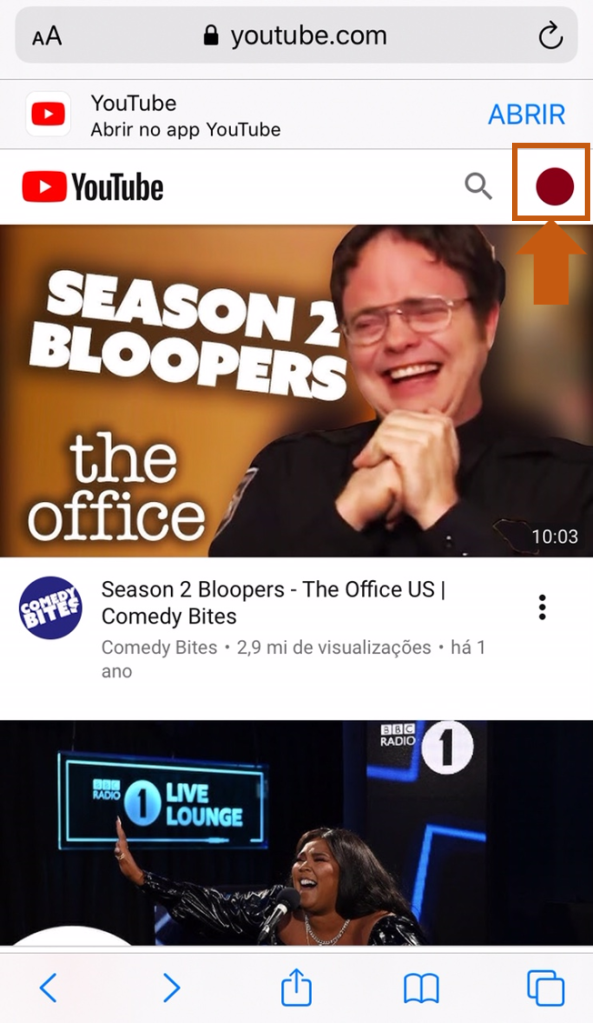 Open YouTube through your smartphone's browser. (Screenshot: Priscila Oliveira)
Open YouTube through your smartphone's browser. (Screenshot: Priscila Oliveira)2. Go to “Settings“.
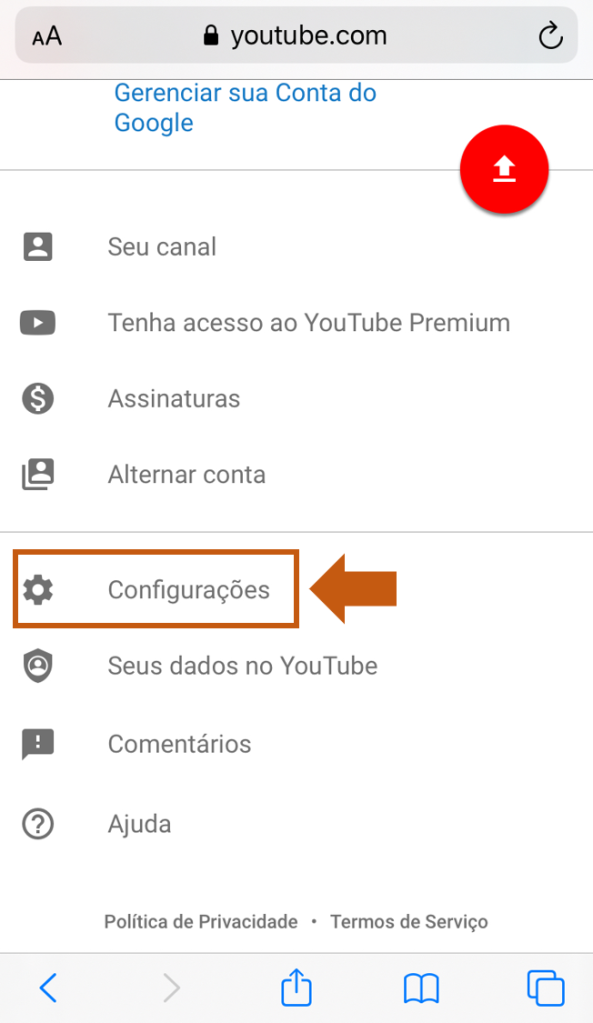 Click your account settings.(Screenshot: Priscila Oliveira)
Click your account settings.(Screenshot: Priscila Oliveira)3. Select “History and Privacy”To open your history's configuration options.
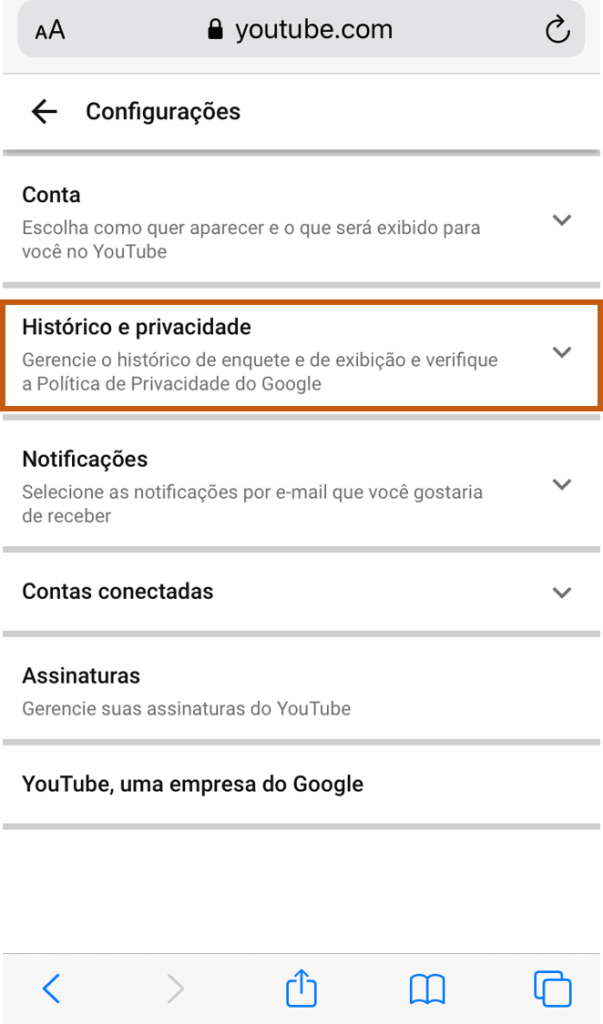 Configuring your history. (Screenshot: Priscila Oliveira)
Configuring your history. (Screenshot: Priscila Oliveira)4. Click on “Clear display history"And / or"Clear search history”To delete your account history on all devices.
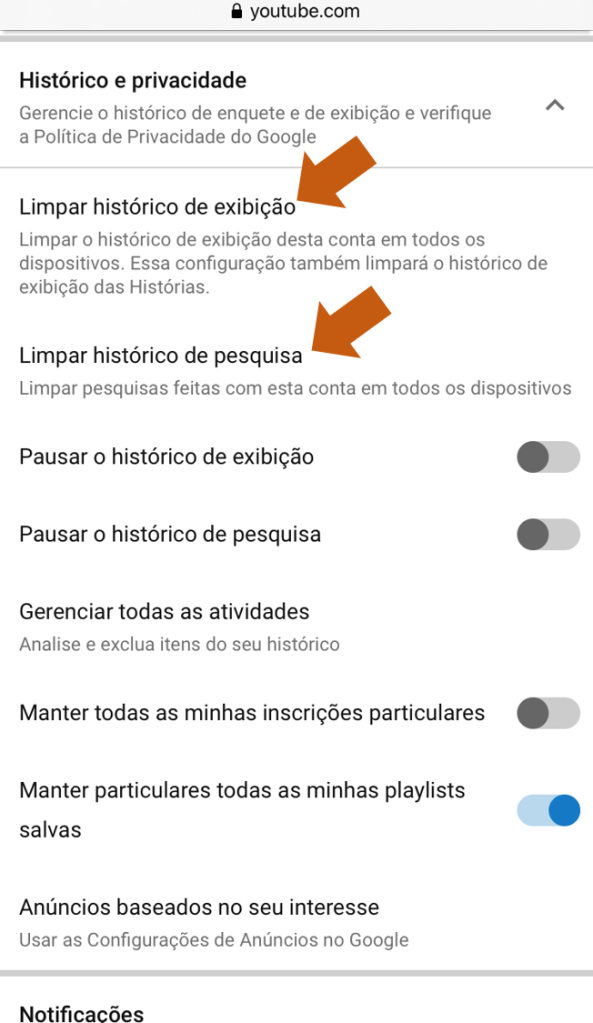 Clearing the search history and watched videos. (Screenshot: Priscila Oliveira)
Clearing the search history and watched videos. (Screenshot: Priscila Oliveira)5. The next screen will ask for your confirmation to clear the history, select “Clear display history"And / or"Clear search history”To confirm the cleaning process.
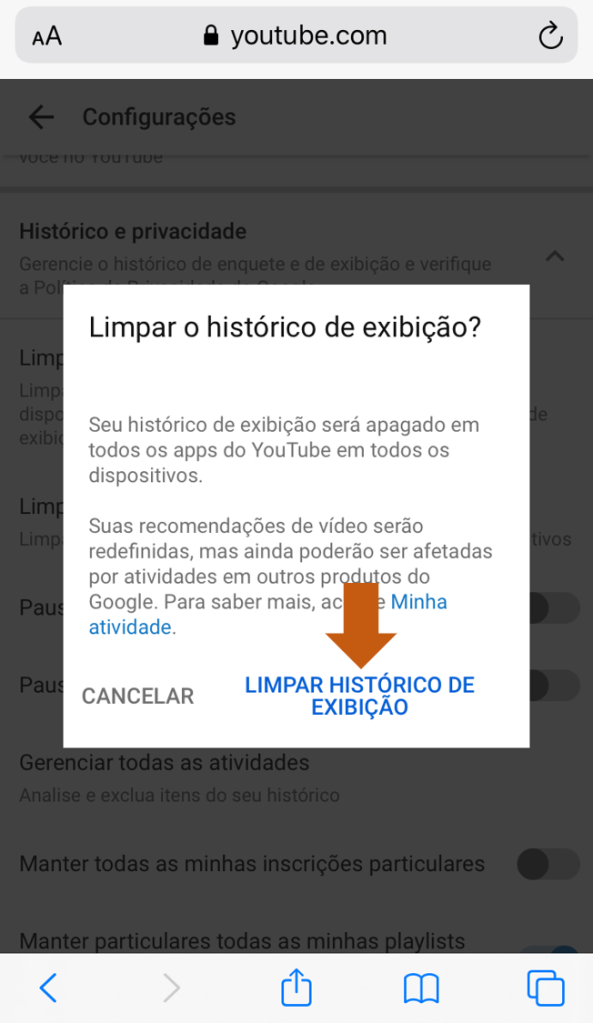 Confirm the cleanliness of your history. (Screenshot: Priscila Oliveira)
Confirm the cleanliness of your history. (Screenshot: Priscila Oliveira)Erasing YouTube history from the desktop
1. Access the YouTube through your desktop browser. Click on the icon on the left side of the screen, located next to the YouTube, as shown in the image.
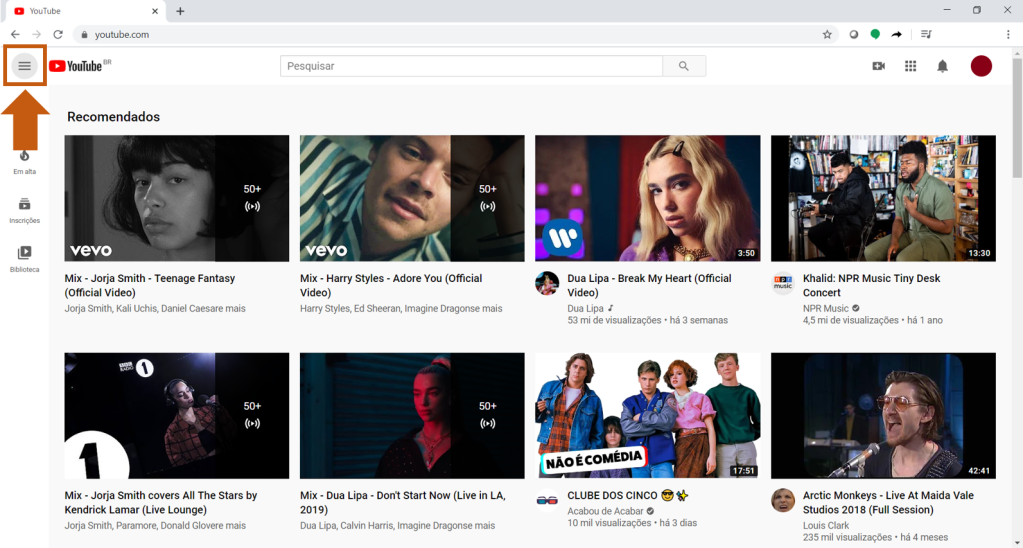 Accessing the settings panel. (Screenshot: Priscila Oliveira)
Accessing the settings panel. (Screenshot: Priscila Oliveira)2. Click on “Histrico“.
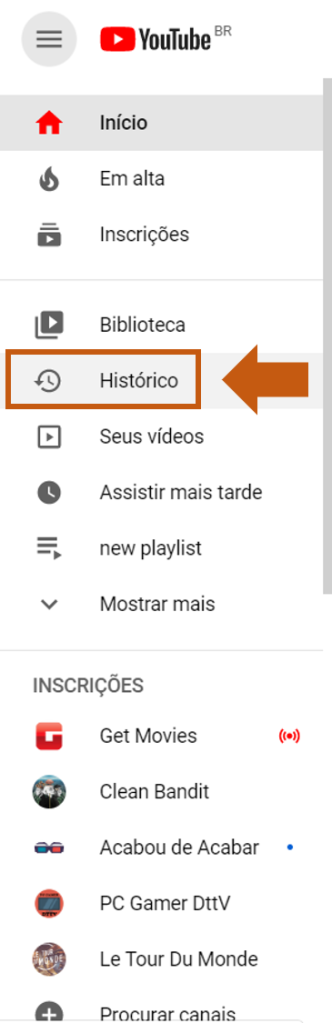 Opening the history settings. (Screenshot: Priscila Oliveira)
Opening the history settings. (Screenshot: Priscila Oliveira)3. On the right side of the screen you will see a configuration box for your history. Select Exhibition history and then click Clear all display history.
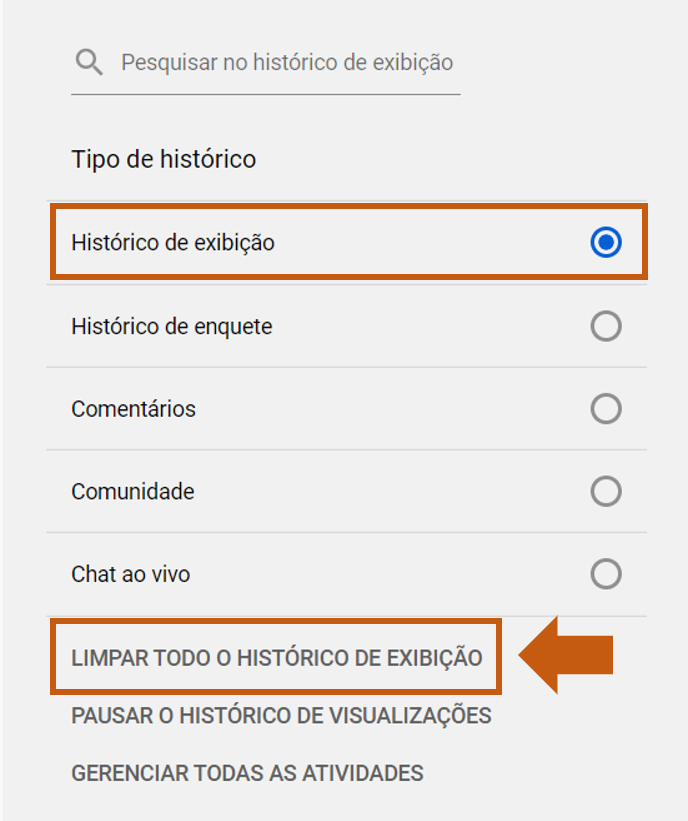 Cleaning the history on the desktop. (Screenshot: Priscila Oliveira)
Cleaning the history on the desktop. (Screenshot: Priscila Oliveira)4.Confirm on Clear display history to complete the cleaning of your history.
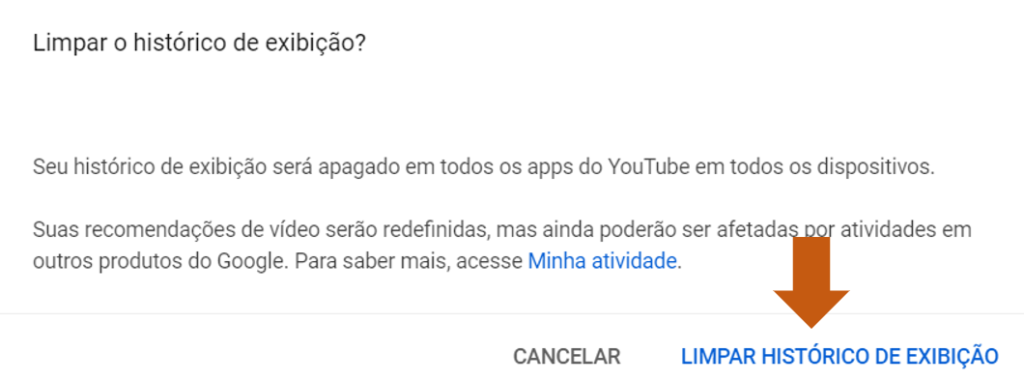 Finish cleaning your history. (Screenshot: Priscila Oliveira)
Finish cleaning your history. (Screenshot: Priscila Oliveira)In this version of configurations from the YouTube on the desktop, you can also remove the history of your interactions on the platform (polls, comments and live chat). To do this, select the option you want to remove by selecting it in the settings box on the right side of the screen.
Ready! Your history has been deleted from your account.
It is also important to note that during this process you can pause the exhibition and research history so that from that moment YouTube do not save your history anymore. That way, you don't always need to repeat the process of cleaning your watched or watched videos.
But remember: disable automatic history and search saving, also disable your YouTube and you can no longer remember watched videos.
Did you like the tips? So tell us if they worked below us comments.
