And here we go again to talk about MacBook Pro (there is no way, it is the subject of the moment). You can follow a lot of things that we already talked about the new machine here; now, however, let’s focus on one of the most powerful, versatile and controversial technologies in the notebook: the ports Thunderbolt 3.

Apple replaced a MagSafe 2 port (for charging only), two Thunderbolt 2, two USB-A 3, one HDMI and one slot for SD cards by four Thunderbolt 3 ports. It is difficult to look at the power of this technology and not be impressed by what Intel created in partnership with Apple.
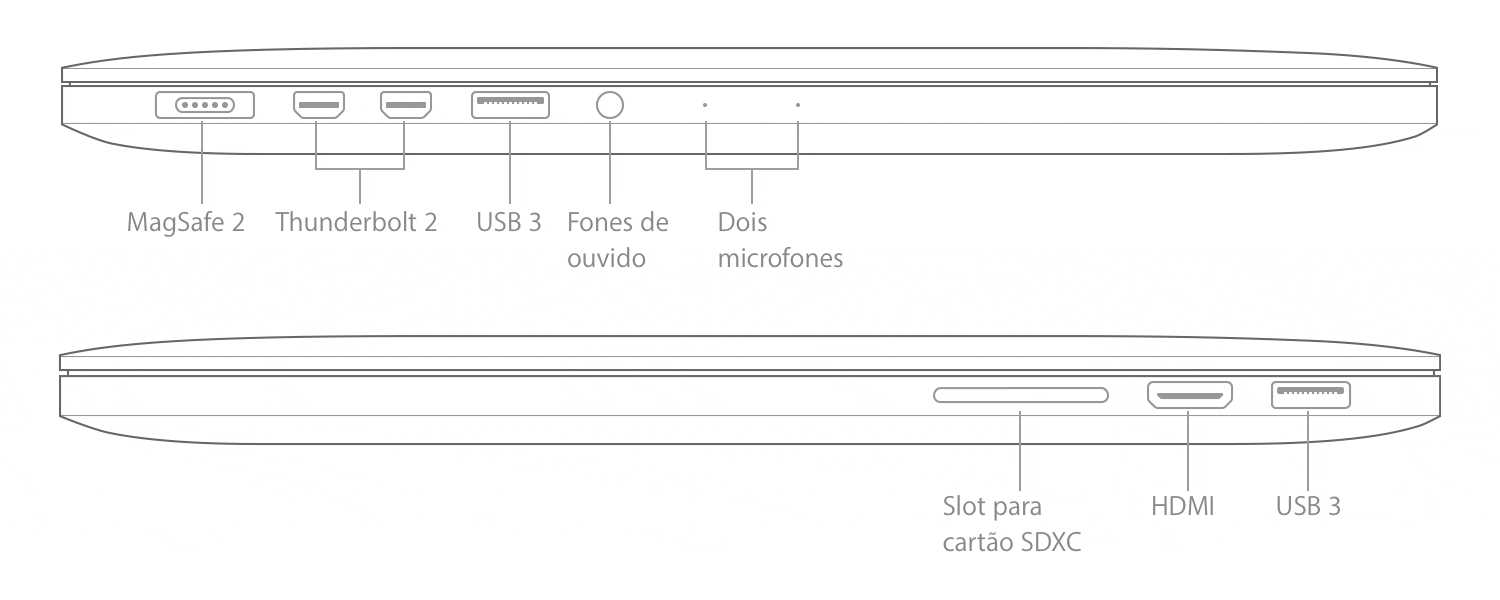 Connectivity: 2015 MacBook Pro vs. 2016 MacBook Pro
Connectivity: 2015 MacBook Pro vs. 2016 MacBook ProIt is through a simple and compact USB-C connector (evolution of USB-A that we are used to seeing on all computers) that Thunderbolt 3 does its magic. I say “magic” because, through it, we can connect devices and screens, charge the computer and supply power to all connected devices.
Data transfer and chaining
Comparatively, we are talking about twice the bandwidth of Thunderbolt 2, four times faster than USB 3.1 and up to eight times faster than USB 3, reaching up to 40Gbps (using USB-C / USB-C cables). The technology allows you to connect Thunderbolt and Thunderbolt 2 devices (using the new Thunderbolt 3 to Thunderbolt 2 Adapter), thus reaching speeds of up to 10Gbps and 20Gbps respectively – although there are not many accessories and peripherals using this standard.
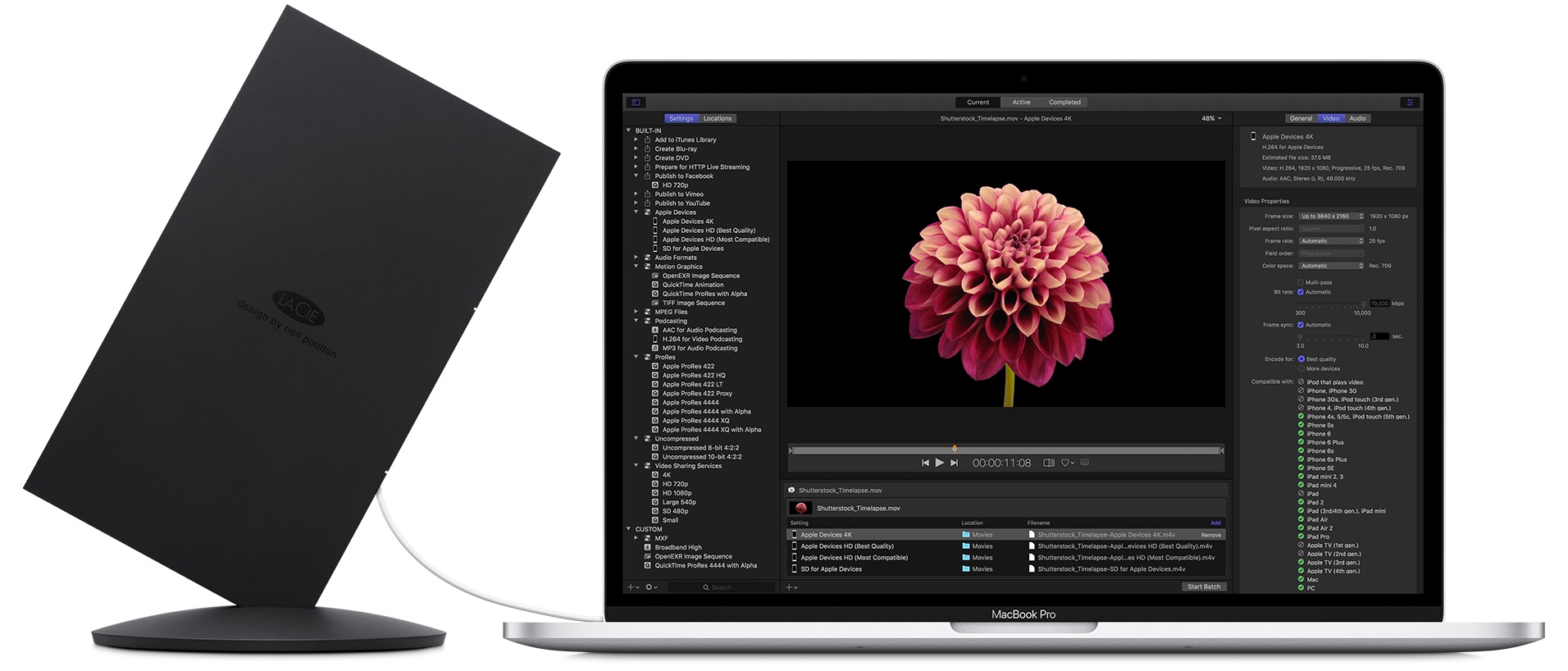
The cool thing is that you can connect up to six devices in a chain to each Thunderbolt 3 port, with the Thunderbolt 3 to Thunderbolt 2 Adapter * not * counting as one device. Imagining a highly extreme scenario, we can have up to 24 peripherals connected to a single MacBook Pro! Difficult to imagine something like that, right? But this possibility is cool because you don’t need a hub to expand the possibilities of the Mac. You can, for example, connect a storage device to the MBP and a monitor to that device, all while maintaining high transfer rates and using only a single Thunderbolt 3 port.
15 ″ MBP vs. 13 ″ MBP
We know that the 13 ″ MacBook Pro without Touch Bar / Touch ID has only two Thunderbolt 3 ports. But it is wrong to think that the 13 ″ MBP with Touch Bar / Touch ID is exactly the same as the 15 ″. Although both have four Thunderbolt 3 ports (two on each side), Apple makes it clear on this support page that the ports on the right side of the smaller brother have reduced PCI Express bandwidth. That is, if you need great performance, choose the left ports on the 13 ″ MBP.
Playing videos
Thunderbolt 3 offers twice the bandwidth of Thunderbolt 2. In practical terms, this means that you can connect two 4K monitors or a 5K monitor to the new MacBook Pro. But it doesn’t stop there. Since the 15 ″ MBP has two Thunderbolt controllers, you can configure up to two 5K monitors or four 4K monitors to do whatever you want.
If the monitor in question does not have a Thunderbolt 3 port, like the new ones launched by LG (in partnership with Apple), no problem. You can very well connect the MBP to a display using DisplayPort, Mini DisplayPort, HDMI or VGA technologies – all with the help of adapters, of course.

To have an idea of the leap, the 15 ″ MBP launched in 2015 (previous generation to this new one) is only capable of connecting to a 5K monitor using two DisplayPort cables (through the Thunderbolt port). Now, using a single cable, we can transmit no less than 14.7 million pixels.
Energy
Thunderbolt 3 allows a single port to transmit power, either to recharge your device connected to the Mac or the Mac itself. To recharge iGadgets, accessories and peripherals, the port offers up to 15W; already to recharge your MBP, we have available up to 100W (as an example, the 15 ″ MBP needs 87W while the 13 ″ MBP needs 61W). You should not connect power supplies that exceed 100W, as this can damage the MBP.

You can, for example, connect your MacBook Pro to an external monitor and, while transmitting everything to the screen, the computer is simultaneously charged. Yes, it is a two-way street (through a single door you transmit video to one side and energy to the other).
If you connect multiple power supplies to the MBP, the one that provides the most power will be the one used, regardless of the order you used to connect them. Do not think, therefore, that if you plug two chargers into the MBP it will load faster than normal. No, it will use only one (as I said, which provides more energy).
It is also worth noting that notebooks receive a maximum of 60W of power through the VGA multiport adapter or the digital AV multiport adapter. As the 15 ″ MBP needs 87W, it is not a good deal to use such adapters to intermediate a recharge.
The MBP can power two devices that use up to 15W and two more devices that use up to 7.5W. It doesn’t matter which side they are connected to: the power is supplied in the order of the connection; the 13 ″ MBP without the Touch Bar / Touch ID and with two Thunderbolt 3 ports can charge a device that uses up to 15W and a device that uses up to 7.5W.
Compatibility
This part is both incredible and frustrating. Amazing that the Thunderbolt 3 is compatible with a handful of connectors; frustrating because for most of them you will have to hang an adapter to solve your life. If technology succeeds and all companies bet heavily on Thunderbolt 3, in a few years time we will have a wonderful scenario. If it doesn’t, however, MBP owners will have to get used to walking with adapters /dongles to and fro.
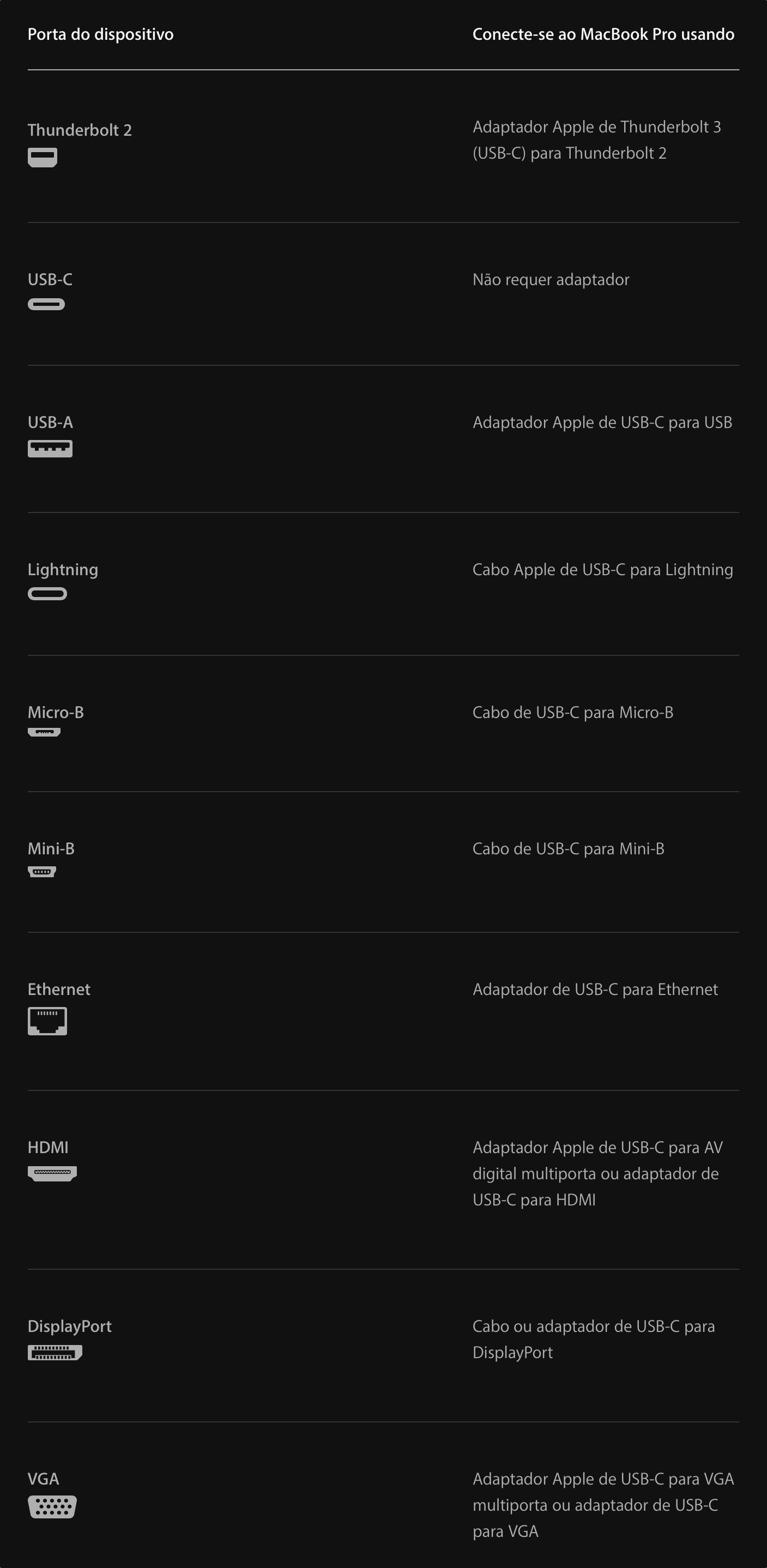
As is already clear, Thunderbolt 3 uses the same format as the USB-C connector. This means that, unlike Thunderbolt 1 and 2, USB-A, Micro-B, Mini-B, HDMI, DisplayPort, Mini DisplayPort and so many others, you don’t have to worry if you are spying on cable on the right side. Like Lightning, cable orientation is the same.
PROBLEMS
In theory, everything is beautiful and wonderful (forgetting a little that you need adapters to do all this). Only, at least for now, they have already discovered that the new MacBooks Pro are * incompatible * with several accessories and peripherals released some time ago and that use Thunderbolt 3 (see you). Who made the discovery was the Plugable, which even postponed the launch of a dock (the Volume Thunderbolt 3) due to this problem.
In short, they found that the new MBPs do not recognize Thunderbolt 3 accessories that use controller chips from Texas Instruments. In fact, macOS does not recognize existing product certificates released before November 2016, which use a combination of chipsets from Intel (for Thunderbolt 3 connectivity) and Texas (TPS65982; for USB-C connectivity) – macOS requires second generation of Texas chipsets (TPS65983).
That is, even with that we need to worry now (see if the accessory in question was launched after November 2016 and if it is compatible with the new MBPs). The good part of this story is that we’re talking about a “simple” problem to be solved by Apple – it could, for example, release an update for macOS (or for Thunderbolt 3 firmware) by adding recognition / compatibility to product certificates that use this Texas first generation controller.
· · ·
As I said, Apple’s choice to only put Thunderbolt 3 ports on the new MacBooks Pro was risky and quite futuristic (taking into account that, now, the market is not yet ready for this connectivity and that we will live for a while attached to adapters).
If users will embark on this challenge of having to live with adapters for a few years and embrace the new MBPs, we will know in a while (apparently, it seems that yes). Now, even if you, like me, are a little dissatisfied with this scenario today, it is impossible not to recognize the power, versatility and possibilities that four Thunderbolt 3 ports give these machines.
[via MacRumors, 9to5Mac]
