Kahoot is a free service for PC, Android and iPhone (iOS) that allows you to study from question and answer tests. The app has a format similar to quiz games where the correct questions are worth points. You can answer community-created general knowledge quizzes or produce subject-specific questions to share with your friends.
In the following tutorial, check out how to use the Kahoot app to create quiz and study playing. The application runs straight from the browser and can be used on Windows, Linux and macOS PCs. You do not need to download or install anything on your computer.
Want to learn English? Get to know five apps that teach your language on mobile
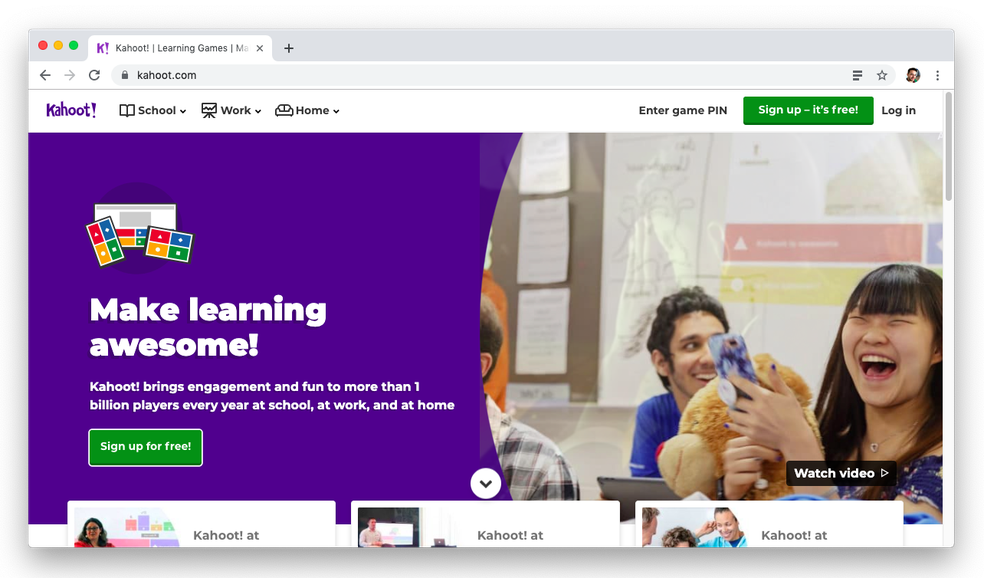
Learn how to use Kahoot app on PC Photo: Helito Beggiora / dnetc
Want to buy a cell phone, TV and other discounted products? Meet the Compare dnetc
Step 1. Visit the Kahoot website. To create an account, press the "Sign up it's free!" Button in the upper right corner of the page;
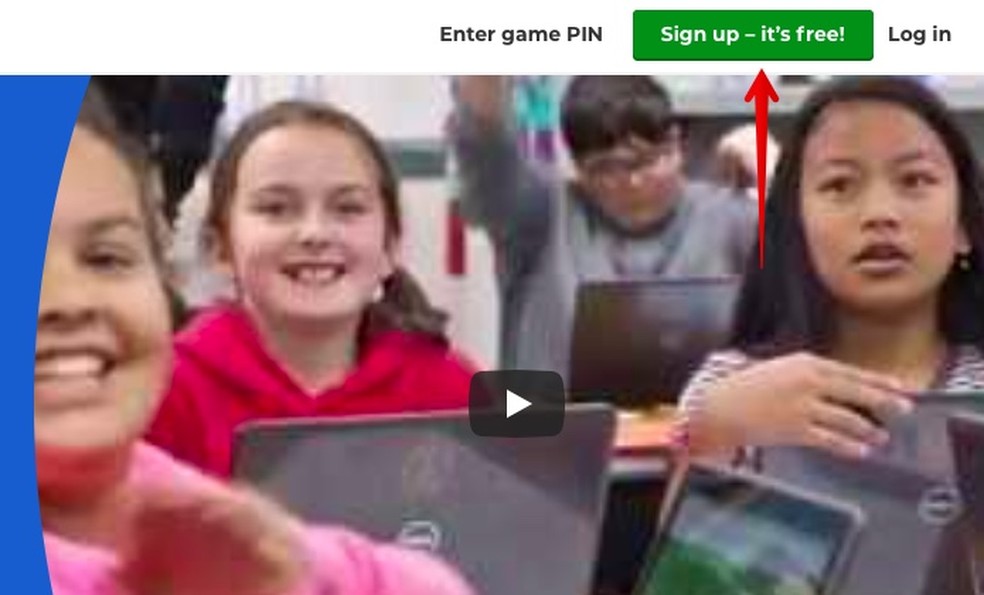
Creating a Kahoot Account Photo: Reproduction / Helito Beggiora
Step 2. Then select the option "As a student" to access the platform as a student;
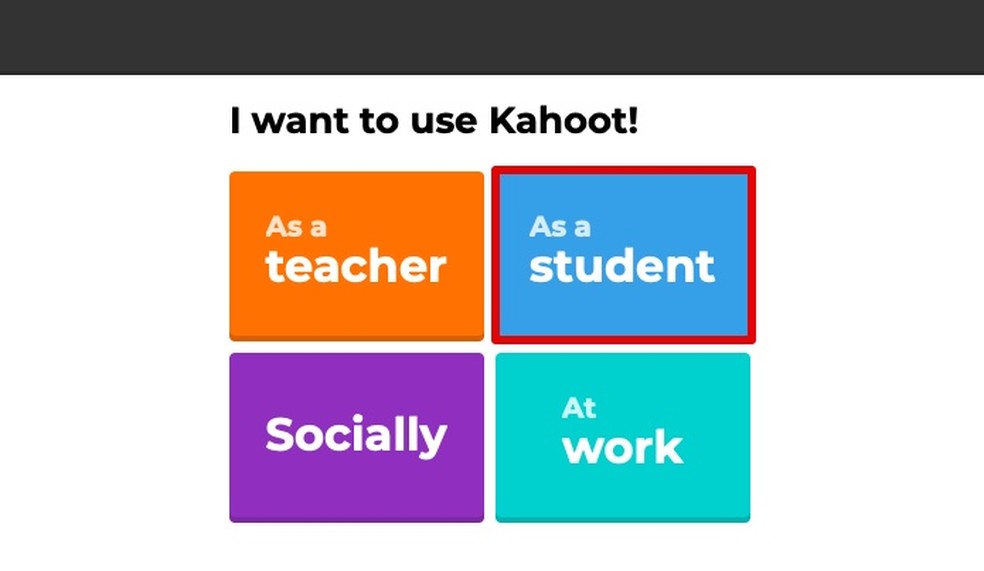
Creating a Kahoot Account Photo: Reproduction / Helito Beggiora
Step 3. You can use the data from Facebook, Google or register from an email address;
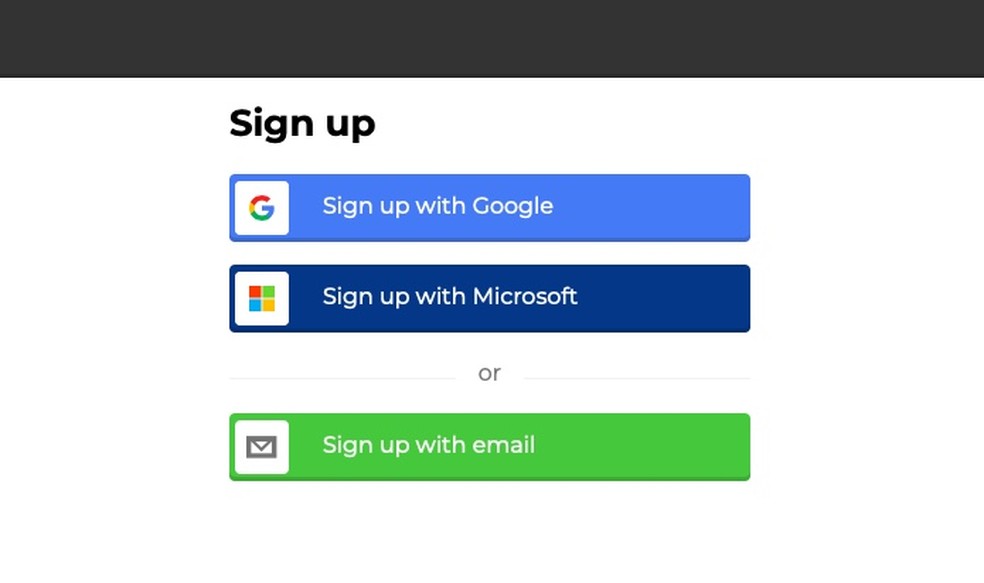
Creating a Kahoot Account Photo: Reproduction / Helito Beggiora
Step 4. Press "Create" to create a test;
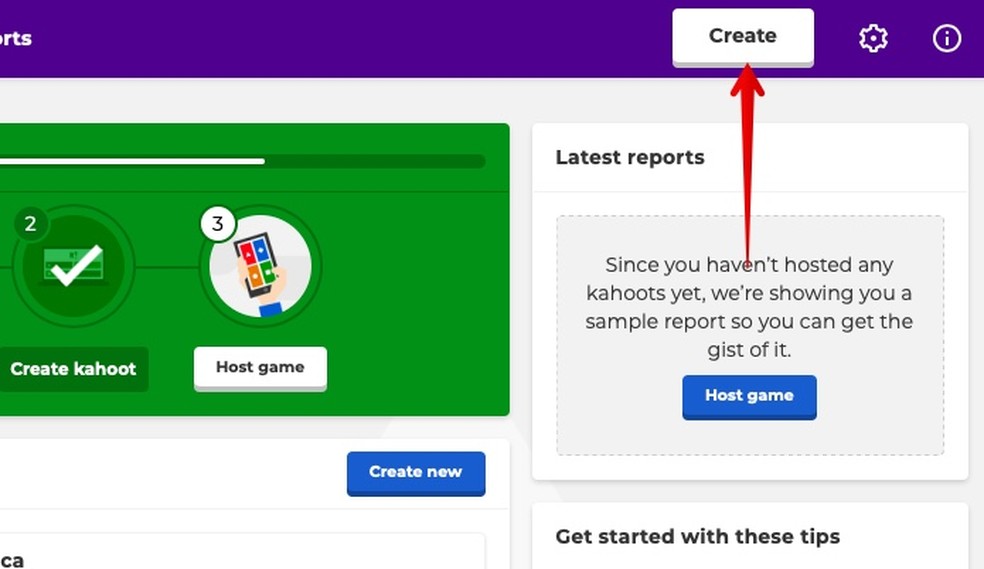
Creating test in Kahoot Photo: Reproduction / Helito Beggiora
Step 5. Enter your question and answer options. Remember to select the correct answer. If you want, you can insert a cover photo for the question or customize the timeout to answer it. To add new questions, press the "Add question" button on the left side;
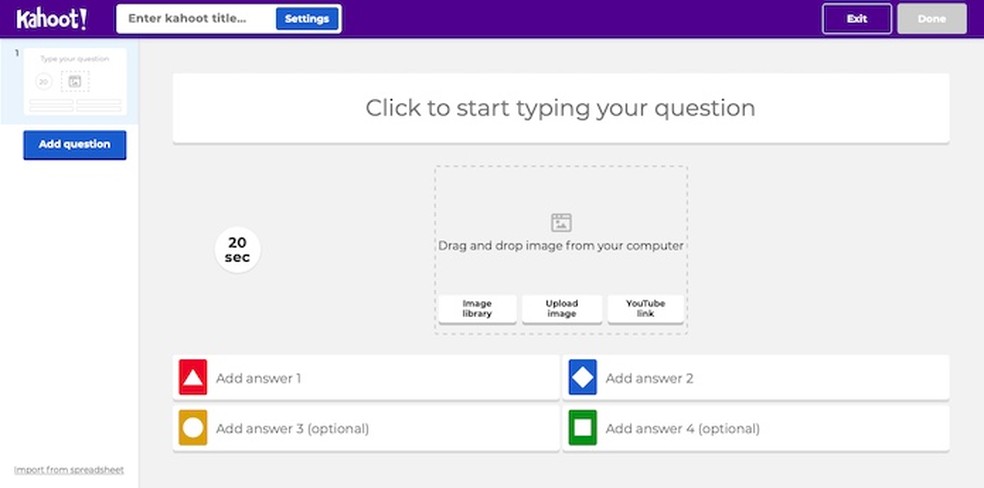
Creating test in Kahoot Photo: Reproduction / Helito Beggiora
Step 6. Your test should have at least five questions. That done, confirm "Done" in the top right corner of the page to save the quiz;
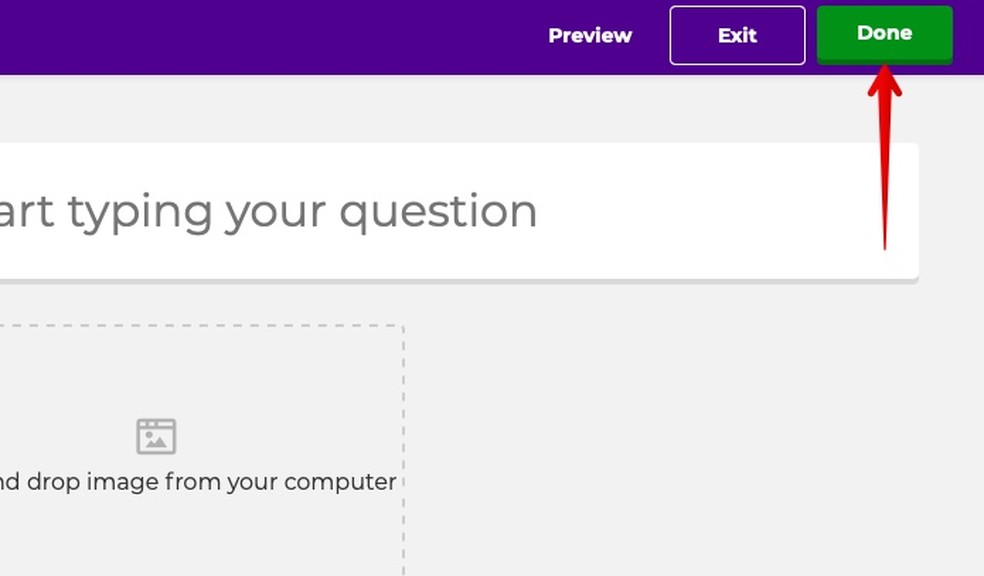
Creating test in Kahoot Photo: Reproduction / Helito Beggiora
Step 7. Your tests can be accessed from the "My Kahoots" tab under "Kahoots" at the top of the screen;
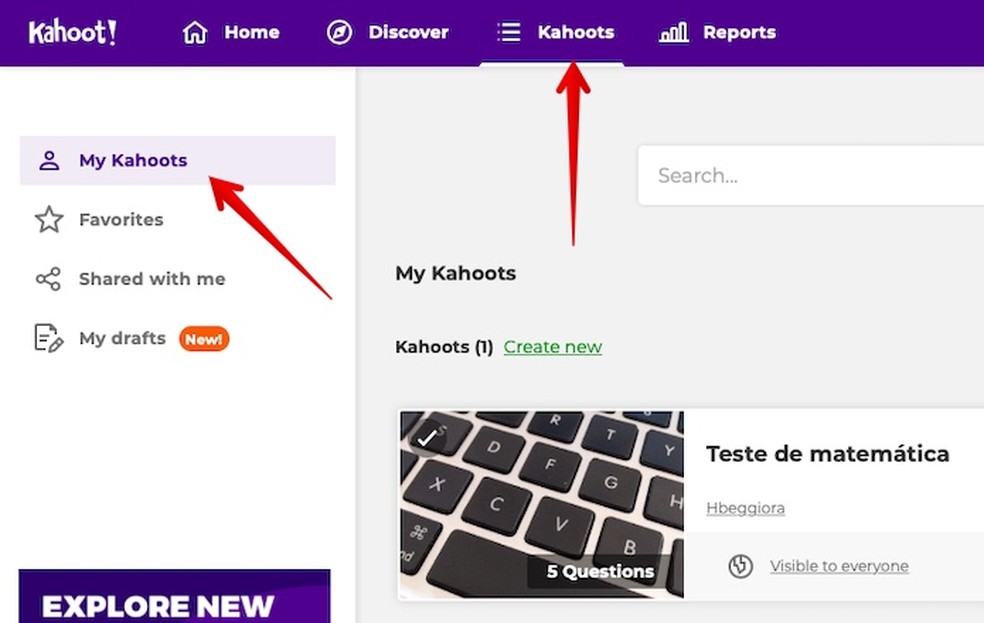
Accessing tests on Kahoot Photo: Reproduction / Helito Beggiora
Step 8. To share your quiz, select the three point button and go to "Share";

Sharing tests on Kahoot Photo: Reproduction / Helito Beggiora
Step 9. Enter your friend's username, copy the link to your test under "Copy" or select an app to share it on social networks;
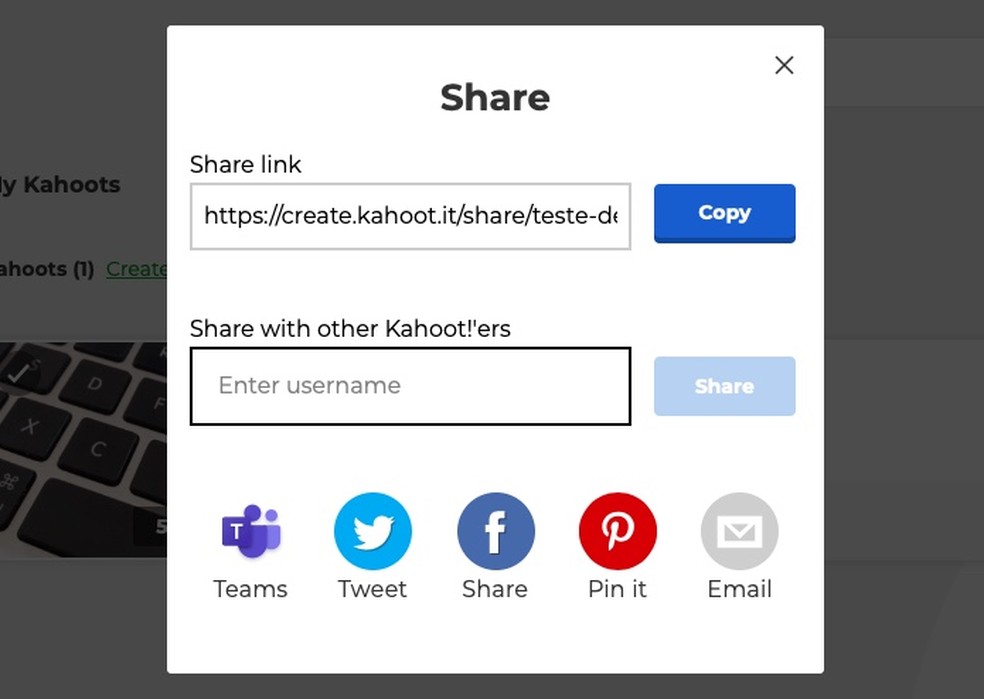
Sharing tests on Kahoot Photo: Reproduction / Helito Beggiora
Step 10. To access a test shared by a friend, simply access the link received. Tests shared directly with your username will appear in the "Shared with me" tab under "Kahoot".
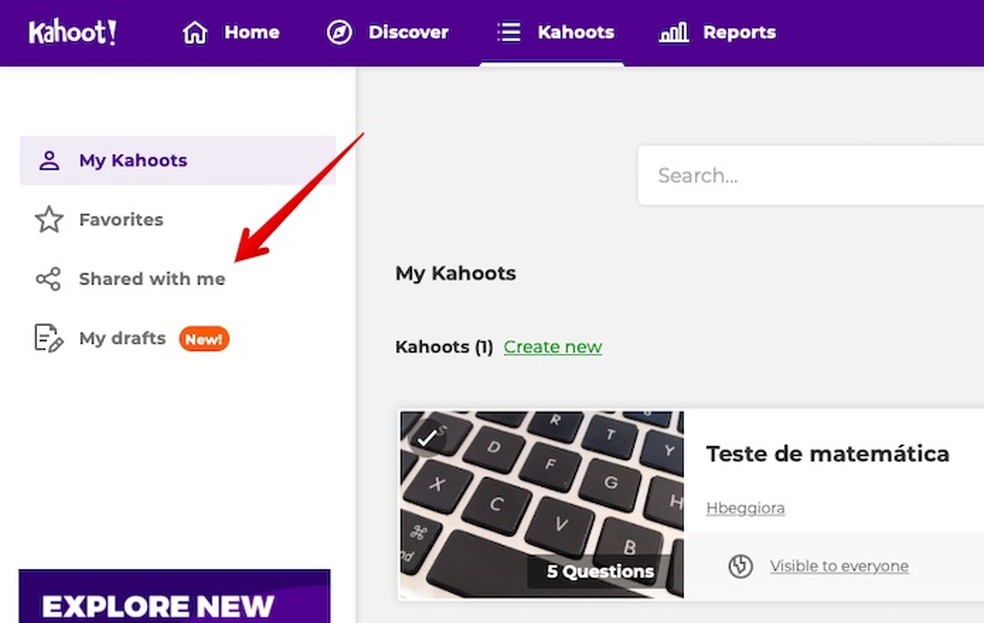
Accessing Shared Tests on Kahoot Photo: Reproduction / Helito Beggiora
Take advantage of tips on how to use the Kahoot app to study playing quizzes.
What is the best notebook for studies? Leave your opinion on the dnetc Forum.

Complete English course and free; enjoy the website and the app
