Freedom is an app for iPhone (iOS) with a focus on reducing the time spent with the phone. For this, the tool blocks access to social networks and messengers, among other apps and websites that can hinder productivity. The feature also promises to help you stay healthy by reducing continuous use of the device.
The application is paid, but can be tested for seven sessions, and is only available in English. In this tutorial, the dnetc shows you how to use Freedom and save more smartphone free time. Learn more in the following step by step.

Freedom an app to help people stay away from the apps that hurt you Photo: Lucas Mendes / dnetc
Instagram the worst app for youth mental health, says study
Step 1. Download and install Freedom on your device. Open the application and, to configure and decide which applications will be blocked, go to the Blocklists "screen. Then, tap Add a blocklist.
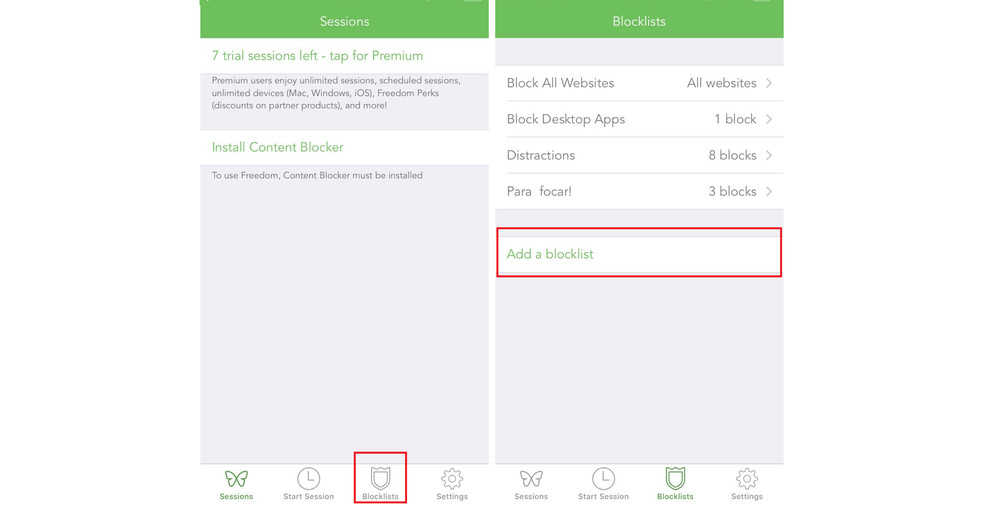
Personalize your blocked list in the Freedom app Photo: Reproduo / Luana Marfim
Step 2. Next, give the block list a name. Select all the apps you want to block by pressing on the right key. Then, tap Save in the upper right corner of the screen.
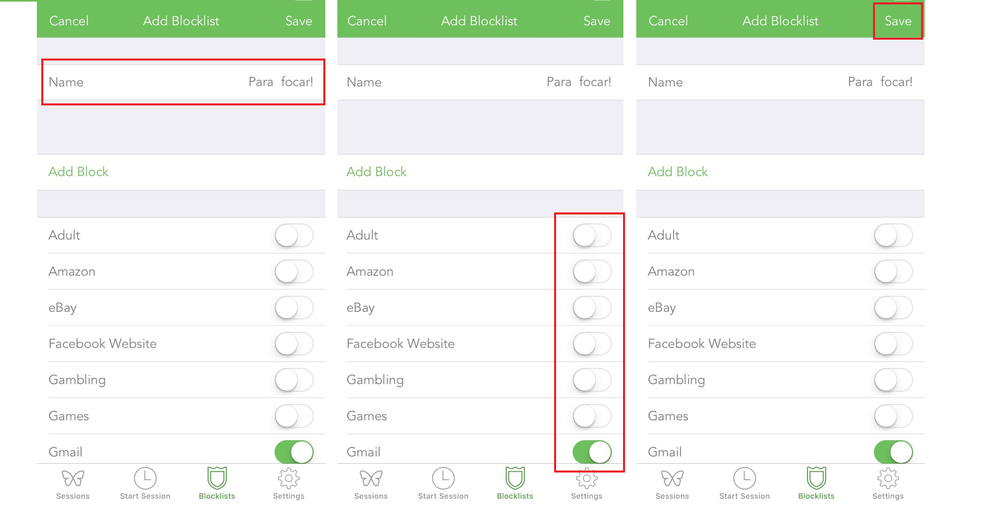
Customizing the app block list on the Freedom app Photo: Reproduo / Luana Marfim
Step 3. Then, tap Start Session in the bottom corner. On the screen that opens, click on "Blocklists" and then select the block list you want to activate.
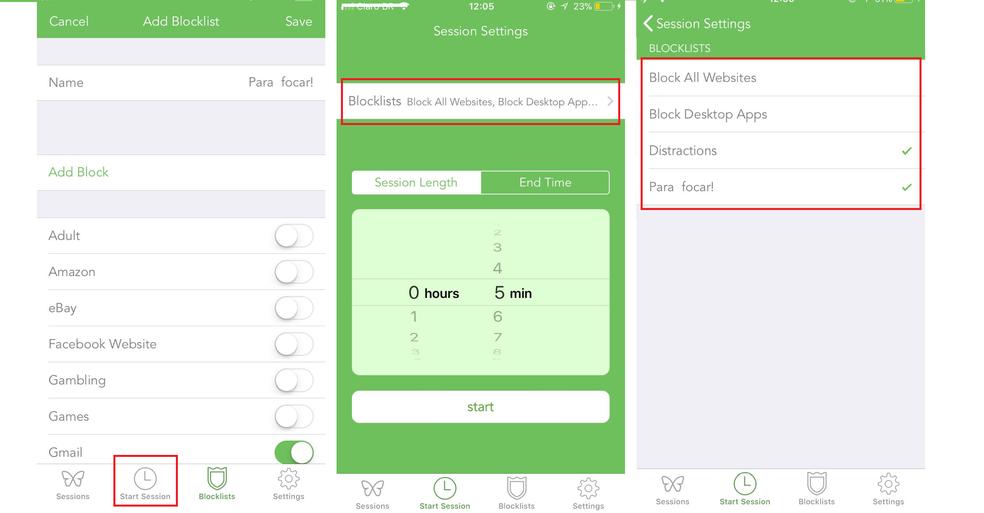
Activating the lock on the Freedom app Photo: Reproduo / Luana Marfim
Step 5. Choose how long you want the access to be blocked and, to start, tap Start.
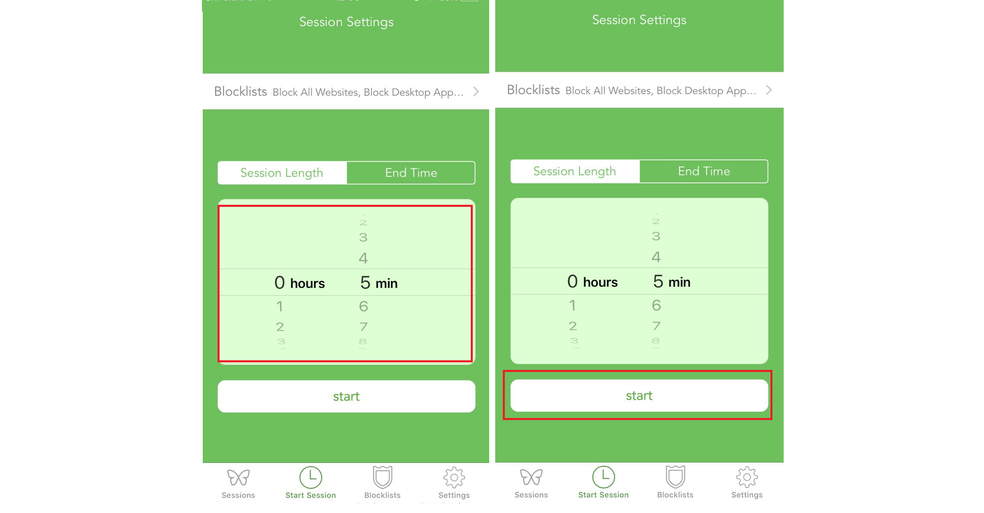
Select the lock time of the apps in the Freedom app Photo: Reproduo / Luana Marfim
Step 6. The selected applications will be blocked. When trying to open a website, for example, the browser displays the message "The URL has been blocked by a content blocker".
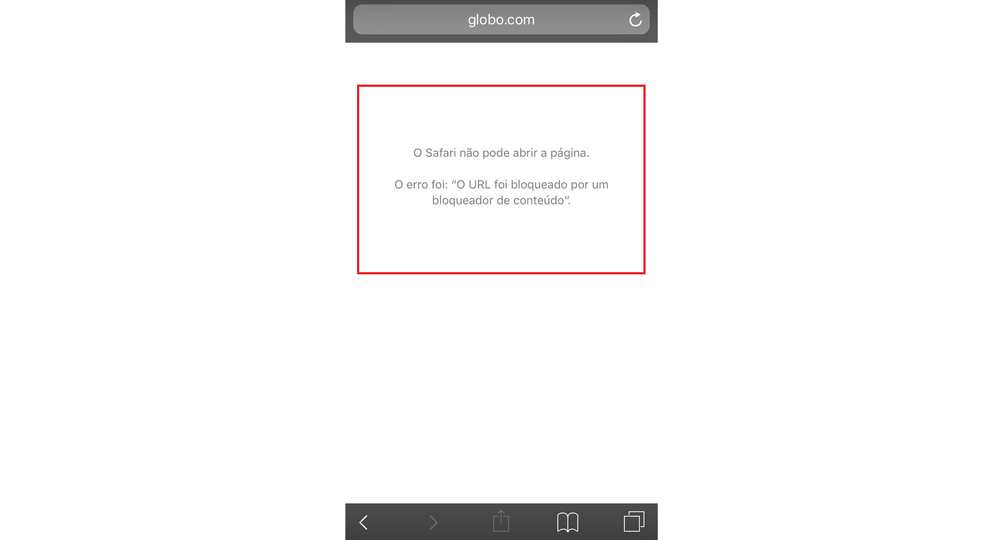
Apps blocked by the Freedom app Photo: Reproduo / Luana Marfim
Which social network do you use the most? Opinion on Frum dnetc
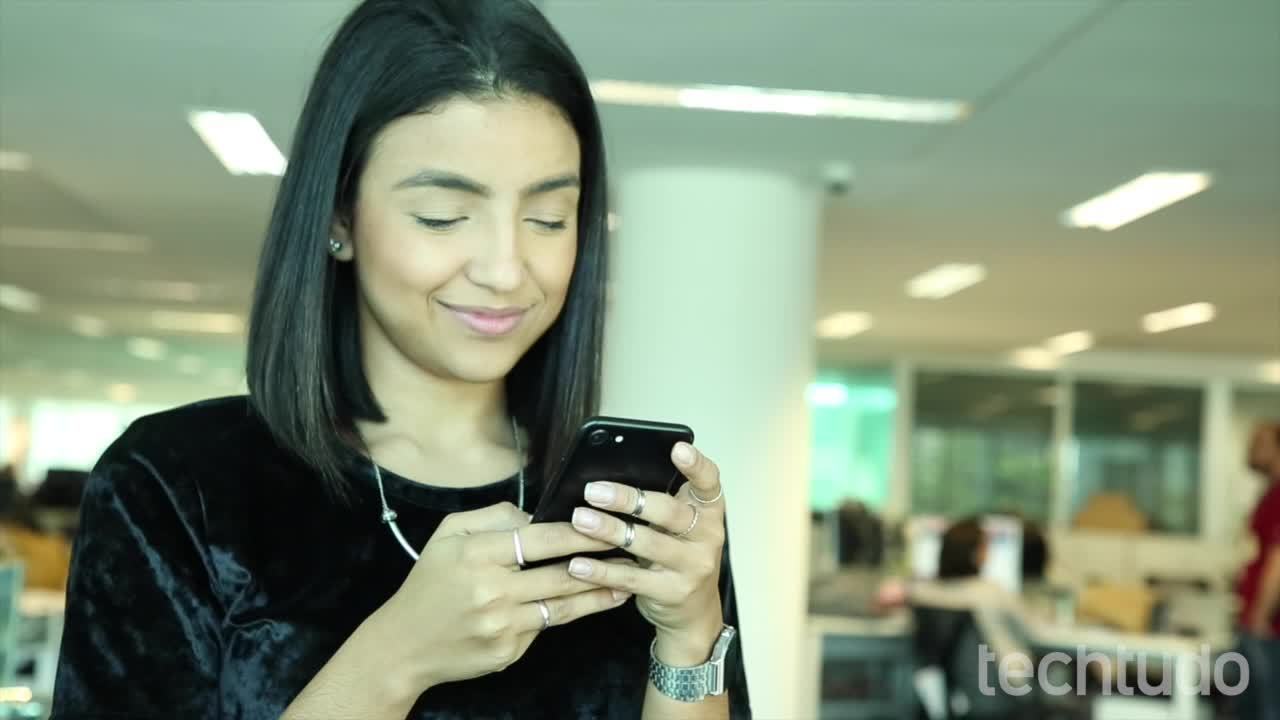
iPhone: four tips to increase battery life
