Do you know that moment when you are in a hurry and all you want to see is the transport times, but the app doesn't open at all? This could be related to lack of memory in your mobile phone. The problem may be insufficient system memory (RAM) or a lack of internal memory.
Insufficient System Memory (RAM)
Many older Android devices have 1 GB of RAM or even 1.5 GB. When a heavy application runs – or more than one app at a time – RAM may start to fail because it is over-demanded.
Avoid memory optimizers
The first tip for optimizing RAM is to avoid using so-called app killers, as they are just a placebo: abruptly ending the ongoing process, you will see a large amount of RAM released (which actually occurs), but interrupted processes tend to restart shortly thereafter, leading us to the original (or worse) problem.
Identify the application devouring RAM
It's best to check how much RAM your applications use and simply to erase the ones you don't use or use little. There are several apps in the Play Store to monitor in real time what features are used and which apps require the most features.
In addition, Android has a native RAM monitoring function, which can be activated in "Developer Options", where you can see the runtime and RAM usage of your most used applications.
To access "Developer Options", simply go to Settings> About device and click the Version number 7 times. In addition, you can use various task startup managers such as Advanced Task Manager to limit applications and processes that can run when the device is turned on, or even the native Android "Memory" menu.
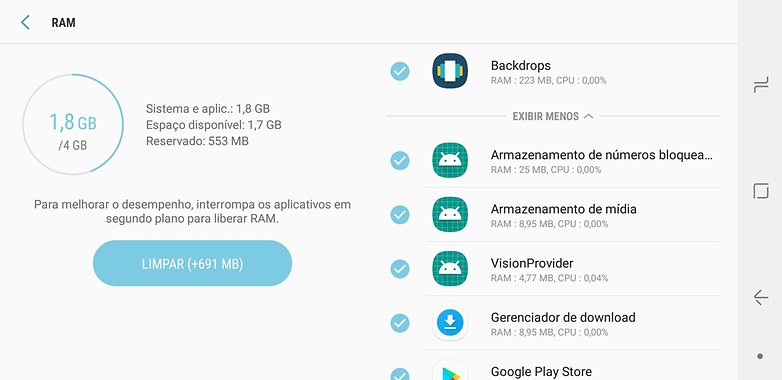
Identify apps that are using a lot of RAM / AndroidPIT
Insufficient Internal Storage
This problem everyone knows and probably already had on computers, laptops, digital cameras, etc. Heavy games, lots of music and video files can fill the memory of your phone very quickly. According to the version of Android you have and your device manufacturer, it's important to understand how memory partitions are managed, so as not to be caught off guard by that nasty insufficient memory message.
The simplest action to take when an insufficient memory warning appears erases some data, whether it is photos, music, or documents you no longer need. You can pay for the cache, which is temporary information for each application, or then the data, which is the entire base of the application.
Delete temporary files and cache data
Clearing temporary files and data from cache can be a good start, but also transferring your music and photos to the cloud can be a great option (or using a music streaming service if you have a good data plan).
Also, if your phone has a microSD card slot, it's worth investing a little more and buying one (and then transferring as many files as possible to it). To do this, go to Settings> Applications> Transfer to SD card in each application (varies by version). In doing so, be aware that you will not be able to use the related widgets. Of course, media files can also be transferred to SD.
Many people believe that by obtaining root permissions and uninstalling bloatware, the storage space will automatically increase. This is only partly true. Android's internal memory is subdivided into system memory – where preloaded files (such as bloatware) are saved – and data memory, normally accessible.
Uninstalling bloatware technically frees up the space, but not the one that can actually be used. Any installed applications or files placed in internal memory after the bloatware has been deleted will still be saved to the data partition. So something more is needed if we really want to get more space with this method by resizing the system memory partition or installing the apps there.
Of course, eliminating bloatware will also help RAM, saving system resources since all processes associated with such applications will be permanently extinguished.
Delete apps you don't use
Finally, we should also mention the obvious: by going to Settings> Storage> Applications, you will be able to see the space used by the applications. The list of apps is sorted by size. This is a very simple method to choose which app to delete. And regularly doing a factory restore after backing up important data and applications is another very efficient way to keep the system always flowing.
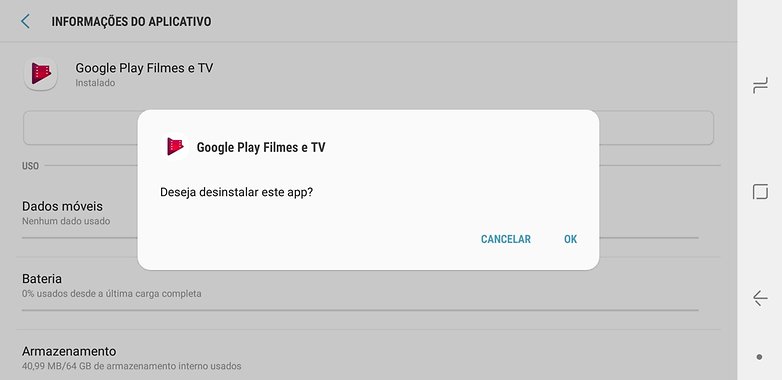
Remove unused apps / AndroidPIT
And you know other ways to optimize the memory of your Android smartphone?
. (tagsToTranslate) Insufficient Memory (t) RAM (t) Developer Options
