Going on a trip or a nice trip are great opportunities to take amazing pictures! Those who don't even need filters! So beautiful that need to be shared! But they are too big to be posted on Instagram and the app ends up cropping parts of your photo as it only allows square photos to be posted.
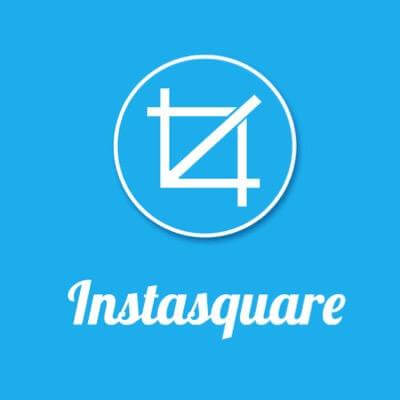
Everyone has been through this at least once. Instagram does not allow all photo sizes and, to avoid and solve the problem, use Instasquare! an app that lets you post entire photos (without cropping) on Insta. It also has other features that help you whims your photos. Learn more about it and learn how to use it:
What Instasquare
This app is perfect for anyone who wants to post entire photos on Instagram without those terrible cuts. It is available for both Android and iOS for free. Best of all, there's no advertising, and you don't even have to make in-app purchases to use it.
In addition to avoiding photo cropping, the app has other functions quite useful to make your photo even more beautiful. You can add filters, invert position, set a background, change the border, and even place the image at the desired size.
The application is only available in English, however the interface is simple and easy to understand. That is, it is very likely that the language is not a problem to use it.
What is it for?
The main function of the application is to change the photo format so that it is fully published on Instagram. And Instasquare does it very well! If this is your biggest fight with Instagram, this app is worth downloading.
There are other functions to enhance the photo, such as changing the border color or even using ready frames. One of the most commonly used features is to duplicate the image. The app repeats your photo in the background, so the border looks like a continuation of the image. You can make it clear or foggy. Images of landscapes, beaches and nature, for example, the result is an amazing photo!
How to use Instasquare
It is quite simple to use Instasquare and, despite being in English, you will have no difficulty changing the size of your photos to post them.
The first thing to download and install the app on your phone. Just go to your smartphone store and search for it in the search. Downloaded and installed, time to learn in practice!
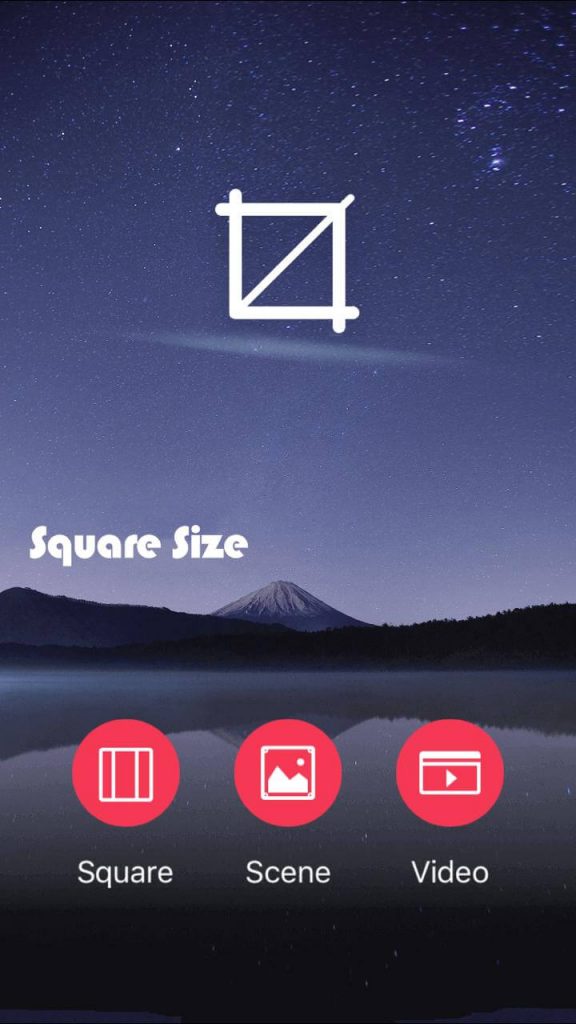
When opening Instasquare you can choose from one of these options:
- Gallery – choose an existing photo from your gallery;
- Camera – take a new photo;
- Collage – Make a montage with several photos.
Choose the desired option to proceed. In this article you will learn how to publish the uncut photo, so choose between the first two options.
If you choose “Camera”, take the picture. If you choose "Gallery," select the image you want to work with.
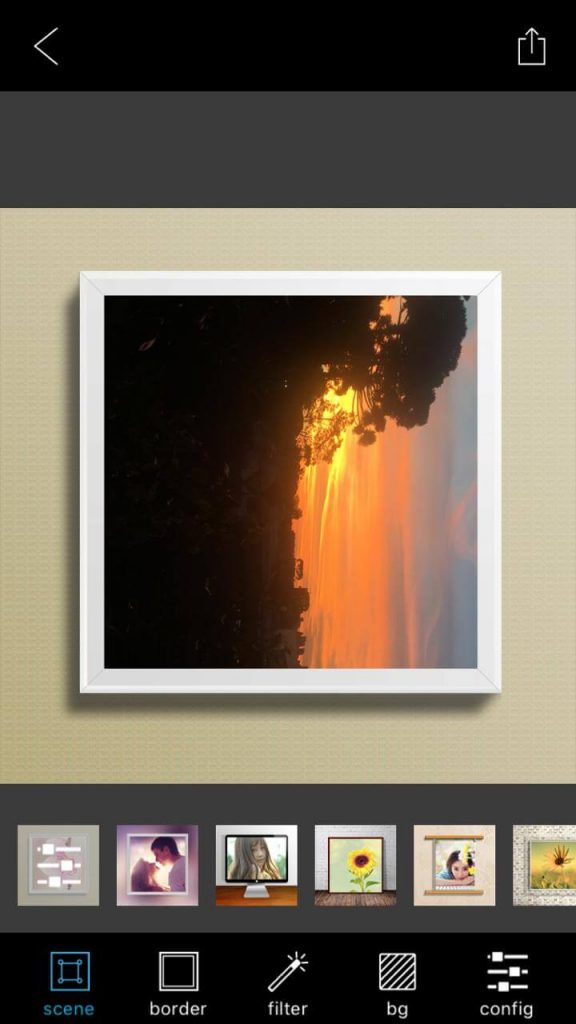
With the photo you choose on the screen, zoom out to fit it as you wish or get better. That done, time to adjust the background of the photo (that white band around it). Click on the "Blur" option for this. Make the necessary modifications and save the photo.
It gets saved in your smartphone gallery. Just go there and select the image to post it in full on Instagram, without cropping.
Instasquare Tips
The Instasquare app is one of the most complete when it comes to photo editing. In addition to cropping it, you can use its filters to customize images.
Try making small changes by adding one of over 20 existing filters. The background can also be changed, including some of those already saved in the app.
There are some effects to add to photos such as fade, shadows, color, sharpness and others. The edges can also be rounded and the image rotated to favor the best image angle.
The best way to learn how to use it all in practice! So now that you've downloaded Instasquare, pick a photo from your gallery and use your creativity to edit it!
